The Ultimate AnyDesk Guide for iPhone Users


Intro
In today's fast-paced business environment, remote work solutions have become essential for maintaining productivity and efficiency. AnyDesk is one such tool that has garnered attention for its effectiveness, especially on mobile devices like the iPhone. This guide provides a thorough examination of how to effectively utilize AnyDesk to enhance your remote work experience. By delving into installation, features, usability, and security, readers will better appreciate this powerful software.
Overview of Core Features
AnyDesk stands out due to several core functionalities that cater to professional needs. Understanding these features is crucial for leveraging its full potential.
- Remote Access: AnyDesk allows users to connect to other devices remotely, enabling seamless access to files and applications without being physically present at the workstation. This is particularly useful for IT professionals troubleshooting issues on client devices or accessing important documents from another location.
- File Transfer: The application simplifies file sharing between devices. Users can easily transfer files during remote sessions, improving collaboration and ensuring that necessary resources are available immediately.
- Cross-Platform Support: AnyDesk supports various operating systems. Users can connect from iPhone to Windows, macOS, or Linux, facilitating versatile working environments.
- Session Recording: This feature allows users to record their remote sessions. It is beneficial for training purposes or for keeping a record of changes that may affect later applications.
- High Performance: The software is designed for low-latency connections, enabling smooth interactions even with limited bandwidth. This feature is vital for maintaining real-time communication and ensuring a fluid experience.
Key Point: AnyDesk not only offers essential functionalities but also ensures high-performance operations, making it a competitive choice for remote access software.
Comparison of Features Across Top Software Options
When considering AnyDesk, it is valuable to compare its features with other remote desktop solutions like TeamViewer and LogMeIn. Each has unique strengths and weaknesses:
- TeamViewer - Known for its robust support for mobile devices, it provides similar functionalities with added collaboration tools.
- LogMeIn - Offers comprehensive management tools but tends to be more expensive, appealing mainly to enterprise users.
- AnyDesk - Strikes a balance between affordability and functionality, making it suitable for small to medium-sized businesses.
This comparative analysis helps in understanding why AnyDesk might be a preferred choice.
User Experience and Interface
User experience plays a pivotal role in software adoption. For AnyDesk, the UI/UX design is crafted to prioritize ease of use.
- Simplicity: The interface is straightforward, enabling even non-technical users to navigate effortlessly. This reduces the learning curve and increases productivity right from the start.
- Accessibility: AnyDesk is accessible for users with disabilities, offering options like adjustable interface sizes and voice commands, ensuring inclusivity.
Insighting usability can often lead to improved operational efficiencies. Users report that quick access to essential tools within AnyDesk enhances their remote work capabilities substantially.
In summary, AnyDesk provides a comprehensive remote access solution, especially for iPhone users. Its core features, combined with a user-centric design, make it a potent tool to enhance remote work efficacy. The subsequent sections will delve deeper into installation procedures, security features, and troubleshooting strategies to maximize the potential of AnyDesk.
Prelims to AnyDesk
In a world where remote work is becoming the norm, understanding technologies like AnyDesk is crucial. This section provides a foundational context for readers, emphasizing both the operational mechanics of AnyDesk and its role in the larger framework of remote access solutions.
Overview of AnyDesk Technology
AnyDesk is a remote desktop software that enables users to connect to a computer from a distant location using various devices, including iPhones. This seamless integration of technology is primarily made possible through a proprietary codec that ensures high-quality video and audio transmission. Users can engage with their remote machines in real-time, which enhances productivity significantly, especially in fields that require constant access to a centralized system.
The technology behind AnyDesk leverages an efficient low-latency connection, which is vital for users needing immediate access to applications or files stored remotely. The application is structured to adapt to varying internet speeds, thus ensuring a consistent experience regardless of connection strength. This adaptability is particularly beneficial for professionals who may work in diverse locations, from bustling cafes to quiet offices.
Significance of Remote Access Solutions
Remote access solutions have gained prominence in recent years for several compelling reasons. They empower organizations to maintain continuity by allowing employees to access crucial resources from anywhere. This flexibility is not just beneficial for business operations but has become essential in the wake of evolving work environments shaped by global trends.
Furthermore, these solutions reduce the need for physical office space, which can lead to reduced operational costs. For IT professionals and entrepreneurs, the ability to scale resources on-demand is invaluable. The significance of remote access expands beyond cost savings—it also underscores how businesses can enhance their agility and responsiveness to market demands.
In summary, the exploration of AnyDesk and its technological underpinnings lays the groundwork for understanding its significance in modern business practices. The ability to connect anytime, anywhere with minimal hassle transforms workflows and facilitates continuous operations.
Understanding AnyDesk for iPhone
Remote access technology has gained significant relevance in today's business landscape, especially with the increasing need for flexibility and efficiency. This section focuses on AnyDesk and its application on iPhone, which is crucial for professionals who require seamless connectivity while on the go. Understanding the features and benefits of AnyDesk for iPhone helps users optimize their workflow and enhances remote collaboration. This knowledge ensures that decision-makers can leverage technology to maintain productivity in various working environments.
Why Choose AnyDesk on iPhone?
Choosing AnyDesk on iPhone presents numerous advantages for professionals. One major reason is its user-friendly interface, which allows users to navigate the app with ease. Many remote access solutions can be cumbersome or complex. AnyDesk, however, prioritizes simplicity while maintaining robust performance.
Another key factor is its compatibility. AnyDesk works across multiple operating systems, making it effective for collaboration between different devices. This cross-functionality is essential in a diverse work environment.
Moreover, AnyDesk provides low latency and high frame rates. These features are vital when controlling a remote desktop, as they ensure smooth interactions. With its lightweight design, AnyDesk can function efficiently, even on devices with limited processing power. This is particularly useful for iPhone users, who may rely on their devices for quick access to files or applications.
Key Features Offered on iPhone
AnyDesk on iPhone comes packed with features tailored for remote work. Some of these essential features include:
- High-Quality Remote Sessions: Enables users to connect quickly and enjoy a reliable experience without lag.
- File Transfer: Users can effortlessly transfer files between their iPhone and remote computer, streamlining workflows.
- Multi-Platform Support: As mentioned earlier, AnyDesk allows connections between devices running different operating systems, which is advantageous for teams that use varied technology stacks.
Additional features include:
- Session Recording: Users can record sessions for documentation or training purposes, which adds a layer of organization.
- Unattended Access: Users can set up their devices for access without needing to be present, which is essential for remote support.
Overall, the combination of these features creates an efficient remote working environment, making AnyDesk a strong choice for iPhone users who want to stay connected.
Installation Process of AnyDesk on iPhone
The installation process of AnyDesk on iPhone is crucial in ensuring a seamless remote access experience. Knowing how to effectively install the software directly impacts usability and performance. A smooth installation often leads to effective configuration and a positive user experience. Additionally, understanding this process can help you avoid common pitfalls that may arise while using any remote desktop application.
Downloading AnyDesk from App Store


To begin with, downloading AnyDesk from the App Store is a straightforward process. Users should first unlock their iPhone and locate the App Store icon on the home screen. Once in the App Store, follow these steps:
- Use the search bar at the bottom of the screen to enter "AnyDesk."
- From the search results, select the AnyDesk application. Ensure that it is the official app developed by AnyDesk Software GmbH.
- Tap the Download button. If prompted, authenticate the download using your Apple ID or Face ID.
- Wait for the installation to complete, which should only take a few moments.
This app size is relatively small, which makes it accessible for various iPhone models. The benefit of using the App Store is that it guarantees the authenticity and security of the application.
Initial Setup and Configuration
After downloading AnyDesk, the initial setup and configuration are the next essential steps. This phase is vital since it lays the foundation for effective remote desktop connections. To set it up:
- Open the AnyDesk app on your iPhone.
- Upon launch, you will see a unique AnyDesk address. This ID is crucial for connecting to remote devices.
- Settings can be accessed by tapping on the menu icon in the top-left corner. Configuration options include permissions for audio, video, and control settings.
- It is recommended to allow permissions for notifications, microphone, and camera if you use those features frequently. This ensures that you have the full functionality without any hindrance during remote sessions.
- To enhance security, consider setting up an access password in the security settings if you wish to allow unattended access. This is an important step for safeguarding your connections against unauthorized access.
The setup is generally intuitive. As a final note, users should familiarize themselves with the interface to maximize efficiency during their remote work sessions.
Tip: Taking the time to configure settings properly will save you from dealing with potential connectivity issues later on.
User Interface Assessment
Evaluating the user interface of AnyDesk on iPhone is crucial for comprehending how effectively users can engage with the software. A good user interface (UI) enhances productivity and comfort and reduces the time taken to complete tasks. For remote access tools like AnyDesk, intuitive design is essential as users often need to navigate through the software without prior familiarity. The specific elements of the interface must be user-friendly and responsive to support seamless interactions. Additionally, clear labeling and organized layouts can significantly improve the overall user experience.
Navigating the AnyDesk Interface on iPhone
Using AnyDesk on an iPhone involves several steps to connect to remote devices effectively. First, after launching the app, users are presented with a clean interface that showcases a simple design. The primary screen allows for easy entry of the remote device ID. Here’s how to navigate effectively:
- Home Screen: Displays the device ID prominently. Users need to directly input the ID of the device they wish to connect to.
- Connection Options: After entering the ID, accessible buttons for connection types prompt the user to select their method, such as direct control or view-only mode.
- Menu Access: An intuitive menu at the bottom allows users to quickly adjust settings, manage connections, or view help resources.
- Session Feedback: During remote sessions, users can easily navigate the tools offered such as chat, file transfer, and more through the sidebar that can be toggled open or closed.
By focusing on these elements, AnyDesk ensures that users can navigate the interface without confusion, even those less experienced with technology.
Customization Options Available
Personalization options in AnyDesk help users tailor the experience to their preferences. This flexibility contributes to improved efficiency and satisfaction while using the app. Here are some significant customization features:
- Theme Settings: Users can switch between light and dark modes based on their viewing preference, allowing for a more comfortable experience under different lighting conditions.
- Shortcuts: Users can set customized shortcuts for frequently used actions, streamlining their workflow significantly.
- Access Control: Options to modify permissions for remote access can be adjusted to enhance security and workflow management. Users decide what features the remote user has access to.
- Notifications: Users can customize alert settings, allowing them to manage how they receive notifications during remote sessions.
By embracing these customization features, AnyDesk caters to various user preferences and needs, fostering an adaptable environment for remote access.
Connecting to Remote Devices
Connecting to remote devices is a crucial aspect of utilizing AnyDesk on iPhone effectively. This functionality enables users to access their work computers or other devices from virtually anywhere. The importance of being able to connect remotely cannot be overstated as it significantly enhances productivity and flexibility. Professionals often find themselves needing quick access to files or applications that are not available on their mobile devices. This necessity highlights the relevance of remote access solutions in today's fast-paced work environments.
Some key elements regarding connecting to remote devices include:
- Convenience and Mobility: Users can work from any location, whether in transit or from home, increasing overall efficiency.
- Collaboration: Facilitating remote access fosters teamwork as colleagues can share screens and work together seamlessly, regardless of physical location.
- Technical Support: IT departments can provide support without needing to be physically present, reducing downtime due to technical issues.
It is essential to consider security aspects when connecting remotely. Users must ensure that their connections are secure to protect sensitive information and avoid unauthorized access.
Step-by-Step Connection Guide
To connect to a remote device using AnyDesk on your iPhone, follow these steps:
- Open AnyDesk on your iPhone: Start the application on your device. Make sure you have a stable internet connection.
- Enter the Remote Address: Input the AnyDesk address of the device you wish to connect to. This address is usually a numerical code.
- Tap on Connect: Press the connect button. The device you are connecting to will receive a request.
- Accept the Connection: On the remote device, someone must accept the incoming connection request. This step is crucial for security purposes.
- Control the Remote Device: Once connected, you will see the remote desktop on your screen. You can now control it as if you were sitting in front of it.
Remember, the effectiveness of your connection may depend on the network quality of both devices. A reliable internet connection is vital for optimal performance.
Managing Multiple Connections
Managing multiple connections can enhance productivity significantly for professionals needing to access various devices simultaneously. Here are some tips to effectively handle this:
- Use the Address Book: Add frequently accessed devices to the address book in AnyDesk. This way, you can connect quickly without re-entering the codes.
- Tab Management: Take advantage of the tab feature if using AnyDesk on multiple devices. This allows for easy switching between connected sessions without disconnecting.
- Session Management Panels: Utilize AnyDesk's session management panel to keep track of active and inactive connections. This will aid in maintaining organized workspace.
- Prioritize Connections: If you have numerous remote sessions, prioritize them based on urgency or task relevance to ensure you are addressing the most critical needs first.
By keeping these strategies in mind, users can streamline their workflow, making the most out of the AnyDesk application on their iPhones.
Performance and Quality of AnyDesk on iPhone
The performance and quality of AnyDesk on iPhone play a vital role in the overall effectiveness of remote work solutions. This aspect is particularly significant as businesses increasingly rely on mobile devices for connectivity and productivity. Users expect smooth operation, low latency, and high-quality visual output while using remote access applications.
When using AnyDesk, it is essential to understand how its performance can impact user experience and business operations. Reliable, high-quality performance enables users to access remote devices seamlessly, ensuring that tasks can be completed without disruptions. Conversely, poor performance can lead to frustration and inefficiencies, which might severely affect workflow and productivity.
Factors Affecting Performance
Several key factors influence the performance of AnyDesk on iPhone. These include:
- Network Quality: The most critical factor is the quality of the internet connection. A stable and robust Wi-Fi or mobile data connection significantly enhances the experience while using AnyDesk.
- Device Specifications: The iPhone model in use also plays a role. Newer models generally provide better performance due to enhanced processing power and advanced graphic capabilities.
- AnyDesk Settings: Users can adjust settings such as display quality and bandwidth usage. Choosing lower quality may improve speed on slower networks, while high quality is preferred for faster connections.
- Background Applications: Concurrently running applications on the iPhone can consume resources, leading to decreased performance during remote sessions. Users should minimize background tasks for optimal operation.
- Server Locations: Proximity to AnyDesk’s servers can impact latency. Connecting to nearby servers typically reduces delay and enhances user experience.
"Having a solid understanding of the factors that affect performance allows users to optimize their remote access experience effectively."
User Experience Metrics
Measuring user experience with AnyDesk on iPhone involves analyzing various metrics that reflect performance and satisfaction. These critical metrics include:


- Latency: This indicates the delay between input and response on the screen. Lower latency contributes to a more responsive experience during remote sessions.
- Frame Rate: A higher frame rate results in smoother visuals, essential for tasks that require visuals, such as graphic design or video editing.
- Resolution Quality: Clarity of the display is crucial. Users might need to adjust settings based on their network capability to ensure optimal resolution.
- Connection Stability: Consistent connectivity is vital for a positive experience; drops can lead to interruptions and frustration.
- User Satisfaction Ratings: Collecting user feedback helps gauge overall satisfaction and identifies areas for improvement. Surveys can provide invaluable insights into user experiences and needs.
Ultimately, understanding performance factors and user experience metrics empowers professionals to leverage AnyDesk on their iPhones efficiently. By doing so, they can enhance their remote work effectiveness and ensure they remain productive, even when not physically present in the office.
Security Considerations
In the realm of remote desktop solutions, security is not merely an option; it forms the backbone of any effective remote access strategy. This section delves into the essential security considerations pertinent to AnyDesk on iPhone devices. Understanding these aspects is critical for professionals who require safe access to remote systems, especially in business contexts where sensitive information is routinely handled.
Implementing a secure environment for remote access involves reliable encryption methods and a grasp of best practices tailored to safeguard user data. The benefits of focusing on security are substantial. By prioritizing security features, users can ensure the integrity of their work, protect confidential information, and reduce the risk of unauthorized access.
Encryption and Data Protection Features
AnyDesk employs robust encryption protocols to protect data during transmission. The use of TLS 1.2 ensures that data packets are securely encrypted, making it nearly impossible for unauthorized entities to intercept or decipher the information. This encryption is pivotal because it establishes a secure session between the user’s iPhone and the remote device, thereby minimizing security threats.
Moreover, AnyDesk utilizes RSA 2048 asymmetric key exchange for authentication. This technology allows for secure exchanges of encryption keys, adding an additional layer of protection against potential attacks. Together, these features create a secure framework for data protection.
Key benefits of utilizing encryption protocols include:
- Confidentiality: Ensures that sensitive data remains private and accessible only to authorized users.
- Integrity: Protects data from being altered or tampered with during transmission.
- Authenticity: Confirms that the source of data is genuine and unaltered.
In summary, leveraging AnyDesk's advanced encryption and data protection features will significantly enhance the overall security posture of remote sessions.
Best Practices for Secure Usage
While AnyDesk offers impressive security features, adhering to best practices is equally crucial. Implementing security measures can further mitigate risks and enhance user confidence when accessing remote systems.
- Use Strong Passwords: Ensure that credentials employed for AnyDesk accounts are complex and difficult to guess. A robust password combines uppercase and lowercase letters, numbers, and special characters.
- Enable Two-Factor Authentication (2FA): Activating 2FA adds an important layer of security, requiring a second form of identification before granting access to the account.
- Regularly Update the Application: Keeping AnyDesk up to date ensures users benefit from the latest security patches and enhancements. Regular updates address potential vulnerabilities.
- Avoid Public Wi-Fi: When connecting to sensitive systems, it is advisable to avoid unsecured networks. Instead, use a private or secured network whenever possible to minimize risks of interception.
- Monitor Access Logs: Regularly reviewing access logs can help users detect unauthorized access attempts. This proactive monitoring serves as an early warning system for potential security threats.
"Security is everyone's responsibility. Beyond the technology deployed, user vigilance plays a crucial role in protecting remote access environments."
By adhering to these practices, users can significantly enhance their security when using AnyDesk on their iPhones. The constant evolution of threats necessitates a commitment to ongoing security vigilance, particularly in environments where remote access is indispensable.
Integration Capabilities
Integration capabilities of AnyDesk on iPhone represent a significant factor for professionals seeking to optimize their remote work processes. In today's interdependent business landscape, the ability to connect seamlessly with various applications is not just an advantage; it is a necessity. This section examines how AnyDesk facilitates integration with other software and the impact this has on productivity and collaboration.
Compatibility with Other Applications
AnyDesk stands out for its wide compatibility with numerous applications. This flexibility is essential for users who rely on a variety of tools to complete tasks efficiently. Applications like Microsoft Office Suite, Slack, and Trello can be accessed directly through a remote session. This means that users can collaborate with team members, modify documents, or manage projects from their iPhone without switching devices.
Some key benefits include:
- Streamlined Workflow: By supporting diverse applications, AnyDesk helps professionals maintain a smooth and efficient workflow.
- Increased Accessibility: Users can access critical applications from anywhere, making remote work much more feasible.
- Versatility in Usage: The ability to integrate with multiple platforms makes AnyDesk suitable for various industries, enhancing its appeal to a wider audience.
Enhancing Workflow through Integrations
Integrating AnyDesk into existing workflows allows for enhanced efficiency. Users can leverage its capabilities to create a more cohesive working environment. For instance, the integration with project management tools can keep team members up-to-date in real-time without the need for constant communication.
Some considerations for enhancing workflow include:
- Utilizing Automation: By connecting AnyDesk with automation tools, repetitive tasks can be streamlined, saving valuable time.
- Access to Instant Collaboration: Shared access across platforms fosters teamwork, allowing for instantaneous feedback and collaboration.
- Centralizing Resources: Connecting to cloud storage solutions enables easy access to files, reducing delays in accessing important documents.
"Integration capabilities can be a game-changer for remote access software, ensuring that users can work effectively without disruption."
In summary, the integration capabilities of AnyDesk on iPhone significantly enhance its functionality, enabling users to work efficiently across various applications. Such flexibility not only improves productivity but also enriches the overall remote work experience.
Troubleshooting Common Issues
When using AnyDesk on iPhone, troubleshooting common issues is crucial for maintaining productivity. Interruptions or setbacks can adversely affect remote access capabilities, making understanding these problems all the more important. Familiarizing oneself with potential issues and their solutions not only minimizes downtime but also enhances overall user satisfaction. Addressing connectivity and performance troubles ensures seamless operation, which is vital for professionals who rely on remote access for daily tasks. Understanding these elements is a proactive approach to utilizing any technology effectively.
Connecting Issues
Connecting issues often arise when trying to establish a remote session via AnyDesk on an iPhone. These problems can stem from several sources, including network instability, firewall settings, or software configuration errors. Here are crucial points to consider:
- Network Requirements: Ensure a stable internet connection. Poor connectivity can lead to failed or dropped connections, especially for remote work.
- Firewall Settings: Sometimes, firewalls may block the necessary ports for AnyDesk. Adjusting these settings can facilitate smoother connections.
- Incorrect Address: Double-check the AnyDesk ID or Alias you are trying to connect to. A small mistake can prevent successful connections.
- Device Compatibility: Make sure both the iPhone and the remote device are compatible with AnyDesk. Outdated software can cause compatibility issues.
"A key factor in resolving connection issues lies in thorough maintenance of network conditions and user settings."
Regularly checking your network and device settings can save considerable time and frustration. Understanding these aspects will make troubleshooting much easier for users in demanding work environments.
Performance Troubles
Performance issues in AnyDesk can greatly impact user experience. If the visual quality is poor or the response time is slow, it can be highly frustrating for users. Here are factors to keep in mind:
- Bandwidth Limitations: High bandwidth usage from other applications may affect AnyDesk performance. Ensure ample bandwidth is available for remote access tasks.
- Device Performance: The performance of the iPhone itself also matters. Running multiple applications simultaneously can slow down AnyDesk. Close unnecessary apps to improve speed.
- Quality Settings: Adjusting the quality settings within AnyDesk can optimize performance. Lowering image quality may improve responsiveness, especially on slower networks.
- Server Load: Sometimes, connection issues can arise from the server load on the remote device. If too many users are connected at once, performance may degrade.
Performance issues can be resolved through a combination of better device management and understanding the requirements of remote connection software. This proactive approach helps maintain productivity when using AnyDesk on iPhone.
Comparative Analysis with Alternative Solutions
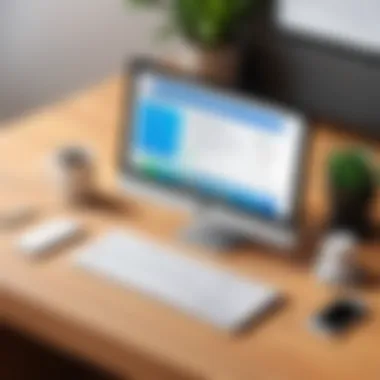
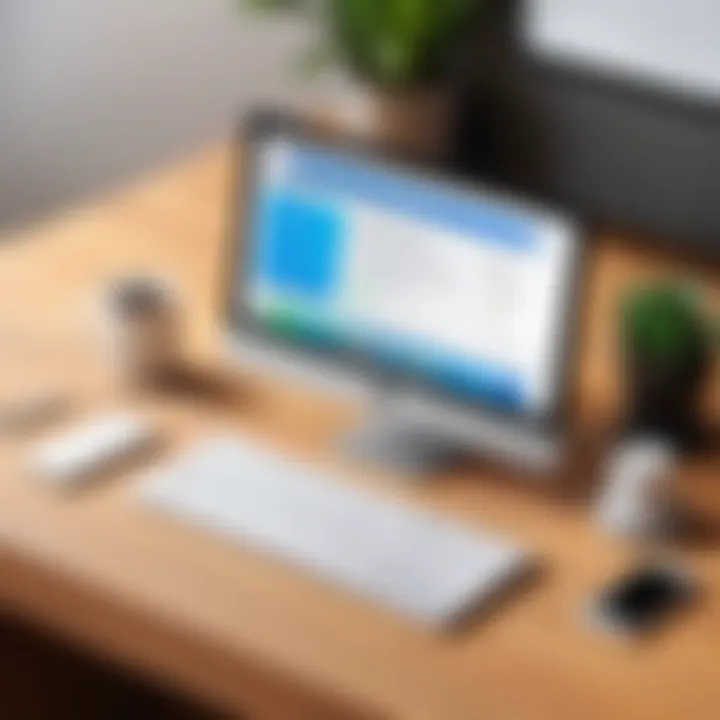
When considering AnyDesk for iPhone, it is vital to evaluate its position against other remote access tools. This comparative analysis aims to shed light on the strengths and weaknesses of AnyDesk in relation to alternatives like TeamViewer and Microsoft Remote Desktop. Understanding these differences can help users make informed decisions based on their specific remote access needs.
AnyDesk vs. TeamViewer
In the world of remote access software, TeamViewer often emerges as a strong competitor to AnyDesk. Both applications offer robust functionalities but vary in some key areas.
- User Interface: TeamViewer’s interface is praised for its intuitive design. Users may find it easier to navigate, especially those who are not tech-savvy. In contrast, AnyDesk maintains a simpler layout which some users might find appealing for quick connections.
- Performance: AnyDesk is known for its efficient bandwidth usage and faster connection times. TeamViewer can experience occasional latency, especially on slower networks, which can affect user experience during remote sessions.
- Pricing: Pricing structures differ significantly. AnyDesk offers a more economical pricing model for small businesses, while TeamViewer can become costly as the number of users grows. This makes AnyDesk a preferable option for startups or smaller enterprises focusing on budget.
- Features: Both tools provide essential features like file transfer, session recording, and remote printing. However, TeamViewer contains more advanced features such as augmented reality support, making it suitable for complex enterprise environments.
AnyDesk vs. Microsoft Remote Desktop
Microsoft Remote Desktop holds a unique position, particularly for users deeply integrated into the Windows ecosystem. When compared to AnyDesk, there are distinct aspects to assess.
- Platform Compatibility: AnyDesk offers cross-platform functionality that includes iOS, Android, Windows, and macOS, which appeals to a diverse user base. Microsoft Remote Desktop primarily focuses on Windows environments, thus restricting its usability for users working with various operating systems.
- Setup and Configuration: Setting up Microsoft Remote Desktop can be complex, often requiring extensive configuration on the host machine. AnyDesk is known for its straightforward installation process and ease of connection, making it ideal for users who need quick access.
- Security Features: While both applications prioritize security, AnyDesk provides robust encryption protocols that ensure data protection during remote sessions. Microsoft Remote Desktop, on the other hand, may require additional configuration for optimum security measures, which can be a barrier for some users.
- Performance: AnyDesk often outperforms Microsoft Remote Desktop in terms of speed and responsiveness. This is particularly relevant for tasks that require real-time feedback, like graphic design or programming.
The choice between these two applications should be guided by specific operational needs, user base, and technical know-how.
In summary, a comparative analysis of AnyDesk alongside alternatives such as TeamViewer and Microsoft Remote Desktop unravels unique strengths and shortcomings. For decision-makers and professionals, understanding these differences is crucial in selecting the software that aligns best with their remote access requirements.
User Feedback and Experiences
User feedback plays a crucial role in understanding how AnyDesk operates on iPhone devices. It gives insights into user satisfaction and highlights specific strengths and weaknesses of the software. For decision-makers and IT professionals, gauging real-world experiences can inform choices about the implementation of AnyDesk in various business settings. Feedback reflects practical usage under different conditions, enabling users to make well-informed decisions. This section delves into common praise and criticism of AnyDesk, along with real-world scenarios that illustrate its effectiveness.
Common Praise and Criticism
Users often commend AnyDesk for its user-friendly interface and stability during remote sessions. It enables seamless connections, making it a preferred choice for remote access on mobile devices. Many users appreciate the ease of initiation, allowing quick connections with minimal lag. This is particularly useful in urgent situations.
However, some users have reported concerns about certain limitations. Some criticize the customization options as being insufficient for advanced users. Depending on specific needs, these concerns may influence decisions about long-term reliance on the platform. Users have also noted occasional connectivity issues, especially in environments with fluctuating internet speeds. These aspects are essential to consider when evaluating AnyDesk against other remote access solutions.
Real-World Use Cases
The practical applications of AnyDesk are broad, covering various professional fields. For instance:
- IT Support: Many IT technicians utilize AnyDesk for remote troubleshooting. The ability to assist clients without requiring on-site visits streamlines operations significantly.
- Remote Work: Freelancers and remote teams frequently use AnyDesk to access their office machines. This maintains productivity and continuity in their work even when away from physical office spaces.
- Teaching and Tutoring: Educators leverage AnyDesk to show presentations or troubleshoot software issues directly on a student's device, enhancing the learning experience.
"AnyDesk has transformed our support processes. Quick access to our clients’ desktops saves us hours each week."
In sum, real-world use cases underscore AnyDesk's flexible applications. These experiences highlight the balance between user satisfaction and areas for improvement, providing insights that can guide potential adopters. Understanding this feedback landscape is valuable for both end-users and organizational decision-makers.
Future Prospects of AnyDesk on iPhone
The future of AnyDesk on iPhone presents significant opportunities and challenges in the evolving landscape of remote access technologies. As businesses continue to embrace remote work, understanding the trajectory of AnyDesk enhances its relevance for professionals. This section explores the upcoming updates and features as well as the market trends shaping remote access solutions.
Potential Updates and Features
Expect gradual enhancements in AnyDesk for iPhone. Regular software updates typically focus on improving user experience, security, and compatibility. One area for growth is the refinement of user interface elements to make navigation even more intuitive. Additionally, performance optimization will be crucial, especially with the increased demand for smooth, high-resolution remote sessions.
Key potential updates may include:
- Support for advanced file transfer options to allow seamless sharing between devices.
- Improvements in multimonitor support, enhancing usability for users who connect to multiple displays.
- Integration of machine learning algorithms to improve connection stability and reduce latency.
These updates aim to keep AnyDesk competitive, catering to the needs of both remote workers and IT departments, ensuring efficiency in tool usage.
Market Trends in Remote Access Solutions
The landscape of remote access solutions is rapidly changing. More businesses prioritize agile, flexible technological frameworks, particularly following shifts in work environments. This trend can heavily influence AnyDesk's future, driving it to adapt to new challenges.
Noteworthy market trends include:
- Increased demand for cross-platform compatibility, allowing users to access AnyDesk from various operating systems without restrictions.
- Rising concerns about cybersecurity, which underscores the need for robust security features, including end-to-end encryption.
- The growing interest in cloud-based solutions, inspiring further integration of AnyDesk with cloud services for easier management and accessibility of resources.
The proactive adaptation to these trends will be vital for AnyDesk to maintain its attractiveness in a crowded market.
In summary, AnyDesk's prospects on iPhone depend on embracing emerging technologies and responding to the evolving needs of remote workers. As new features are anticipated and market dynamics shift, the software's ability to adapt will determine how effectively it meets the expectations of its users.
Closure
Summarizing Key Takeaways
- Installation: The ease of downloading and configuring AnyDesk allows users to quickly set up for remote sessions.
- Features: Customization options and performance metrics illustrate how AnyDesk adapts to users' needs.
- Security: Security measures, such as encryption, ensure safe connections amidst increasing cyber threats.
- Integration: The ability to work alongside other software enhances workflow without sacrificing efficiency.
- Troubleshooting: Awareness of common issues helps maintain seamless operations.
Final Thoughts on AnyDesk for iPhone
AnyDesk presents itself as a powerful tool for remote access, especially for iPhone users. Its robust features and user-friendly design cater well to professionals seeking efficiency and reliability. As remote work becomes an integral part of business operations, tools like AnyDesk can position enterprises advantageously in a competitive marketplace. For those looking to elevate their remote work experience, mastering AnyDesk on iPhone is not just beneficial but essential.
Appendix and Resources
In any comprehensive guide, the Appendix and Resources section plays a crucial role. It acts as a supplementary backbone, providing additional materials for in-depth exploration. This is especially vital for topics as nuanced as AnyDesk on the iPhone. Here, readers can find further readings, credible references, and useful community forums. These resources enhance understanding and offer pathways for deeper engagement with the subject matter. They can help professionals refine their skills, solve specific issues, and stay updated on the latest developments in remote access technologies.
Further Reading and References
For those keen to expand their knowledge about AnyDesk and similar technologies, curated resources can be invaluable. Recommended readings include technical documentation available on the official AnyDesk website, which can offer insights into updates and technical specifications. Books on remote desktop software provide historical context and emerging trends. Additionally, scholarly articles from platforms like Britannica discuss the evolution of remote work tools. Moreover, reviewing articles on Wikipedia gives a comprehensive view of AnyDesk’s features and general practices regarding remote access solutions.
Community Forums and Support Channels
Active participation in community forums can drastically improve the user experience when using AnyDesk. Platforms such as Reddit have dedicated threads and communities where users exchange tips, troubleshoot problems, and share experiences. Joining such forums allows users to ask questions and receive advice from experienced professionals who use AnyDesk on a day-to-day basis. Moreover, AnyDesk’s own support channels are excellent resources. They offer troubleshooting tips, FAQs, and live support options, essential for both troubleshooting and maximizing the software's functionalities. By utilizing these forums and support channels, users can stay informed and resolve any challenges that may arise during their use of AnyDesk on iPhone.



