Explore the Best Screen Recording Software for PCs


Intro
Screen recording software has become a lifeline in our digital age, catering to various needs from professional presentations to casual tutorials. Whether you're an entrepreneur aiming to deliver a pitch or an IT professional creating how-to guides, the right screen recording tool can make all the difference. However, with a multitude of options available, finding the optimal software is often easier said than done. This guide aims to decipher the complexities of screen recording software specifically for PCs, exploring essential functionalities, user experiences, and everything in between.
As we delve into this topic, you will discover how these tools can help with tasks such as recording gameplay sessions, capturing video calls, and producing educational content. The objective is not just to list features but to analyze and compare various software options, focusing on what suits different user scenarios.
Overview of Core Features
When searching for screen recording software, several key functionalities stand out. Let’s take a closer look at the essential features that should be on your radar.
Description of Essential Functionalities
1. Recording Quality: High-definition recording is a baseline feature. Whether it be 1080p or 4K, the ability to capture clear visuals is integral to any worthwhile software.
2. Audio Capture Options: It’s vital to decide if you need to record system audio, microphone input, or both simultaneously. This flexibility can significantly heighten the effectiveness of your recordings.
3. Editing Tools: Some programs come packed with editing features that allow users to trim, split, or annotate their videos post-recording, turning a simple capture into a polished clip.
4. Output Formats: The ability to export videos in various formats like MP4, AVI, or GIF ensures compatibility with different platforms and devices.
5. Screen Capture Diversity: Not every user requires full-screen capture. Look for options that allow you to select specific windows or create custom recording regions.
Comparison of Features Across Top Software Options
A comparison of popular screen recording software reveals a myriad of features catering to different user needs. For instance:
- OBS Studio: Primarily used for live streaming, its versatility in recording both audio and video makes it a frontrunner. Its open-source nature gives users an edge in customization.
- Camtasia: This software prioritizes ease of use. With built-in editing tools, it’s a good choice for those who want a comprehensive all-in-one solution.
- Bandicam: Known for its exceptional video compression quality and gameplay recording features, it stands out in the gaming community.
- Snagit: While it is primarily a screenshot tool, it offers elegant video recording functionalities that simplify the creation of short tutorials.
"Choosing the right screen recording software can not only enhance your content quality but also streamline your workflow."
User Experience and Interface
The user interface (UI) and overall user experience (UX) play pivotal roles in the functionality of screen recording software. A complicated setup can deter users from leveraging the software fully, no matter how robust the features may be.
Insights Into UI/UX Design Aspects
A clear, intuitive interface is essential. Features should be easy to locate and operate without needing a lengthy tutorial. Software like Camtasia shines in this aspect, offering a guided approach that eases first-time users into the process. Contrastly, tools like OBS Studio may appear daunting at first due to their settings overload, which could deter novice users.
Importance of Usability and Accessibility
Usability encompasses more than just interface design. Keyboard shortcuts, help resources, and prompt customer support enhance the user experience significantly. Accessibility features, such as screen reader support or the ability to change text sizes, can also ensure that users of varying needs can effectively utilize the software.
Prelims to Screen Recording Software
In the fast-paced digital age, screen recording has become an essential tool for both personal and professional use. As more people engage in online learning, remote work, and content creation, understanding the ins and outs of screen recording software is imperative. This section serves as the starting point for our comprehensive guide, shedding light on key elements, benefits, and considerations relevant to screen recording.
What is Screen Recording Software?
Screen recording software allows users to capture their computer screen activity in real-time. The recorded footage can include everything from actions performed in software applications to direct tutorials or live demonstrations. Think of it as a digital lens viewing what’s transpiring on your screen—keeping all those moments safe for future reference or sharing.
These tools often come equipped with several functionalities, allowing you to record videos in various formats, adjust recording area sizes, and even add commentary using a microphone. This versatility is what makes screen recording software such a valuable asset across different sectors.
Purpose and Importance of Screen Recording
Screen recording serves several purposes that resonate with a wide audience, from educators to marketers.
- Educational Use: Teachers and students utilize screen recordings to create how-to videos or record class presentations, enhancing the learning experience. It’s as if the classroom is captured and made available at the click of a button.
- Professional Tutorials: Businesses are increasingly leveraging these tools in training sessions, standardizing processes, and providing framed instructions for employees. This not only saves time but also ensures employees can revisit materials as needed.
- Content Creation: Gamers and content creators can capture gameplay or craft useful guides for followers. The ability to share experiences creates a community, bridging the gap between creators and viewers.
"A picture may speak a thousand words, but a video can convey a story, a skill, a lesson in just a few minutes."
As we delve deeper into this article, expect to uncover a wealth of information that will aid in making an informed decision about screen recording software that perfectly aligns with your unique needs.
Key Features to Consider
When it comes to selecting the right screen recording software for your PC, understanding the key features is paramount. These features not only shape the user experience but also determine the overall performance and utility of the software in various scenarios. Whether you're an educator, software developer, or content creator, knowing what to look for can significantly influence your decision-making process.
High-Quality Video Output
A major aspect to consider is the video output quality. High-definition recording ensures that every detail is captured crisply and vividly. For content that relies heavily on visual clarity, such as tutorials or presentations, having the ability to record in at least 1080p is crucial.
- Resolution Options: Choose software that provides options for resolutions like 720p, 1080p, or even 4K if your setup supports it.
- Frame Rates: Look for consistent frame rates, ideally around 30 to 60 frames per second, to provide smooth playback.
- Formats Supported: The ability to save recordings in multiple formats—like MP4, AVI, or MOV—gives flexibility on how and where to use those files later.
These video quality features not only enhance the visual engagement of the content but also help in maintaining viewer retention, which is especially beneficial in professional settings.
Audio Capabilities
Equally important are the audio functions. Clear audio can make or break a recording. Whether you're narrating a walkthrough, conducting a software demonstration, or live streaming gameplay, audio clarity is non-negotiable.
- Microphone Input: Make sure the software supports external microphones for clearer audio capture, especially when detailed explanations are necessary.
- System Sound Capture: The ability to capture the system audio alongside your voice ensures that viewers don’t miss out on important auditory elements.
- Audio Mixing Features: Some advanced software even allows mixing different audio sources, helping to craft a more polished production.


Editing Tools Integration
Once you've recorded your screen, the next phase often involves editing. Having integrated editing tools can save time and streamline the workflow.
- Trim and Cut Options: The ability to easily trim unnecessary parts saves precious time and keeps the audience engaged.
- Annotations and Highlights: Features that allow users to annotate on-the-fly or highlight specific areas of the screen can add clarity to the instructional content.
- Transitions and Effects: Simple editing effects can add a level of professionalism to the final video, making it more appealing to viewers.
Software that seamlessly integrates these editing tools positions itself as a more valuable asset in a creator's toolkit.
Live Streaming Functionality
In a digital landscape where real-time engagement is growing in importance, the capability for live streaming can greatly expand the software’s utility.
- Platform Compatibility: Ensure the software can connect to popular streaming platforms like Twitch, YouTube, or Facebook Live. This opens up avenues for reaching your audience in real-time.
- Overlay Features: The ability to add overlays for things like webcam feeds or alerts can enhance the viewer experience, making streams more interactive.
- Streaming Quality Controls: Prioritize software that offers adjustable bitrate settings, which allows for maintaining quality even on slower internet connections.
In summary, when selecting screen recording software, it’s critical to weigh these key features. Each one plays a significant role in ensuring that the final output not only meets but exceeds expectations, making the process of sharing your expertise seamless and effective.
Types of Screen Recording Software
Understanding the various types of screen recording software is essential for anyone looking to capture their screen effectively. Each form of software comes with its own set of advantages and potential drawbacks, tailored to different user needs and contexts. By diving into these categories, users can better assess which software aligns with their individual requirements.
Desktop Applications
Desktop applications are perhaps the most robust option for screen recording. These are installed directly onto a user’s computer and often offer advanced functionality that might not be available in other formats. Desktop applications such as OBS Studio or Camtasia allow users to record high-definition videos with ease. Here’s a quick look at some benefits:
- Performance: Since they run on the local machine, they can utilize the full power of the computer, resulting in superior performance during intense recording sessions such as gaming or professional tutorials.
- Advanced Features: Capabilities for editing, annotations, and effects can elevate the quality of recordings, making them more engaging and polished.
- Customization: Users often have more control over video and audio settings, ensuring that the final product meets their exact needs.
However, it is worth noting that these applications can require a bit of a learning curve. Users might need to invest time to familiarize themselves with all the features available.
Browser-Based Options
On the other end of the spectrum are browser-based options. They provide a more straightforward, no-fuss way to record screens directly from a web browser. Tools like Loom or Screencastify are prime examples of this category. The major perks include:
- Accessibility: They can be accessed from any device with a web browser, which makes it convenient for users who switch between multiple devices.
- Ease of Use: Many browser-based former options tend to have user-friendly interfaces, ideal for those who don’t want to fiddle around with complex functionalities.
- No Installation Needed: As they run in the cloud, users save time on installation processes.
Yet, these tools might have limitations, such as lower resolution recordings and reduced editing features compared to traditional desktop options.
Mobile Compatibility
In a world where mobile devices dominate the landscape, mobile compatibility has become increasingly crucial. Screen recording tools available for mobile platforms, such as AZ Screen Recorder or native features in iOS, cater to users who are always on the go. Here’s why mobile options matter:
- On-the-Go Recording: Users can capture moments or instructional content quickly and easily, which is beneficial for vloggers or educators who operate primarily from their mobile devices.
- Instant Sharing: Recordings can often be shared directly to social media or cloud storage, making it simpler to distribute content.
- Adaptation to Various Content Types: Mobile recordings can be an excellent fit for capturing app demos or travel videos that would be cumbersome to recreate on a desktop.
While mobile apps excel in portability, they sometimes lack the depth of features found in desktop applications. Thus, deciding on the most suitable type depends on the use case.
"Choosing the right screen recording software is about matching your needs with the appropriate capabilities. Each type has its own strengths that can cater to different situations."
Top Screen Recording Software for PCs
When it comes to capturing your screen, whether for work, teaching, or even just sharing gaming moments, the right software makes all the difference. With a plethora of options on the market, figuring out which ones stand out can be quite a challenge. Not every software package offers the same capabilities. Some are tailored for gamers, others for educators, and yet others for corporate training. This section covers the cream of the crop, highlighting key features and various considerations that can help lighten your workload and enhance your projects.
Analysis of Leading Software
Let’s start with an examination of some prominent screen recording software available for PCs. This analysis isn’t just about naming names; it’s about understanding the unique strengths and weaknesses of each.
- OBS Studio: A favorite among streamers, it’s open-source and highly customizable. Perfect for live streaming and recording. The only downside can be its somewhat steep learning curve for newcomers.
- Camtasia: Known for its user-friendly interface. Beyond recording, it provides robust editing features, making it ideal for educational content. The downside? It comes with a hefty price tag.
- Snagit: If capturing static images and short videos is your goal, Snagit excels. It’s lightweight and easy to use. However, it lacks some advanced features found in other tools.
- Bandicam: This software targets gamers with its high compression ratio, which keeps file sizes manageable. Excellent performance during gameplay recordings is a highlight, but it comes with a watermark unless you go for the paid version.
- ScreenFlow: Exclusive for macOS, but a must-have mention for those in the Apple ecosystem. Known for its seamless editing capabilities, it combines screen recording with an intuitive workflow. The downside? Windows users will have to look elsewhere.
Comparative Review of Features
Features are what set these software options apart, and it's essential to compare them based on specific needs. Here’s a quick comparison:
- Video Quality: OBS Studio leads with its customizable output quality. Camtasia follows closely with high-resolution options.
- Editing Tools: Camtasia takes the cake here, integrating editing features that let you splice, trim, and enhance recordings easily. Bandicam doesn't provide editing features, pushing users to edit separately.
- User-Friendliness: Snagit and Camtasia rank highest in terms of ease of use, which is crucial for beginners. OBS and Bandicam can be a bit more technical, posing challenges for those less tech-savvy.
- Platform Compatibility: OBS Studio and Bandicam are versatile, available on both Windows and macOS. Camtasia, however, is exclusively for Windows and macOS, while ScreenFlow is confined to Apple devices.
User Feedback and Ratings
User reviews provide valuable insights that can’t be ignored. What’s the word on the street? Here’s a peek into what users say about these leading software:
- OBS Studio: Praised for its flexibility and powerful features, but some users mentioned it can be daunting at first. The community support helps ease this transition. Rating: ⭐⭐⭐⭐
- Camtasia: Users often highlight its capabilities, especially for educational content. Nonetheless, a few have voiced concerns over its pricing. Rating: ⭐⭐⭐⭐⭐
- Snagit: Lauded for its simplicity, Snagit is excellent for quick captures. The only complaints often revolve around its limited video features. Rating: ⭐⭐⭐⭐
- Bandicam: Game enthusiasts rave about its performance during gameplay, but the watermark issue is a significant red flag for some. Rating: ⭐⭐⭐⭐
- ScreenFlow: Highly rated for workflow integration, but it’s a niche product for macOS users. Rating: ⭐⭐⭐⭐⭐
In summary, exploring top screen recording options for PCs reveals a range of software that suits different needs and budgets. Each option carries its own set of features, pros, and cons, making it vital for users to assess what they truly value in their recording experience.
Choosing the Right Software for Your Needs
When it comes to screen recording software, the myriad of options can feel like a wild goose chase. Picking the right tool is crucial, as it directly influences the quality of the output, the ease of use, and your overall experience. Before diving headlong into the software pool, it’s essential to take a step back and think strategically about your needs. There’s no one-size-fits-all answer, as each user has specific requirements based on their particular use cases, technical capabilities, and financial limitations.
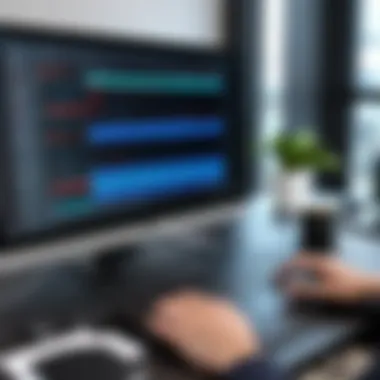

Identifying User Requirements
The first step in selecting your screen recording software is to carefully pinpoint your own requirements. Are you looking to record tutorials, create gaming content, or perhaps document software demonstrations? Each of these scenarios entails different needs.
- For education and training, consider tools that allow for annotations and easy editing.
- If you’re into gaming, focus on software that minimizes lag and maximizes video quality, like OBS Studio or Nvidia ShadowPlay.
- For professional software demos, look for programs that seamlessly integrate with video conferencing tools and offer high-quality outputs.
Take a moment to jot down your goals. Do you need advanced editing features? Is it imperative to have the ability to record at 4K resolution? Maybe you want a straightforward interface to not complicate things.
Understanding your primary objectives leads to a more tailored selection. Remember,
"A goal without a plan is just a wish."
This saying resonates deeply when choosing your software. An aligned strategy based on your specific needs can save you not only time but also money.
Assessing Budget Constraints
Once you’ve outlined your requirements, the next step involves examining your budget. Screen recording software ranges widely in price—from free solutions to premium programs that might set you back significantly.
- Free Options: These might lack certain features but can work wonders for basic needs. Consider using software like ShareX or OBS Studio.
- Subscription Models: Many advanced programs, such as Camtasia or ScreenFlow, offer monthly or annual subscriptions. These often give access to a fuller suite of features but can add up over time.
- One-Time Purchases: For those who prefer to pay once, look for software like Bandicam or Movavi Screen Recorder.
Your budget should reflect not just the purchase price but also the potential return on investment. Will the software help increase productivity or improve the quality of your work? In many cases, the most costly option won’t always be the best. Analyze your needs alongside your financial constraints to find that sweet spot.
Trial Versions and Demos
Before committing, take advantage of trial versions and demos. Most software offers a limited trial which allows you to explore before digging into your pockets. This way, you can test drive the features you think are essential without making a financial leap.
- Hands-on Experience: Nothing beats using the software directly. See how intuitive the interface is and how well it aligns with what you need.
- Feature Testing: Check how the editing tools, audio capabilities, and video quality measure up to your expectations.
- Community Feedback: Sometimes, running a search on relevant forums like reddit.com gives insights from other users’ experiences.
Taking the time to thoroughly evaluate these aspects not only equips you with crucial insights but also enhances your confidence in the final decision. Selecting the ideal software takes careful consideration, but when it’s done right, it can significantly elevate your projects.
Technical Considerations
When diving into screen recording software for PCs, one must navigate several technical considerations to ensure a smooth experience. This segment is crucial as understanding the technical facets can significantly impact the usability and effectiveness of the software you choose. If the software is not compatible with your system or demands more power than your machine can handle, frustration is bound to follow. Let’s break down the two key elements here.
System Compatibility and Requirements
System compatibility is the first hurdle to cross when selecting a screen recording program. Before settling on any software, it is vital to confirm that your operating system meets its requirements. Most programs typically outline the minimum hardware specifications necessary to run efficiently. These details cover CPU type, RAM size, graphics capabilities, and available storage space.
For instance, if you're working with a lower-spec laptop but choose a program designed for high-end gaming PCs, the software may fail to deliver optimal performance. Notably, compatibility with your operating system version—be it Windows 10, Windows 11, or others—is non-negotiable.
Here are some common requirements to consider:
- Operating System: Check if the software is compatible with your current OS.
- Processor: A multi-core processor is often recommended for smooth operation.
- RAM: Depending on software specifications, anywhere from 4GB to 16GB may be needed.
- Graphics Card: Some applications utilize GPU acceleration for better performance.
Be diligent in checking these aspects to avoid the sinking feeling when software falls short on your machine.
Impact on System Performance
Moving beyond mere compatibility, the impact of screen recording software on overall system performance deserves attention. Recording high-quality videos can be quite demanding. It often consumes significant CPU and memory resources, potentially slowing down other applications running simultaneously. If you’re an entrepreneur handling tasks like video editing or running presentations concurrently, the last thing you want is lag.
Performance can hinge on several factors:
- CPU Usage: Heavy software will draw considerable power from your processor.
- Memory Load: More RAM usage translates to less available memory for other applications.
- Storage Space: Screen recordings take up space quickly, so ensure you have adequate storage to avoid slowdowns.
"Choosing software that harmonizes with your hardware is like fitting a round peg in a round hole—everything just works better together."
To mitigate these performance pitfalls, look for software options that offer adjustable settings. Lowering resolution or frame rates during recording can ease the strain on your system while still delivering satisfactory results. While looking for robust functionality, also be on the lookout for lightweight software that doesn’t hog resources.
By predominantly assessing these technical considerations, you pave the way for a seamless recording experience that doesn’t burden your existing system. This proactive approach can save precious time and headaches down the line.
Security and Privacy Features
In an increasingly interconnected world, where the line between personal and professional environments often blurs, the significance of security and privacy features in screen recording software cannot be overstated. Particularly for organizations and individuals who handle sensitive information, it is crucial to understand how these tools protect data. Various aspects need consideration: encryption methods, user authentication, and compliant data handling practices to ensure that your recordings are safeguarded from unauthorized access. The importance of scrutinizing these features before selecting screen recording software lies in the potential risks associated with data breaches and privacy violations, which can lead to dire consequences for both individuals and enterprises alike.
Data Protection Measures
When considering screen recording software, data protection measures serve as the bedrock of safeguarding your information. As users record their screens—be it for tutorial purposes, meetings, or software demonstrations—files may contain sensitive data, from personal details to proprietary business information. Consider the following data protection strategies:
- Encryption: Choose software that offers strong encryption protocols for stored files and during transit. This adds a layer of security, making it harder for malicious entities to access recorded materials.
- Access Control: Ensure that the software provides mechanisms to control access. This could mean limiting who can view or edit recordings and offering password protection for files.
- Secure Storage Options: Many cloud-based services offer encrypted storage, but understanding their data handling policies is essential. Seek solutions that clearly outline how they store and protect your data, both in transit and at rest.
Implementing these measures can prevent potentially damaging data leaks and maintain user confidentiality. When the word gets out that a software can keep your recordings safe, it garners trust, a coveted gem in today’s digital age.
User Consent Protocols
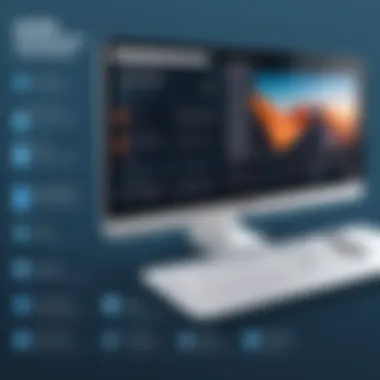

The landscape of data privacy and ethics is ever-evolving, and user consent protocols stand as a linchpin in the dialogue about privacy. It’s imperative that users are informed about what they are consenting to when using screen recording software. Here’s how these protocols play a critical role:
- Transparency in Usage: Users should be clearly informed regarding how their recordings will be utilized, including who can access them. This transparency fosters trust and reassures users.
- Opt-In Features: The software must employ opt-in consent, meaning users actively choose to allow their screens to be recorded instead of being automatically enrolled. Not only is this ethical, but it often aligns with data protection regulations.
- Withdrawal of Consent: Users should have the right to revoke their consent at any time. The software must clearly outline procedures for the deletion of recorded content upon request.
User consent shouldn’t be just a checkbox; it needs to be an integral part of the privacy framework of screen recording software. Engaging in open dialogue with users regarding these protocols helps cultivate a culture of respect for privacy, safeguarding against potential legal ramifications.
"Data privacy is not just a legal necessity but a cornerstone of trust in the digital ecosystem."
User Support and Community
In the realm of screen recording software, having robust user support and a vibrant community is not just a cherry on top, it’s a cornerstone of the overall user experience. A well-rounded support structure can turn a potential headache into a smooth sailing adventure, especially when users encounter bumps in the road, such as technical issues or functional queries.
Customer Service Access
When we talk about customer service, it's about more than just hitting the support button and waiting for a miracle. Quick and efficient customer service access ensures that users can get the help they need without a hassle.
- Availability: 24/7 support is a major plus. Users don't want to face challenges during odd hours only to find help is out of reach. Having agents or chatbots on standby can alleviate the frustration.
- Multiple Channels: It's also about variety in support channels. Whether it's live chat, email, or a support forum, offering different pathways to assistance caters to diverse user preferences.
- Expertise: Knowledgeable support staff can make a world of difference. When users connect to someone who really understands the software, solutions become faster and more effective.
Investing in robust customer service access can build trust. When users feel supported, they are more likely to engage consistently with the software, leading to higher satisfaction and retention rates.
Online Resources and Guides
Online resources and guides are critical in creating a knowledgeable user base. They serve as self-help tools that can bridge the gap between need and solution, all while empowering users to take control of their experience.
- Tutorials and Walkthroughs: Video tutorials and step-by-step guides allow new users to hit the ground running. They can follow along at their own pace, which reinforces learning and boosts confidence.
- FAQs: A well-curated FAQ page can address common issues or concerns right off the bat. This saves time for both users and support staff, as people can find answers without escalating to direct support.
- Community Forums: Platforms like Reddit or dedicated forums for specific software foster a culture of shared learning. Users can post questions, share experiences, and offer solutions, creating a rich tapestry of support that benefits everyone involved. It’s like having a buddy system where everyone chips in.
"The strength of a software product doesn't just lie in its tech specs, but in the community that supports it."
Alongside these resources, maintaining a consistent influx of updated content is crucial. Software changes rapidly, and users need to know they can keep pace with new features or system requirements. A proactive approach in providing these updates keeps users engaged and informed, ultimately leading to a more loyal user base.
Common Use Cases for Screen Recording Software
Understanding the common use cases for screen recording software is crucial for anyone considering its implementation. This section explores diverse applications of these tools that extend beyond mere video capture, providing insights into how they can benefit various user demographics. From educational purposes to gaming insights, identifying these use cases helps streamline decision-making, especially for IT professionals or entrepreneurs seeking specific solutions.
Education and Training
In the realm of education and training, screen recording software has transformed learning methodologies. It allows educators to create rich multimedia content that can be shared far and wide. For instance, teachers can capture their screen while explaining complex concepts, thus allowing students to review the material at their own pace. This is particularly useful in a remote learning environment, where face-to-face interaction is minimal.
Moreover, training programs within companies often employ screen recordings to demonstrate processes or software usage. By doing so, organizations can ensure that employees have access to visual guides that supplement their learning. This reduces the pressure on trainers, enabling them to focus on higher-level teaching rather than repeating basic instructions repeatedly.
"With screen recording, the teacher can reach more students than ever before, making complex ideas tangible and memorable."
Software Demonstrations
When it comes to software demonstrations, screen recording software shines. Companies use it to produce walkthroughs of their applications - showing potential users the ins and outs of the product without requiring in-person meetings. Such demonstrations can highlight features and potential use cases in a compelling manner, often increasing user engagement.
Additionally, these recordings help in marketing strategies. A well-crafted video can often convey what text alone cannot, giving prospective customers a chance to see the product in action. Tech companies might even share these demos on platforms like YouTube or Reddit, fostering discussions and feedback from users. Having a tangible demonstration can help demystify complexities surrounding new software, making the product more approachable.
Gaming Content Creation
For gaming content creation, screen recording software has become indispensable in the gaming community. Gamers use it to record their gameplay for live streaming or making tutorials and reviews. This has given rise to a new generation of content creators sharing their skills and insights with a global audience. Platforms such as Twitch and YouTube offer avenues for gamers to showcase their talent and build a community around their interests.
Recording software allows creators to annotate their gameplay, providing commentary that can enhance the viewer experience. They can also cut, edit, and splice footage to create engaging narratives or highlight reels. With the rise of eSports and competitive gaming, this can have real implications for an individual’s career, allowing them to attract sponsorships and grow their audience.
In summary, the versatility of screen recording software means its use cases span various industries and purposes. Recognizing these applications helps individuals and organizations leverage the power of video to enhance communication, learning, and entertainment.
Future Trends in Screen Recording Technology
The landscape of screen recording software is constantly evolving. Recognizing the shifts in technology and user preferences is crucial for both consumers and industry players. As we ponder the future trends, it’s clear these advancements aren't just fads. They often reflect deeper societal changes and technological innovations that enhance the way we communicate, educate, and entertain. Understanding these trends helps users make informed choices and prepare for what’s next in screen recording capabilities.
Emerging Technologies and Innovations
When we talk about emerging technologies in screen recording, we're looking at several significant developments. For instance, Artificial Intelligence (AI) is starting to play a role in the automating of editing processes. With AI algorithms, it can recognize key moments within recordings and suggest edits. This could save users tons of time.
Moreover, cloud integration is becoming increasingly prominent. Instead of keeping files on a single machine, users can now store their recordings in the cloud, allowing for better accessibility across devices. This shift means that you can start a recording on your laptop and finish editing it on a tablet or even a smartphone.
Further, let’s touch on the rise of virtual and augmented reality (VR/AR). Integration of these technologies into screen recording software is an exciting frontier. Imagine creating tutorials for VR or merging live-action with AR elements for a dynamic instructional video. This presents not just new ways to engage audiences, but also effects that can make learning and demonstration more intuitive.
"It's not just about recording what's on your screen; it's about transforming the experience for both creators and viewers alike."
Predictions for Market Growth
Looking ahead, the market for screen recording software is poised for remarkable growth. Industry experts indicate that the increase in remote working and online learning will drive demand for these tools. As educational institutions and businesses adapt, the necessity for effective presentation and instructional materials grows.
This surge will likely fuel innovation, pushing developers to enhance features that cater to various needs. The integration of advanced editing tools, better audio mixers, and improved user interfaces can be anticipated. Companies that can adapt quickly to these market demands will have a competitive edge.
Additionally, subscription-based pricing models are becoming more common. This not only allows for continuous updates and support but enables users to tailor their experience by selecting features that fit their specific needs without committing to hefty upfront costs.
In summary, the future of screen recording technology holds numerous possibilities. From AI enhancements to the broader integration of immersive technologies and agile pricing structures, users are in for a treat. Staying informed about these trends will empower users to leverage the most effective tools available, ensuring they remain at the forefront of their respective fields.



