Essential Guide to Choosing Presentation Software


Intro
In today’s fast-paced world, effective communication is more crucial than ever. Presentations are a powerful medium to convey ideas, share insights, and persuade audiences. Whether you are pitching to clients, educating colleagues, or leading workshops, having the right presentation program can make all the difference. This discussion aims to shed light on the vibrant landscape of presentation software, provide clarity on its features, and guide decision-makers through the myriad of options available.
By understanding the key aspects of these tools, you can elevate your presentation skills and ensure your message resonates.
Overview of Core Features
Many presentation programs come packed with functionalities that can enhance your storytelling. Here’s a closer look at essential features:
- Templates: Pre-designed layouts can save time and provide a professional touch.
- Media Integration: The ability to seamlessly insert images, videos, and even live web content is key.
- Animation and Transition Effects: These features engage the audience and make the presentation dynamic.
- Collaboration Tools: Many platforms now support real-time collaboration, critical for teams working remotely.
- Analytics: Some software provides insights on viewer engagement, a valuable tool for improving future presentations.
When comparing leading software options, such as Microsoft PowerPoint, Google Slides, and Apple Keynote, each program offers a unique blend of these features. For instance, PowerPoint has a vast library of templates and animation options, while Google Slides excels in real-time collaboration.
User Experience and Interface
The user experience can greatly influence the effectiveness of your presentations. Many decision-makers overlook the importance of a well-designed interface. Key aspects include:
- Intuitive Navigation: A clean and straightforward layout enhances productivity, allowing users to focus on content rather than struggle with software mechanics.
- Responsive Design: Modern software should allow seamless access on various devices, from desktops to tablets.
- Accessibility Features: Tools should cater to diverse audiences, ensuring information is available to everyone, regardless of their capabilities.
Usability is particularly crucial; software that is user-friendly tends to yield better results, as it allows presenters to focus more on their delivery rather than wrestling with technical issues.
"The best presentation tools empower you to tell your story, not become part of the story yourself."
Such design principles represent a competitive edge, particularly for IT professionals and entrepreneurs who heavily rely on these programs. Prioritizing a balance between functionality and ease of use will ultimately enhance the quality but also efficiency of your presentations.
Understanding Presentation Software
In today's fast-paced digital arena, understanding presentation software is akin to grasping the ropes of communication in any professional setting. As we navigate through diverse media, the importance of visual storytelling has risen remarkably. Effective presentation software doesn't just help in creating slides; it serves as a bridge to connect ideas with the audience, transforming abstract concepts into tangible insights.
Definition and Purpose
Presentation software can be simply understood as a digital tool which aids users in creating slideshows to support their ideas and messages. Think of it as a canvas where thoughts are illustrated through images, text, and graphs. The primary purpose of these tools is to enhance the delivery of information, making it more engaging and easy to digest. They originate from the need to back up verbal communication with visual components, bringing to life what mere words often can't convey.
With an increasingly aware audience that expects clarity and lucidity, effective presentation software becomes indispensable. Features such as templates, animations, and multimedia integration provide the necessary ingredients to prepare a compelling delivery. Without adept utilization of these tools, even the most proficient speakers risk losing their audience’s attention, leaving their intended messages floundering in the wind.
Historical Context
The journey of presentation software begins in the dusty halls of the pre-digital age when professionals relied on physical slides. Back then, light projectors were the norm, and information was painstakingly crafted on transparency sheets. Fast forward to the late 1980s with the birth of tools like Microsoft PowerPoint. This evolution marked a monumental shift, allowing much wider audiences to craft presentations without needing extensive technical skills. It can be said that the shift not only included a move from static to dynamic presentations but also widened the landscape for business communication.
As the Internet surged ahead in the 1990s, presentation software began integrating more features, including online collaboration. This era brought forth software like Google Slides, breaking down barriers for group projects and instant sharing. Every advancement—from the incorporation of multimedia to cloud-based functionalities—has been driven by the need for better collaboration and engagement. Making excuses for poor presentation quality became a thing of the past, thanks to technology.
Current Trends in Presentation Software
In current times, presentation software continues to morph in line with user expectations and technological advancements. A few notable trends stand out:
- Cloud Collaboration: Tools are offering more features that facilitate remote teamwork. This is especially crucial in the age of virtual meetings. Google Slides and Microsoft PowerPoint for the web enable multiple users to work simultaneously, ensuring that ideas don’t stagnate.
- Integration with Other Platforms: The importance of connectivity can’t be overstated. Software that can meld with project management tools and real-time communication apps has gained traction. For instance, integrating presentation software with platforms like Slack can streamline the feedback process.
- AI-Powered Features: With the dawn of artificial intelligence, presentation programs are now equipped with smart design suggestions and content generation capabilities. This evolution aims to lighten the load on the user, ensuring they can focus more on content rather than aesthetics.
- Mobile Accessibility: The shift towards mobile devices has prompted app-based versions of popular software. This trend plays into the on-the-go lifestyle many professionals lead nowadays.
Understanding the nuances of presentation software is crucial for anyone looking to make a mark in their respective industries. As the landscape evolves, so too should the methods we utilize to convey our messages.
Key Features of Effective Presentation Programs
When it comes to effective presentation software, certain features can elevate the user experience and ultimately the impact of the presentation itself. A keen understanding of these key elements is paramount for anyone looking to create compelling visuals. Let's delve into these aspects that make presentation tools not just functional, but exceptional.
User Interface Design
An intuitive user interface can make or break a presentation program. This design should facilitate ease of use, allowing users to navigate without a steep learning curve. Often, programs with cluttered interfaces can lead to frustration, distracting the user from their main task: creating an engaging presentation.
A clean, well-organized layout allows users to find templates, media tools, and editing options effortlessly. Icons should be straightforward and clearly labeled. A user-friendly interface not only enhances productivity but also inspires creativity, enabling users to focus on content rather than struggling with the tool.
Collaboration Tools
In today’s world, collaboration is often essential. Presentation tools that offer robust collaboration features can greatly enhance group projects. Real-time editing capabilities are crucial. They allow multiple users to work on the same presentation simultaneously, fostering teamwork and drastically reducing the back-and-forth of different file versions.
Consider tools that feature comment sections and version history. These allow team members to provide feedback directly on the presentation. It’s like having a virtual brainstorming session without all the logistical hassles. Such features are particularly relevant for remote teams or across different departments, helping to keep everyone on the same page.
Template Variety and Customization


There’s no one-size-fits-all when it comes to presentations. Different scenarios—be it a sales pitch, a project update, or an academic lecture—demand distinct styles and formats. A versatile selection of templates saves time and effort, letting users get to business quickly. However, template variety alone isn’t enough; customization is key.
Effective presentation software should allow users to alter templates to fit their branding and messaging. Whether it's adjusting colors, fonts, or layouts, the freedom to personalize adds significance to the content. Customization not only enhances visual appeal but also ensures that presentations resonate with the target audience on a deeper level.
Integrations with Other Software
In a digitized landscape, flexibility and connectivity are critical. Presentation programs that seamlessly integrate with other applications—like data visualization tools, video conferencing platforms, or cloud storage services—provide a more streamlined workflow. Imagine creating a report in Google Docs, then effortlessly transferring charts to PowerPoint or Canva: this speeds up the process and maintains a consistent aesthetic.
The ability to incorporate various media types, such as animations, images, and videos from different sources, enhances the final presentation's quality. Moreover, integration with file sharing platforms means that files can be accessed and shared quickly, ensuring hassle-free collaboration.
In today’s business environment, the significance of presentation tools cannot be overstated. They are not just about slides; they are a medium through which ideas gain visual life.
Understanding and harnessing these features within presentation software can elevate a simple slideshow into an engaging story, whether you're trying to motivate a team, present to clients, or educate a classroom. Each of these aspects, from user interface design to integration capabilities, plays a pivotal role in shaping the overall experience for the user and the audience.
Popular Presentation Programs Overview
An examination of presentation programs reveals not only a plethora of software options but also the varied needs of professionals who utilize them. Selecting the right tool can significantly impact the presentation’s effectiveness and the communicator’s ability to engage an audience. Each presentation program caters to different requirements and preferences, which is crucial for achieving desired outcomes. Therefore, understanding these options is key to enhancing presentation quality, ensuring that the choice aligns with user objectives.
Microsoft PowerPoint
Key Features
Microsoft PowerPoint holds a dignified place in the pantheon of presentation tools, renowned for its robust features. The program provides an extensive array of templates and design options that allow users to create visually cohesive and appealing slides. The "Slide Master" feature, unique to PowerPoint, enables one to design templates that ensure a consistent look across presentations. This enhances professional appearance, setting a solid foundation for impactful storytelling, productivity, and organization during presentations.
Pros and Cons
On the positive side, PowerPoint is extremely user-friendly, making it a go-to choice for many. Its integration with Microsoft Office makes it highly compatible with many business environments. However, its complexity can also be a downside, especially for first-time users. Some might feel overwhelmed by the sheer number of features available, which can detract from the overall user experience. Image and animation overuse can also muddle messages, leading to less effective presentations.
Use Cases
PowerPoint shines particularly in corporate settings where formal presentations are the norm. For instance, marketing professionals utilize PowerPoint to present campaign results using charts and graphs, while educators may use it for interactive lessons. However, it can be equally useful for more informal situations, like pitching ideas. The software’s versatility makes it suitable across industries and environments, but over-reliance can sometimes breed a cookie-cutter approach to presentation design.
Google Slides
Key Features
Google Slides offers a grain of flexibility that appeals to modern users prioritizing mobility. Typically, it stands out for its robust collaboration tools, allowing multiple users to edit in real time. This is a game-changer for teams spread out over different locations. Users appreciate the easy integration with Google Drive, offering handy access to all your files and enabling seamless sharing and presentation from any device.
Pros and Cons
The collaborative advantages in Google Slides are similar to slicing bread—everyone loves it, but it may not be for traditionalists who prefer pre-loaded features over cloud-based versatility. The downside includes performance issues when multiple users are active, potentially leading to lag or glitches during presentations. Furthermore, it lacks certain advanced features found in PowerPoint, which may disappoint those seeking more sophisticated design tools.
Use Cases
Google Slides is particularly effective for remote teams needing a synchronized platform. For example, a digital marketing agency working on a proposal can collaboratively refine their presentation in real-time. It’s also popular in educational settings where teachers and students can share their projects easily. However, it may not convey a polished approach for critical business meetings requiring a more corporate feel.
Prezi
Key Features
Prezi introduces a unique, zoomable canvas as its defining characteristic, allowing for a more dynamic presentation flow. Unlike traditional slide formats, Prezi facilitates non-linear storytelling, enabling presenters to navigate between topics fluidly. This fosters a more engaging experience for the audience, drawing them into the narrative rather than following a linear path. The program also offers visually arresting templates designed to captivate viewers from the start.
Pros and Cons
Prezi’s strengths lie in its ability to invigorate standard presentations, offering an interactive experience that keeps audiences glued. However, it comes with a steep learning curve, and not every audience may appreciate its unconventional style. Over-exuberant use of animations can also distract from the content if not managed carefully, making it a double-edged sword in presentation design.
Use Cases
Prezi is ideal for creative professionals or those aiming to make a memorable impression, like in start-up pitches or creative briefings. Its unique format can delineate ideas with spatial relationships, making it popular among educators looking to present complex curricula engagingly. But for more formal settings, it may come across as too informal, potentially leaving a less serious impression.
Canva
Key Features
Canva has made waves in the world of design tools, and its presentation capabilities are no exception. The software thrives on providing users with a straightforward drag-and-drop interface that simplifies the design process. The vast library of stock photos, illustrations, and templates ensures users can create highly visual presentations without design expertise. This low barrier for entry makes Canva attractive to a wide range of users.
Pros and Cons
The merits of using Canva include its intuitive design process and extensive resource library, easing the creation of vibrant presentations without starting from scratch. However, while Canva excels in design, its presentation capabilities—like transitions and animations—are rather limited. This dichotomy might force users to compromise between engaging visuals and advanced functionality, depending on the specific presentation requirements.


Use Cases
Canva fits well for event and marketing teams aiming to produce eye-catching promotional materials or educational presentations. For instance, a social media manager might utilize Canva for making compelling pitches to potential clients or for creating visually appealing content to be shared online. But in a corporate boardroom setting, its simplicity might come off as inadequate for high-stakes proposals.
Keynote
Key Features
Keynote stands as Apple’s answer to presentation software, offering a sleek interface and professional design templates. It is notably recognized for its powerful animation features, allowing users to create engaging slides that fluidly transition from one point to another, enhancing storytelling. Moreover, the tight integration with other Apple products allows for seamless use across devices, which is beneficial in a multi-device environment.
Pros and Cons
While Keynote boasts top-tier animations and beautiful templates, it is often criticized for its limited compatibility with non-Apple systems. This can result in challenges when presenting or sharing slides with users outside the Apple ecosystem, potentially leading to formatting issues. The ease of use, however, remains one of its strong points, making it a popular choice among creative professionals who prioritize aesthetics and presentation quality.
Use Cases
Keynote finds its niche mainly among creative industries like design and media. For example, a graphic designer may use Keynote to showcase portfolios during interviews or client meetings due to its eye-catching transitions. Yet, it may not serve well in environments reliant on cross-platform compatibility, resulting in a choice that weighs aesthetics against functionality.
Selecting the Right Presentation Tool
Choosing an appropriate presentation tool might seem like picking a color for your new car; it’s not just about looks. The correct software can fundamentally shape how an idea is communicated, whether you’re pitching a new strategy to the board or educating a room full of trainees. To navigate this path effectively, understanding the importance of various elements in the selection process is vital.
Assessing User Needs
To start off, understanding your specific needs can set the entire course for choosing the right presentation tool. Ask yourself questions like: Who is the audience? What software are they comfortable with? Will you need to collaborate remotely or work with teams across different locations? This analysis forms a blueprint from which the search begins.
For instance, a marketing team presenting a new product might value robust design tools over complex data analytics. Conversely, a finance team may prioritize extensive charts and graphs to illustrate fiscal data. Once you pinpoint what aspects are crucial for your presentation’s success, you can filter down your options, ultimately saving time and minimizing frustration.
Budget Considerations
Budget often weaves its way into decision-making like a stubborn thread. Get this: just because a tool is pricey doesn’t always make it the best. You need to decide on an appropriate price point that holds value without breaking the bank. Analyze what features you actually need versus what the software is offering.
Things to weigh in budget consideration:
- Subscription Costs: Are there monthly or yearly fees?
- Hidden Charges: Consider if there are costs for extra storage or add-ons.
- Trial Options: Check if the software offers a free trial. This is important, as it allows you to test functionalities before spending a dime.
Balancing the budget against your organization's needs ensures you don’t end up ordering the most expensive five-star meal when all you need is a decent sandwich.
Trial and Error: Testing Options
The best way to find the right tool? Get your hands dirty. Embrace the approach of trial and error. Many presentation software programs provide free versions or trial periods. Utilize these to explore nuanced features and figure out if they align with your requirements.
When testing, focus on key features that surfaced during your needs assessment. Is the user interface intuitive? Can you integrate multimedia elements without a hassle? Perhaps even ask colleagues to give the program a spin. Their perspectives can highlight usability issues or benefits you might not have initially noticed.
"Don’t put all your eggs in one basket. Trying different tools will give you a clearer picture of what works best for your presentation objectives."
In closing, selecting the right presentation tool involves a meticulous process. Gauge user needs, balance your budget smartly, and don’t shy away from experimenting. With the right approach, you won’t merely select a tool—you’ll equip yourself for impactful presentations that resonate.
Creating Impactful Presentations
Creating impactful presentations is a cornerstone of effective communication in any professional landscape. Whether you're pitching a new idea to stakeholders or conducting a training session, the way you present your information can significantly influence your audience's understanding and engagement. In this segment, we will explore the essential elements that contribute to an impactful presentation and discuss how to leverage these elements to achieve your communication goals.
Design Principles
One cannot underestimate the role that design plays in presentations. A well-designed slide not only captures attention but also conveys information clearly. Key design principles include:
- Simplicity: Keep your slides uncluttered. Avoid cramming too much text or too many images. A single idea per slide often works best.
- Consistency: Use the same fonts, colors, and layouts throughout your presentation. This creates a unified look, helping the audience focus on the content.
- Visual Hierarchy: Emphasize important points using font size and color. Place key information at the top of the slide where the eye naturally falls first.
Using visuals such as charts, graphs, or images can also enhance understanding. According to studies, visuals can increase retention by up to 65%. Combining text with visuals not only makes the information more digestible but also keeps the audience engaged.
- Contrast: Ensure there's a significant contrast between text and background colors for readability.
- White Space: Do not underestimate the power of empty space on your slides. White space helps to emphasize essential content and provides a breather for the audience.
Storytelling in Presentations
At its core, storytelling is about making a connection. Presentations that incorporate storytelling invite the audience into a narrative that resonates on an emotional level. It’s about transforming dry facts into a compelling story that leads to a meaningful conclusion. For your presentation to grab attention:
- Structure: Just like any good story, your presentation should have a beginning, middle, and end. Start with a hook in your introduction, build your argument in the body, and conclude with an impactful ending.
- Relatable Characters: Introduce relatable characters or case studies throughout your presentation. This allows your audience to connect personally with the subject matter.
- Calls to Action: A strong presentation invites the audience to take action—be it support for a project, adopting a new strategy, or changing a behavior.

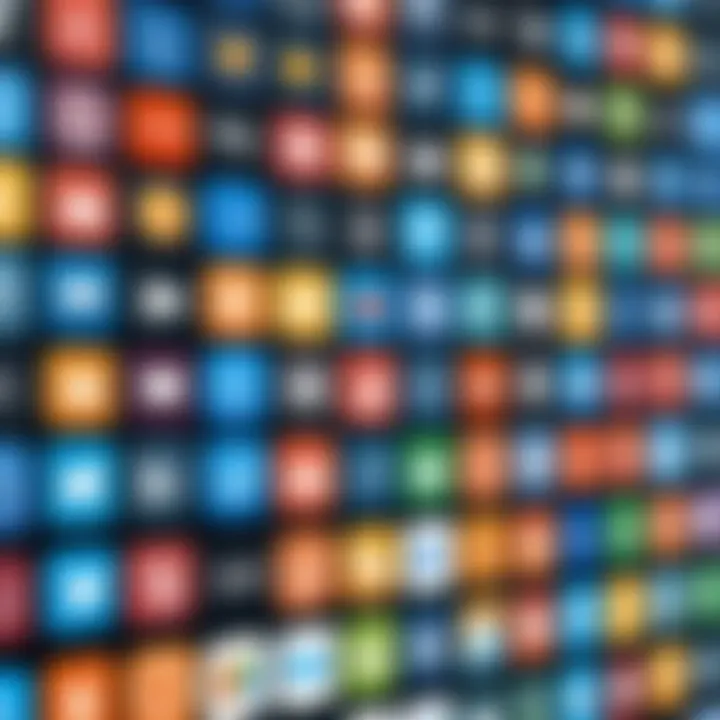
The inclusion of real-life experiences or anecdotes not only embellishes a presentation but also enhances relatability. This way, your messages are more likely to be remembered.
Emphasizing Key Takeaways
The final moments of a presentation are critical; it's when the audience tends to remember the last bits of information. Here are key strategies for ensuring your main points stick:
- Summarize Key Points: As you close, succinctly summarize the main points. Reiterating important takeaways reinforces their significance.
- Use Visual Reminders: Display a final slide that encapsulates the key takeaways visually. Lists, infographics, or memorable quotes can help anchor the audience's memory.
- A Closing Remark: Craft a closing statement that resonates. It could be a thought-provoking question or a quote that encapsulates the essence of your message.
Remember, the impact of your presentation goes beyond just delivering information. How you present can significantly influence the audience's takeaway, thus shaping their perception and reactions long after the presentation ends.
"In the end, it's not just what you say; it's how you make people feel that counts."
With these principles in mind, the art of creating effective presentations will serve as a powerful tool in your professional toolkit, setting you apart in a crowded discourse.
Challenges Encountered in Presentation Software
When diving into the world of presentation software, it is essential to recognize the roadblocks users often encounter. Addressing these challenges not only enhances the user experience but also ensures that presentations serve their purpose effectively. The hurdles in this realm can significantly influence how professionals and entrepreneurs approach their tasks, making it a focal point in any discussion around presentation tools. Each challenge carries specific implications that merit careful attention, especially for decision-makers charged with selecting the right software for their teams.
Technical Issues
Technical issues are like pesky weeds in an otherwise flourishing garden—they can spring up out of nowhere and complicate the workflow. Commonly, users face problems like software crashes, compatibility issues with various file formats, or even hardware misalignments. For instance, one might find that their sleek presentation created in Microsoft PowerPoint does not display correctly on a friend's laptop running an older version or a different system altogether. This inconsistency can lead to last-minute scramble, affecting the delivery and professionalism of a presentation.
Moreover, updates or installation processes can be cumbersome, requiring users to navigate complex menus or deal with unexpected glitches. This often leads to frustration and can detract from the overall effectiveness of the presentation. When technical glitches arise, they can skew the focus toward troubleshooting rather than delivering a captivating message to the audience.
User Experience Problems
User experience in presentation software can often be a double-edged sword. On one hand, a well-designed user interface should facilitate ease and efficiency, allowing users to whip up powerful visuals and compelling stories in no time. On the other hand, if the design is clunky or unintuitive, it leads to a frustrating experience.
For example, imagine a busy entrepreneur needing to create a presentation on the fly, yet getting bogged down by convoluted menus or an overly complex design process. It’s quite easy to feel overwhelmed. A lack of customization options or unclear navigation paths can also make users feel as if they’re dancing in the dark. Frustration can balloon quickly, leading to mistakes, missed deadlines, and heightened stress levels.
To compound the issue, not all software accounts for diverse skill levels. A seasoned presenter may breeze through features, while a novice may struggle. This disparity emphasizes the need for tools that strike a balance between advanced functionality and user-friendliness.
Information Overload
In an age where information is often prioritized over clarity, presentation software can sometimes work against users by contributing to information overload. Trying to cram too much content onto slides, or including excessive visual elements, can dilute the impact of the core message. Less is often more—yet many users overlook this golden rule.
When a presentation is overwhelmed with data, the audience may find themselves lost amidst bullet points, charts, and images. It’s a bit like being given a fire hose when all you need is a gentle stream of water. The key takeaway can easily get lost in the noise, and even the most well-crafted arguments can fall flat without focus.
To remedy information overload, users should aim for concise slides with a singular focal point. Carrying a clear narrative through the presentation while thoughtfully curating visuals can significantly enhance retention. The balance between providing enough information to engage and not overwhelming the audience is tricky, but critical.
Ultimately, understanding these challenges allows professionals to approach presentation software with a toolkit optimized for success, navigating obstacles with confidence and clarity.
In reflecting on these common challenges, we can begin to not just see the pitfalls, but also the paths forward. Users who can anticipate and manage these difficulties are far better positioned to create presentations that engage, inform, and inspire.
Future of Presentation Software
The landscape of presentation software is evolving. As new tools, methods, and expectations emerge, understanding the future of these programs will undoubtedly be crucial for decision-makers, IT professionals, and entrepreneurs aiming to leverage this medium effectively. Adapting to changes ensures presentations remain engaging and relevant, matching the tech-savvy audience's expectations.
Emerging Technologies
Presentation software is not just about slideshows anymore; it’s an arena for innovation. Emerging technologies like artificial intelligence and machine learning are reshaping how we create and deliver presentations. With AI, users can automate design suggestions and even tailor content based on audience engagement data. For instance, systems like Beautiful.AI can suggest layouts and infographics that align closely with user intent.
Additionally, virtual and augmented reality are becoming significant players. Imagine delivering a business proposal within a virtual environment where clients can interact with 3D models or data visualizations. This level of immersion provides a memorable experience and allows for deeper understanding.
Some possible emerging technologies include:
- AI-driven analytics: Tools that analyze audience reactions in real-time, providing feedback for immediate improvements.
- Virtual Reality elements: Integrations that allow for immersive presentations that capture attention.
- Cloud-based functionalities: Enabling seamless collaboration across distance, making presentations not just a solitary endeavor but a team effort.
Shifts in User Expectations
As technology advances, so do user expectations. Nowadays, users seek intuitive interfaces and functionalities that enhance their workflow. They want to create presentations that not only look good but also tell a compelling story. The demand for personalized content is at an all-time high. Presenters often expect their software to allow for extensive customization without steep learning curves.
Recent surveys indicate that users desire the following:
- Simplicity: Easy-to-navigate menus where complex functionalities are only a few clicks away.
- Integration with everyday tools: Software that plays nice with platforms such as Trello, Slack, or Microsoft Teams to enhance efficiency.
- Mobile compatibility: More people rely on smartphones and tablets for work. Presentation tools need to be accessible and fully functional across all devices.
Predicted Market Developments
Looking ahead, the presentation software market is on the brink of substantial growth and transformation. This sector is anticipated to witness diversification, leading to more specialized tools that cater to niche audiences. For example, educational institutions may adopt software offering features aligned with remote learning and interactive classrooms.
A few predicted developments in the market include:
- Increased subscription models: As seen in many software industries, the shift towards subscription-based models may become more prevalent in presentation software, allowing users to access premium features without significant upfront costs.
- Focus on collaborative features: Given the rise in remote work and virtual teams, software that centers on collaboration – similar to how Google Slides has progressed – will likely see a boom.
- Enhanced data-driven presentations: Tools that can integrate with various data sources to auto-generate graphs or infographics live will be sought out by business users.
"Embracing new technologies is vital; those who adapt will lead the future of presentations."



