Comparing Microsoft Word and Publisher for Your Needs
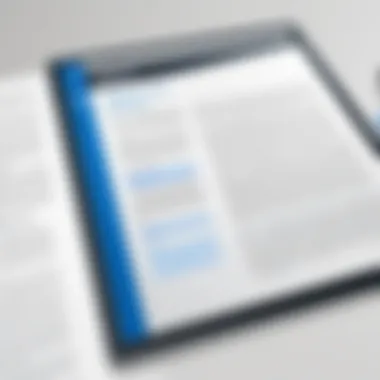
Intro
In today’s digital landscape, the tools we choose for document creation and design can significantly impact our productivity and creativity. Among the available options, Microsoft Word and Publisher stand as prominent choices, each catering to distinct needs and workflows. This guide seeks to dissect these two applications, comparing and contrasting what they bring to the table. By examining their features and target user bases, we aim to equip you with the knowledge to make an informed decision for your projects.
Understanding the core functionalities and unique elements of each software can mean the difference between a tiger and a house cat in the realm of document creation. Let’s take a closer look at the functionality that these programs provide and how they can serve you in various capacities.
Overview of Core Features
Description of essential functionalities
When it comes to core features, both Microsoft Word and Publisher serve their respective purposes but do so in very different ways.
Microsoft Word is renowned for its word processing capabilities. This means you can create text-heavy documents with ease. Key functionalities include:
- Comprehensive formatting options for text.
- Support for tables, images, and charts.
- Advanced spell check and grammar tools.
- Integration with cloud services for convenient access and collaboration.
- Templates ranging from resumes to academic papers.
On the other hand, Microsoft Publisher targets users who need more than just text. It allows for marketing materials, brochures, and other visual-heavy content. Its essential features comprise:
- Drag-and-drop design interface conducive for novices and experts alike.
- A broad array of customizable templates tailored for various print materials.
- Easy manipulation of graphics and layouts, enabling a more creative touch.
Comparison of features across top software options
Choosing between these applications often boils down to specific project requirements. While both programs hail from Microsoft, they serve distinct niches. Some points of comparison include:
- Text Handling: Word excels at producing detailed documents, while Publisher is less about text and more about visual arrangement.
- Design Flexibility: Publisher shines when it comes to design flexibility and layout options that appeal to marketing professionals.
- Collaboration Features: Word has an edge with its collaboration features, allowing multiple users to edit and comment in real-time.
Ultimately, understanding these features lays the foundation for effective usage of either application, tailored to your individual or organizational needs.
User Experience and Interface
Insights into UI/UX design aspects
User experience can make or break your interaction with software tools. Microsoft has put considerable thought into the user interface of both Word and Publisher to cater to their respective audiences.
In Microsoft Word, the Ribbon format allows efficient access to tools and features without cluttering the interface. Toolbar shortcuts streamline document editing, making it straightforward even for first-time users. Conversely, in Publisher, the workspace is designed with drag-and-drop functionality, simplifying graphic placement and layout configuration. This user-focused approach enhances both productivity and enjoyment.
Importance of usability and accessibility
Usability is also key. Consider the diverse group of prospective users—students, professionals, or entrepreneurs. Both applications strive to be accessible:
- Microsoft Word ensures that editing and reviewing documents can be easily accomplished by anyone, regardless of technical skill.
- Microsoft Publisher supports those less familiar with design principles, combining ease of use with powerful tools to create professional-looking publications with minimal effort.
"Selecting the right software is about aligning features and user experience with your project requirements, ensuring a smoother workflow and better outcomes."
As we further explore both Microsoft Word and Publisher, recognizing the significance of these essential aspects will empower you to capitalize on their unique strengths. A profound understanding not just of features, but also user engagement can greatly inform your software choices.
Preamble
In the digital age, the tools we use to communicate can make or break our message. This article aims to shine a light on Microsoft Word and Publisher, two stalwarts of the Microsoft Office Suite. Understanding these applications isn’t just for tech enthusiasts; it’s crucial for decision-makers, IT professionals, and entrepreneurs who regularly produce documents and marketing materials. The sheer versatility of these tools can shape the way your organization presents itself to the world. As we journey through this guide, we'll uncover their unique features and ideal use cases, which can save both time and resources when deploying them effectively.
Through a nuanced exploration of Word and Publisher, a clearer path will emerge for organizations to optimize their output.
Purpose of the Article
The core aim here is to provide a well-rounded understanding of what each tool can offer. By dissecting the capabilities of Microsoft Word and Publisher, for example, the article will help you discern which is best suited for your specific needs. Why should a marketing department lean towards Publisher over Word when crafting promotional materials? What are the distinguishing features that may elevate one software’s usability over the other for certain tasks?
This guide will furnish readers with the insights necessary to make informed decisions, enhancing productivity and effectiveness. Ignoring these tools’ unique strengths could result in wasted effort and less impactful outputs.
Overview of Microsoft Office Suite
Before diving deep into the specific features of Word and Publisher, it is prudent to grasp the broader context of the Microsoft Office Suite. Microsoft Office is a collection of applications designed to cater to various productivity needs. Word is primarily for text-based documents, while Publisher thrives in layout and design tasks. Together, they aim to promote seamless user experiences across all types of printed or digital communications.
- Microsoft Word: Known for its word-processing capabilities, it is tailored for document creation, such as reports, invitations, and resumes. With advanced formatting options, it evolves from simple text documents to intricate publications.
- Microsoft Publisher: On the flip side, Publisher specializes in visual documents, enabling users to design brochures, newsletters, and marketing collateral that are visually appealing.
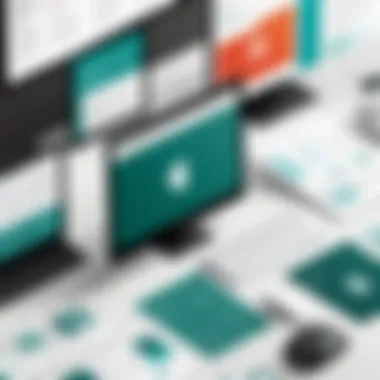
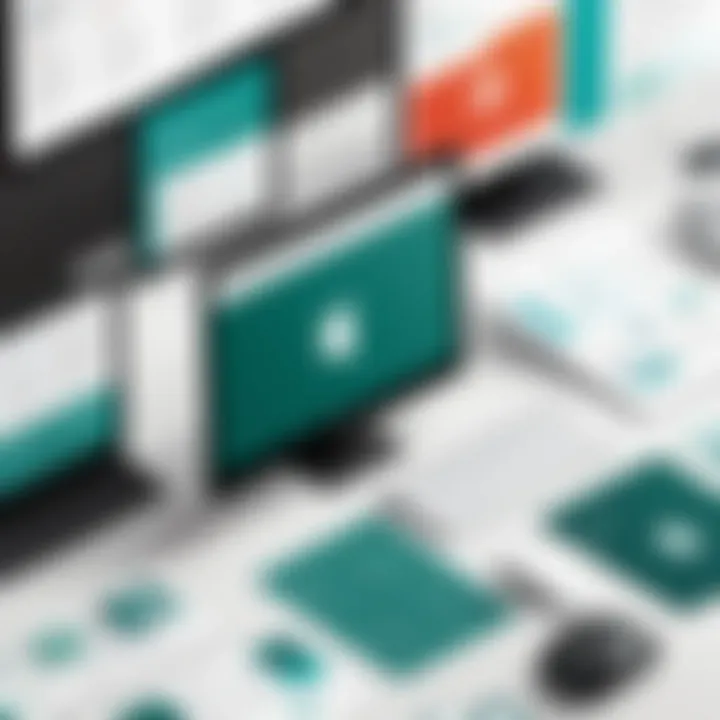
Both tools work hand in hand, allowing users to integrate text and design when needed. This symbiosis can significantly streamline workflows, making projects more cohesive and professional. Understanding the differences and similarities between them sets the tone for an informed choice in software utilization.
Understanding Microsoft Word
Understanding Microsoft Word is crucial for anyone looking to efficiently manage their documents, whether in a corporate setting, an educational environment, or even for personal use. It’s more than just a word processor; it’s a versatile tool that facilitates creativity and organization. Knowing its ins and outs can significantly enhance productivity and ensure that users make the most of its extensive features.
Features of Microsoft Word
Microsoft Word packs a punch with a plethora of features designed to cater to various writing needs. Here are some of the standout functionalities:
- Rich Text Formatting: Users can easily modify text attributes, such as font type, size, color, and style, to create visually appealing documents.
- Templates and Styles: There exist numerous pre-designed templates for various document types, from resumes to reports, allowing users to kickstart their projects without starting from scratch.
- Collaboration Tools: Real-time collaboration enables multiple users to work on a document simultaneously. Comments, suggestions, and track changes enhance the editing process.
- Mail Merge: A powerful feature for businesses, mail merge allows users to send personalized letters or emails to numerous recipients efficiently.
- Integration with OneDrive: It allows users to save, share, and access their documents from anywhere, provided they have internet access.
These features are instrumental in making Microsoft Word a reliable choice for both individual and team-based tasks.
Ideal Use Cases
When considering where Microsoft Word shines, several ideal use cases come to mind:
- Document Creation: From reports to essays, Word is excellent for crafting well-structured documents.
- Professional Correspondence: Writing formal letters, memos, or emails becomes straightforward, thanks to its professional formatting options.
- Content for Publications: Writers can draft articles and manuscripts with tools that aid in grammar checking and style adjustments.
- Education: Teachers and students alike find Word beneficial for creating lesson plans, assignments, and academic papers.
In essence, Microsoft Word is a jack-of-all-trades in the world of document creation, making it suitable for a vast array of applications.
Integration with Other Tools
Microsoft Word integrates seamlessly with a variety of other tools, enhancing its functionality:
- Microsoft Teams: Collaboration is made seamless, allowing teams to discuss documents while working in Word, boosting productivity.
- Excel: Users can easily import tables and data from Excel spreadsheets directly into Word, making data representation a breeze.
- SharePoint: For businesses, SharePoint integration helps teams manage documents and workflows in a centralized space, making remote work more organized.
- Cloud Services: Being able to link with Google Drive or Dropbox adds a layer of convenience for those who prefer cloud storage.
These integrations not only streamline workflows but also allow users to leverage various applications effectively while crafting documents.
"Microsoft Word is not just about typing; it’s about optimizing your work process and making your content shine."
Understanding these aspects of Microsoft Word provides a solid foundation for making informed decisions about which software tool is best suited for specific document-related tasks.
Understanding Microsoft Publisher
Understanding Microsoft Publisher is key for any person, especially those in creative or corporate roles, who needs to generate visually appealing materials. Unlike Microsoft Word, which focuses more on text and document formatting, Microsoft Publisher is designed specifically for desktop publishing. Its tools and features cater to creating professional marketing content, brochures, newsletters, and other publications. Knowing the specifics of Publisher helps users harness its potential effectively, maximizing the impact of their printed and digital materials.
Emphasizing the importance of Publisher can’t be understated in today’s market. As businesses look to distinguish themselves, a polished presentation of their content stands out. With Publisher, users can manipulate text, visuals, and layout in a manner that commands attention, giving them a leg up when vying for customer interest.
Features of Microsoft Publisher
Microsoft Publisher boasts a myriad of features designed to streamline the design process. Here are some of its standout offerings:
- Templates: Publisher comes loaded with a library of templates tailored for various purposes—from brochures to flyers. This feature saves time and ensures design consistency.
- Drag-and-Drop Functionality: Users can easily move images, text boxes, and shapes around their designs with a simple drag. It’s intuitive and lessens the learning curve for newcomers.
- Advanced Image Handling: The software allows manipulation of images and graphics far beyond basic cropping. Adjustments like recoloring, adding effects, and creating bounds can add flair to any project.
- Text Customization Tools: Featuring a variety of text formatting options, Publisher enables you to create eye-catching headlines and standardized body text for a cohesive look.
- Built-in Marketing Tools: It also carries features like mail merge that assist in sending personalized messages along with printed materials, ideal for marketing campaigns.
All these features make the process of creating marketing materials quick and efficient, presenting multiple avenues for creativity in professional scenarios.
Ideal Use Cases
When it comes to deploying Microsoft Publisher, the possibilities are vast. Here are a few ideal use cases that illustrate its capabilities:
- Small Businesses: For entrepreneurship, having the ability to produce striking and professional marketing materials on a budget is crucial. Publisher enables small scale companies to establish a powerful visual brand.
- Nonprofits: NGOs can take advantage of the tool to create compelling flyers or newsletters to share stories, fundraising goals, or community events.
- Educational Institutions: Schools often need to publish newsletters, event posters, and promotional materials for programs or classes. Publisher’s features allow for easy and attractive dissemination of information.
- Event Planning: From wedding invitations to corporate event programs, the flexibility of Publisher makes it an ideal choice for anyone needing personalized designs.
With these varied applications, it becomes clear that Publisher is not merely a word processor; it’s a tool for visual communication.
Integration with Other Tools
Although Microsoft Publisher is powerful in its own right, it also hinges on its ability to integrate seamlessly with other Microsoft Office applications. Some notable integrations include:
- Microsoft Word: Easily import text and build upon it within Publisher, combining the strengths of both programs.
- Excel: For event invitations or marketing materials requiring data, Publisher can fetch data from Excel to personalize communications, like RSVP tracking.
- PowerPoint: If visuals or presentations made in PowerPoint are needed in printed form, users can transfer these directly into Publisher and adapt them for print.
Integrating Publisher with other tools enhances its efficacy, allowing users to work more cohesively within the Office ecosystem.
Ultimately, understanding Microsoft Publisher, its features, ideal applications, and its potential integration capabilities can equip professionals to produce captivating materials that stand out in any sector.


Comparative Analysis of Microsoft Word and Publisher
When it comes to effective document creation and design, understanding the differences between Microsoft Word and Publisher becomes crucial. Each software serves specific purposes, shaped by their functionalities and user interfaces. A comparative analysis enables users to make informed decisions based on their unique needs, whether that's crafting a formal report in Word or designing a marketing flyer in Publisher.
User Interface and Experience
The user interface of a tool can make or break its usability. Microsoft Word offers a straightforward layout, heavily influenced by traditional word-processing applications. Users often find familiarity here—menus are clear, and standard formatting options are readily accessible. For document creation, which many users rely on for daily tasks, this familiarity can be a boon.
On the flip side, Microsoft Publisher presents a more graphic-oriented approach. It prioritizes visual elements, with toolbars and icons that cater to design tasks. Instead of aligning text in a linear fashion, the layout allows for a more creative exploration. This user experience can be liberating for marketers and designers, making it easier to manipulate text boxes, images, and other graphics in a layout that feels more intuitive for publishing. In essence, Word is for the essay writer, while Publisher feels like a canvas for the artist.
Document Creation and Design
The nature of the content you want to produce dictates the tool of choice. With Microsoft Word, creating text-heavy documents like reports, essays, or letters is seamless. The ability to utilize templates simplifies formatting, while features like spell check and grammar suggestions enhance the writing process. The focus here is primarily on text, ensuring that documents are polished and professional.
In contrast, Microsoft Publisher excels in layout design. It is tailored for projects that demand visual appeal. This could range from brochures to event invitations; the layout features facilitate fluid design flow. Users can manipulate images, edit text boxes, and adjust designs without restrictions typically seen in word processors. One can think of Word as a strict editor overseeing a manuscript, while Publisher is more akin to a free-spirited designer putting together an art project.
Publishing and Distribution Features
When ready to distribute, the capabilities of each program come into play. Microsoft Word offers reliable export options, allowing users to save documents in various formats such as PDF or DOCX. This is especially useful when sending professional documents via email or sharing in formal settings.
On the other hand, Microsoft Publisher shines in its output flexibility. When it comes to printed materials, it provides better options for setting up pages, including bleed settings and alignment guides that are essential for professional printing. Publisher also supports integration with printing services, enabling direct sending of designs to print shops. This streamlining of the process can enhance efficiency for professionals who frequently produce marketing materials.
Selecting between Microsoft Word and Publisher depends largely on your project requirements. For text-centric documents—choose Word. For layout and design-focused projects—Publisher is your best bet.
In short, by comparing user interface, document creation, and distribution features, it becomes clearer which software is best suited for specific tasks. With this understanding, professionals can navigate their options and streamline their workflow effectively.
Choosing the Right Tool
When navigating the extensive landscape of office software, making the right choice is pivotal. The decision to select between Microsoft Word and Publisher can greatly influence your workflow, project outcome, and overall efficiency. So how do you decide?
Selecting the appropriate tool requires a careful evaluation of your specific needs, budgetary constraints, and the long-term implications of your software choice. Each tool serves distinct functions and caters to different needs, which is why a thorough understanding of what each offers is essential.
Assessing Your Needs
First and foremost, it’s vital to conduct a needs assessment before making any decisions. Think about the tasks at hand. Are you focused on creating formal documents with extensive formatting and content management? Then, Microsoft Word is likely your best bet. Conversely, if your goal is centered around graphic-heavy material or marketing collateral, Microsoft Publisher is designed for that purpose.
To make this assessment easier, consider the following:
- Document Type: Write down what types of documents you will be working on. Reports? Publications? Brochures? Each tool excels in different areas.
- Design Complexity: Evaluate how much design work you want. If layout intricacies are a priority, it might sway you towards Publisher.
- Collaboration: Are you collaborating with a team? Word has functionalities that align well with shared documents in many scenarios.
Taking the time to know these aspects can save headaches later on.
Budget Considerations
Money talks, and in the realm of software, it speaks volumes. Finding a tool that fits within your budget without compromising your needs is not just a luxury; it’s a necessity.
Microsoft Word is usually more prevalent and often bundled with a Microsoft Office subscription. If you’re already an Office user, Word comes at no additional cost. On the other hand, Publisher might represent an extra expense, especially if it's not included in your current subscription plan.
Here are some things to weigh:
- Cost of Ownership: Determine if a one-time purchase or a subscription is better for your financial plan.
- Training Costs: Account for any potential costs associated with training staff on whichever tool you select.
- Hidden Costs: Be vigilant of any additional expenses that might arise from using certain features.
Making a budget-conscious decision can greatly enhance the financial health of your projects.
Long-term Implications of Choice
Choosing a tool is not merely about immediate gains. It’s also about where you see yourself and your business down the road. The implications of selecting between Microsoft Word and Publisher can resonate for years.
Consider this: if you choose Word for document needs but find yourself outgrowing its functionalities as your project demands evolve, it may require a switch later on, resulting in added training and perhaps lost time. On the flip side, opting for Publisher and realizing it lacks necessary collaborative features could stall progress and create frustration.
Some factors to think long-term include:
- Scalability: Will the tool accommodate your future document demands and design needs?
- Support and Updates: How regular are software updates, and will they affect your usage?
- Industry Trends: Keep an eye on industry shifts that might affect tool relevance.
Ultimately, choosing the right tool is like choosing a partner: you need to ensure it aligns with your goals and can evolve alongside you.
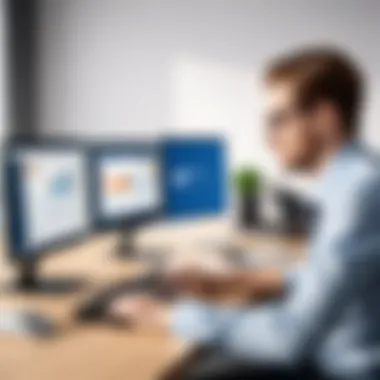
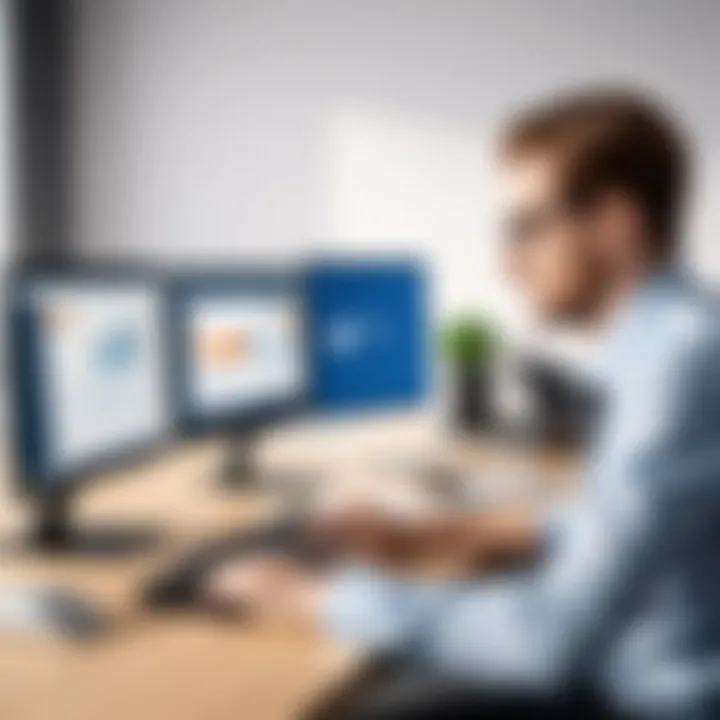
Best Practices for Utilizing Word and Publisher
Understanding how to effectively use Microsoft Word and Publisher is crucial for anyone looking to optimize their work in documentation and publication. This section delves into the best practices that can help streamline processes, enhance output quality, and maximize the strengths of each tool. By focusing on specific elements, we can uncover how to leverage Word and Publisher to suit your specific needs, whether for personal use, corporate documentation, or educational materials.
Effective Document Formatting in Word
Formatting in Microsoft Word goes beyond just making text look pretty; it’s about readability and presentation. A well-structured document not only looks professional but also clearly communicates the intended message. Here are key strategies to effectively format documents in Word:
- Utilize Styles and Headings: Take advantage of Word’s style features to create a consistent look across your documents. Heading styles not only help in organizing your text but also make it easy to generate a table of contents later on.
- Incorporate Lists: Whether you’re working with bullet points or numbered lists, they can simplify complex information. Lists make key points stand out and enhance skimming for crucial data.
- Pay Attention to Margins and Spacing: Default settings may not always be ideal. Adjusting margins, line spacing, and paragraph spacing ensures that your document is easy on the eyes. Remember, overcrowded text gets lost in the shuffle.
- Use the Editing Tools: Word’s built-in spelling and grammar checks along with the readability statistics can help refine your content. These tools ensure that you catch errors that can undermine your professionalism.
In summary, formatting plays a vital role in how messages are conveyed. Neglecting it can lead to misunderstandings, whereas adopting these practices can enhance clarity and impression.
Creating Compelling Marketing Materials in Publisher
When it comes to marketing materials, the design capabilities of Microsoft Publisher truly shine. This tool is built for creating visually engaging documents, and a few tried-and-true strategies can make all the difference in your marketing efforts:
- Choose the Right Template: Publisher offers various templates tailored for marketing purposes. Whether you're designing brochures, flyers, or newsletters, starting with a template can save you significant time and provide a professional base.
- Use High-Quality Images: Images grab attention. Ensure any visuals used are high resolution and relevant to the content. A pixelated image can detract from your overall message, creating a less professional appearance.
- Maintain Brand Consistency: Make sure colors, fonts, and styles used in your materials align with your brand guidelines. Consistency across all marketing outreach reinforces your brand identity.
- Focus on the Layout: Be mindful of how the information is arranged. An organized layout guides the reader through the material, making it easier to absorb key messages. Balance text and images to avoid overwhelming the viewer.
Creating captivating marketing materials requires attention to detail as much as creativity. Utilizing Publisher’s features wisely ensures that your materials aren’t just visually appealing but also effective in delivering your message to your audience.
In essence, effective use of both Word and Publisher demands an understanding of their strengths and a commitment to quality.
By following these best practices, users can optimize their efforts in documentation and marketing, leading to better results and more professional outputs.
Real-World Examples of Word and Publisher Applications
Exploring the practical applications of Microsoft Word and Publisher is not just an academic exercise; it has real implications for organizations and individuals aiming to enhance productivity and communication. In various sectors, these tools serve crucial roles that tailor to specific needs. By analyzing their applications in corporate and educational environments, we can gain insights into how they effectively solve problems and streamline processes.
Corporate Use Cases
Within corporate settings, the usage of Microsoft Word and Publisher is notably distinct yet complementary. These tools cater to different facets of business communication and operations, with Word primarily handling documentation and Publisher focused on marketing materials.
Key Corporate Applications:
- Proposal Writing: In the world of sales and contract negotiations, Word is the go-to for creating professional proposals. Its robust formatting tools help create a polished look that impresses stakeholders. A well-crafted proposal can make all the difference in securing a new client.
- Report Generation: Companies strive for clarity and impact in their reports. Word’s templates allow for streamlined report creation, which includes features like automatic tables of contents and footnotes. This ensures that data is presented clearly, helping decision-makers focus on key insights.
- Brochure Design: On the promotional front, Publisher shines in creating visually engaging brochures for products and services. With a variety of design templates, companies can quickly produce high-quality marketing materials that captivate potential clients.
- Internal Communication: Word is often used for crafting company memos, employee handbooks, and policy documents. Its accessibility ensures that all staff members are on the same page regarding company procedures and updates.
Considerations such as brand uniformity and ease of access also play significant roles in deciding the tool of choice. Establishing a specific guideline for document formats in Word or template designs in Publisher can foster a cohesive company brand.
"The right tool not only saves time, it also elevates the overall quality of work, leading to better results."
Educational Use Cases
In educational environments, Microsoft Word and Publisher serve invaluable functions that support teaching, learning, and administrative tasks. Each tool has unique merits that contribute to the overall educational experience.
Key Educational Applications:
- Assignment Creation: Teachers often rely on Word to draft assignments, course outlines, and evaluation rubrics. The editing features, including comments and track changes, allow for transparent feedback processes, making it easier for students to understand their progress.
- Newsletter Production: Schools and universities utilize Publisher for creating newsletters to keep parents and students informed about events and achievements. The ease of designing attractive layouts helps capture attention, while the wide distribution format ensures that information reaches the intended audience.
- Research Papers: Word is essential for students when it comes to writing research papers. Its compatibility with citation management tools simplifies the process of organizing references, relieving students of a significant burden during their academic journey.
- Event Flyers: Using Publisher, educators can quickly produce eye-catching flyers for events such as science fairs, open houses, or fundraising activities. Engaging visual elements can boost participation and engagement from the community.
In both corporate and educational arenas, the choice between Word and Publisher often boils down to the specific requirements of projects. Understanding these real-world applications not only aids in choosing the right tool but also maximizes efficiency in both communication and documentation processes.
Ending
In the world of document creation and publication, making the right software choice is essential. This concluding section brings together the key insights gleaned from the exploration of Microsoft Word and Publisher, shedding light on their strengths and potential applications. Both programs offer unique features tailored to different needs, whether for professional document drafting or creating eye-catching marketing materials. A careful assessment of these tools can significantly impact productivity and output quality.
Final Thoughts on Software Selection
When it comes to selecting software, clarity on your specific requirements is critical. First off, consider the nature of your projects. If you're drafting lengthy reports or academic papers, Microsoft Word’s extensive formatting and editing capabilities can be a game changer. On the other hand, for producing brochures or newsletters, Microsoft Publisher shines with its emphasis on design.
Don't overlook integration capabilities with other tools and platforms. Many businesses utilize both applications seamlessly alongside tools like Microsoft Excel and PowerPoint. This interconnectedness not only streamlines workflows but also enriches the user experience, making it easier to share and present information effectively.
While weighing the budget—be it licensing fees or the cost of training staff—it's wise to remember that investing in the right tool is an investment in quality and efficiency. Sometimes, opting for one software at the expense of the other can limit creativity and functionality in the long run.
Encouragement to Explore Both Tools
Ultimately, the journey doesn’t end with selecting one tool over the other. Instead, I encourage users to explore both Microsoft Word and Publisher. Each has its unique advantages and exploring both can equip you with versatile skills. For instance, grasping Word's advanced features while familiarizing yourself with Publisher's layout tools can greatly enhance your range as a user.
Think of it like building a toolkit. The more tools you have at your disposal, the better prepared you’ll be to tackle various challenges that arise in document creation and publishing. Whether you're a decision-maker, IT professional, or entrepreneur, having both programs as part of your software arsenal will ensure you're ready to handle anything—from crafting detailed reports to designing stylish marketing materials.
"In the digital age, versatility is key. Mastering multiple platforms can set you apart in a competitive landscape." — Anonymous
By embracing these tools, you position yourself and your organization to not just succeed, but excel. Now go ahead, roll up those sleeves, and dive in. There's a whole world of possibilities waiting for you!



