Creating a Signature in Gmail: A Complete Guide


Intro
Creating a signature in Gmail has become an essential aspect of modern communication. For businesses and professionals, an email signature isn’t just a mere nicety - it’s a powerful branding tool that echoes one’s identity and professionalism. Think of it like a digital business card that gets added automatically to every email you send. This guide aims to dissect the art and science of developing a compelling email signature that resonates with your brand and enhances your communication.
Incorporating your signature into your emails might seem straightforward, but it extends beyond just your name and title. This article will delve into the various components involved, from customization options that can help stand out in a cluttered inbox, to tips on troubleshooting common bumps in the road. Knowledge about these nuances is vital for anyone serious about their digital footprint.
Overview of Core Features
Gmail signatures come packed with functionalities designed for personalization and professionalism. Let’s break down the essential features that are crucial for enhancing your email signature.
Description of Essential Functionalities
A Gmail signature can include more than just your name and title. It can effectively convey your brand identity through complementary colors, fonts, and images. The functionalities allow one to insert:
- Text elements: Your full name, job title, company name, and contact information.
- Links: Social media profiles or your company’s website, making it easier for recipients to connect with you.
- Images: Logo or personal photo to add a personal touch.
- Dividers: Use horizontal lines to break sections for clarity.
Additionally, Gmail's signature settings permit HTML formatting, allowing one to customize further by adjusting text size, color, and style to ensure everything reflects your brand's ethos.
Comparison of Features Across Top Software Options
While Gmail provides a great suite of functionalities, it’s important to consider how it stacks against other email platforms, like Outlook or Yahoo Mail.
- Gmail: Offers basic templates and HTML compatibility, easy to navigate settings, and automatic signature application.
- Outlook: More extensive HTML editing options, better for users skilled in web design, but can be a tad complicated for newcomers.
- Yahoo Mail: Simpler interface but lacks some of the more advanced customization that others have.
In evaluating these alternatives, Gmail stands out for its straightforwardness, catering to professionals who appreciate efficiency.
User Experience and Interface
A significant aspect of developing an email signature in Gmail is understanding how user-friendly the interface is. The importance of UI/UX cannot be overstated in today’s world of digital tools.
Insights into UI/UX Design Aspects
Gmail's interface for managing signatures is clean and intuitive. Users can easily access the signature settings under the 'General' tab in settings. The design is devoid of clutter, making it simple to edit or update your signature without wading through unnecessary complications.
Importance of Usability and Accessibility
For decision-makers and IT professionals, usability is key. A convoluted process can lead to frustrations, diminishing productivity. Accessible design means anyone, regardless of their technical expertise, can create a professional signature in no time. This is particularly relevant for small business owners or entrepreneurs who might not have dedicated IT support.
By focusing on both core functionalities and user experience, this guide will help you understand how to create a signature that not only looks professional but also works seamlessly in the context of email correspondence.
"Your email signature is the final impression you leave in an email; make it count!"
The subsequent sections will provide step-by-step instructions on creating your signature, tips for optimizing it, and how to troubleshoot common issues that may come up along the way.
Understanding Email Signatures
In today’s digital landscape, email signatures have grown from mere formalities to significant components of professional identity. These signatures serve as a virtual handshake, encapsulating not just the sender’s name but also their professional persona and brand. It may feel like a small detail, but it’s akin to dressing well for an interview—first impressions do matter, even in a world where communication often occurs behind screens.
Beyond aesthetics, an email signature plays a vital role in effective communication. It offers the recipient essential information at a glance, allowing for immediate next steps, such as reaching out via phone or connecting on social media. A well-crafted signature differs from sloppy endings like "Best," or "Cheers," which only adds to the confusion of maintaining an essential standard in correspondence. In essence, understanding the intricacies of email signatures is pivotal to conveying professionalism and forging valuable connections.
Definition and Importance
An email signature is a block of text appended at the end of an email. Think of it as a digital calling card that conveys essential information about the sender. Typically, it includes the sender's name, job title, company name, and contact details. However, it can also feature social media links or even a logo.
The importance of an email signature extends beyond just sharing contact details. It reinforces brand identity and helps establish credibility. For example, including a well-designed company logo enhances visual recognition, making a lasting impression. This small detail can help differentiate businesses in a crowded inbox, not to mention acting as a platform for further engagement.
Elements of a Professional Signature
Name and Title
The name and title segment of an email signature is a key aspect that provides clarity right from the start. It's not just about who you are; it’s also about what you do. Including your job title helps recipients understand your role and authority. For instance, if you’re a project manager, stating that clearly can make a difference in how your email is perceived.
A prominent placement of your name—bolded or larger than the rest of the text—also aids like putting your best foot forward, allowing your identity to shine. The unique feature here is its directness; there's no frills or decorations, just clear and straightforward information that allows the reader to connect dots effortlessly.
Contact Information
When it comes to effective communication, having the right contact information is paramount. This section can include your phone number, email address, and even your office location. The key characteristic of this information is accessibility; you want to ensure it’s easy for recipients to reach you without needing to hunt down your details.
However, one must navigate the fine line between providing enough information and overwhelming the reader. For instance, listing multiple phone numbers or a personal home address could potentially raise red flags. A clean and concise approach to contact info is essential, especially for fostering trust and demonstrating professionalism.
Social Media Links
Incorporating social media links into your email signature brings a contemporary twist. It positions you as approachable and engages your audience across platforms. A modern, digital-savvy individual or business benefits from having this extra layer of connectivity.
Yet, it’s crucial to select which platforms to include carefully. LinkedIn and Twitter may be beneficial for a professional, while a personal Instagram link might muddle the message. The unique advantage here is showing a multidimensional aspect of yourself or your business, opening avenues for further interaction.
Company Logo
A company logo serves as a visual identifier. It symbolizes the brand and can instill a sense of familiarity and trust. The key characteristic here is recognition; seeing a logo can evoke emotions or associations with past interactions or experiences. Using your logo elevates the professionalism of your email signature.
However, consideration around logo size and placement is essential. If the image is too large, it may appear unprofessional, risking overshadowing other key information. Conversely, a low-quality image might convey a lack of attention to detail, which isn’t a positive trait in business.
Setting Up Gmail for Signature Creation
Setting up your Gmail for signature creation is akin to getting the right tools before embarking on a painting project. Without this foundation, your masterpiece—namely, your email signature—might not turn out as you envisioned. A well-crafted email signature sets the tone for your communications. It's your digital business card and can leave a lasting impact on your recipients. In this section, we’ll delve into the steps necessary to prepare your Gmail account for signature development and highlight the benefits that come with a tailored signature configuration.
Accessing Gmail Settings
To begin the process, you first need to navigate to Gmail's settings. This is the gateway to personalizing your email account. Starting here ensures that you're ready to make adjustments that enhance not only your signature but your overall email experience.
- Log into Your Gmail Account: Open your preferred web browser and go to Gmail's website. Enter your login credentials to access your inbox.
- Locate the Gear Icon: Once inside your inbox, direct your attention to the top right corner of the screen. There, you’ll find a gear-shaped icon, representing the settings menu.
- Select 'See All Settings': Click on the gear icon, and a dropdown menu will appear. From here, select the option that says "See All Settings." This action will take you to a new page filled with various customizable settings for your account.
By accessing the settings, you're opening a door to a host of features that can enrich your email correspondence.
Navigating to Signature Options
Once you’re in the settings menu, finding the signature options becomes the next order of business. This might seem like a minor detail, but it can lead to significant enhancements in how you present yourself professionally.
- Finding the 'Signature' Tab: In the settings menu, look for the "General" tab. This is where you will find most of your settings related to your Gmail account. Scroll down, and you should see a section labeled Signature.
- Creating New Signatures: Within this section, you will have the option to create a new signature. You can name multiple signatures if you plan to switch between them for different purposes. For instance, one signature could be for formal communications, while another might suit casual or internal emails.
- Adjusting Signature Settings: Depending on your needs, you can set each signature to automatically append to your emails, or you can choose to do so manually when composing a message.
Navigating to this option is straightforward, yet it’s paramount, because this is where the magic happens. A little forethought in signature creation makes a world of difference in how you're perceived in the realm of digital correspondence.
Remember: Your email signature is often the last thing a recipient sees in your email. Make it count!
By effectively setting up Gmail for signature creation, you create an environment where personalization flourishes. Taking these steps not only prepares you for the intricate task of crafting your signature but also fosters a professional image that your contacts will appreciate.
Creating Your Signature
Creating a signature in Gmail is more than just a flashy ending to your emails. It serves as a digital business card, an extension of your professional identity, and an important branding tool. A well-crafted signature can greatly enhance your communication and leave a lasting impression on recipients. It conveys not only your contact details but also a glimpse of your professionalism and attention to detail. Given the competitive nature of business today, having a polished email signature isn't just a nice-to-have; it's a must-have for anyone wishing to make their mark.
Step-by-Step Instructions
Inputting Text
Inputting text is the foundational step in creating a signature. It might seem straightforward, but the manner in which you present your information can influence perceptions of professionalism. When you start by entering your name, title, and contact information, focus on clarity—this is not the place for elaborate nicknames or cryptic abbreviations. Instead, a simple format with your full name and current title followed by your phone number and email is solid.
One key characteristic of inputting text is its adaptability; you can easily modify what you include based on your role—someone in sales might want to add a direct phone line, while a team leader could emphasize their position within the organization. This flexibility makes it an effective choice for many professionals. Unique to text is its ability to inform quickly without the need for visuals, which can be particularly advantageous in a cluttered email environment. However, overloading this section with excessive jargon or unnecessary information could bore or confuse your recipient.
Formatting Options
Formatting options allow you to make your signature visually appealing while ensuring it remains easy to read. Various choices—like bolding your name or italicizing your title—can help salient information pop. The primary aspect of formatting is the balance between aesthetics and functionality. You want your signature to stand out but also be accessible on all devices.
A popular benefit of formatting is that it allows personalization. If consistency is your mantra, you might decide on a standard font and size—such as Arial 10pt for a clean, professional look. However, the flip side can be a frustrating struggle with HTML coding for advanced formatting, which in Gmail, is kept relatively basic to maintain compatibility. Deciding whether to keep things simple or to go wild with depictions can be a real challenge.
Inserting Images
Inserting images can elevate your signature by adding a company logo or a professional photo. This adds a layer of personality and recognition; visuals can really help in reinforcing brand identity. Yet, a key characteristic here is ensuring that the inserted images do not overshadow the textual elements. Images should support the content, not distract from it.
The unique feature of inserting images is that it introduces an emotional connection—seeing a logo can remind someone of previous interactions or brand familiarity. However, there are disadvantages. If the recipient's email settings block images by default, your logo might not appear at all, resulting in an incomplete signature. This can create confusion or, worse, present a tarnished view of your professionalism. So, always weigh the benefits against the potential drawbacks.
Previewing Your Signature
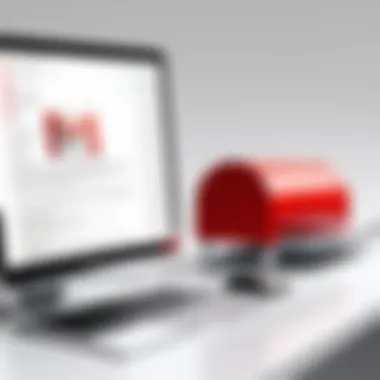

Before hitting send, it’s critical to preview your signature. This allows you to see how it appears to recipients and check for uneven spacing or misalignments. It’s also an opportunity to spot any typos or inconsistencies you may have missed earlier.
When you preview, consider not only the appearance but also functionality—click on any links to ensure they direct correctly. In the end, a signature is a reflection of you, so taking a minute to ensure everything looks juuuust right can save you from possible embarrassment down the line.
"In the realm of digital communication, your email signature speaks volumes—make sure it reflects who you truly are."
By following these steps, you set the stage for effective communication through Gmail, ensuring every email you send serves your professional image well.
Customizing Signature Settings
Customizing signature settings is an essential aspect of crafting your email identity. The signature not only represents you but it can also signify your brand. In the ever-competitive world of communication, the right signature can be the difference between a forgotten email and a lasting impression. By tailoring your signature settings in Gmail, you set yourself up to convey clear communication and professionalism in every message.
Multiple Signatures
The ability to create multiple signatures is a game changer. This is particularly useful for professionals who juggle various roles or communicate with different audiences. For instance, consider an entrepreneur who runs multiple businesses. Each venture might require a distinct signature, reflecting the specific brand and identity of that business. Likewise, a salesperson may want one signature for prospects and another for existing clients.
Having multiple signatures allows you to:
- Align with branding: Different signatures can reflect the unique brand voice of separate companies.
- Segment communication: Sending a casual message to a friend or a formal email to a client can feel more appropriate when you tailor your signature accordingly.
- Save time: Instead of altering one single signature each time, you can seamlessly switch among pre-designed ones.
Mobile Signature Configuration
With the prevalence of mobile devices in today’s working environment, the importance of mobile signature configuration cannot be overstated. A signature that appears perfect on a desktop may look messy or misaligned on a smartphone. Therefore, ensuring that your signature is mobile-friendly is actually a smart move.
- Keep it concise: Mobile screens have limited space. A signature with a lot of elements may look congested. Aim for a cleaner design that fits comfortably on smaller displays.
- Test across devices: Before finalizing your mobile signature, send test emails to various devices. Check how the signature renders, ensuring all information is visible.
- Utilize responsive design: Some signature generators offer features that optimize signatures for various screen sizes. This is worth looking into for a polished appearance across all platforms.
Creating effective signatures is about more than just aesthetics; it’s a blend of functionality, clarity, and branding. Customizing your signature settings, with an understanding of the nuances at play, can significantly enhance your email communication, keeping your identity crisp and professional in every exchange.
Best Practices for Effective Email Signatures
When creating an email signature in Gmail, there’s more to it than just slapping your name at the bottom of your emails. A professional signature is like the frosting on a cake; it adds polish and presence, but it should also be smartly designed to convey your brand’s identity. This section delves into essential practices that can elevate your signature, making it not only functional but also a solid reflection of your brand's personality and professionalism.
Consistency in Branding
Brand consistency is crucial in establishing recognition and trust with your recipients. Using the same fonts, colors, and style in your email signatures that are found in your website and marketing materials can create a cohesive experience. Imagine a client receiving an email that looks distinctly different from your brand's website; it’s like entering a restaurant where the menu doesn’t match the food being served.
- Use Company Colors: Incorporate your logo’s color palette in the signature for visual alignment.
- Font Uniformity: Stick to one or two font styles that resonate with your brand image. For instance, using a serif font can suggest formality, while sans-serif might come across as modern and approachable.
The takeaway is simple: if your emails visually echo your brand, you build familiarity and trust. Potential clients are likelier to respond positively if they recognize your brand’s signature style in their inbox.
Avoiding Clutter
In email communication, less can often be more. A signature overloaded with too much information is like a messy desk; it can cloud the message and distract from what’s important. Keep your signature straightforward and free from unnecessary details that may dilute your impact. Here are some guidelines to help streamline your signature:
- Limit Contact Information: Only include what's necessary, such as your phone number and email address, to maintain simplicity.
- No Overkill on Links: A couple of well-placed social media links can be effective, but overloading the signature with links can lead to confusion.
- Font Size and White Space: Make sure text is legible and ensure there’s enough white space to give your signature breathing room.
Prioritize the critical elements. An uncluttered signature helps ensure that recipients focus on your message rather than sorting through superfluous information.
Legal and Compliance Considerations
When crafting your email signature, it's important to consider legal requirements and compliance rules. Various industries have guidelines that dictate what information needs to be included in email communications. For example:
- Required Disclaimers: Some companies need to include disclaimers or notices, especially in legal, financial, or healthcare fields. This protects both the sender and the organization legally.
- Privacy Regulations: Ensure that personal data isn’t shared without consent. GDPR in Europe and CAN-SPAM in the United States impose strict rules about communications.
By adhering to these regulations, you not only protect yourself legally but also uphold your brand’s reputation. Ignoring these guidelines could lead to costly repercussions and damage your credibility.
In essence, adopting these best practices can provide the necessary leverage to create an effective email signature that works hard for you, blending function with professionalism and adherence to legal standards. Thoughtful design and adherence to these principles can position your emails as not just communication tools, but as strategic branding assets.
Troubleshooting Common Signature Issues
When crafting a professional email signature, it’s easy to overlook potential hiccups that may arise during or after the setup. Recognizing and addressing common signature issues is crucial. A signature not only serves as a form of identification but also encapsulates your branding. If it fails to display correctly, it could misrepresent your professionalism.
Efficient troubleshooting means you understand the importance of solutions that keep your email communications polished and effective. Whether it’s a minor display glitch or an issue with syncing, being equipped with the right problem-solving strategies can save you time and maintain your professional image.
Signature Not Displaying Correctly
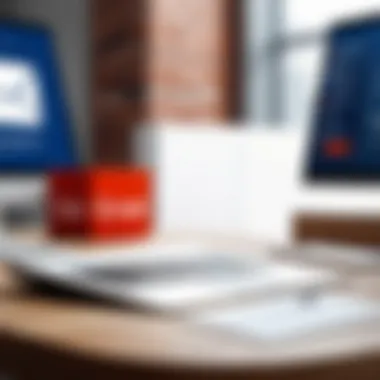

One of the most frequent issues with email signatures is that they sometimes don’t display the way you expect. Some recipients may see an incomplete version or not see the signature at all. This can be caused by a few factors, such as the email client settings of the recipient or incorrect configurations within your Gmail account.
To troubleshoot, first check your signature settings in Gmail. Go to , then , and under the tab, scroll down to the section. Ensure that your signature is saved correctly and is enabled for the appropriate email address. If everything seems in order, consider the following:
- Recipient’s Email Client: Different platforms render HTML signatures in various ways. Therefore, how your signature looks could differ across different email services (like Outlook vs. Gmail).
- Images and Links: Occasionally, images might not display if hosted on unsecured sources. Always use images that are stored online with a secure (HTTPS) link.
Formatting Problems
Every professional knows how pivotal format is when it comes to emails. Formatting issues may occur, creating an unprofessional look or altering your intended message. Here’s a short list of common formatting problems:
- Text Size and Font: When an email is sent, the font type and size may change, losing the original formatting. Stick to standard fonts like Arial or Times New Roman.
- Alignment Issues: Sometimes, due to CSS changes in email clients, elements might not align as intended, looking askew.
To address any formatting issues, regularly preview your signature by sending test emails to different accounts. Doing this makes it easier to adapt your signature to varied email services and ensures that you maintain a consistent appearance.
Saving and Syncing Issues
The efficiency of your email signature hinges on its saving settings within Gmail. In some cases, modifications may not get saved properly—leaving you frustrated and scrambling to recreate your design. Make sure you’re spotting red flags early:
- Changed Settings: Sometimes, settings revert back to default, losing all your hard work. Double-check that your signature has been saved after every edit.
- Sync Issues Across Devices: Users often encounter trouble when accessing Gmail on multiple devices. If your signature appears differently on your mobile versus desktop, it could be due to lag in syncing changes.
If you find that signatures aren't properly syncing, ensure that you’re connected to a stable internet connection when making changes. Additionally, signing in and out of your account can refresh and resolve any transient glitches that are clogging the works.
To constantly keep your communication game strong, periodically review and update your signature. It’s not just a digital stamp; it reinforces who you are.
In summary, troubleshooting signature issues in Gmail is a necessary skill for anyone who heavily utilizes email. By being proactive and familiarizing yourself with these common problems and solutions, you ensure that your signature, with all its bells and whistles, operates as intended. This reflects not just on your email but on your brand as a whole.
Incorporating Signature Analytics
In today's fast-paced digital world, understanding how your emails are received goes a long way in shaping professional communication. Consider this: every email you send carries more than just text; it embodies your brand and personality. It’s a reflection of your professionalism. Thus, incorporating analytics into your email signature is not just a fancy add-on—it’s a strategic tool that can yield insightful data about engagement. This section delves into the essentials of signature analytics, exploring the tools you can use and the actionable insights you can glean to enhance your email effectiveness.
Tools for Tracking Signature Engagement
When you’re sending out emails, you want to know who's engaging with your signature. The first step is utilizing the right tools that can help track how often your signature is clicked or viewed. There are several options available, tailored for different needs:
- Link Shorteners: Services like Bitly or TinyURL not only help in managing links better but also provide detailed analytics. With link shorteners, you can create custom links in your signature to track click rates.
- Email Tracking Software: Tools like HubSpot or Mailtrack can monitor not just when your email is opened, but also track clicks happening within the email itself, including those on your signature.
- CRM Integration: If you are using a Customer Relationship Management (CRM) tool, it might have built-in features for tracking email engagement. Salesforce, for instance, provides various metrics about your email correspondence, including interaction rates with elements in your signature.
By leveraging these tools, you can get a clearer picture of how effectively your signature is driving engagement. It's about transforming abstract email interactions into concrete data that can inform your strategies moving forward.
Adjusting Signature Based on Feedback
Feedback is a cornerstone of improvement in any field, and email signatures are no different. Once you have gathered insights from your analytics, it's crucial to make informed adjustments. Here’s how to effectively evolve your signature based on the data you’ve collected:
- A/B Testing: Create variations of your signature to see which one resonates more with your audience. Perhaps one version includes social media icons while another focuses solely on contact information. By comparing engagement metrics, you can determine which layout or elements drive better results.
- Solicit Direct Feedback: Consider asking peers or clients about the impact of your signature. A simple question about how they perceive it can yield valuable insight.
- Monitor Trends Over Time: Pay attention to any shifts in engagement over periods. If you notice a drop in clicks on certain elements, it could signal that a refresh or redesign is needed. Moreover, periodic reviews can help you keep up with trends in email communication and design preferences.
Continually adjusting your signature based on feedback ensures that it remains relevant and engaging. Ultimately, the goal is to create a signature that not only looks professional but also serves as an effective tool for communication and branding.
"Incorporating analytics into your email strategy transforms a simple signature into a dynamic tool for engagement."
By embracing the analytical approach, you create a loop of continuous improvement that enhances communication efficacy, ensuring your email signature is not just a static element but a driving force in your professional identity.
Finale and Further Resources
In wrapping up this exploration of crafting effective email signatures within Gmail, it's crucial to emphasize how a well-thought-out signature can reflect your personal and professional brand. An email signature is more than mere contact information; it is a key component of your digital identity. It not only provides recipients with the necessary details to reach out to you but also conveys a sense of professionalism and attention to detail.
Understanding the finer points discussed in this guide equips you to design signatures that resonate with your audience. Whether it’s the careful selection of visual elements, the clarity of contact details, or ensuring compliance with legal standards, each component contributes to a cohesive representation of who you are. A thoughtfully crafted email signature enhances credibility, establishes trust, and can even lead to engaging dialogue.
Here are some elements worth noting:
- Brand Representation: It acts as a mini-ad for your personal brand, highlighting your role and affiliation.
- Clarity: Good design leads to easily scannable information, which is invaluable in a world of overflowing inboxes.
- Consistency: Utilized effectively, a signature creates a unified look across all communications that fosters recognition of your brand.
Recap of Key Points
- Understanding Email Signatures: Recognizing the definition and elements that make up a professional signature.
- Creating Your Signature: Following step-by-step instructions for both desktop and mobile environments.
- Customization: Applying best practices such as avoiding clutter and maintaining branding consistency.
- Troubleshooting: Identifying common issues and how to rectify them ensures smooth operation.
- Analytics: Incorporating tools to gauge how recipients interact with your signature can inform future adjustments.
Additional Reading and Tools
For those looking to delve deeper into the subject or discover tools that help optimize email signatures, consider these resources:
- Wikipedia on Email Signatures - A comprehensive overview of email signatures and their variations.
- Britannica on Digital Communication - Insights into the role of digital communication in modern life.
- Discussion on Email Signatures - A Reddit conversation that explores different strategies and ideas.
- Various online tools can assist in designing visually appealing signatures like Wisestamp, or you can evaluate specific templates offered by email platforms.
By taking further steps to refine your email signature through continual learning and adjustment, you'll find it not only enhances your personal and professional correspondence but also provides a lasting impression that recipients may remember.



