Exploring 1Password for Windows: A Comprehensive Guide
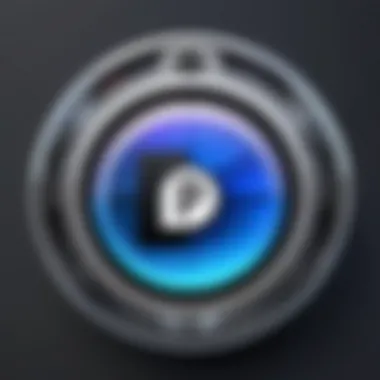
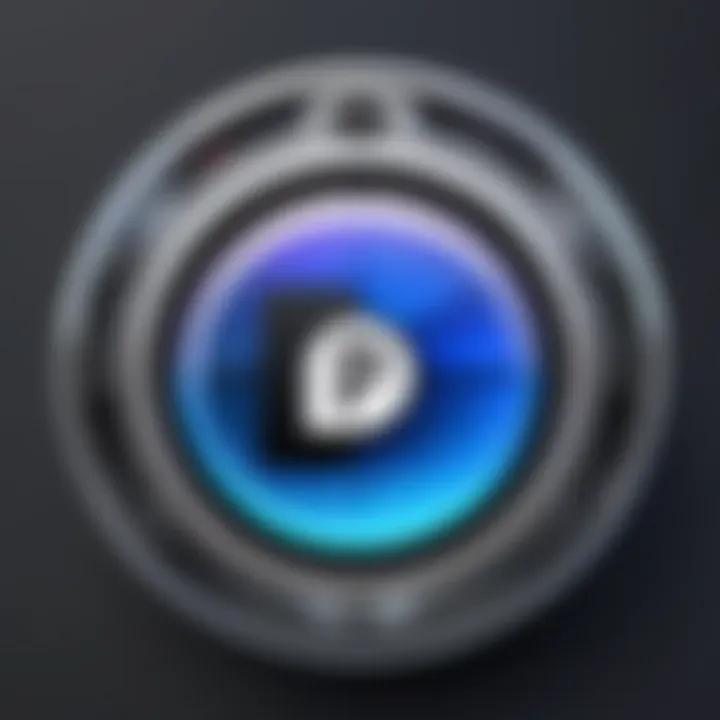
Intro
Password security has never been more crucial in our digital age. Individuals and organizations alike face increased threats from cybercriminals who seek to compromise sensitive information. A robust password management tool can make a significant difference. 1Password for Windows emerges as a reliable solution, designed to enhance security while simplifying the management of passwords and other sensitive data. This guide will explore its core features, user experience, installation processes, and the benefits it offers over competitors.
Overview of Core Features
1Password for Windows encompasses a range of functionalities tailored to meet the needs of various users. Here are some essential features worth highlighting:
- Password Vault: A secure repository for storing passwords, credit card information, and notes.
- Autofill: Streamlines the login process by automatically filling in credentials on websites and apps.
- Security Audit: Assesses the strength of your passwords and suggests improvements to enhance security.
- Travel Mode: Allows users to temporarily remove sensitive data when crossing borders, minimizing risk.
- Two-Factor Authentication: Adds an extra layer of security by requiring a second form of verification alongside the password.
In comparison to other password managers, 1Password stands out in several areas. While both LastPass and Dashlane also offer robust security features and user-friendly design, 1Password's focus on usability and comprehensive security audit tools provides an edge for certain users.
Additionally, 1Password integrates seamlessly with various browsers and devices, ensuring a smooth user experience across platforms.
User Experience and Interface
The user interface of 1Password is designed with simplicity and functionality in mind. Simplified navigation makes it easy for users to locate and manage their passwords efficiently. The layout is intuitive, which allows users to quickly access essential features without a steep learning curve.
An important aspect of the user experience is accessibility. 1Password has made strides in ensuring that all users, regardless of their tech savvy, can maximize its features. For instance, the search functionality enables quick retrieval of stored items, enhancing efficiency. Importantly, keyboard shortcuts improve usability for power users.
"Integrating robust security measures with a seamless user experience is key to effective password management."
Prelims to 1Password for Windows
In today’s digital age, managing passwords effectively has become a critical necessity for individuals and organizations alike. With the explosive growth of online services, users often face the dilemma of remembering numerous complex passwords while maintaining security. 1Password offers a solution to this problem. As a password management tool, it simplifies the process of storing and accessing passwords securely. This section will delve into the relevance of 1Password within the broader landscape of password management tools while highlighting its unique features and benefits.
Overview of Password Management Tools
Password management tools like 1Password, LastPass, and Dashlane serve a vital role in securing sensitive information. They allow users to generate, store, and retrieve passwords without relying on memory alone. A good password manager not only simplifies the login process but also enhances security through encryption and organized storage.
Among the functionalities provided by these tools, users can expect:
- Password Generation: Many tools offer a feature to generate strong passwords, which reduces the risk of account compromises.
- Storage of Other Data: Besides passwords, users can store notes, credit card information, and other sensitive data securely.
- Multi-Device Syncing: This allows users to access their passwords from computers, smartphones, and tablets seamlessly.
- Two-Factor Authentication: Users can bolster security further by requiring a second form of identity verification.
While there are numerous password managers available today, the effectiveness of these tools often hinges on their user interface, security features, and compatibility with other software. 1Password stands out due to its intuitive design, comprehensive feature set, and robust security protocols.
Historical Context of 1Password
1Password was first released in 2006 by AgileBits, a Canadian company. It emerged as a response to increasing concerns about password security amidst rising cyber threats. From its inception, 1Password has continuously evolved to meet the changing landscape of digital security. Over the years, it has integrated notable features, including:
- User-Friendly Interface: Emphasizing usability from the beginning, 1Password has aimed to cater both to tech-savvy users and those less familiar with technology.
- Secure Sharing Options: As collaborative work environments became common, 1Password introduced secure sharing methods that allow users to share credentials safely.
- Cross-Platform Functionality: Supporting a variety of operating systems and browsers, it enables seamless integration into diverse workflows.
The journey of 1Password reflects broader trends in technology and security practices. As online threats become more sophisticated, the development of robust password management solutions like 1Password will remain critical in safeguarding data. This historical context highlights its ongoing relevance by grounding its usefulness in both a technical and practical framework.
Installation Process
The installation process for 1Password on Windows is a critical step in harnessing the full potential of this password management tool. It is essential because a smooth and correct installation ensures that the software functions optimally, safeguarding user data right from the beginning. Understanding the system requirements and following a step-by-step installation guide not only enhances user experience but also minimizes potential issues that may arise post-installation.
System Requirements
Before initiating the installation, users must ensure their system meets the necessary specifications. This includes both hardware and software requirements. Here are the key points to consider:
- Operating System: 1Password for Windows typically requires Windows 10 or later versions. Compatibility with older versions might be limited.
- Processor: A modern processor is recommended; Intel Pentium 4 or equivalent should suffice for basic functions.
- RAM: At least 4 GB of RAM; however, 8 GB is preferable for better performance when managing a larger number of passwords.
- Disk Space: A minimum of 500 MB of free disk space is needed for the installation.
- Network Connection: An active internet connection is crucial for feature updates and syncing with other devices.
Verifying these specifications can save users from frustration. Ensuring that your device is prepared for this installation is highly advisable.
Step-by-Step Installation Guide
Installing 1Password on Windows should be a straightforward process if the following steps are properly followed:
- Download the Installer: Visit the 1Password website and download the Windows version of the application. Choose the correct version based on your operating system type (32-bit or 64-bit).
- Locate the Installer File: Once the download is complete, navigate to your downloads folder or the location where the installer was saved.
- Run the Installer: Double-click the installer file. If prompted by your operating system's security settings, grant permission to allow the installer to run.
- Follow On-Screen Instructions: The installer will guide you through a series of prompts. Be sure to read each instruction carefully and make necessary selections accordingly.
- Select Installation Path: You may be given an option to customize the installation path. The default path is typically sufficient for most users.
- Complete Installation: After the configurations are made, click the 'Install' button. The software will begin to install.
- Launch the Application: Once installation is finished, you will receive a prompt to launch 1Password. Click on the application to open it.
- Sign In or Create an Account: If you already have an account, enter your credentials. If not, follow the prompts to create a new account.
- Initial Setup: Complete the initial setup process, which may include setting a master password and enabling security features.
Following these steps will lead to a successful installation of 1Password. Proper setup allows users to utilize the software efficiently, starting their journey toward improved password management.
User Interface Overview
The user interface (UI) of 1Password for Windows plays a crucial role in the overall experience of the software. A well-designed UI can streamline user interactions, making the process of managing passwords more intuitive and efficient. For decision-makers and IT professionals, understanding the UI is essential for effective implementation across teams and organizations. An easy-to-navigate interface can help reduce training times and enhance productivity, allowing users to focus on security without becoming overwhelmed by complexity.
Navigation and Layout
1Password features a clean, organized layout that prioritizes simplicity and functionality. The main dashboard provides quick access to various functionalities. Users can find sections dedicated to passwords, secure notes, and documents without excessive clicks. This ease of navigation significantly enhances user engagement, especially for those who might not be tech-savvy.
On the left side, a sidebar lists categories such as "All Vaults" and "Favorites." Users can access their records with a single click. The central pane displays selected records, showing essential details without clutter. This layout is logically structured, enabling users to locate their information rapidly and minimizing the risk of data handling errors.
Beyond just accessibility, navigation is enhanced by search functionalities. Users can quickly search for entries, which is particularly useful for those with extensive databases of passwords. Such functionality saves time, ultimately increasing the efficiency of the password management process.
Customization Options
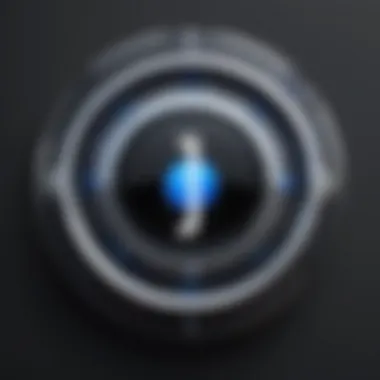
1Password recognizes that each user has unique preferences and needs. This is where customization options come into play. The ability to modify the UI according to personal taste can foster user satisfaction and ensure that the software aligns with individual workflows.
Users can select themes, choosing between light and dark modes based on their comfort level. Additionally, the layout of the main dashboard can be adjusted. Those who prefer a minimalist approach can hide or show specific elements, streamlining their experience.
One notable feature is the option for keyboard shortcuts. This customization allows power users to execute commands quickly, facilitating seamless interactions. Users can also prioritize frequently used actions, placing them at the forefront for more straightforward access.
Overall, these customization options empower users to optimize their interactions with the tool. A tailored interface not only enhances comfort but also promotes a higher level of security, as satisfied users are more likely to adopt best practices in their password management.
"A user-friendly interface is not just an aesthetic choice; it is a strategic element that significantly influences user behavior and security habits."
Core Features of 1Password
Understanding the core features of 1Password is essential for anyone looking to enhance their password management. This section outlines the various functionalities that make 1Password a favorable choice for users who prioritize security, usability, and efficiency. Each feature contributes significantly to streamlining password management while offering robust security measures that address contemporary challenges in digital security.
Password Generation and Storage
Password generation and storage is a fundamental aspect of any password manager. 1Password excels in providing strong, unique passwords for each account, mitigating the risks associated with reusing passwords. The built-in password generator creates complex passwords, which include a mix of characters, numbers, and symbols. This dramatically reduces the probability of unauthorized access. Users can customize the generator's settings based on their needs, such as length and complexity.
When it comes to storage, 1Password ensures that all passwords are encrypted and securely stored. The AES-256 bit encryption is used, safeguarding user data. In addition, 1Password categorizes stored passwords, making retrieval straightforward and fast. Users can tag passwords and store them in defined vaults to enhance organization and accessibility. This simplifies management for individuals with numerous accounts or intricate digital lives.
Secure Document Storage
In addition to passwords, 1Password offers a secure document storage feature. This enables users to save sensitive documents, such as identification cards, insurance policies, and other important files, all within a safe environment. Documents stored in 1Password are also protected through the same advanced encryption methods as passwords. This integration means users no longer need separate storage solutions for their documents and passwords, offering an all-in-one platform.
This feature is particularly valuable for those who prioritize privacy. Users can seamlessly access their encrypted documents when needed without risking exposure to unauthorized parties. The ability to store items like confidential notes or credit card information aids in centralizing data and simplifying management.
Two-Factor Authentication Integration
Two-factor authentication (2FA) has become a critical aspect of protecting online accounts. 1Password integrates smoothly with various 2FA methods, enhancing the security of user accounts further. In many cases, 1Password can generate time-based one-time passwords (TOTPs) that are required alongside the user's main password for an extra layer of security. This feature ensures that even if a password is compromised, unauthorized access is still thwarted by the second authentication factor.
Configuring 2FA is user-friendly, involving a straightforward setup process within the app. Users can link services that support 2FA, adding a layer of security to their most sensitive accounts. In today’s landscape, where data breaches are common, the combination of secure password storage and 2FA provides a comprehensive defense against unauthorized access.
"Incorporating strong passwords with two-factor authentication makes a compelling case for maximizing security in today's digital world."
In summary, the core features of 1Password serve as a foundation for both individual and organizational security measures. From password generation and secure document storage to integrating two-factor authentication, each aspect caters to the evolving needs of users concerned about data privacy and management. This attention to security and usability makes 1Password an essential tool in safeguarding sensitive information.
Security Practices
The significance of security practices in password management cannot be overstated. Security practices ensure the protection of sensitive data against unauthorized access and cyber threats. For those using 1Password on Windows, understanding these practices adds an extra layer of confidence in managing your passwords and important information. The focus on data protection, compliance standards, and the mechanisms utilized to safeguard passwords is vital for both personal and corporate users.
Data Encryption Mechanisms
Data encryption forms the backbone of security in 1Password. Any data stored within the application is encrypted using strong algorithms. Specifically, 1Password utilizes the Advanced Encryption Standard (AES) with a 256-bit key, regarded as highly secure. This encryption converts data into unreadable formats, ensuring that even if a data breach occurs, the information remains protected.
When users create a vault, 1Password generates unique encryption keys that derive from the user’s master password. This means that only the user has access to their data. The encryption occurs both when data is stored and as it is transmitted. This significantly reduces the risk of interception during data transfer.
Furthermore, 1Password uses a zero-knowledge security model. This implies that the company does not hold any information about the user’s master password or the contents of their vaults. As a result, even the service providers cannot access your data, enhancing overall privacy.
Security Audits and Compliance
Regular security audits serve as a critical component of 1Password's operations. These audits assess vulnerabilities and ensure compliance with industry standards and regulations. 1Password actively participates in third-party audits. This transparency increases the trust users place in their services.
Moreover, 1Password complies with privacy regulations, such as the General Data Protection Regulation (GDPR). It means that user data is handled in a secure way. Compliance adds an additional layer of assurance for users, indicating that 1Password prioritizes customer safety and adheres to strict legal frameworks.
"Security audits and compliance are not merely practices; they are the pillars of trust and reliability that users expect from a password manager."
Integrations with Other Applications
Integrations with other applications play a critical role in enhancing the usability and effectiveness of 1Password for Windows. Today, de facto standards in security demand solutions that not only safeguard user data but also fit seamlessly within existing workflows. 1Password offers numerous integrations that improve productivity while maintaining robust security protocols.
The main advantage of these integrations is convenience. With 1Password’s ability to connect with various tools and services, users can manage passwords and sensitive information without interrupting their work. This smooth integration helps in saving time and reducing the need to toggle between different applications, thereby increasing overall efficiency. Such a capability is particularly beneficial for teams that rely heavily on collaboration tools, allowing for streamlined access to shared resources.
Furthermore, these integrations help in enhancing security. Using services together with 1Password reduces the chances of weak passwords being employed across platforms. When users see the generated strong passwords directly linked to their applications, it encourages better password practices. This harmonized approach serves to protect sensitive information and fosters a culture of security awareness among users.
Browser Extensions Compatibility
1Password recognizes the importance of browsers in daily internet usage. As a result, it provides compatibility with popular web browsers such as Google Chrome, Mozilla Firefox, Microsoft Edge, and Safari. This compatibility allows users to save and autofill passwords directly in the browser, creating a more intuitive experience.
The browser extension functions similarly to the desktop application. Users can easily save new passwords, generate complex passcodes, and fill login forms without manually inputting information. Also, the extension alerts users to insecure websites or weak passwords, enhancing their security posture while they browse the web.
In case a user encountered trouble using the extension, they could receive help through the 1Password support channels, which further solidifies the software's commitment to user assistance.
Third-Party Application Support
In addition to browser extensions, 1Password supports integrations with various third-party applications, broadening its utility beyond basic password management. Applications such as Slack, Teams, and others can benefit from 1Password's secure storage capabilities. This means passwords and sensitive information can be effortlessly accessed and shared within team communication channels, thus improving collaboration.
To implement these feature effectively, users must explore each application’s settings to enable integration with 1Password. This may involve API configurations or additional permissions, depending on the application. Nonetheless, these integrations represent a significant advancement in promoting security and usability across various platforms. Users are encouraged to assess how these connections impact their workflow and adapt their use of 1Password accordingly.
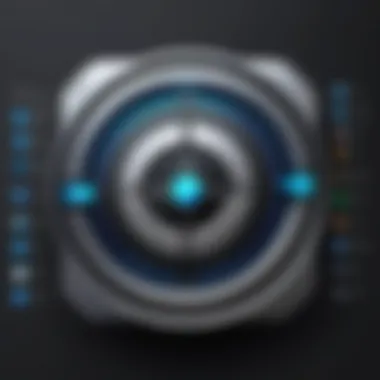
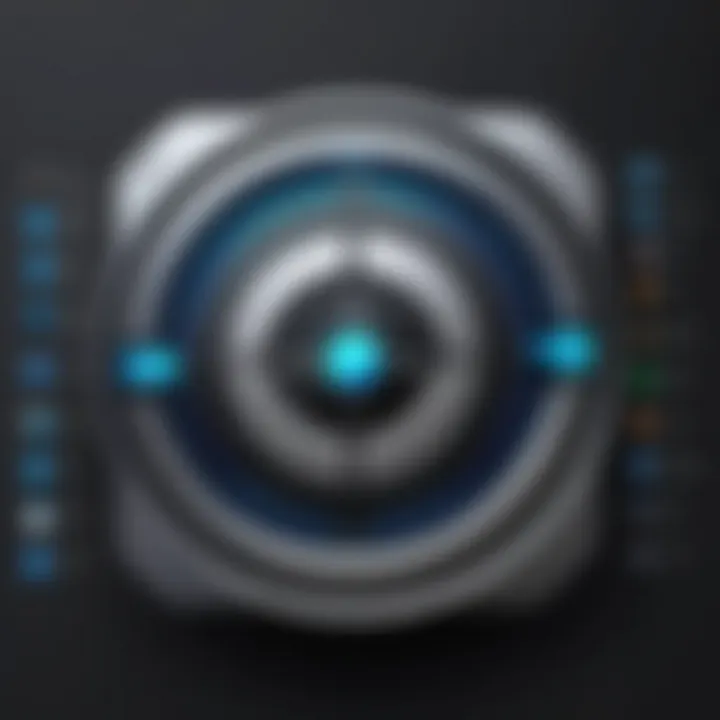
"The future of password management is tied to seamless integrations that prioritize security while enhancing user efficiency."
Mobile and Cross-Device Syncing
Mobile and cross-device syncing is a critical feature of 1Password for Windows. As personal and professional lives increasingly depend on digital platforms, the ability to manage passwords across devices becomes vital. With 1Password, users gain flexibility and accessibility, enabling them to retrieve and manage their passwords seamlessly whether they are using a desktop, laptop, tablet, or smartphone.
Synchronization allows users to access their password vault from virtually any device. This means that preferences set on one device can reflect on another. It also enhances user experience since managing one’s passwords is often simplified when using multiple devices.
Syncing Over Different Platforms
1Password offers cross-platform support, allowing for syncing across various operating systems like Windows, macOS, iOS, and Android. This means that any changes made to password entries on one device will automatically update on all connected devices. Here are some key points to consider when syncing:
- Cloud Synchronization: 1Password utilizes cloud storage options such as 1Password.com, making it easy to sync data. This cloud-based approach ensures continuous updates and minimizes data loss.
- Local Wi-Fi Syncing: For those who are concerned about security, local Wi-Fi syncing is also available. This allows users to transfer data without using the internet, providing a layer of protection against potential breaches.
- Compatibility: Users can access their vaults on both Windows and Mac devices, as well as on mobile platforms. This level of compatibility is paramount for business professionals who often switch between environments.
- Automatic Updates: Changes are automatically reflected across devices, removing the hassle of manual updates and reducing errors associated with outdated password entries.
"The integration of 1Password across devices transforms password management into a cohesive experience that aligns seamlessly with user behaviors across all their devices."
Managing Passwords on Mobile Devices
The mobile application of 1Password complements the desktop version, creating an integrated user experience. Managing passwords on mobile devices with 1Password presents several benefits:
- Quick Access: Users can quickly access passwords, especially important for mobile banking or shopping applications.
- User-Friendly Interface: The mobile app is designed for easy navigation, making password retrieval straightforward. Important options are readily accessible, enhancing usability on smaller screens.
- Face ID and Fingerprint Login: Enhanced security features like Face ID and fingerprint scanning allow quick access to your vault without compromising security. This is especially useful for those on the go.
- Password Autofill: 1Password can autofill login forms in mobile applications and browsers. This feature not only saves time but also reduces the chances of entering the wrong password.
- Emergency Access: In situations where immediate access to accounts is necessary, such as when traveling, 1Password's mobile app ensures users can retrieve essential passwords efficiently.
User Experience Insights
User experience is a crucial aspect when engaging with any software, and 1Password for Windows is no exception. This section highlights key elements that contribute to a positive user experience. Understanding user insights not only helps improve the software itself, but also informs potential users about its functionality and effectiveness. 1Password’s user experience encompasses usability, accessibility, and overall satisfaction with the application.
Firstly, 1Password prides itself on its intuitive design. Users can easily navigate the interface, which facilitates quick access to stored credentials. The layout is clean, and essential features are prominently displayed. This minimalism significantly reduces the learning curve for new users, allowing them to engage with the software immediately.
Moreover, consistent updates from the developers foster a sense of trust. These updates ensure that the application runs smoothly and securely. 1Password listens to user feedback, implementing suggestions that enhance usability. This responsive nature strengthens user satisfaction, making customers feel valued.
Ultimately, a positive user experience leads to increased productivity. Individuals and teams can manage passwords with less friction, allowing more focus on core tasks without worrying about login issues or forgotten passwords.
User Feedback and Reviews
Customer reviews provide valuable insights into the practical use of 1Password. Feedback covers various aspects, such as ease of installation, features, and customer support. Users often express appreciation for the seamless installation process, highlighting that the system requirements are straightforward, which allows a larger audience to adopt the tool.
On platforms like Reddit, users frequently share their experiences. Positive reviews often note the effectiveness of 1Password’s password generation and the secure document storage features. Additionally, many users mention the robust two-factor authentication as a critical aspect that adds to their confidence in the tool’s security.
However, some feedback also highlights minor frustrations. These include issues like syncing across devices being slower than expected. Understanding these concerns helps both potential users make informed decisions and the developers improve the product. Regularly monitoring user reviews helps identify common pain points, allowing for timely adjustments and improvements.
Customer Support and Resources
Support resources are another essential aspect of user experience with 1Password. The company provides various options for assistance, aiming to address user queries efficiently. Having accessible support enhances user satisfaction, which is vital in today's digital landscape where delays can lead to frustration.
1Password offers a comprehensive support section on its website. This resource includes articles, troubleshooting guides, and FAQs aimed at addressing the most common user concerns. The 1Password community forum enables users to share experiences and solutions, creating a collaborative environment for learning.
In addition to articles and forums, 1Password also provides direct support channels. Options include email support and, for premium users, chat support that offers immediate assistance. Such a range of customer support avenues indicates a commitment to user satisfaction.
Furthermore, social media presence, particularly on platforms like Facebook, allows users to keep updated on the latest features and changes. This proactive communication helps maintain engagement with the user base and creates an environment of trust, where users feel that their concerns matter.
Comparative Analysis
Understanding the comparative analysis of 1Password within the realm of password management is crucial for users and IT professionals alike. This section examines how 1Password measures up against other tools. It highlights critical aspects like user experience, security features, and pricing. A comparative analysis not only informs decision-making but also sheds light on unique offerings of 1Password that may better suit certain needs.
1Password vs. Other Password Managers
When comparing 1Password to its competitors, several aspects come into focus. Many password managers exist, each claiming unique benefits. However, 1Password excels in its user-friendly interface and robust features.
- User Interface: 1Password has a cleaner and more intuitive design than many alternatives. Users can navigate the application with ease. The layout promotes efficient password management, allowing users to find what they need quickly.
- Security Consistency: Unlike some other managers, 1Password offers strong encryption standards across devices. Its zero-knowledge architecture ensures that only the user can access their passwords. In addition, features like travel mode provide an extra layer of security.
- Features: One particular advantage of 1Password is its advanced features, such as password sharing and item history. While several other tools offer basic password storage, 1Password includes additional capabilities that enhance overall user experience and safety.
- Cross-Device Compatibility: Many password managers do not synchronize as smoothly across platforms. 1Password, on the other hand, provides seamless syncing across devices, whether you're on a Windows desktop or using a mobile device.
Cost vs. Features Evaluation
Evaluating the cost of 1Password against its feature set is essential for both individuals and businesses. Pricing is always a consideration, but so are the benefits that come with those costs. A clear understanding of this balance can help users avoid overspending for inadequate features.
- Pricing Tiers: 1Password offers several pricing plans, catering to different needs. A personal plan can be sufficient for individuals, while families and teams may require more advanced packages. Each tier comes with specific features that align with user requirements.
- Feature-Rich Packages: Compared to competitors, 1Password's pricing is justified by its extensive features. These include:
- Long-Term Value: While the initial cost might be higher than some competitors, the long-term value is significant. Businesses and individual users benefit from consistent updates, security enhancements, and superior customer support.
- Password Generator: Automatic generation of strong passwords.
- Secure Document Storage: Safeguarding sensitive documents beyond simple passwords.
- Two-Factor Authentication: Seamless integration to enhance security.
In summary, while 1Password may appear pricier compared to basic alternatives, its vast features and security benefits often make it a more economical choice in the long run. Users, especially those managing sensitive data, should weigh their options carefully, taking into account both immediate costs and future security needs.
Best Practices for Using 1Password
Using 1Password effectively is crucial for maximizing its benefits as a password management tool. These best practices ensure users maintain strong security protocols while enhancing the efficiency of password usage.
Security is the pivotal aspect when managing passwords. A strong password strategy helps protect personal and sensitive data. In 1Password, there are inherent features designed to enhance users' security posture. For example, utilizing the password generation feature can create complex passwords that are hard to crack. It is also essential to use unique passwords for different accounts to reduce the risk of credential leaks across multiple platforms.
To further maximize efficiency, understanding the robe of 1Password in daily tasks is imperative. This tool can autosave login information and allow quick access through its browser extension. Establishing a routine of using the autosave function ensures that users do not lose track of critical credentials.
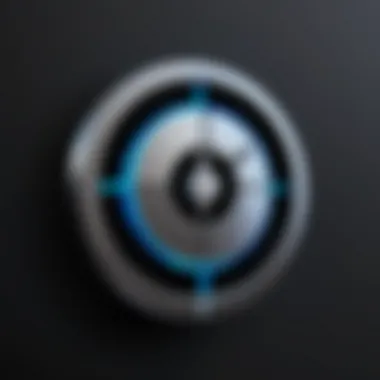
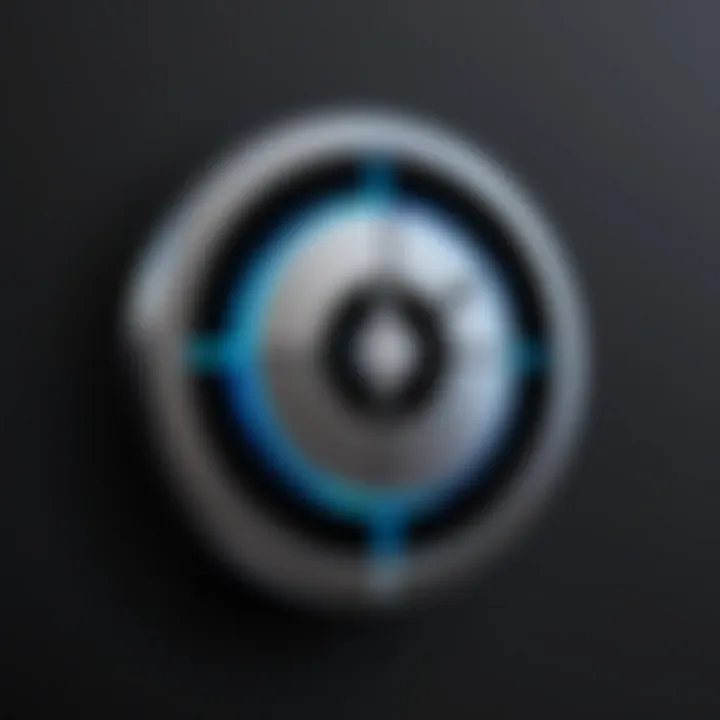
Additionally, knowing how to organize vaults and categories in 1Password helps keep everything arranged. This organization aids searchability and quick retrieval of necessary information, thus improving the overall user experience.
Maximizing Security and Efficiency
1Password provides several methods to enhance security while ensuring a smooth user experience. First, enabling two-factor authentication (2FA) adds an additional layer of security protecting accounts from unauthorized access. This is particularly important in today's landscape of increasing cyber threats.
Using security settings to review and update security questions can also be beneficial. Compromised accounts often result from weak or predictable security questions, so ensuring complexity is vital. Here are some steps to maximize security and efficiency in 1Password:
- Always use the latest version of 1Password to take advantage of security updates and new features.
- Regularly audit stored passwords using the built-in watchtower feature to identify weak or reused passwords.
- Categorize passwords by importance or usage frequency for faster access.
- Use the secure document feature for sensitive files instead of storing them in easily accessible directories.
Implementing these practices not only protects sensitive information but also saves time in the long run by streamlining the password management process.
Regular Maintenance and Updates
Maintaining an effective use of 1Password requires routine checks and updates. Regular maintenance is a key element in ensuring that the password vault remains secure and functional. Regularly updating passwords for critical accounts is essential to mitigate risks from breaches. It is advisable to modify passwords at least every six months for high-risk accounts.
Moreover, monitoring for any breaches is crucial. 1Password has a feature that alerts users about compromised passwords. This immediate action can prevent unauthorized access if a user's information becomes part of a data leak.
Here are some regular maintenance tips:
- Conduct regular reviews of existing passwords at least every quarter.
- Ensure that backup and recovery options are set up to avoid losing access in case of technical issues.
- Regularly update the 1Password app to ensure compatibility with the latest operating systems and devices.
Overall, integrating these maintenance practices into your routine reinforces password hygiene and enhances the overall security posture.
Case Studies
Case studies provide a valuable lens through which to examine the practical applications and effectiveness of 1Password for Windows. These real-world examples shed light on the diverse ways individuals and corporations leverage the features of this password management tool. By analyzing these instances, readers can better appreciate how 1Password not only enhances security but also streamlines workflow. Case studies illustrate benefits such as increased productivity, improved security protocols, and adaptability to various user needs.
Corporate Implementations
In corporate settings, implementing 1Password can significantly transform how organizations manage sensitive data. Companies often face the challenge of protecting proprietary information while granting access to numerous employees. A notable implementation involves a leading consulting firm that adopted 1Password across its departments. By standardizing password management, the firm noted a reduction in security breaches and an increase in employee compliance with security policies. This case exemplifies how centralized password management can reduce risks associated with shared credentials and improve overall data protection measures.
Key benefits observed include:
- Enhanced Collaboration: Team members could share access credentials securely without revealing passwords. This feature streamlined project management and improved inter-departmental communication.
- Audit Trails: The ability to track password access and modifications provided valuable insights into user behavior. This was crucial for meeting compliance regulations and internal audits.
- Time Savings: Employees spent less time resetting forgotten passwords or searching for them, allowing greater focus on core tasks.
Individual User Scenarios
On an individual level, 1Password caters equally to diverse needs. Consider the case of a freelance graphic designer who manages multiple client accounts. Juggling several passwords can be overwhelming; however, using 1Password simplified her process and enhanced security. By utilizing features such as password generation and secure document storage, she was able to maintain stringent security standards while having quick access to important information.
The advantages observed by individual users often include:
- User-Friendly Interface: The intuitive design of 1Password makes navigating through stored passwords hassle-free. This especially benefits users who may not be tech-savvy.
- Security and Convenience: The auto-fill feature allowed her to log into various platforms without remembering complex passwords. This ensured that all her accounts were secured while simplifying her workflow.
- Data Portability: As she frequently travels, being able to access her passwords on mobile devices was critical. 1Password’s cross-device syncing ensured that her information was always at hand, independent of location.
Overall, these scenarios underscore the versatility of 1Password in both corporate and personal contexts. They provide helpful insights for decision-makers and IT professionals considering deploying such a solution.
Future of 1Password on Windows
The future of 1Password on Windows holds significant importance for both current users and potential adopters. Understanding this section is vital, especially as the landscape of password management continually evolves. As organizations and individuals rely more on digital security, the capabilities of tools like 1Password become increasingly essential. Advancements in technology not only enhance the functionality of password managers but also improve user experience and security features.
Upcoming Features and Enhancements
1Password is committed to continuous improvement and innovation. Users can expect a range of exciting features in upcoming updates. Here are some of the anticipated enhancements:
- Enhanced User Interface: A more intuitive design aims to simplify navigation and increase efficiency.
- Security Improvements: Ongoing advancements in encryption methods to protect user data even further. This includes incorporating more robust algorithms to ensure confidentiality.
- Integration with New Technologies: As new tools emerge, 1Password seeks to establish connections with the latest software and platforms to maintain its relevance in user workflows.
- Improved Cross-Device Synchronization: Enhancements will ensure that syncing between devices becomes more seamless, making transitions smoother for users.
"The future of password management is about creating a harmonious blend of usability and security."
These enhancements indicate a clear focus on user experience, while also addressing the growing concerns around data breaches and security vulnerabilities.
Trends in Password Management Technology
The landscape of password management is experiencing dynamic shifts due to technological advancements and user demands. Several trends are shaping the future of tools like 1Password:
- Zero Knowledge Architecture: This technology ensures users have control over their own data. With zero-knowledge, even service providers cannot access user data. 1Password is integrating more elements of this technology.
- Artificial Intelligence and Machine Learning: These technologies are being employed for tasks like detecting security risks and automating password generation. By analyzing patterns, AI can suggest stronger passwords and enhance overall security.
- Multi-Factor Authentication (MFA): The transition towards mandatory MFA for sensitive operations is becoming more prevalent. 1Password is working towards integrating more sophisticated MFA options to safeguard accounts.
- Passwordless Solutions: There is a growing trend towards providing alternatives to traditional passwords. Technologies like biometrics and cryptographic keys are gaining traction. 1Password is exploring ways to support passwordless authentication methods.
The combination of these trends with 1Password's core functionalities suggests a promising future that aligns with user needs and industry standards.
The End
The conclusion serves as a vital synthesis of the previous sections, reinforcing the central themes of password security and user experience in relation to 1Password for Windows. It emphasizes the relevance of mastering effective password management in today's digital landscape, where threats to data security are increasingly prevalent. The importance of utilizing tools like 1Password cannot be overstated, as they not only safeguard sensitive information but also streamline the process of handling numerous credentials.
Summary of Key Takeaways
1Password for Windows offers a robust suite of functionalities that cater to both individual and corporate needs. Some key points to consider include:
- User-Friendly Interface: The design is intuitive, making navigation simple even for non-tech-savvy users.
- Comprehensive Security Features: Advanced encryption mechanisms ensure that personal data remains secure from unauthorized access.
- Cross-Device Synchronization: Allows users to manage their passwords on various devices seamlessly.
- Two-Factor Authentication: An added layer of security enhances the protection of user accounts.
The integration of these features makes 1Password a leading choice among password management tools.
Final Thoughts on 1Password for Windows
1Password not only simplifies access to critical information but also promotes a disciplined approach toward digital security.
As businesses and individuals navigate the complexities of digital privacy, utilizing advanced tools like 1Password will prove invaluable in establishing robust security protocols. Ultimately, 1Password stands out in the crowded market of password management as a reliable ally in safeguarding both personal and professional digital assets.



