Exploring Essential Software for Windows 10 Users
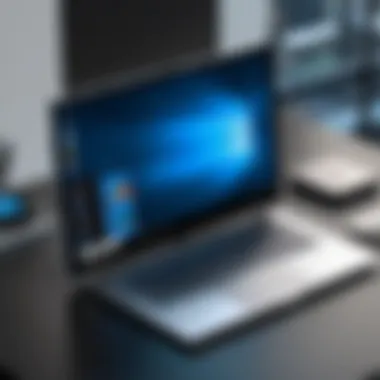

Intro
Windows 10 holds a significant position in the landscape of operating systems. This article will guide you through the software specifically tailored to enhance the functioning of Windows 10. The diversity of software applications is vast, catering to various user needs, from professionals to casual users. The selection of the right software can clearly impact productivity, creativity, and security. Understanding the tools available aids in making informed choices.
Many users may feel overwhelmed by the number of options, as well as the tasks each software addresses. This guide is organized to break down various categories of software. It will explore essential applications, performance optimization techniques, and robust security solutions. Through analysis of features and user experiences, we aim to create clarity in decision making.
Overview of Core Features
Description of essential functionalities
Software for Windows 10 differs greatly in functionalities. Essential utilities include productivity tools, creative applications, and system management programs. Productivity tools like Microsoft Office provide word processing, spreadsheet capabilities, and presentation software. Image editing software, such as Adobe Photoshop, allows for extensive design capabilities.
Performance optimization is another critical software category. Tools like CCleaner help maintain system health by removing unnecessary files. Security software, including Norton Antivirus, protects users against malware and other threats. The importance of these functionalities cannot be understated.
Comparison of features across top software options
When selecting software, evaluating features helps make a good decision. Different software has unique strengths.
- Microsoft Office: Known for its comprehensive suite, it includes Word, Excel, PowerPoint, and more.
- Adobe Creative Cloud: Offers extensive design tools including Photoshop, Illustrator, and Premiere Pro, which cater to various creative needs.
- Norton Antivirus: Provides robust security features, including real-time protection and regular updates against new threats.
This comparison illustrates that choosing the right software depends on specific user requirements and the desired functionality.
User Experience and Interface
Insights into UI/UX design aspects
User experience (UX) and user interface (UI) play significant roles in software effectiveness. A clear, intuitive design facilitates efficient workflows. Various software offers unique interface styles that can greatly affect user productivity. Modern software trends emphasize minimalism and user-focused designs that allow easy navigation.
Importance of usability and accessibility
Usability is a primary concern for all types of software. It involves how easily a user can learn and use a program. Accessibility matters to ensure that all users, regardless of disabilities, can effectively use the software. Many programs now integrate features that cater to this need, such as text-to-speech or screen readers.
By prioritizing usability and accessibility, software developers can significantly enhance user experience and satisfaction.
In summary, analyzing core features and user experience helps users choose software tailored to their specific needs while optimizing their Windows 10 experience.
Preamble to Windows Software
In today's digital realm, understanding the software landscape of Windows 10 is crucial. This operating system provides a wide array of applications designed to enhance productivity, creativity, and security. By delving into Windows 10 software, users can unlock the potential of their devices, tailoring the experience to their specific needs. With each application serving distinct purposes, knowing which software to choose can drastically affect both efficiency and satisfaction.
When exploring Windows 10 software, it is essential to recognize the integration and compatibility of applications within the system. The operating system acts as a bridge connecting various applications and resources, forming a cohesive ecosystem. This ecosystem not only facilitates the smooth functioning of installed software but also enhances user interaction with the computer.
The significance of software in Windows 10 cannot be overstated. It allows users to perform tasks, create content, and secure their data effectively. Moreover, understanding the available options offers a pathway to optimizing daily operations. As the digital landscape continues to evolve, staying informed about software advancements is imperative.
With the ever-growing requirements of multitasking, using the right applications can lead to a more productive day. Whether one is working on complex projects or managing personal tasks, the ability to choose appropriate software can significantly improve the user experience.
Understanding the Windows Ecosystem
The Windows 10 ecosystem encompasses all the applications and features that operate within this environment. It includes built-in applications, third-party tools, and updates that continuously enhance functionality. Understanding this ecosystem involves recognizing how these elements interact and benefit the user.
Several key components characterize the Windows 10 ecosystem:
- Universal Windows Platform (UWP): This allows developers to create applications that work across all Windows 10 devices, providing a seamless experience.
- Microsoft Store: A central hub for downloading apps, offering a wide range of options from productivity to games, ensuring easy access and installation.
- System Updates: Regular updates improve security and performance, ensuring that software runs optimally within the ecosystem.
By comprehending the ecosystem, users can better navigate their software choices.
The Role of Software in Enhancing User Experience
Software plays an integral part in shaping the user experience on Windows 10. The right applications can create productivity boosts, streamline workflows, and foster creativity. For example, productivity software tools can transform project management with task assignments and scheduling features. Similarly, creative software can inspire artists and designers by providing professional-grade editing tools.
Aspects to consider regarding software's role include:
- Customization: Users can select tools that fit their specific needs, allowing personalized setups that enhance efficiency.
- Integration: Many applications offer integration with other software, simplifying tasks like sharing files or collaborating on projects.
- User Support: Good software comes with reliable customer support to resolve issues efficiently.
In summary, software within Windows 10 does not merely serve functional purposes. It also enhances the overall user experience by providing tailor-made solutions that cater to individual requirements.
Categories of Windows Software
Understanding the various categories of software designed for Windows 10 is crucial for users seeking to optimize their computing experience. Each category addresses different needs, ensuring that there are tools available for productivity, creativity, utility, and security. These categories not only help users find suitable applications but also enhance their overall engagement with the Windows 10 ecosystem. By exploring these segments, users can make informed choices about the software that cater to their personal or professional requirements.
Productivity Software
Office Suites


Office suites remain a fundamental aspect of productivity software, offering essential tools for document creation, data analysis, and presentations. Programs like Microsoft Office and LibreOffice provide integrated solutions that simplify tasks. The key characteristic of office suites is their versatility, allowing users to handle various document types in one environment. This integration is beneficial for users as it saves time and minimizes software switching.
A unique feature of many office suites is their cloud integration, enabling real-time collaboration and remote access. This is especially advantageous in today’s digital landscape, where teamwork often spans locations. However, drawbacks such as subscription fees for comprehensive features may limit accessibility for some users.
Task Management Tools
Task management tools help users organize their workflows effectively. Software like Todoist or Trello allows users to manage tasks and projects seamlessly. The central feature of these tools is task prioritization, which aids users in focusing on critical activities. This capability makes them popular for individuals and teams aiming to enhance productivity.
One unique aspect is the ability to visualize tasks through boards or lists, improving organization. These tools also integrate with other software, which enhances workflows further. Yet, users may find the learning curve steep, particularly with more sophisticated features, which can reduce immediate usability.
Collaboration Platforms
Collaboration platforms promote teamwork and communication among users despite geographical distances. Tools like Slack and Microsoft Teams exemplify this category. Their key characteristic is their ability to facilitate conversations, file sharing, and task tracking all in one space, making them highly beneficial for companies and groups.
These platforms often feature chat rooms and video calls, which can dramatically improve team interaction. However, they may also introduce distractions if not managed properly, detracting from productivity.
Creative Software
Graphic Design Programs
Graphic design programs are vital for creating visual content. Applications such as Adobe Photoshop and Canva serve diverse users, from professionals to hobbyists. Their main characteristic is the robust set of design tools that cater to different skill levels, which enhances the user's ability to produce high-quality graphics.
A unique feature of programs like Photoshop is their extensive library of brushes and effects. This allows for unique creativity but can also overwhelm beginners with choices. The cost of software can also be a downside for some users, especially for those who are starting out.
Video Editing Software
Video editing software plays a significant role in content creation across many platforms. Options like Adobe Premiere Pro and DaVinci Resolve are widely utilized for producing professional-grade videos. The standout characteristic of these applications is their comprehensive editing tools, which include timelines and audio mixing capabilities.
One key feature is the ability to produce multi-layered edits, which provides significant depth in video production. However, the complexity of these tools can deter newcomers and demands time to learn effectively.
Music Production Applications
Music production applications, such as Ableton Live and FL Studio, are essential for musicians and producers. Their primary characteristic is the capability to compose, record, and edit audio tracks seamlessly. This makes them a popular choice for both amateur and professional musicians.
A unique advantage is the availability of various plugins and loops, which enhance the creative process. Nonetheless, the steep pricing of some software can be a downside for aspiring music creators without significant budgets.
Utility Software
File Management Tools
File management tools are imperative for users who need to maintain organization on their systems. Software like WinRAR and Total Commander helps users handle files efficiently. These tools are characterized by their organizational features, which simplify file access and manipulation.
Their unique ability to support multiple file formats for compression can save disk space. However, some users may find them overly complicated, especially when advanced features are utilized.
System Optimization Utilities
System optimization utilities are crucial for improving the performance of Windows 10. Programs such as CCleaner help remove unnecessary files and manage system resources. Their main characteristic lies in the ability to enhance speed and efficiency, making them popular among users looking to extend the lifespan of their devices.
A unique aspect of these tools is their scheduled cleaning or optimization runs, which automates maintenance tasks. On the downside, improper use can lead to accidental data loss if users are not careful.
Backup Solutions
Backup solutions are essential for securing data against loss. Software like Acronis True Image or EaseUS Todo Backup provides robust protection. Their key characteristic is their ability to create full disk images or selective backups, ensuring data safety. This is critical for both personal and professional users.
A unique feature of these solutions is the option for incremental backups, which saves time and storage space during routine updates. However, the complexity inherent in some software can deter users who want a basic backup function.
Security Software
Antivirus Solutions
Antivirus solutions are a cornerstone of digital security. Programs like Norton and Bitdefender protect users from malicious software. The highlight of these tools is their real-time scanning capability, which protects users proactively against threats.
A unique feature is behavioral analysis, which can detect new threats based on their behavior rather than signature. While beneficial, antivirus programs can sometimes slow down system performance, which may frustrate users.
Firewall Applications
Firewall applications enhance security by monitoring incoming and outgoing traffic on the network. Solutions like ZoneAlarm and Windows Defender Firewall are key players in this area. Their primary characteristic is providing a barrier between the user’s system and potential threats from the internet.
Their unique capability to control application access adds an extra layer of protection. Conversely, configuring firewalls can lead to connectivity issues if not handled properly, posing a challenge for less experienced users.
Encryption Tools
Encryption tools protect sensitive data by encoding it, rendering unauthorized access nearly impossible. Software such as VeraCrypt or BitLocker is critical for individuals and organizations needing to secure information. The central feature of these tools is their robust algorithms that safeguard data during storage and transit.


A unique aspect is the ability to encrypt entire drives or specific files, offering flexibility based on user needs. However, the complexity of setup can pose a significant challenge for non-technical users, which may limit effectiveness.
Essential Software for Windows
In the landscape of Windows 10, software selection is not merely a matter of preference; it shapes the entire user experience. Essential software plays a critical role in maximizing the productivity, creativity, and overall functionality of the operating system. By choosing the right applications, users can significantly enhance their workflow and creative processes. This section underscores the significance of essential software and highlights specific categories that cater to various needs.
Top Productivity Applications
When it comes to productivity on Windows 10, applications must offer intuitive interfaces and robust features. Programs like Microsoft Office 365 are paramount for creating documents, spreadsheets, and presentations. Beyond basic functionalities, Microsoft Teams facilitates collaboration, allowing teams to communicate effectively regardless of location. Another noteworthy mention is Trello, which serves as an excellent task management tool. It helps organize projects, track progress, and streamline workflows.
The importance of these applications cannot be understated. They save time and reduce stress, enabling individuals to focus on actual tasks rather than administrative hurdles. Without them, the workday can quickly turn chaotic.
Popular Creative Tools
The creative domain of software for Windows 10 is vast, ranging from graphic design to music production. Adobe Creative Cloud offers a suite of applications ideal for designers, video editors, and photographers alike. Programs such as Photoshop and Premiere Pro have become industry standards due to their comprehensive features and ease of use.
For musicians, software like FL Studio allows for intricate music production. These tools cater to both amateurs and professionals, providing resources that foster imaginative and innovative outcomes. Creativity thrives in environments where the right tools are readily available and easy to use.
Must-Have Utility Tools
Utility software is essential for maintaining the health of the Windows 10 system. CCleaner is crucial for optimizing system performance and cleaning unnecessary files. Similarly, WinRAR provides an effective solution for file management and compression.
For backup solutions, Acronis True Image ensures data security with its reliable backup features. Users must recognize that utility tools are not just optional; their usage is vital for sustaining system efficiency over time.
Overall, the selection of essential software can greatly influence user satisfaction and performance while using Windows 10. By embracing the best applications available in productivity, creative, and utility categories, users can create a robust and efficient digital environment.
"Software is a critical element in enhancing our daily tasks and creative expressions, shaping how we interact with technology and efficiency."
Performance Optimization for Windows
Performance optimization for Windows 10 is a pivotal theme in utilizing the software to its full potential. Efficient operating systems lead to smoother navigation and enhanced productivity. Not only does optimizing performance improve the overall user experience, but it also helps prolong the lifespan of hardware. Factors contributing to system lag can range from insufficient memory to outdated drivers. Therefore, a systematic approach to enhancing performance is essential for any user who seeks to maximize their investment in technology.
Understanding System Requirements
Understanding system requirements is the foundation of performance optimization. Windows 10 has specific hardware and software prerequisites that must be met for proper operation. It is necessary to check whether the PC has adequate RAM, processor speed, and storage space. For instance, Windows 10 recommends at least 4 GB of RAM for 64-bit systems to run smoothly. Failing to meet these requirements can lead to slow performance and erratic behavior.
Common requirements include:
- Processor: 1 GHz or faster
- RAM: At least 4 GB
- Storage: Minimum 20 GB available space
- Graphics: DirectX 9 compatible
Optimizing Software Settings
Optimizing software settings can significantly influence Windows 10 performance. Several built-in features can be fine-tuned to enhance responsiveness. For example, adjusting visual effects and disabling unnecessary animations can free up valuable system resources. Additionally, users can manage power options to optimize performance versus energy consumption.
Key tips for optimizing settings include:
- Reducing visual effects under Performance Options.
- Setting the power plan to High Performance.
- Disabling Cortana, if not used.
- Managing Windows Search indexing options to limit background operations.
Managing Startup Applications
Managing startup applications is another crucial area to focus on for performance optimization. When many programs load during startup, the system can become sluggish, affecting user experience. Windows 10 allows users to control which applications run at startup via Task Manager. Disabling unneeded applications boosts boot time and overall responsiveness.
Users can follow these steps to manage startup applications:
- Right-click on the taskbar.
- Select 'Task Manager'.
- Navigate to the 'Startup' tab.
- Review the list and disable the applications that are not necessary.
"A clean startup can dramatically improve your Windows 10 experience, making your workflow more efficient and enjoyable."
By concentrating on these key areas—system requirements, software settings, and startup applications—users can significantly enhance the performance of Windows 10. Ultimately, performance optimization is about creating a tailored experience that meets individual needs, leading to improved productivity and satisfaction.
Security Considerations for Windows Software
In today’s digital age, ensuring the security of software applications on Windows 10 has become a paramount concern for users. The interplay between user experience and security cannot be overstated. Users must navigate a landscape riddled with potential threats, making informed choices crucial. This section dives deep into evaluating security features, adopting best practices, and recognizing the importance of regular software updates, all tailored to fortify your Windows 10 environment.
Evaluating Security Features
When selecting software for Windows 10, evaluating built-in security features is essential. Each application should demonstrate a commitment to protecting user data.
Key elements to consider include:
- Encryption Standards: Ensure the software uses strong encryption practices to safeguard sensitive information.
- Authentication Protocols: Look for features like two-factor authentication to add an extra layer of security.
- Privacy Controls: Assess how the software handles personal data, ensuring compliance with relevant regulations.
Furthermore, organizations should prioritize applications from vendors with a robust track record for keeping their software updated with the latest security patches.
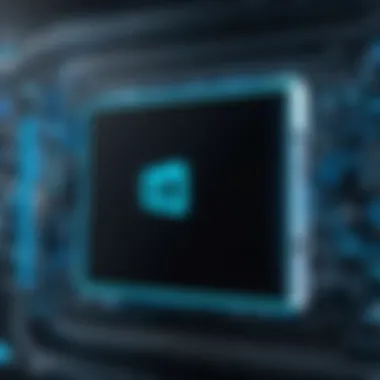
Best Practices for Software Security
Implementing software security best practices is vital to protect Windows 10 systems against various threats. Here are several strategies:
- Limit User Privileges: Only grant necessary permissions for software to operate, reducing the risk of unauthorized access.
- Use Trusted Sources: Download applications from official websites or recognized platforms to avoid malware.
- Review Permissions: Regularly check and manage software permissions to prevent exposure of sensitive data.
- Educate Users: Encourage all users to be vigilant about suspicious activities, such as unusual prompts or unexpected behaviors.
Collectively, these practices help build a stronger security posture, mitigating the risk of breaches.
Regular Software Updates and Their Importance
One cannot underestimate the role of regular software updates in maintaining security. Updating applications immediately addresses vulnerabilities that may have been discovered after initial release.
Critical points to observe include:
- Automated Updates: Enable settings for automatic updates whenever available to ensure the latest security measures are in place.
- Patch Management: Develop a routine that involves regular checks for manual updates, especially for systems that control sensitive data.
- Awareness of Release Notes: Follow the release notes of software to understand what vulnerabilities have been addressed and the improvements that have been made.
"Staying ahead of threats requires a proactive approach to software maintenance. Regular updates are the cornerstone of this strategy."
The importance of regular software updates cannot be overemphasized; they are critical in protecting systems from the latest threats and ensuring a secure operating environment.
By adopting these security considerations, users of Windows 10 can significantly strengthen the protection of their systems, safeguarding their data and enhancing overall software performance.
Managing Software on Windows
Managing software effectively on Windows 10 is essential for both optimal performance and user satisfaction. The operating system's diverse ecosystem requires users to navigate various applications, which can impact productivity and system efficiency. Understanding how to install, uninstall, troubleshoot, and manage software can significantly enhance the user experience, making it smoother and more intuitive.
Installing and Uninstalling Applications
The installation and uninstallation process on Windows 10 is straightforward, but it requires attention to detail. A user must ensure that software is compatible with their version of Windows. This step can prevent future conflicts or performance issues. In most cases, installation is as simple as downloading an executable file and following prompts. However, users need to be cautious about inadvertently allowing bundled applications or adware during this process.
Uninstallation is equally important. When software becomes outdated or unneeded, removing it can free up system resources and improve performance. Users can do this through the "Apps & features" settings. Uninstalling applications not only cleans up disk space but also can help reduce potential security vulnerabilities associated with legacy software.
Troubleshooting Common Software Issues
Despite meticulous management, software issues may arise. Common problems include application crashes, slow performance, or installation errors. Users must adopt a systematic approach to troubleshooting. Checking for updates, ensuring that the correct drivers are installed, and reviewing system requirements are crucial steps.
In some instances, running a repair or reinstalling the application may be necessary. Users can also check the event logs through Windows Event Viewer for insights. Utilizing community forums like Reddit can provide additional support when troubleshooting specific applications.
Using Software Management Tools
For individuals or organizations managing multiple applications, software management tools become invaluable. Tools like Microsoft's System Center Configuration Manager (SCCM) or third-party options can automate installation, updates, and uninstallation processes across numerous devices. These management tools provide oversight and control, ensuring software is compliant and up-to-date.
Moreover, implementing tools can help monitor software usage, which aids in determining which applications are necessary versus those that may be taking up unnecessary resources. This data-driven approach allows for informed decision-making regarding software investments.
Effective software management is not just about installation and removal; it’s about ensuring a coherent ecosystem that supports user needs and optimizes performance.
The Future of Software on Windows
The future of software on Windows 10 combines innovative trends with evolving user needs. Understanding this future is essential for decision-makers and IT professionals. It can guide them in making strategic choices that influence productivity and security.
With rapid advances in technology, software continues to adapt. Users are demanding more integrated solutions. Applications now not only serve specific purposes but also need to collaborate. This shift reflects the expectation for seamless interaction between different tools. Enhanced user experiences can emerge from these integrations. Furthermore, the expansion of cloud computing allows for more flexible and scalable software solutions.
Emerging Software Trends
In the realm of Windows 10 software, several emerging trends stand out. These trends drive development and application design, significantly impacting how users interact with technology.
- Cloud-Based Software: More software is shifting to cloud platforms. This offers users easy access from various devices without installations.
- Subscription Models: Traditional software purchases are increasingly replaced by subscription services. This enables continuous updates and support for users at a predictable cost.
- Remote Collaboration Tools: The rise of remote work has increased demand for applications that facilitate teamwork across distances. These include platforms like Microsoft Teams and Zoom that integrate with existing software.
- User-Centric Design: With a focus on usability, developers prioritize user interface improvements. They seek to make applications more intuitive.
These trends inform how software will evolve. As the market shifts, companies must adapt quickly to stay competitive.
Impact of Artificial Intelligence on Software Development
Artificial intelligence plays a crucial role in shaping the future of software for Windows 10. It enhances functionality and redefines user interaction. The main impacts include:
- Automation of Routine Tasks: AI can handle repetitive tasks, freeing up users to focus on more complex issues. This automation improves overall efficiency.
- Enhanced Data Analysis: AI-driven tools can analyze vast data sets. They provide insights that inform better decision-making.
- Personalization: Software can learn from user behavior. This leads to tailored experiences that enhance satisfaction and usability.
- Improved Security Measures: AI also strengthens security protocols. It can detect potential threats faster and more accurately than traditional systems.
"The integration of artificial intelligence in software development will fundamentally alter how we perceive and interact with technology."
As these trends align, the interaction between software and users will continue to evolve. IT professionals should stay informed about these changes. Adapting tools and processes to incorporate these advancements will be necessary to maintain productivity and security.
The End
This conclusion serves to encapsulate the essential insights presented throughout the guide on Windows 10 software. Understanding software options available for Windows 10 is vital for users aiming to enhance their computing experience. The variety in software applications, from productivity tools to security solutions, is vast. Knowing how to select the right tools can lead to improved efficiency, creativity, and security.
Summarizing Key Concepts
In the previous sections, we examined a range of categories within Windows 10 software. We started with productivity software, which forms the backbone of daily tasks for individuals and businesses alike. Furthermore, creative software aids in artistic and content creation, allowing users to bring ideas to life. Utility software addresses essential system needs, such as file management and optimization. Lastly, security software is fundamental for protecting user data in an increasingly digital world. These categories interlink and cater to the diverse requirements of modern users.
Encouraging Informed Software Choices
Making informed software choices is crucial in today’s tech environment. As users engage more with digital tools, the understanding of software capabilities and vulnerabilities becomes paramount. Adopting best practices, such as regular updates and security evaluations, fosters a safe computing experience. Individuals and organizations must prioritize software that aligns with their specific needs while ensuring compatibility and efficiency. Informed decisions ultimately empower users to optimize their Windows 10 experience, balancing functionality with security.



