In-Depth Review of Lucidchart for Desktop
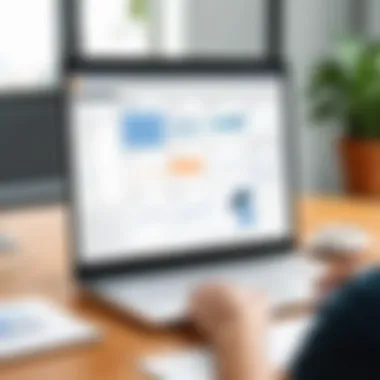
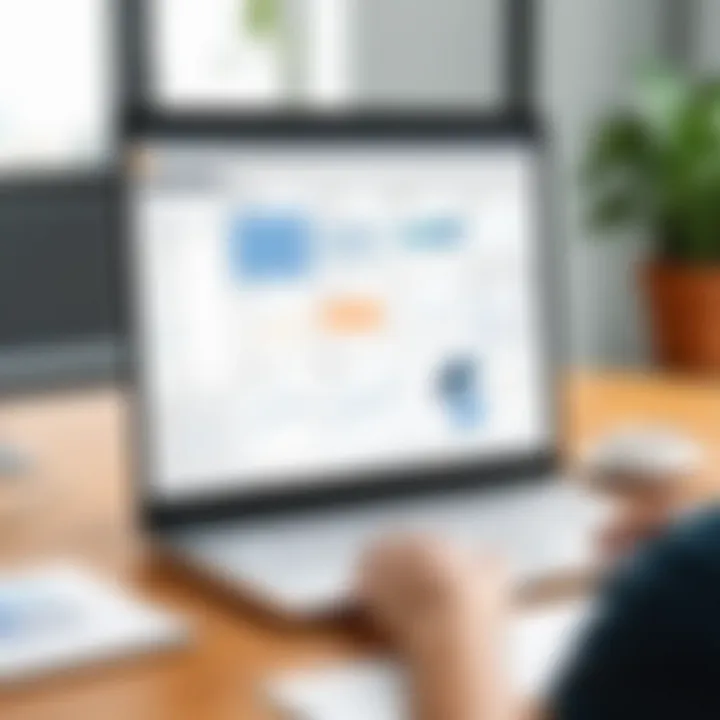
Intro
In the context of modern workplaces, effective visual communication is crucial. Tools that facilitate diagramming can significantly enhance clarity in project understanding and collaboration. Lucidchart for Desktop emerges as a notable solution. This software streamlines the process of creating various diagrams, flowcharts, and visual representations that cater to varied professional needs.
Understanding its features, usability, and integration capabilities can help users gauge its relevance to their specific circumstances. This article will delve into the core features of Lucidchart, assess user experience, and evaluate how it stands against other diagramming software.
Overview of Core Features
Lucidchart for Desktop offers a robust set of functionalities designed to aid professionals in crafting the visual components of their projects. From basic flowcharts to intricate network diagrams, the software provides a versatile toolkit that adapts to different industries and use cases.
Description of Essential Functionalities
- Diagram Creation: Users can easily build a wide variety of diagrams. Options include flowcharts, org charts, wireframes, and much more. The drag-and-drop interface simplifies this process, enabling quick assembly and adaptation of designs.
- Collaboration: Real-time collaboration allows multiple users to work on a project simultaneously. This feature is particularly beneficial in team environments where input and feedback are necessary for progress.
- Templates and Libraries: Lucidchart provides an extensive library of templates and shapes. Users can start with a template relevant to their needs, reducing the time required to create from scratch.
- Integration with Other Tools: Lucidchart integrates seamlessly with platforms such as Google Workspace, Microsoft Office, and Confluence. This interoperability allows users to embed diagrams within documents and presentations.
Comparison of Features Across Top Software Options
Several alternatives exist in the diagramming software market. Candidates include Microsoft Visio, Draw.io, and Creately.
- Lucidchart vs Microsoft Visio: While Visio offers extensive features for professional users, Lucidchart's cloud-based nature promotes easier collaboration. Anyone familiar with Visio may face a steeper learning curve compared to Lucidchart.
- Lucidchart vs Draw.io: Draw.io is a free option that shares some similarities with Lucidchart. However, its feature set may not match the robustness of Lucidchart's offering, especially in terms of user support and template availability.
- Lucidchart vs Creately: Both applications provide solid collaborative options. However, Lucidchart tends to offer more sophisticated integration capabilities that could be decisive for users already relying on specific software in their workflows.
User Experience and Interface
The effectiveness of any software ultimately depends on its usability and design. Lucidchart aims to provide an intuitive experience for users.
Insights Into UI/UX Design Aspects
The interface is designed with accessibility in mind. Options are clearly laid out, making it easy for users to navigate through various functions.
Tools for designing are shown clearly on the sidebar, providing quick access to shapes, connectors, and formatting options. The overall layout is clean and free of clutter, which adds to the user experience.
Importance of Usability and Accessibility
Usability becomes a focal point, considering the diverse skill levels within user bases. Lucidchart addresses this by offering tutorials and guidance for newcomers, while also packing advanced features for seasoned professionals.
Accessibility features cater to users with disabilities, enhancing the program's overall effectiveness in diverse workplace environments. Users can adjust fonts, colors, and contrast settings, ensuring everyone can engage with the content created using the software.
"An adaptive and responsive user interface fosters productivity, allowing users to execute their tasks efficiently."
Preamble to Lucidchart for Desktop
Lucidchart for Desktop represents a pivotal tool in the realm of diagramming, playing an essential role for various professionals. The foundational purpose of this application is to streamline visual communication, allowing users to transform complex concepts into easily digestible graphics. In today's fast-paced digital environment, effective communication is crucial. Thus, understanding the features and benefits of Lucidchart becomes imperative for anyone looking to enhance their workflow.
Overview of Lucidchart
Lucidchart has evolved into a preferred diagramming solution for many. It is not merely a tool for creating diagrams; it's an entire ecosystem designed to promote clarity through visuals. Users can craft everything from simple flowcharts to intricate network diagrams and org charts. With its user-friendly interface and comprehensive functionalities, Lucidchart caters to various domains including business, education, and technology. The integration capabilities further augment its utility, making it a versatile choice for professionals across sectors.
Importance of Diagramming Tools
Diagramming tools like Lucidchart are indispensable in contemporary work settings. These tools facilitate
- Enhanced understanding of complex topics by providing visual context.
- Improved collaboration, enabling teams to gather insights and ideas in a structured format.
- Efficient problem-solving through a visual approach, which often reveals patterns and correlations not immediately obvious.
Moreover, using diagrams can significantly decrease the time spent on explanations during meetings, making discussions more productive. In essence, the rise of remote work means robust diagramming tools are no longer optional; they are essential for successful outcomes.
Effective visual communication enhances not only understanding but engenders collaboration and innovation.
By optimizing how ideas are presented, tools like Lucidchart allow decision-makers to engage more directly with information that matters, ultimately fostering a more informed and agile workforce.
Installation and System Requirements
The significance of understanding the installation and system requirements for Lucidchart for Desktop cannot be understated. This software is not solely about installing and using it; rather, it involves ensuring that your environment is optimized for its functionality. Having compatible hardware and the correct operating system is essential for unlocking the full potential of Lucidchart. In this section, we will explore the supported operating systems, hardware specifications, and the installation process, providing crucial knowledge for decision-makers and IT professionals.
Supported Operating Systems
Lucidchart has a broad compatibility that caters to various operating systems. This feature allows users to select the best platform compatible with their needs. Lucidchart supports Windows and macOS, which covers the vast majority of desktop users. The exact versions necessary will depend on the updates and releases provided by Lucidchart.
- Windows: This platform typically requires at least Windows 10 to guarantee optimal performance. Users running earlier versions may experience limitations.
- macOS: As for Apple users, the software supports the latest versions of macOS. Performance can be diminished with outdated versions.
Ensuring your operating system matches these requirements is crucial. It enhances the software's responsiveness and ensures all features are usable without compatibility issues.
Hardware Specifications
To run Lucidchart effectively, certain hardware specifications should be met. Users often overlook these details, focusing solely on the software. However, inadequate hardware can lead to frustrating performance issues. For a seamless experience, consider the following:
- Processor: A minimum of Intel i3 or equivalent is recommended for optimal processing speed.
- RAM: At least 4GB of RAM is needed. More RAM improves multitasking capabilities, especially when handling large diagrams or multiple projects.
- Storage: Sufficient hard drive space is necessary. Aim for at least 500MB of free space to accommodate the software and future updates.
- Graphics: A decent graphics card will enhance performance in rendering complex diagrams.
These specifications ensure that users have a smooth and efficient experience with Lucidchart, particularly when handling intensive tasks.
Installation Process
The installation process for Lucidchart is designed to be user-friendly and efficient. Users can download the software directly from the official Lucidchart website. Here is a simplified walkthrough:
- Download the Installer: Visit the Lucidchart website and locate the download section. Select the version that matches your operating system.
- Run the Installer: Once downloaded, open the installation file located in your downloads folder.
- Follow Setup Instructions: Follow the prompts provided in the installation wizard. Accept the terms and conditions to proceed.
- Verify Installation: After completing the installation, launch Lucidchart. You may need to create an account or log in with existing credentials.
Following these steps will enable successful installation, giving you access to Lucidchart’s powerful tools promptly.
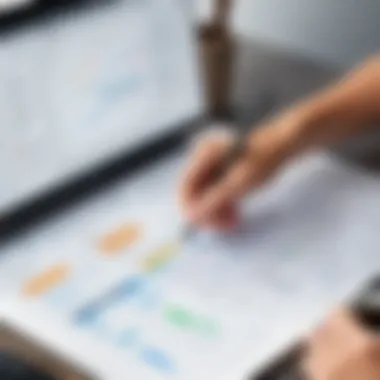

Overall, understanding installation and system requirements for Lucidchart is vital for ensuring a smooth user experience. Careful attention to these details can significantly enhance productivity.
User Interface and Features
The user interface and features of Lucidchart for Desktop play a vital role in ensuring that users can navigate the software effectively. A well-designed interface can significantly enhance productivity and streamline the diagramming process. This section outlines the key components of the interface, the tools available for users, and how they contribute to the overall functionality of Lucidchart.
Main Dashboard Layout
The main dashboard serves as the central hub for all activities within Lucidchart. Upon launching the application, users are greeted with a clean and intuitive layout that prioritizes accessibility and organization. The sidebar contains quick-access panels for recent documents, templates, and various tools, allowing users to start projects efficiently.
The dashboard's design follows a familiar structure, easing the learning curve for new users. Visual clarity is emphasized here, with distinct sections for creating new diagrams, browsing templates, and accessing shared documents. This layout helps minimize distractions and enables focused work.
Drawing and Editing Tools
Drawing and editing tools are at the core of Lucidchart’s functionality. Users are provided with a comprehensive set of options that allow them to create intricate diagrams without requiring extensive design skills. These tools include:
- Shape Library: An extensive collection of shapes relevant for various diagram types, including flowcharts, UML diagrams, and network diagrams.
- Text Editing: Sophisticated text tools that enable users to add annotations, labels, and descriptions directly onto diagrams with various formatting options.
- Lines and Connectors: Lines can be easily manipulated to connect shapes or create flows between elements, fostering clear communication of ideas.
These features of drawing and editing ensure flexibility and precision, crucial for producing professional-grade diagrams.
Custom Templates and Shapes
Customization in Lucidchart is facilitated through an array of templates and shapes. Users can create bespoke diagrams tailored to their specific needs, which is particularly valuable in professional settings where unique branding or compliance requirements exist.
Lucidchart offers:
- Pre-built Templates: Covering a wide range of use cases.
- Custom Shape Creation: Users can design and save their shapes for future projects.
- Branding Support: Options to apply company logos, brand colors, and specific fonts contribute to a polished final product.
The ability to create and access custom templates significantly reduces the time spent on diagram creation, enhancing overall workflow efficiency.
Collaboration Features
Collaboration is another key feature of Lucidchart that sets it apart from many other diagramming tools. Given the importance of teamwork in today's professional environments, Lucidchart provides several functionalities to facilitate cooperative work. Users can:
- Share Diagrams in Real Time: Changes made by one user are immediately visible to others, promoting agile feedback loops.
- Commenting System: Team members can leave comments directly on diagrams, enabling contextual discussions and clarifications.
- Version History: This feature allows users to track changes and revert to previous versions if needed, ensuring that the integrity of the project is maintained.
Collaboration is seamless, allowing teams to visualize complex information together without delay or confusion.
Functionality and Use Cases
Understanding the functionality and use cases of Lucidchart for Desktop is essential for any decision-maker who seeks efficiency in visual communication. The software stands as a versatile tool that addresses the diagramming needs of various industries. Its capability to transform complex ideas into clear visuals facilitates teamwork and enhances productivity. Lucidchart is not just about drawing; it provides solutions for intricate challenges across different workflows.
Creating Flowcharts
Creating flowcharts in Lucidchart is one of its fundamental features. Flowcharts simplify processes by visually mapping steps in a sequence. They are invaluable in contexts like project management, software development, and even educational settings. Users can start with a blank canvas or use one of the many templates available in Lucidchart.
Key Benefits:
- Clarity: Flowcharts promote understanding by illustrating relationships between various components.
- Efficiency: The streamlined tools enable quick adjustments, ensuring that the flowchart accurately reflects current processes.
Creating flowcharts enables users to identify bottlenecks and opportunities for improvement. Furthermore, the drag-and-drop interface makes crafting these visuals intuitive, minimizing the learning curve for new users.
Building Organizational Charts
Building organizational charts is another significant use case for Lucidchart. These charts depict the hierarchical structure of an organization, showing roles, responsibilities, and relationships within teams. This feature is especially useful during onboarding processes or structural changes.
Considerations:
- Accuracy: It is crucial to maintain up-to-date organizational charts to convey accurate information.
- Customization: Lucidchart allows users to personalize charts with colors and shapes, which can be useful in highlighting specific departments or teams.
Building an organizational chart helps foster understanding of internal structures and clarifies reporting lines among staff.
Network Diagram Capabilities
Lucidchart’s capabilities extend to creating detailed network diagrams. These diagrams visualize the connections between hardware components, efficient for IT professionals and tech teams. Whether mapping out a simple home network or a complex enterprise infrastructure, Lucidchart provides the necessary tools.
Important Features:
- Template Library: Users can choose from various pre-designed network diagram templates.
- Real-time Collaboration: Teams can work simultaneously, allowing rapid iterations and feedback.
Network diagrams play a critical role in troubleshooting issues and implementing changes without disrupting existing systems.
Mind Mapping Functionality
Mind mapping is another functionality that Lucidchart offers, allowing users to brainstorm ideas visually. Mind maps foster creativity and enable the organization of thoughts around a central concept. This feature can benefit project planning, studying, or any brainstorming sessions.
Advantages:
- Visual Clarity: Mind maps provide a clear overview of complex ideas and can highlight connections between concepts.
- Flexibility: Users can easily rearrange nodes and links to restructure ideas as they develop.
Mind mapping encourages critical thinking and aids in demonstrating the linkages in thought processes.
Lucidchart stands as a powerful tool for a variety of diagramming needs, enhancing collaborative efforts across teams. Its robust functionality ensures that users can communicate ideas effectively and efficiently.
Integration with Other Tools
In today's fast-paced work environment, organizations use multiple applications to enhance their productivity and efficiency. Integration with other tools can significantly improve workflows and foster collaboration among team members. Lucidchart for Desktop excels in this aspect. Its integration capabilities allow users to connect with various tools that they already use. This simplifies the diagramming process and ensures that valuable information from other platforms can be utilized effectively.
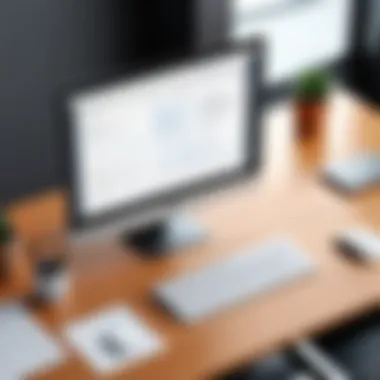
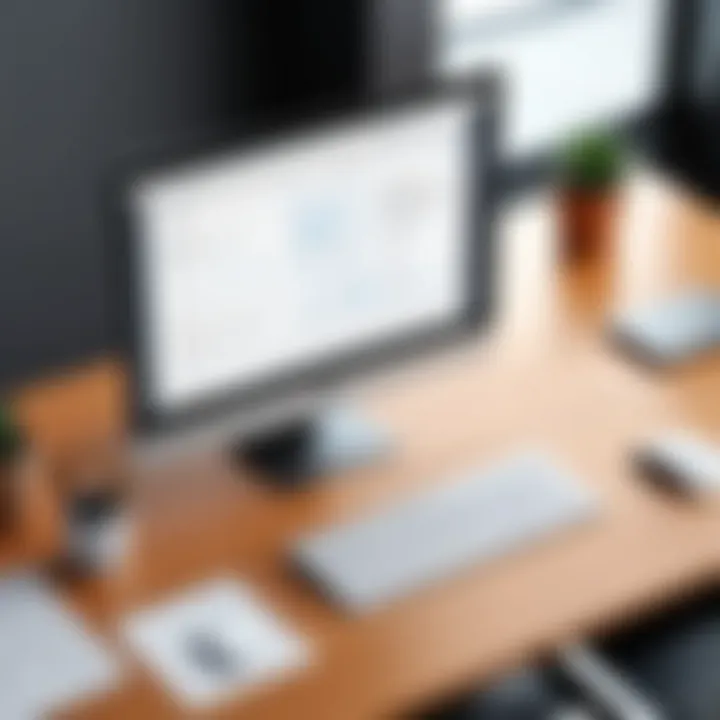
Collaboration with Google Drive
Lucidchart offers seamless integration with Google Drive, a feature highly valued by users. By linking these two platforms, teams can easily store, share, and collaborate on diagrams in real time. Changes made in Lucidchart will automatically reflect in Google Drive. This is important for teams that rely on Google’s suite of tools for documentation and communication. Users can access their diagrams anytime and anywhere, enhancing flexibility.
Additionally, using Google Drive means that sharing diagrams with stakeholders becomes a straightforward task. Rather than sending files back and forth, teams can simply provide access to their Google Drive folder. This minimizes version control issues and simplifies the feedback process.
Exporting Diagrams to Various Formats
One of the practical features of Lucidchart is its ability to export diagrams to a range of formats. This flexibility is crucial for professionals who need to share their work in different contexts. Users can export diagrams as PDF, PNG, JPEG, or even SVG files. Each format serves distinct purposes; for instance, PDF files are often preferred for formal presentations, while PNG and JPEG files are suitable for embedding in web content.
Moreover, exporting diagrams can enhance communication across departments or with clients who might not use Lucidchart. When diagrams are available in versatile formats, they can be integrated into reports, presentations, or other documentation. This aspect is vital for maintaining professional presentations and ensuring that everyone has access to visual data.
API Accessibility
For organizations requiring a more customized experience, Lucidchart provides API accessibility. The API allows teams to create a tailored diagramming experience that fits their specific needs. Users can automate workflows by integrating Lucidchart with their existing systems. This capability is especially beneficial for development teams and IT professionals who want to ensure that Lucidchart works in harmony with other tools.
With API access, users can perform tasks such as creating diagrams programmatically or syncing data between Lucidchart and other applications. This level of integration makes it easier for organizations to maintain a cohesive workflow, eliminating siloed information. It opens up opportunities for automation, reducing time spent on repetitive tasks and allowing more time for complex problem-solving.
Integrating Lucidchart with other tools creates a more streamlined and efficient workflow, making it an essential aspect for any team looking to enhance productivity.
Integration with other tools not only increases productivity but also encourages a more collaborative environment. As teams incorporate Lucidchart into their workflows, they will find that the software serves as a valuable resource for visual communication.
Pricing and Plans
Understanding the Pricing and Plans of Lucidchart for Desktop is crucial for any potential user. The cost structure can significantly influence the adoption of the software, especially for teams and organizations. Having a clear idea about what is included in each plan helps stakeholders make informed decisions. Here, we will break down the differences between free and paid versions as well as enterprise solutions.
Free vs. Paid Versions
Lucidchart offers a Free version, which provides basic functionality for users to create diagrams and flowcharts. This plan is suitable for individuals or small teams who have minimal diagramming needs. However, it comes with limitations, such as a restricted number of editable documents and fewer template options. Users may find these constraints a barrier if their work demands collaboration or extensive diagramming.
On the other hand, the Paid versions, categorized into Individual, Team, and Enterprise plans, provide a range of features tailored to different user needs. These include:
- Increased Document Limits: More diagrams available for editing and sharing.
- Advanced Features: Access to premium templates and additional shapes that enhance the design capabilities.
- Collaboration Tools: Real-time editing and commenting features that facilitate teamwork.
- Export Options: Ability to export diagrams in various formats, including PDF and SVG, which may be necessary for presentations and documentation.
The choice between free and paid ultimately hinges on the user's or team's specific requirements. For anyone serious about utilizing Lucidchart, evaluating the cost-benefit ratio of the paid plans is essential.
Enterprise Solutions
For larger organizations, Lucidchart offers Enterprise Solutions, specifically designed to meet extensive needs. These plans include all the features of the paid versions, with additional benefits that focus on security, integration, and customization. Key advantages of the Enterprise Solutions are:
- Dedicated Support: Access to 24/7 support to resolve issues promptly.
- Admin Controls: Greater control over user management, allowing the admin to oversee team members’ access and permissions.
- Compliance Features: Enhanced compliance with industry standards, which is crucial for companies handling sensitive data.
- Custom Integration: Seamless integration with existing systems and tools, which enhances workflow efficiency.
"Investing in an enterprise solution is not merely about acquiring a software tool; it's about ensuring operational efficiency and data security within your organization."
User Reviews and Feedback
User reviews and feedback serve as a crucial element in evaluating any software, including Lucidchart for Desktop. They provide potential users with practical insights that go beyond official marketing materials. By understanding users' experiences, decision-makers can gauge the effectiveness, usability, and overall satisfaction of the software. This section assesses both the positive experiences and common criticisms encountered with Lucidchart.
Positive User Experiences
Many users report favorable experiences with Lucidchart, applauding its intuitive interface and rich feature set. The clarity with which diagrams can be created is a common highlight. Users have expressed that the drag-and-drop functionality makes the design process accessible, even for those without extensive technical backgrounds.
Efficient collaboration stands out in the user feedback. Teams appreciate the real-time editing capabilities that Lucidchart offers. This allows multiple users to work on a diagram simultaneously, which significantly improves productivity. Users note that this enhances brainstorming sessions and project planning meetings.
Moreover, the breadth of templates available in Lucidchart contributes to positive perceptions. Users find these templates to be helpful starting points, often citing the ability to save time as a considerable advantage. The integration with other software tools, especially Google Drive, adds to the satisfaction, facilitating a seamless workflow across various platforms.
"Lucidchart's ability to allow quick adjustments in collaboration environments has truly transformed our team processes," one user remarked, highlighting the tool's impact on teamwork and productivity.
Common Criticisms
Despite general satisfaction, Lucidchart is not without criticisms. Some users have noted that the learning curve can be steep for new users, particularly those who are not familiar with diagramming tools. While templates exist to ease this transition, some have expressed that initial navigation can be confusing.
Another point of contention lies in the pricing structure. A number of reviewers mention that the cost can become prohibitive for small businesses or individual users. While the free version has useful features, it lacks many functionalities of the paid versions, leading to frustration for those needing advanced capabilities without access to a budget.
The performance of the application has also drawn some negative feedback, with reports of sluggishness during peak usage times or with particularly complex diagrams. These performance issues have led users to consider alternatives that offer more stability.
Effective user reviews synthesize these experiences, allowing potential clients to weigh the pros and cons before committing to Lucidchart for Desktop. This feedback is particularly valuable for decision-makers considering how well it aligns with their specific needs and workflow.
Comparison with Competitors
In today’s competitive landscape of diagramming tools, understanding the differentiators among major players like Lucidchart is crucial for users. This section specifically examines Lucidchart in relation to its prominent competitors. By analyzing their strengths and weaknesses, decision-makers and IT professionals can make informed choices suitable for their unique needs. The comparison provides insight into features, usability, pricing, and overall effectiveness.
Visio vs. Lucidchart
Visio, by Microsoft, is often considered one of the leading diagramming tools. However, Lucidchart presents a robust alternative.
Key Differences:
- User Interface: Visio has a more traditional layout; it might be familiar to Microsoft users but can have a steep learning curve for new ones. Lucidchart, conversely, boasts an intuitive interface that simplifies the diagramming process.
- Collaboration: Lucidchart excels in real-time collaboration, allowing multiple users to work simultaneously. Visio’s collaboration features, while present, may not be as seamless or integrated into cloud environments.
- Integration: Lucidchart integrates smoothly with various third-party applications such as Google Drive and Slack, whereas Visio is more tailored towards Microsoft products.
- Pricing Models: Lucidchart offers versatile pricing plans, including free options for basic usage. Visio, however, often requires upfront licensing fees, which can be a barrier for smaller organizations.
Understanding these elements allows users to evaluate which tool aligns better with their workflow and collaboration needs.
Draw.io Comparison
Draw.io, now known as diagrams.net, is another powerful tool in the diagramming sphere. It is free and open-source, making it an appealing choice for many.
Evaluating Differences:
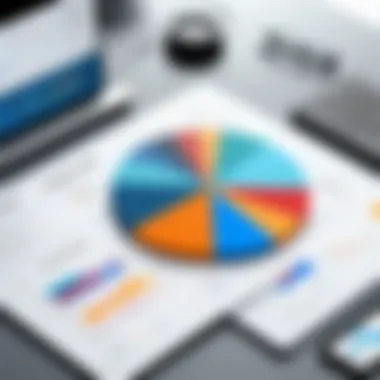

- Simplicity and Cost: Draw.io stands out due to its cost-free model. However, Lucidchart’s user-friendly interface and robust features, such as advanced templates, may justify the investment for users requiring more from their diagramming tool.
- Features: Lucidchart provides a wider range of templates and shapes, enhancing its functionality for professional use. Draw.io offers decent features but may fall short in providing the same breadth.
- Performance: In environments where speed and performance are essential, Lucidchart typically delivers smoother interactions, especially with larger diagrams.
Users must consider their specific needs against the backdrop of what each tool offers, particularly in areas like functionality and user support.
Other Diagramming Tools
Beyond Visio and Draw.io, several other tools compete in the diagramming market, each with unique attributes.
- SmartDraw: This tool is often noted for its extensive template library. However, it typically has a steeper learning curve than Lucidchart.
- Creately: Creately emphasizes team collaboration and offers easy-to-use design features. Yet, its offline capabilities are limited compared to Lucidchart.
- Cacoo: Known for its collaboration features, Cacoo encourages team-based project environments but lacks certain advanced functionalities that Lucidchart brings to the table.
"Choosing a diagramming tool is as much about personal preference as it is about feature sets. Evaluate what truly matters for your work context."
Security and Compliance
Security and compliance are vital components when considering any software application, especially for tools that handle sensitive data. In the context of Lucidchart for Desktop, these elements are not just regulatory requirements but also reflect the overall reliability and trustworthiness of the platform for users in diverse industries.
Lucidchart offers a robust security framework designed to protect user data. This allows professionals to focus on creating visually compelling diagrams without worrying about potential data breaches or compliance failures. Key elements of security in Lucidchart include data encryption, user privacy measures, and compliance with industry standards.
The benefits of emphasizing security and compliance are manifold. For decision-makers, implementing this tool means understanding that it protects both proprietary and personal information. Furthermore, compliance with regulations such as GDPR and HIPAA safeguards against legal ramifications, adding a layer of confidence for users accustomed to strict data protections.
Data Encryption Protocols
Data encryption is a cornerstone of Lucidchart's security measures. The application employs encryption protocols during transmission and storage. In simpler terms, any data exchanged between the user and the platform is scrambled, making it unreadable to unauthorized entities.
- Encrypted Transmission: Lucidchart uses SSL/TLS protocols, which ensure that data sent over the network is secure. This means that whether users are working remotely or on-site, their information travels safely across the internet.
- Secure Storage: For data stored within the application, robust encryption algorithms protect it from unwanted access. This protocol is crucial for maintaining confidentiality, especially for businesses that handle sensitive client information.
Moreover, regularly updated encryption technology keeps pace with evolving threats, providing users with ongoing assurances of data integrity and security.
User Privacy Measures
User privacy is another pivotal consideration for any software, and Lucidchart acknowledges this by actively implementing several privacy measures. These measures assure users that their data will not be misused or sold to third parties.
- User Control: Lucidchart gives users clear control over their data, enabling them to specify how their information can be shared and with whom. This transparency fosters trust and allows users to manage their information effectively.
- Data Retention Policies: The application has strict data retention policies that dictate how long user data remains stored. After a user deletes an account or specific diagrams, the data is removed from the system within a specified timeframe, ensuring no residual information can be accessed.
- Compliance Certifications: Lucidchart’s adherence to industry standards such as ISO 27001 speaks volumes about its commitment to user privacy. These certifications mean that their operations have undergone extensive audits, validating the implementation of effective privacy controls.
Best Practices for Effective Use
Using Lucidchart for Desktop effectively requires a strategic approach. This section will cover methods that enhance productivity and improve overall usage. By understanding best practices, users can harness the full capability of this diagramming tool.
Organizing Diagrams
Organizing diagrams effectively helps streamline the workflow and improves collaboration. Start by defining a clear purpose for each diagram. It is helpful to outline the main objectives and messaging intended for your audience. When creating your diagrams, keep components grouped by relevance.
Utilize layers to separate complex diagrams into manageable sections. This allows for easier adjustments and a cleaner workspace. Here are some suggestions for organizing:
- Use consistent naming conventions: This aids in tracking and refining diagrams over time.
- Implement a color-coding strategy: Different colors can represent various themes or stages, improving readability.
- Create a dedicated folder structure: Store diagrams logically within folders to ensure swift access.
Applying these strategies contributes to a more sophisticated approach in creating diagrams and reduces potential confusion among collaborators.
Ensuring Clarity and Simplicity
Clarity is paramount in diagram design. Lucidchart provides many tools, but excessive complexity can lead to misinterpretation. Therefore, simplicity must be prioritized. Here are key points for clarity:
- Limit the number of elements on a single diagram: Aim for no more than five to seven key items to maintain focus.
- Use clear labeling and brief text descriptions: Avoid jargon and keep text direct to promote understanding.
- Select appropriate fonts and sizes: Opt for legible fonts and ensure sizes are distinguishable for better visibility.
According to some design leaders, "Simplicity is the ultimate sophistication." Thus, ensuring that a diagram communicates its message without unnecessary complications will enhance its effectiveness significantly.
Future Developments and Updates
The realm of diagramming tools is constantly evolving, and Lucidchart for Desktop is no exception. Understanding future developments and updates is not just a strategic advantage; it is essential for organizations aiming to stay competitive and efficient. Keeping abreast of what lies ahead can enable decision-makers, IT professionals, and entrepreneurs to make informed choices about integrating this tool into their workflows.
Upcoming Features
As technology advances, users can expect a series of updates that will bolster Lucidchart's functionalities. Some anticipated features include:
- Enhanced Collaboration Tools: Upcoming versions aim to refine real-time collaborative capabilities, allowing multiple users to edit in synchrony without loss of coherence.
- AI Integrations: The infusion of artificial intelligence could facilitate automatic diagram suggestions based on text input, streamlining the diagramming process considerably.
- Improved Export Options: With the expectation of expanded format support, users may find greater flexibility when exporting diagrams into various applications and platforms.
- User Customization Enhancements: Plans to introduce advanced customization settings will empower users to adapt Lucidchart's interface and functionalities to their specific needs, increasing overall user satisfaction.
These features reflect a commitment to meeting evolving user demands and technological advancements. Keeping informed about these enhancements can help users leverage Lucidchart more effectively as the platform matures and grows.
Roadmap Insights
Lucidchart's development roadmap reveals a structured approach to innovation, focusing on both user feedback and industry trends. This insight into future planning highlights several aspects:
- User-Centric Approach: The roadmap emphasizes incorporating user feedback. This ensures that upgrades resonate with actual user needs, making the tool much more effective.
- Regular Updates: Expect regular updates that not only fix bugs but also introduce new functionalities and optimizations based on ongoing research and development.
- Long-Term Vision: The roadmap is designed with a long-term view, ensuring that Lucidchart remains relevant in the fast-paced environment of software applications.
- Engagement with the Community: Open lines of communication with users and stakeholders will foster a collaborative atmosphere for future growth and innovation.
Understanding this roadmap is vital. It gives organizations a glimpse into what to anticipate, allowing them to strategize for incorporating new features and enhancements into their operational planning.
Staying updated on Lucidchart’s developments enables organizations to better plan their diagramming needs, thereby driving efficiency and productivity while maximizing the use of the tool.
The End
The conclusion is a crucial part of this article as it encapsulates the entire discourse on Lucidchart for Desktop. It synthesizes the detailed aspects covered, highlighting how the software serves as an essential tool for professionals aiming to enhance their diagramming capabilities. Valuable insights into its integration, user interface, and competitive standing are pivotal for decision-makers who seek optimized workflow solutions.
In summary, Lucidchart not only fosters effective communication visually but also enhances productivity in various professional settings. It equips users with the necessary tools to create intricate diagrams efficiently, bridging gaps in understanding and fostering collaboration among teams.
Summary of Key Points
- User-Friendly Interface: Lucidchart’s interface is designed to be intuitive, allowing even those with limited technical knowledge to create complex diagrams with ease.
- Versatile Applications: From flowcharts to organizational diagrams, Lucidchart supports a wide variety of diagram types that can cater to numerous industries.
- Integration Capabilities: The software’s integration with platforms like Google Drive enhances its utility, allowing for seamless data management and sharing.
- Secure Environment: Robust security measures ensure that user data remains protected, which is a key consideration for IT professionals managing sensitive information.
- Scalability: Whether for individual use or accommodating entire teams, Lucidchart scales effectively to meet the diverse needs of its users.
Final Thoughts on Lucidchart for Desktop
To conclude, Lucidchart for Desktop is a noteworthy tool that stands out in the diagramming software landscape. It is not just about creating diagrams; it is about streamlining processes and improving communication through visuals. As businesses continue to rely on data and visual representation, selecting the right tools becomes ever more critical. Lucidchart provides an excellent balancing of features, usability, and security that appeal to decision-makers, IT professionals, and entrepreneurs alike. This software effectively fulfills the essential need for clarity in communication, enabling users to convey complex ideas succinctly.
Ultimately, adopting Lucidchart can lead to enhanced collaboration while meeting the evolving needs of a professional environment. As the demand for visual communication increases, tools like Lucidchart will play an indispensable role in shaping how teams articulate their visions.



