Exploring Microsoft Planner: Features and Benefits
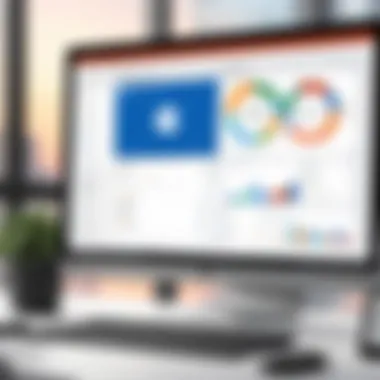
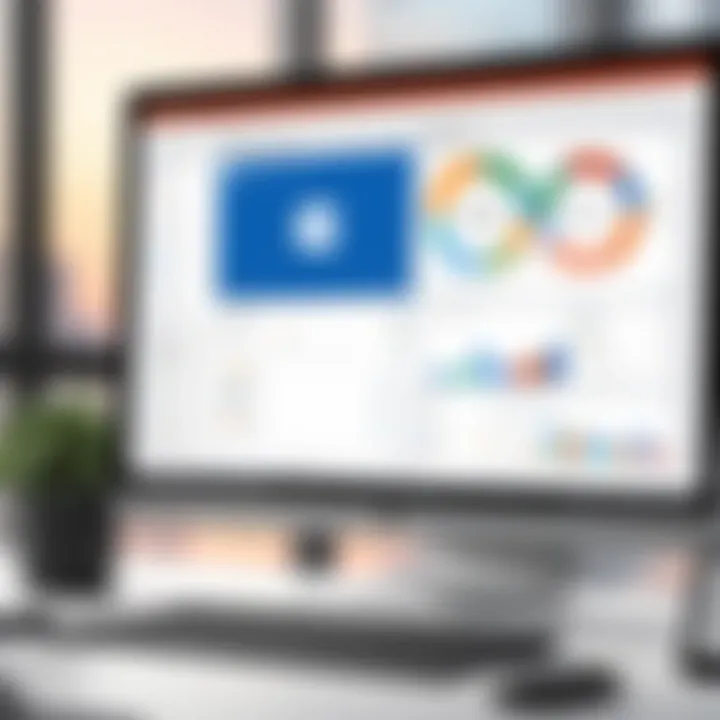
Intro
Microsoft Planner is an integral part of the Office 365 suite, designed to facilitate project management and team collaboration. It supplies a visual solution for organizing tasks, making it easier to track progress across various projects. As organizations seek effective tools for enhancing team productivity, understanding the functionality and application of Microsoft Planner becomes increasingly significant. In this exploration, we will delve into the core features, user experience, and effective use cases of MS Planner. By doing so, we aim to equip decision-makers with the essential data necessary for evaluating its position within their operational framework.
Overview of Core Features
Microsoft Planner offers a variety of essential functionalities that cater to both simple and complex project management needs.
- Task Assignment: Users can create tasks, assign them to team members, and set due dates. This feature streamlines the workflow and clarifies responsibilities.
- Visual Boards: The interface utilizes a kanban-style board for tracking tasks, providing a clear overview of project status.
- Checklists and Labels: Users can incorporate checklists within tasks and label them for quick categorization and prioritization.
- File Attachments: Integration with OneDrive and SharePoint allows users to attach files directly to tasks, enhancing accessibility and collaboration.
"Utilizing Microsoft Planner can transform how teams collaborate and manage projects, aligning perfectly with the ecosystem of Office 365."
Comparison of Features Across Top Software Options
When assessing MS Planner against other project management tools such as Asana and Trello, it is clear that each tool has its distinct offerings.
- Asana: Offers advanced reporting features and timeline views which are not available in MS Planner. It also supports more complex project structures.
- Trello: Simplistic and flexible but lacks some of the more integrated functionalities found in Microsoft Planner, especially within the Office suite.
Nevertheless, Microsoft Planner is particularly strong for teams already embedded in the Office 365 ecosystem, allowing seamless integration and collaboration across apps like Teams and Outlook.
User Experience and Interface
The user experience in Microsoft Planner is designed to be straightforward yet effective. The intuitive layout enables users to navigate easily, allowing teams to focus more on their tasks rather than the tool itself.
Insights into UI/UX Design Aspects
The interface is clean and minimalistic, promoting a distraction-free environment. Users can drag and drop tasks between different buckets, providing flexibility within their workflow.
Importance of Usability and Accessibility
Usability is critical for productivity. Microsoft Planner’s design ensures that even non-technical users can engage without steep learning curves. Additionally, accessibility considerations allow users with different abilities to navigate tasks effectively.
Prologue to Microsoft Planner
Microsoft Planner emerges as a pivotal tool within the Office 365 suite, serving a critical function in the realm of task and project management. Its introduction facilitates collaboration among teams, ensuring that complex workflows can be streamlined into manageable tasks. In this section, we delve into the foundational aspects of Microsoft Planner, highlighting its significance in optimizing organizational productivity and fostering effective communication.
Overview of Office Suite
The Office 365 Suite represents a comprehensive ecosystem of applications designed to enhance productivity in various contexts. It includes well-known tools such as Word, Excel, PowerPoint, and Outlook, integrating well with collaborative platforms like Teams and SharePoint. Each application is tailored to meet specific business needs, from document creation and data analysis to real-time communication.
Microsoft Planner fits seamlessly within this suite, allowing teams to coordinate their efforts more effectively. Its design complements other Office 365 applications, allowing for integrated workflows that improve efficiency. The interconnectivity offered by Office 365 ensures that users have access to the right tools at the right time, facilitating a smoother operating environment.
Role of MS Planner in Office
MS Planner plays an essential role in the Office 365 Suite as a project management tool that emphasizes team collaboration. By enabling users to create plans, assign tasks, and set deadlines, it contributes to a structured approach to project management.
Key aspects of MS Planner’s role include:
- Task Assignment: Users can efficiently assign tasks to team members, fostering accountability and clarity.
- Visual Planning: The dashboard provides a clear visual representation of projects, making it easy to grasp the status of various tasks at a glance.
- Centralized Communication: Integrating with Teams enhances communication about specific tasks, reducing misunderstandings and promoting collaboration.
- Flexible Structure: Teams can create plans tailored to their workflows, allowing for adaptability as project requirements change.
MS Planner serves as a bridge between strategic planning and operational execution, aligning team efforts with organizational goals.
Core Features of MS Planner
The importance of discussing the core features of MS Planner cannot be overstated. As an essential tool within the Office 365 suite, Microsoft Planner aims to enhance productivity and collaboration among teams. Understanding its core features allows users to fully leverage its capabilities for effective task and project management. Here, we delve into three main components: task and project management, team collaboration tools, and progress tracking and reporting. Each contributes uniquely to how teams can operate more efficiently and transparently.
Task and Project Management
MS Planner excels in task and project management. It enables users to create plans that can hold a variety of tasks, allowing for a structured approach to accomplishing large projects. Users can assign tasks to team members, set due dates, and monitor progress all in one place. This functionality encourages accountability among team members. Also, the ability to categorize tasks into buckets assists in visualizing the workflow, making it easier to prioritize efforts based on deadlines or project phases. The integration with the broader Office 365 landscape means that updates made in Planner are echoed through other applications, ensuring that all team members have the most current information.
Team Collaboration Tools
Collaboration is at the heart of MS Planner. The platform allows team members to communicate effectively through comments on specific tasks, fostering dialogue around project specifics. Each task can have attachments for documents, images, or links, all compiled logically within the plan. This minimizes the confusion often associated with file sharing. Notably, it integrates seamlessly with Microsoft Teams, allowing for real-time discussions without switching platforms. This interconnectedness enhances the collaborative experience, enabling teams to respond quickly to changes or challenges that arise during project execution. Furthermore, notifications keep team members informed of task updates, aiding in a cohesive team dynamic.
Progress Tracking and Reporting
MS Planner offers essential features for progress tracking and reporting, which are critical for project success. Each plan provides a visual overview of tasks, showing which are completed, in progress, or overdue. This transparency into the project's status helps in identifying bottlenecks early. For reporting, users can generate charts that summarize task statuses and completion rates, facilitating more data-driven decisions. Although the reporting features might not be as advanced as those found in other project management tools, they are sufficient for most use cases. This clarity enhances managerial oversight and allows for timely adjustments to keep projects on track.
"Understanding and utilizing the core features of MS Planner is fundamental for teams aiming for higher productivity and collaboration."

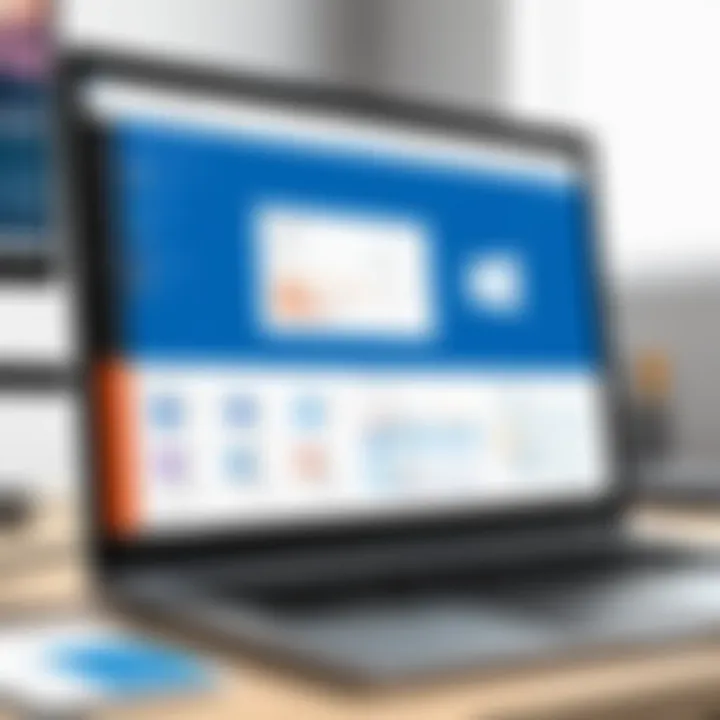
In summary, the core features of MS Planner—task and project management, team collaboration tools, and progress tracking and reporting—form the backbone of effective project management. Each element complements the others, creating a cohesive environment for teams to thrive in their work.
Integration with Other Office Applications
Integration with other Office 365 applications is a vital aspect of Microsoft Planner. It enhances the capabilities of the tool, providing an interconnected environment that boosts productivity and streamlines workflows. By working seamlessly with applications like Teams, Outlook, and SharePoint, MS Planner allows users to synchronize their tasks and activities within a holistic workspace. This integration promotes collaboration across departments and facilitates easy access to essential information.
When teams utilize multiple apps concurrently, there can often be disconnects that lead to inefficiencies. Microsoft Planner mitigates this issue by enabling users to link tasks, share documents, and communicate effectively, all within the familiar framework of Office 365. Here, we will explore three key integrations that highlight how Planner enhances project management.
Seamless Collaboration with Teams
Microsoft Teams serves as the digital hub for teamwork in Office 365. Integrating MS Planner with Teams allows project management to occur in real time. Team members can create, assign, and update tasks directly within a Teams channel. This means that discussions around specific tasks can happen alongside task updates, eliminating the need to switch between applications. It simplifies communication and ensures that all members are on the same page.
With this integration, users can easily notify teammates about changes, share status updates, and provide immediate feedback on work. Additionally, Teams allows for the storage of communication history, thus ensuring that no vital information is lost. This level of integration cultivates a collaborative culture, where tasks are completed more efficiently and effectively.
Linking Tasks with Outlook
Linking Microsoft Planner with Outlook presents several advantages for users looking to manage tasks more efficiently. One notable feature is the ability to sync tasks from Planner directly into Outlook. By doing so, users can view their tasks alongside their calendar appointments, making it easier to prioritize work according to deadlines and meetings.
Users can convert emails into tasks within Planner through Outlook, providing a direct way to respond to project requirements without leaving the inbox. Furthermore, reminders and due dates remain visible in both Planner and Outlook, enhancing accountability and ensuring deadlines are met. The dual functionality helps teams allocate time efficiently, increasing overall productivity.
Utilizing SharePoint for Enhanced Document Management
The integration of SharePoint with MS Planner enables enhanced document management capabilities within projects. SharePoint serves as a powerful platform for storing and managing documents, allowing users to house important project files in a centralized location. When combined with Planner, team members can attach relevant SharePoint documents to specific tasks, ensuring that all necessary resources are readily accessible.
This integration simplifies version control, as any updates made to documents in SharePoint automatically reflect in Planner. Team members can access the latest files without confusion, reducing the risk of working with outdated information. Moreover, SharePoint’s permissions settings complement Planner’s task assignments, allowing teams to manage who can view or edit these documents efficiently.
"Effective collaboration relies on the ability to share information easily and accurately, and MS Planner achieves this through its integration with other Office 365 applications."
Through these integrations, users can appreciate the full potential of MS Planner as an integral part of the Office 365 suite, leading to improved outcomes in various project-related endeavors.
Advantages of Using MS Planner
MS Planner offers various benefits that can significantly improve the project management process for teams and organizations. Understanding these advantages is crucial for decision makers, IT professionals, and entrepreneurs who aim to optimize their work systems. By emphasizing the attributes of MS Planner, organizations can enhance productivity and foster collaboration among team members.
User-Friendly Interface
One of the most notable advantages of MS Planner is its user-friendly interface. The design prioritizes simplicity and accessibility, which makes it easy for users of all skill levels to navigate the platform. Key elements such as drag-and-drop functionality and straightforward task assignment make it intuitive for users to manage tasks and projects without extensive training. The dashboard provides a visual overview of tasks, deadlines, and collaboration status, aiding teams in quickly assessing project progress.
Moreover, the visual aids assist in understanding complex project structures at a glance. Organized task boards allow team members to view their responsibilities and due dates efficiently. This reduces time spent on figuring out how to use the tool, enabling team members to focus on what matters most: completing their tasks.
Accessibility and Mobile Functionality
In today's dynamic work environment, flexibility is essential. MS Planner supports accessibility across different devices, including desktops, tablets, and smartphones. This feature allows team members to access their projects and tasks anytime, anywhere. Whether in the office, at home, or on the go, having project management tools available fosters a culture of productivity.
The mobile application ensures that important updates and deadlines are not missed. Notifications help team members stay informed of changes or approaching due dates, ensuring that all participants are aligned. This level of accessibility facilitates remote work arrangements, providing tools for collaboration despite geographical barriers.
Cost-Effectiveness for Organizations
Cost considerations are crucial for organizations, especially for startups and small businesses. MS Planner is included in several Office 365 subscriptions, which means organizations can utilize this powerful tool without a substantial additional investment. By leveraging MS Planner, businesses can replace more expensive or complex project management solutions with a cost-effective alternative.
Costs are not just financial. By streamlining project management processes and improving team collaboration, organizations can see an increase in overall project efficiency and a reduction in project overruns. This ultimately leads to better resource allocation, making MS Planner an intelligent choice for any organization looking to optimize its project management without straining its budget.
"The integration of MS Planner into everyday workflows reduces complexity and drives efficient collaboration among team members."
In summary, the advantages of using MS Planner are evident across various domains. The user-friendly interface reduces the learning curve, while mobile functionality enhances accessibility for teams. Furthermore, cost-effectiveness makes it an ideal choice for organizations of any size. Understanding these elements allows decision-makers to make informed choices that will benefit their teams and projects.
Limitations of MS Planner
Understanding the limitations of Microsoft Planner is crucial for organizations considering its adoption. While the tool provides essential features for project management and team collaboration, certain drawbacks can impede its effectiveness, especially in complex scenarios. Decisions regarding the use of Planner should weigh these limitations carefully as they can profoundly impact productivity and project outcomes.
Complexity in Large Projects
When managing large projects, Microsoft Planner can become unwieldy. The platform is intuitive but lacks some features that aid in handling complex projects efficiently. For instance, the visual layout of Planner becomes congested when many tasks and sub-tasks are involved. This clutter can lead to confusion among team members. Moreover, the tool does not support hierarchical task structures, which means that breaking down tasks into smaller, manageable components is not straightforward. This limitation can make it difficult to track dependencies across tasks effectively.
In a sizable project, you may find it hard to maintain clarity and direction. Team leaders must exert more effort to ensure everyone is on the same page. Self-organizing and ensuring accountability can be problematic, leading to potential delays and miscommunication.
Lack of Advanced Reporting Features
Microsoft Planner's reporting capabilities are basic at best. The tool provides visual charts and a simple dashboard, but it lacks the depth often required for thorough analysis. For decision-makers tracking performance metrics, this lack of advanced reporting features can be a significant limitation.
Organizations may struggle to extract meaningful insights from their data, hindering the ability to make informed decisions. For instance, without customizable reports, users cannot slice the data according to specific requirements or time frames. This issue can lead to less informed strategic planning and limited visibility into project performance.
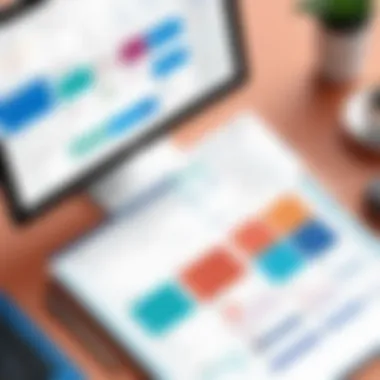
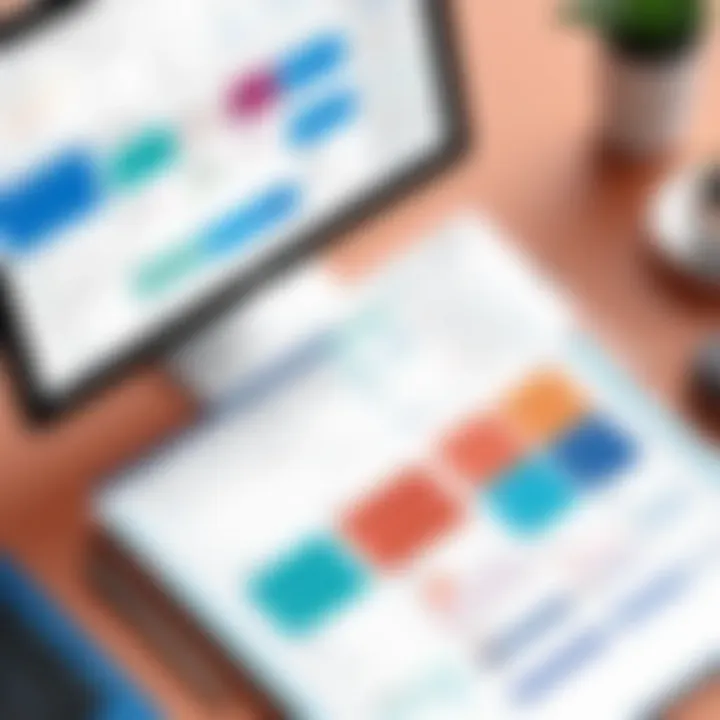
Integration Challenges with Non-Microsoft Tools
While Planner seamlessly integrates with various Microsoft products, its compatibility with non-Microsoft tools presents challenges. Many organizations utilize a mix of software solutions to meet different operational needs. Integrating Planner within a diverse tech stack may require additional third-party solutions. Such integrations can be complicated and can lead to data silos, where information resides in separate applications, complicating workflows.
The reliance on Microsoft products for seamless integration can restrict the flexibility organizations need. It can force teams into a more Microsoft-centric ecosystem, which may not align with existing processes or preferences.
"Organizations must carefully evaluate whether Microsoft Planner aligns with their operational and strategic needs, particularly when considering integration with other tools and advanced reporting requirements."
Use Cases for MS Planner
Microsoft Planner offers diverse applications that cater to various operational needs within organizations. Understanding the use cases helps stakeholders maximize its potential. Effective utilization of Planner can streamline processes, promote collaboration, and enhance productivity across teams.
Project Management for Small Teams
For small teams, MS Planner serves as an invaluable tool for project management. The simplicity of creating tasks and assigning them to team members allows for quick adaptation to changing project needs. The visual layout of tasks in a board format helps clarify project progression, ensuring everyone understands their responsibilities.
These features are crucial as they promote accountability, which is often challenging in smaller teams where roles might overlap.
Also, the ease of setting deadlines aids in maintaining timelines, a common concern in team dynamics.
- Task Assignment: Easily assign tasks to team members, making it clear who is responsible for what.
- Progress Tracking: Visual cues indicate progress, which helps teams stay on course.
- Team Collaboration: Facilitates open communication and feedback within the project flow.
Task Management in Marketing Campaigns
Marketing teams require a flexible and dynamic platform to manage campaigns. MS Planner allows for organizing multiple campaigns simultaneously while still keeping tasks simplified. Each campaign can have its dedicated plan, where team members can add and assign tasks, ensuring clarity. Using the comments section on tasks enables instant feedback, which is critical in campaigns that often require quick adjustments. Also, linking Planner to Microsoft Teams provides a seamless communication channel regarding task updates.
- Content Scheduling: Assign content pieces and set timelines to ensure timely delivery.
- Cross-Functional Collaboration: Marketing often involves various departments; Planner helps integrate their efforts smoothly.
- Monitoring Campaign Effectiveness: Visual tracking of tasks completed related to campaign goals can assist in evaluating success.
Streamlining Event Planning
When it comes to organizing events, sometimes there are many moving parts. MS Planner simplifies this by allowing teams to break down the event planning process into manageable tasks. Event planners can outline every aspect, from guest invitations to logistics coordination.
The ability to use checklist features within tasks provides clarity on what has been completed and what remains. At the same time, deadlines can be set for each component, keeping the team accountable for staying on timeline.
"In event planning, each detail matters. MS Planner allows teams to coordinate every aspect without losing sight of the big picture."
- Task Delegation: Assign specific responsibilities to team members for accountability.
- Real-Time Updates: Adjust tasks as planning unfolds to adapt to changes swiftly.
- Checklists for Details: Ensure no details are overlooked through built-in task lists.
By leveraging these use cases, organizations can discern the utility of MS Planner in various contexts. This adaptability can provide substantial value, enhancing both team collaboration and project management.
Best Practices for Implementing MS Planner
In today’s fast-paced work environments, implementing effective project management tools like MS Planner can significantly boost team productivity. Understanding best practices for its implementation ensures that users enjoy seamless functionality and derive maximum benefit from the software. This section discusses key elements, the benefits they bring, and important considerations for a successful deployment of MS Planner.
Setting Up Projects Effectively
Setting up projects in MS Planner requires careful thought and organization. Begin by clearly defining the project goals and deliverables. Create a dedicated Plan for each project. Using relevant labels can help categorize tasks based on stages or departments. Timelines should also be established within respect each task’s due date. This allows for efficient planning and scheduling among team members.
Tip: Use the bucket feature to separate tasks into phases, such as "To Do," "In Progress," and "Completed." This visual segmentation helps in tracking progress.
Key Steps for Effective Setup:
- Define clear objectives and deliverables.
- Create a unique Plan for each project to avoid clutter.
- Utilize labels and buckets for organization.
- Assign tasks based on personnel strengths and expertise.
By following these initial steps, projects can be set on a strong foundation, improving clarity and direction for all involved.
Encouraging Team Engagement
Team engagement is crucial for the success of any project. MS Planner offers features that can facilitate collaboration. Encourage regular check-ins where team members can update task statuses or provide feedback. Use comments within tasks to foster discussion and clarify any uncertainties.
Promote an environment where team members feel comfortable sharing ideas or raising concerns. Regular updates and shared insights ensure that all team members are aligned, preventing miscommunications that can derail projects.
Strategies to Enhance Engagement:
- Schedule weekly meetings to review progress.
- Encourage the use of comments for clarifications.
- Celebrate small victories; recognition fosters morale.
When teams are actively engaged, they will better contribute to achieving objectives and maintaining project momentum.
Continuous Monitoring and Adjustment
Continuous monitoring is essential for adapting to changes and overcoming challenges in project management. Utilize MS Planner’s progress tracking tools to keep an eye on task completion. Weekly reviews can facilitate early detection of potential issues, therefore reducing larger delays.
Be open to adjusting timelines and resource allocations based on ongoing assessments. Flexibility allows teams to respond effectively to dynamic work conditions. Encourage team members to voice when changes are necessary, fostering a culture of proactive improvement.
Monitoring Best Practices:
- Conduct regular check-ins to track progress.
- Be willing to adjust tasks when necessary.
- Use metrics to evaluate team performance and workload balance.
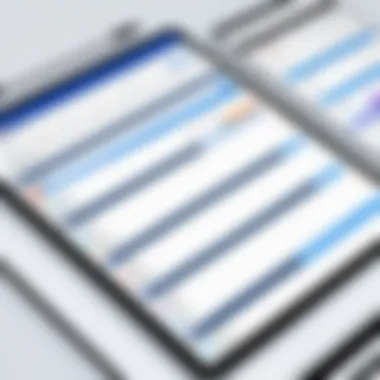

Comparative Analysis with Other Project Management Tools
Understanding how Microsoft Planner stands against other project management tools is crucial for informed decision-making. Many organizations seek to optimize their workflows. Therefore, a careful examination of alternatives allows leaders to choose a tool that meets their unique project management needs. Each tool has its strengths and weaknesses. By aligning these factors with organizational goals, teams can enhance overall productivity.
MS Planner vs. Trello
When comparing MS Planner and Trello, one can see notable differences in user experience and capabilities. Trello employs a kanban-style interface that is visually intuitive. Users can drag and drop tasks among boards easily, which is suitable for teams preferring a straightforward visual approach. However, this simplicity can come with limitations concerning functionality.
MS Planner, on the other hand, offers a more structured format with features such as checklists within tasks, buckets for task categorization, and richer reporting options. These elements aid teams in keeping track of responsibilities more effectively.
Moreover, MS Planner seamlessly integrates with other Office 365 applications. This means that information flows smoothly between tools like Outlook and Teams. Trello does offer integrations, but they are not as deep-rooted within a suite as MS Planner's are.
In summary, if a team values visual task management, Trello could be favorable. However, for those needing robust project management functionalities and integrations, MS Planner might be the better option.
MS Planner vs. Asana
MS Planner and Asana serve somewhat different purposes, even if both focus on project management. Asana is more advanced in terms of feature set. It allows multiple project views, such as lists and timelines, and offers extensive reporting capabilities. Its flexibility makes it suitable for diverse projects and larger teams. Asana also provides functionalities suited for different methodologies, including Scrum and Agile.
Conversely, MS Planner excels in simplicity and cohesion within the Office 365 framework. While Asana can become somewhat overwhelming due to its wide array of features, MS Planner maintains usability without a steep learning curve. The integration with other Office applications can be particularly beneficial for businesses already embedded in the Microsoft ecosystem.
Essentially, teams that require extensive project visibility and complex reporting may find Asana advantageous. However, businesses prioritizing ease of use and Microsoft integration may lean towards MS Planner for their needs.
MS Planner vs. Monday.com
Monday.com presents itself as a versatile project management tool with customizable workflows. It offers visually appealing layouts and extensive collaboration features, which can enhance team communications. The strength of Monday.com lies in its adaptability for various industries and project types.
MS Planner, while lacking in certain customization features, offers a more straightforward approach alongside the benefits of deep integration within Office 365. This limits decision fatigue as it focuses on essential project management tasks.
Another significant consideration is pricing. Monday.com can turn out to be more costly for some businesses, especially with its tiered pricing model that varies based on features. MS Planner, being part of Office 365 subscriptions, provides a cost-effective solution for existing Microsoft customers.
"Choosing a project management tool should align with your team's workflow and company culture for optimal results."
Overall, the analysis of Microsoft Planner against its competitors reveals strengths and weaknesses pertinent to organizational needs. Teams must weigh these options carefully to enhance their project management capabilities.
Future of MS Planner in Project Management
The landscape of project management continues to evolve as organizations adapt to new demands and technologies. MS Planner is positioned to play a pivotal role in this evolution within the Office 365 environment. Understanding its future is essential for decision-makers looking for effective project management solutions. This section examines potential enhancements and current trends in team collaboration software that may shape the future of MS Planner.
Expected Feature Enhancements
As organizations strive for efficiency and better collaboration, users can anticipate several important feature enhancements for MS Planner. Key areas of focus include:
- Advanced Task Management: Users may expect improvements in task dependencies and milestones. Enhanced visual representations like Gantt charts could facilitate tracking and planning.
- Integration with Artificial Intelligence: AI could streamline task assignments and deadlines. Predictive analytics might offer insights for better decision-making.
- Enhanced Customization Options: Businesses often prefer tailored solutions. Future iterations might provide more flexibility in the layout and structure of plans to suit unique workflows.
- Improved Reporting Capabilities: Users would benefit from better reporting tools to track project performance and resource allocation more effectively.
These enhancements could significantly improve MS Planner's utility, making it an essential tool for a broader range of project management needs.
Trends in Team Collaboration Software
The rise of remote work has led to a shift in how teams collaborate. MS Planner must adapt to these trends to remain relevant:
- Cross-Platform Functionality: As team members use various devices, MS Planner must provide seamless access across platforms to enhance productivity.
- Integration with Third-Party Applications: As many organizations rely on diverse software solutions, better integration with tools such as Slack, Zoom, and others will be crucial for maintaining workflows.
- Focus on User Experience: Simplifying workflows and enhancing interface design can improve user adoption and efficiency.
- Enhanced Security Features: With increasing concerns over data privacy, robust security measures, including encryption and compliance with regulations, will be increasingly critical.
These trends point to a future where MS Planner evolves into a more powerful, adaptable solution for teams navigating the complexities of modern project management.
As MS Planner incorporates these enhancements and adapts to collaboration trends, it could solidify its place as a vital tool for project managers and teams alike.
The End
In this section, we will focus on the importance of MS Planner within the Office 365 ecosystem as discussed throughout the article. MS Planner serves as an integral tool for project management and team collaboration. It blends seamlessly with other applications, enhancing productivity by offering a user-friendly interface that simplifies planning and task management.
The benefits of using MS Planner include its accessibility across devices, allowing teams to stay connected irrespective of location. This capability can greatly improve the efficiency of project execution. Furthermore, the integration with Microsoft Teams and Outlook promotes a streamlined workflow, ensuring that team members can easily share information and tasks without jumping between multiple applications.
However, potential users must also consider the limitations highlighted in the earlier sections. While MS Planner is effective for smaller teams and projects, it may not be the best fit for large-scale projects requiring advanced reporting and intricate project tracking. As decision-makers evaluate its utility, the balance between its advantages and limitations should drive their choice.
Final Thoughts on MS Planner's Utility
Microsoft Planner is a significant player in the space of project management tools. Its inclusion in Office 365 can benefit teams looking for a structured way to manage tasks and projects collaboratively. The degree of integration with other Microsoft products adds a layer of efficiency and coherence that many organizations value highly.
When paired with tools like Teams and Outlook, MS Planner stands out as a capable solution for coordinating projects. The ability to visualize tasks and assignments encourages accountability among team members. Overall, it proves effective for companies seeking straightforward solutions for project management without requiring extensive training or resources.
Recommendations for Potential Users
For potential users considering MS Planner, here are some specific recommendations:
- Assess Team Size: If your team is small to medium-sized and projects are relatively uncomplicated, MS Planner can fit well as a central hub for task management.
- Leverage Integration: Utilize its integration features with Office 365 applications for enhanced collaborative experience. For instance, link tasks to calendar events in Outlook to stay organized.
- Training Sessions: It might be worthwhile to hold training sessions to familiarize team members with MS Planner capabilities and best practices.
- Monitor Usage: Continuously monitor how the tool is being used within your organization. Gather feedback to adjust workflows and improve effectiveness over time.
- Evaluate Alternatives for Large Projects: If your organization frequently handles large or complex projects, it may be wise to explore other project management solutions that offer robust reporting features and scalability.
MS Planner presents a solid option for organizations focused on improving project management efficiency within the Office 365 suite. With consideration of unique organizational needs, it can serve as a powerful tool for enhancing team productivity.



