Exploring the Features of Microsoft PowerPoint Online


Intro
In recent years, cloud-based applications have gained significant traction, transforming how individuals and businesses approach common tasks. One of the prominent tools in this domain is Microsoft PowerPoint Online. This platform provides users with the ability to create, edit, and share presentations from any location, thus emphasizing flexibility and collaboration.
This exploration aims to highlight the essence of Microsoft PowerPoint Online, dissecting its core features, user experience, and how it stands in comparison to its desktop counterpart. For decision-makers, this information is crucial. Understanding the functionalities of PowerPoint Online can enhance productivity and team synergy within various environments.
Overview of Core Features
Description of essential functionalities
Microsoft PowerPoint Online incorporates numerous features that facilitate the creation of compelling presentations. Key functionalities include:
- Real-time collaboration: Multiple users can edit the same presentation simultaneously. This feature significantly enhances teamwork.
- Templates and themes: Users can select from a variety of built-in templates, making it easy to create professional-looking presentations quickly.
- Cloud storage: All files are saved in OneDrive automatically, allowing easy access from any device.
- Integration with other Microsoft apps: The software seamlessly connects with applications like Word, Excel, and Teams, improving workflow.
- In-built sharing options: Users can easily share presentations via a link, ensuring smooth distribution among colleagues or clients.
Comparison of features across top software options
When comparing Microsoft PowerPoint Online with other software options like Google Slides and Prezi, some distinctions arise:
- User interface: PowerPoint Online maintains a familiar interface for users accustomed to its desktop version, which may appeal more to traditional users compared to Google Slides' unique layout.
- Features: While Google Slides offers strong collaboration tools, PowerPoint Online provides more advanced design options and greater template diversity.
- File compatibility: PowerPoint Online supports an extensive range of file types, enhancing flexibility compared to Prezi's limited formats.
User Experience and Interface
Insights into UI/UX design aspects
The user interface of Microsoft PowerPoint Online is designed to be intuitive and user-friendly. Features are organized logically, providing easy access to tools necessary for crafting presentations. The layout draws from familiar design principles seen in desktop applications. This familiarity allows users to navigate quickly, contributing to overall satisfaction.
Importance of usability and accessibility
Usability is a core focus for Microsoft PowerPoint Online. The platform's accessibility settings assist users with disabilities, ensuring that everyone can engage with the software.
"Easy access and usability create an environment where creativity can flourish."
Moreover, PowerPoint Online adheres to accessibility standards, enabling a diverse range of users to benefit from its features. This emphasis on efficient design ensures that users can focus more on content creation rather than getting lost in navigating the tool.
Through this examination, it is evident that Microsoft PowerPoint Online offers strong features and user experience, making it a compelling option for modern presentation needs.
Prologue to Microsoft PowerPoint Online
The significance of Microsoft PowerPoint Online in today's digital presentation landscape cannot be understated. As businesses and educational institutions increasingly move towards cloud-based solutions, PowerPoint Online emerges as a pivotal tool, facilitating effective communication and collaboration. Its ability to allow users to create, edit, and share presentations from virtually anywhere enhances productivity while maintaining accessibility. This article aims to unpack the myriad elements that make PowerPoint Online an essential asset in various settings.
Overview of PowerPoint’s Evolution
Microsoft PowerPoint has undergone significant transformations since its inception in the late 1980s. Originally a desktop application, it has adapted to changing technology and user needs. Early versions were simplistic, focusing primarily on text and basic graphics. Over the years, Microsoft expanded PowerPoint's capabilities, introducing features such as animation effects, multimedia integration, and advanced formatting options. With the advent of the internet, the necessity for online tools became apparent, leading Microsoft to explore cloud-based alternatives.
This evolution reflects a broader trend in software development, where user expectations favor functionality that supports collaboration and ease of access. The migration from desktop to online platforms marks a significant shift in how presentations are created and shared. PowerPoint Online, in particular, retains much of the desktop version’s rich functionality while offering users the flexibility to work collaboratively in real-time.
Transition to Online Platforms
The transition to online platforms like PowerPoint Online has fundamentally changed the way individuals and teams approach presentations. Traditional desktop applications required installation, making it challenging to access files from different devices or locations. This limitation spurred the development of online solutions that enable users to work without geographical constraints.
PowerPoint Online allows multiple users to work on a presentation simultaneously, eliminating the tedious back-and-forth communication typical in traditional workflows. Additionally, the integration of cloud storage solutions, such as OneDrive, ensures that documents are automatically saved and accessible across devices. This seamless transition from desktop to online creates a more dynamic and responsive working environment.
As organizations continue to navigate remote and hybrid work models, the flexibility offered by Microsoft PowerPoint Online is increasingly crucial. It simplifies not only the creation process but also the facilitation of collaborative efforts, making it a necessary tool for modern presentations.
Key Features of PowerPoint Online
Microsoft PowerPoint Online offers a range of features designed to enhance user experience, accessibility, and collaboration. Understanding these key features is vital for decision-makers and IT professionals, as they can revolutionize the way presentations are created and shared. By leveraging these capabilities, organizations can improve communication, streamline workflows, and foster teamwork in real-time.
User Interface and Accessibility
The user interface of PowerPoint Online is designed with simplicity in mind. Its clean layout allows users to navigate easily through various functionalities. Icons and menu options are intuitive, making it simple for both tech-savvy individuals and newcomers. Moreover, it is optimized for different devices, including tablets and smartphones. This approach ensures that presentations can be accessed and edited from virtually anywhere, promoting flexibility in working conditions.
Accessibility is another essential aspect. Microsoft has taken steps to provide features for users with disabilities, ensuring compliance with guidelines. This commitment to inclusivity means users can engage with the platform using screen readers and keyboard shortcuts. The result is a more diverse group of presenters who can contribute their ideas powerfully without barriers.
Real-time Collaboration Tools
One of the standout attributes of PowerPoint Online is its real-time collaboration tools. Multiple users can work on a presentation simultaneously, enhancing productivity. Changes made by one user are visible to others immediately, which reduces the need for version control. This function is particularly beneficial for teams distributed across different locations, allowing them to brainstorm, edit, and finalize presentations without delays.
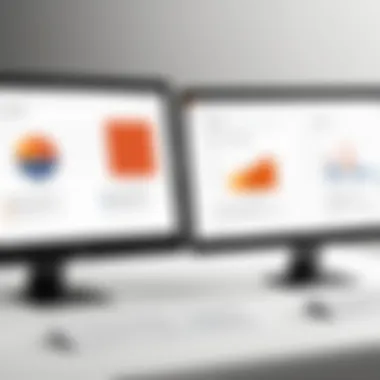
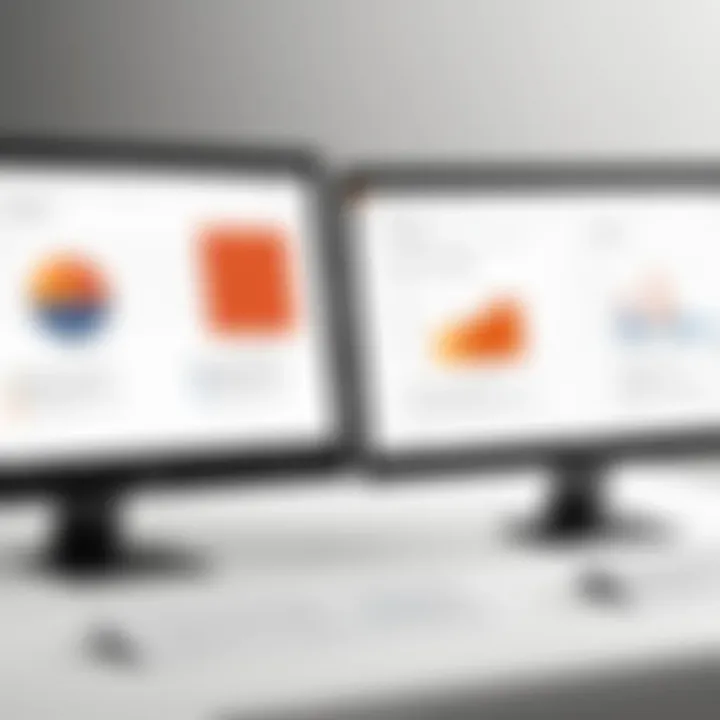
The commenting feature further enriches collaboration. Users can leave feedback directly on the slides, facilitating a smoother revision process. Everyone involved can stay informed about updates and suggestions without lengthy email chains. Such tools significantly improve teamwork and coherence in presentations, aligning objectives and clarifying concepts.
Variety of Templates and Themes
PowerPoint Online offers a diverse selection of templates and themes, making it easier for users to create visually appealing presentations. These predefined templates cater to various industries and purposes, such as business reports, academic lectures, or creative projects. By using these templates, users can save time and maintain a professional aesthetic without extensive design knowledge.
The ability to customize these templates means organizations can align their presentations with branding or thematic requirements. This feature ensures that each presentation stands out while maintaining a unified company image. Users can also share their custom templates, fostering a culture of design consistency across teams.
Incorporation of Multimedia Elements
Another powerful feature of PowerPoint Online is the seamless incorporation of multimedia elements. Users can embed videos, audio clips, and images from online sources or their own libraries. This ability elevates presentations from basic slides into engaging, interactive experiences.
Incorporating multimedia can enhance the storytelling aspect of presentations. Videos can provide context or illustrate points that text cannot convey effectively. Additionally, audio elements can add depth and sustain audience interest. This multimedia integration supports varied learning styles and keeps viewers engaged longer, which is crucial in any professional setting.
Usability and User Experience
Usability and user experience are crucial aspects when evaluating any software, especially a tool like Microsoft PowerPoint Online that is widely utilized in various sectors. The effectiveness of the software depends on how easily new users can adapt to it and how well it performs across different devices. These elements significantly influence user satisfaction, productivity, and overall engagement.
Ease of Learning for New Users
PowerPoint Online prioritizes a user-friendly interface that simplifies the learning curve for new users. This is particularly important in workplaces or educational settings where time is a critical factor. Features such as step-by-step tutorials and a help section provide immediate assistance to users. The layout is intuitive, which allows users to navigate the software without excessive orientation periods. Even individuals with minimal technological proficiency can create presentations relatively quickly.
In addition, the availability of numerous online resources enhances the learning experience. Various video tutorials and forums, such as those found on Reddit or on Microsoft’s own support pages, enable users to seek out guidance and share their experiences, further facilitating learning.
Performance Across Devices
The performance of PowerPoint Online is consistent across a range of devices, including desktops, laptops, tablets, and smartphones. This adaptability supports users who work in different environments or who need to access their presentations on-the-go. The cloud-based nature means that documents can be saved and retrived independently of any single device, offering flexibility and convenience.
However, it is important to note that while the application performs well on most modern devices, experience can vary based on the device's specifications and internet connectivity. Users on lower-powered devices or those with unstable internet may face lag or decreased functionality.
Integration with Microsoft Office Suite
One of the key advantages of PowerPoint Online is its seamless integration with the wider Microsoft Office Suite. Users can easily navigate between PowerPoint, Word, Excel, and Outlook. This smooth interoperability is vital for professionals who rely on multiple tools for their projects. For instance, a user might use Excel for data analysis and then incorporate those charts into PowerPoint presentations without needing to export and reformat files manually.
Moreover, this integration allows for enhanced collaboration. Users can share their PowerPoint presentations via OneDrive or Microsoft Teams, facilitating real-time edits and discussions. This interoperability ensures that all tools work together, streamlining workflows and improving productivity.
"A good user experience can transform a simple tool into an invaluable asset in any professional setting."
Comparison with Desktop Versions
Understanding the differences between Microsoft PowerPoint Online and its desktop variant is essential for users aiming to leverage the best of these tools. While both versions share core functionalities, they exhibit distinct characteristics that cater to different user needs and scenarios.
Functional Differences
The functional differences between PowerPoint Online and the desktop version is noticeable. The online platform is primarily designed for ease of use and accessibility. It allows users to create and edit presentations from virtually any device that has internet access. However, it often lacks some advanced features available in the desktop application. For instance, PowerPoint Online does not include certain specialized animation effects or complex editing tools found in the desktop version.
Features that rely on offline capabilities are also absent in the online version. A user cannot access files or make significant changes without an internet connection. This limitation is a critical factor for users who need to work on presentations in environments where connectivity may be unreliable.
Licensing and Costs
Licensing structures for PowerPoint Online differ from that of the desktop version. PowerPoint Online is available as part of the Microsoft 365 subscription, which allows users to access not just PowerPoint but also other applications like Word and Excel. This bundled offering can provide better value for teams and organizations already using Microsoft services.
On the other hand, the desktop version generally involves a one-time purchase or a separate license, which may result in higher upfront costs. Some users find this less appealing, mainly if they require consistent updates and upgrades. The online option may present a cost-efficient solution while allowing for greater flexibility in usage across devices.
Updates and New Features
In terms of updates and new features, PowerPoint Online tends to receive enhancements more quickly than the desktop version. Microsoft frequently introduces updates to improve functionality, security, and user experience in the online application. These updates are rolled out automatically, ensuring that users can benefit from the latest features without needing to manually install patches.
Conversely, the desktop version typically requires users to manage updates actively. This means that features and functionality can sometimes lag behind those in PowerPoint Online, affecting the user experience. The online version’s dynamic nature allows users to explore innovations such as AI-assisted design suggestions and enhanced collaboration tools sooner than they would in its desktop counterpart.
"Understanding how these platforms differ will help organizations and professionals choose the most suitable version to meet their specific needs."
Overall, the distinction between Microsoft PowerPoint Online and the desktop version rests upon functional limitations, cost structures, and the frequency of updates. Decision-makers should evaluate these aspects based on their unique operational requirements and the environments in which their teams operate.
Collaboration and Sharing Features
Collaboration and sharing features of Microsoft PowerPoint Online stand crucial in today’s digital work environment. The ability to collaborate in real-time greatly enhances productivity and lends itself to efficient workflows. As decision-makers and IT professional navigate the increasingly remote and hybrid workplace, effective collaboration tools ensure that information flows seamlessly among team members.
Document Sharing Techniques
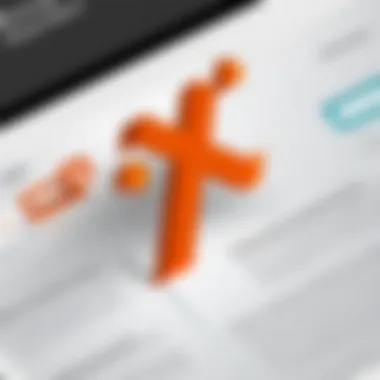
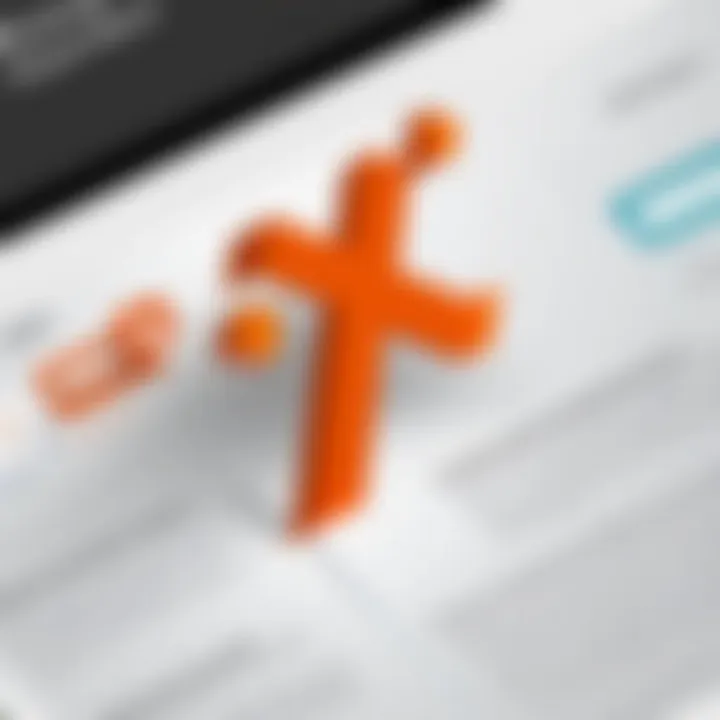
Document sharing in PowerPoint Online is remarkably straightforward. Users can easily share presentations by sending a link via email or direct access methods. This can be done by clicking on the Share button found on the upper-right corner of the interface. The sharing options allow users to determine if recipients can edit or only view the document. This flexibility is essential for collaborative projects involving multiple stakeholders, each potentially having different roles. Key techniques include:
- Link Sharing: Direct access links can be generated for broad sharing. Recipients can receive this link to access the document instantly, regardless of their geographical locations.
- Email Sharing: Users have the option to directly email invitations from PowerPoint Online to specific individuals, improving communication and access.
- Integration with Microsoft Teams: This feature supports streamlined sharing within an organization, fostering a cohesive connectivity channel for teams working concurrently on presentations.
Managing Permissions and Accessibility
Managing permissions in PowerPoint Online is vital for protecting sensitive information while allowing collaborative input. Users can easily set roles for each participant when sharing documents. It is possible to allow editing capabilities or restrict access to viewing only, depending on the needs of the project. This control empowers administrators and team leaders to maintain oversight of modifications. Overall considerations include:
- Permission Levels: Users can set varying permission levels as necessary. Options like can edit, can comment, or can view only allow for customized access according to team needs.
- Time-sensitive Access: PowerPoint Online users can establish deadlines for access, allowing document reference only for needed periods.
- Accessibility Features: PowerPoint Online adheres to inclusivity. It supports screen readers and offers keyboard shortcuts, ensuring all users can engage with the content effectively, regardless of their capabilities.
Feedback and Revision Tracking
Feedback and revision tracking is another key aspect that enhances cooperation using PowerPoint Online. The software allows teams to comment directly within presentations, making it easier to discuss changes or suggestions. This method fosters constructive dialogue about content revisions, ensuring all voices are considered. Essential components of feedback and revision tracking involve:
- Commenting System: Team members can leave comments on specific slides. This system ensures that discussions are contextual, and valuable feedback remains organized within the document itself.
- Version History: PowerPoint Online automatically saves versions of the document, allowing users to view prior iterations. This feature enables teams to revert to earlier drafts or verify changes made over time.
- Notification System: Users receive immediate updates when comments are made or slides are modified, keeping everyone informed about ongoing changes without needing constant meetings.
The collaboration capabilities inherent in PowerPoint Online significantly streamline workflow processes, making shared documents more accessible and manageable.
In summary, the collaboration and sharing features of PowerPoint Online demonstrate its significance in various collaborative contexts, creating an environment where efficiency can flourish.
Security and Privacy Considerations
In today’s digital landscape, security and privacy are paramount, particularly for tools accessed online. As Microsoft PowerPoint Online operates in a cloud environment, understanding how it protects user data is critical. This section examines essential elements that contribute to the security and privacy of users. It will explore data protection protocols, user authentication methods, and how PowerPoint Online complies with industry standards. Each of these elements plays a vital role in ensuring users can create and share presentations without fear of data breaches or unauthorized access.
Data Protection Protocols
Data protection is a foundational aspect of using Microsoft PowerPoint Online. The software incorporates various protocols designed to secure user data at rest and during transmission. Microsoft applies encryption technologies to safeguard files, ensuring that sensitive information remains confidential.
- Encryption: PowerPoint Online uses Transport Layer Security (TLS) to encrypt data during transfer. This prevents interception by third parties while files are sent over the internet.
- Backup and Recovery: Microsoft maintains regular backups of user data. This ensures that, in the event of a system failure or data loss, users can restore their presentations.
- Data Redundancy: The cloud infrastructure offers data redundancy, meaning that files are stored across multiple servers. This reduces the risk of data loss due to hardware failure.
These protocols are essential for anyone using the platform, as they underpin a secure working environment.
User Authentication Methods
To enhance security, Microsoft PowerPoint Online implements stringent user authentication methods. These methods help prevent unauthorized access to accounts and sensitive data.
- Two-Factor Authentication (2FA): Users have the option to enable 2FA as an additional layer of security. This method requires a second verification step, such as a code sent to the user's mobile device.
- Single Sign-On (SSO): For organizations using Microsoft services extensively, Single Sign-On allows employees to access multiple applications with one set of credentials, reducing the number of passwords to remember and manage.
- Secure Password Policies: Microsoft encourages users to create strong passwords that include a mix of letters, numbers, and symbols. This helps protect against brute-force attacks.
These authentication methods not only enhance security but also provide users with peace of mind.
Compliance with Industry Standards
Microsoft PowerPoint Online complies with several industry standards and regulations. This compliance ensures that the platform adheres to best practices in security and privacy.
- General Data Protection Regulation (GDPR): For European users, Microsoft commits to GDPR, ensuring users' data rights are respected, and privacy is prioritized.
- Health Insurance Portability and Accountability Act (HIPAA): For those in the healthcare sector, compliance with HIPAA ensures that any sensitive health information shared on PowerPoint Online is protected.
- International Organization for Standardization (ISO) Certifications: Microsoft has achieved several ISO certifications, showing that the company's security practices meet international standards.
By adhering to these standards, Microsoft PowerPoint Online demonstrates its commitment to user security and privacy, making it a reliable choice for various professionals.
Security and privacy are not just features of PowerPoint Online; they are embedded in its foundation, ensuring that users can work efficiently without jeopardizing sensitive information.
Educational Applications of PowerPoint Online
The use of Microsoft PowerPoint Online in educational settings has gained prominence as it aligns with the increasing demand for digital tools in teaching and learning. This cloud-based presentation software offers a range of benefits for both educators and students. Its accessibility, ease of use, and collaborative features make it a powerful tool in enhancing the educational experience.
Enhancing Online Teaching Experience
PowerPoint Online significantly impacts online teaching by facilitating interactive lessons. The platform allows educators to create dynamic presentations that can incorporate varied multimedia elements such as images, videos, and hyperlinks. This capability enhances student engagement during virtual classes, making lectures more visually stimulating.
Additionally, the real-time collaboration tools enable teachers to work with colleagues on lesson plans or presentations seamlessly. This fosters a sense of teamwork and encourages the sharing of resources, which can lead to the development of high-quality educational content. The ability to access PowerPoint Online from any device means that educators are not bound to a specific location or hardware, promoting flexibility in teaching methods.
Student Collaboration on Presentations
Collaboration among students is enhanced through the features of PowerPoint Online. The platform allows groups to work on projects together from different locations. Students can jointly edit presentations, providing each member the ability to contribute their ideas in real-time. This aspect is crucial in developing teamwork skills, as collaboration becomes an essential part of modern professional environments.
Moreover, the integration with OneDrive allows for easy sharing and storage of presentations, ensuring that students always have access to their work. This prevents the loss of valuable projects and aids in providing a straightforward way to manage group tasks.
Despite these many advantages, educators should consider the potential challenges. Students may have varying levels of tech proficiency, which could affect their utilization of the software. Training resources and guidance can help bridge these gaps. Ultimately, PowerPoint Online serves as an effective educational tool that prepares students for future professional scenarios while enriching the learning experience.
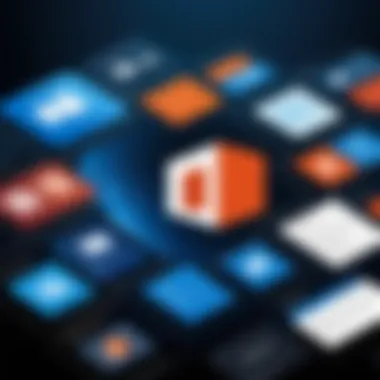
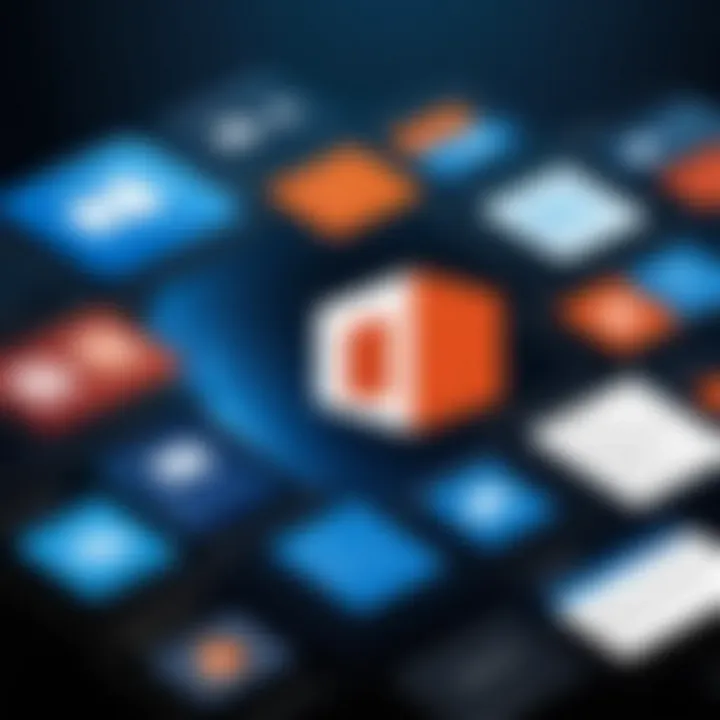
Industry-Specific Use Cases
Industry-specific use cases for Microsoft PowerPoint Online highlight its versatility and adaptability across various professional landscapes. This section will explore how different sectors leverage this cloud-based presentation tool to enhance communication, collaboration, and engagement. Understanding these specific applications helps decision-makers recognize the broader impact that PowerPoint Online can have within their organizations.
Presentations in Business Settings
In business environments, PowerPoint Online serves as a crucial tool for crafting impactful presentations. Organizations utilize it to communicate strategies, results, and future plans to stakeholders. The ability to collaborate in real time means that team members can work together on a presentation regardless of their location.
PowerPoint Online facilitates:
- Remote Collaboration: Team members can edit slides simultaneously, fostering an efficient workflow.
- Version Control: Updates can be tracked easily, minimizing risks of confusion from multiple versions.
- Cost-Effective Solutions: As a subscription-based service, businesses can avoid high initial investments associated with traditional software.
These features make PowerPoint Online a preferred choice in many corporate settings.
Creative Industries and Design Applications
Creative professionals also recognize the value of PowerPoint Online for their presentations. It allows designers to present their work and concepts in an engaging manner. The extensive array of templates and design themes can elevate the visual appeal of presentations without requiring advanced graphic design skills.
Key benefits for creative industries include:
- Template Variety: Access to a diverse collection of templates that cater to creative needs.
- Multimedia Integration: Users can import videos, images, and graphics seamlessly to support their narratives.
- Feedback Mechanism: Clients can leave comments directly on the presentation, streamlining the revision process.
This capability enhances communication between designers and clients, making sure that concepts are well understood and effectively showcased.
Non-profit and Community Outreach Efforts
In the realm of non-profit organizations and community outreach, the importance of clear communication cannot be understated. PowerPoint Online provides tools that help these entities to convey their missions, objectives, and successes effectively.
Notable advantages for non-profits include:
- Engagement with Stakeholders: Interactive presentations can foster discussion and involvement from potential donors and volunteers.
- Accessibility Features: The online platform ensures accessibility for diverse audiences, including those with varying levels of technology access.
- Cost Efficiency: Non-profits often operate with limited budgets, making the subscription model of PowerPoint Online appealing.
These characteristics empower non-profit organizations to maximize outreach and funding opportunities, ultimately enhancing their impact.
Future Developments and Trends
Understanding the future developments and trends of Microsoft PowerPoint Online is crucial for decision-makers who rely on this tool for effective presentations. The landscape of digital presentations is continuously evolving, driven by both technological advancements and changing user needs. By being aware of these developments, organizations can adapt more readily and harness PowerPoint Online's capabilities to enhance productivity and engagement.
Expected Feature Enhancements
Feature enhancements are pivotal for keeping Microsoft PowerPoint Online relevant in an increasingly competitive environment. Users anticipate updates that streamline workflow and improve functionality. Some expected enhancements include:
- Enhanced design tools that utilize machine learning to suggest layouts based on content. This can make creating visually appealing slides more intuitive.
- Improved multimedia integration, allowing users to embed videos or interactive elements seamlessly. More dynamic presentations enhance audience engagement.
- Advanced analytics features that provide insights into audience engagement during presentations. Understanding presentation effectiveness is critical for users looking to improve their delivery.
The continuous addition of features demonstrates Microsoft's commitment to maintaining PowerPoint Online as a leader in presentation software. Furthermore, regular updates ensure that the software adapts to the evolving needs of its users.
The Role of AI and Automation
Artificial intelligence and automation are transforming how software applications operate, and Microsoft PowerPoint Online is no exception. Utilizing these technologies can lead to significant improvements in user experience and productivity. Here are some ways AI and automation will play a role:
- Automated formatting suggestions that adapt to user preferences, reducing the time spent on design. This allows users to focus on content creation rather than aesthetics.
- Natural language processing tools that can analyze slide content, offering suggestions for better clarity and engagement based on audience feedback and trends.
- Collaboration enhancements powered by AI that optimize how teams work together within PowerPoint Online. This includes real-time feedback mechanisms that adjust based on user interaction and adjustments.
The incorporation of AI within PowerPoint Online brings about efficiency and intuitiveness in presentation development. It allows users to create impactful presentations with less effort while encouraging creativity through the ease of use.
"The future of presentations lies in making tools that not only meet user needs but also predict them through intelligent design and functionality."
Organizations that stay attuned to these developments will benefit from more efficient workflows and improved outcomes. By understanding the landscape of future updates and trends within PowerPoint Online, decision-makers can better prepare for a swiftly changing technological landscape.
Closure
The conclusion of this article serves as a pivotal reflection on the findings regarding Microsoft PowerPoint Online. It synthesizes the information gathered throughout the exploration, highlighting the software's primary strengths and areas of consideration for potential users. This final section is not merely a wrap-up; it emphasizes the significance of understanding PowerPoint Online in the context of modern presentation needs.
Final Thoughts on PowerPoint Online’s Capabilities
Microsoft PowerPoint Online has revolutionized the way presentations are created and shared. Its ability to operate in a cloud-based environment fosters accessibility and flexibility, allowing users to access their work from virtually anywhere with an internet connection. The integration of real-time collaboration tools enhances teamwork and collective creativity. Moreover, the software's user-friendly interface ensures a smooth learning curve, making it suitable for new and experienced users alike.
However, it is essential to recognize the limitations compared to the desktop version. Some advanced features and extensive functionalities of the desktop application may not be fully replicated online. Nonetheless, for everyday business needs and educational purposes, PowerPoint Online provides substantial benefits, including efficient document sharing and ease of use.
Recommendations for Industries
Industries looking to enhance their presentation capabilities should consider adopting Microsoft PowerPoint Online. Here are some specific recommendations based on the analysis provided:
- Education Sector: Utilize PowerPoint Online to facilitate remote learning. Its collaborative tools can help students work together on projects, enhancing their learning experience.
- Corporate Settings: Implement PowerPoint Online for team presentations. The ability to share documents easily promotes transparency and collective input, essential for effective communication.
- Creative Industries: Leverage the multimedia features to create visually engaging presentations. This can enhance client pitches and internal projects alike, making use of diverse templates and design options.
- Non-Profit Organizations: Use PowerPoint Online for outreach presentations. The software’s accessibility ensures that materials can be easily shared with stakeholders, boosting engagement for campaigns and initiatives.
In summary, the decision to integrate PowerPoint Online into your workflow can lead to substantial improvements in productivity and collaboration, making it an invaluable tool in today’s digital landscape.



