In-Depth Exploration of Microsoft Word Features
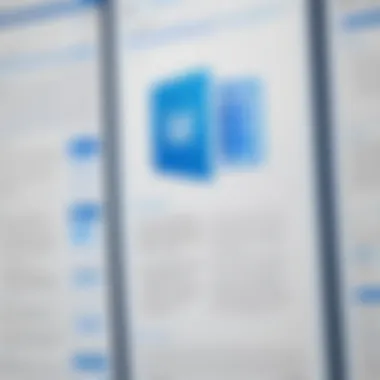
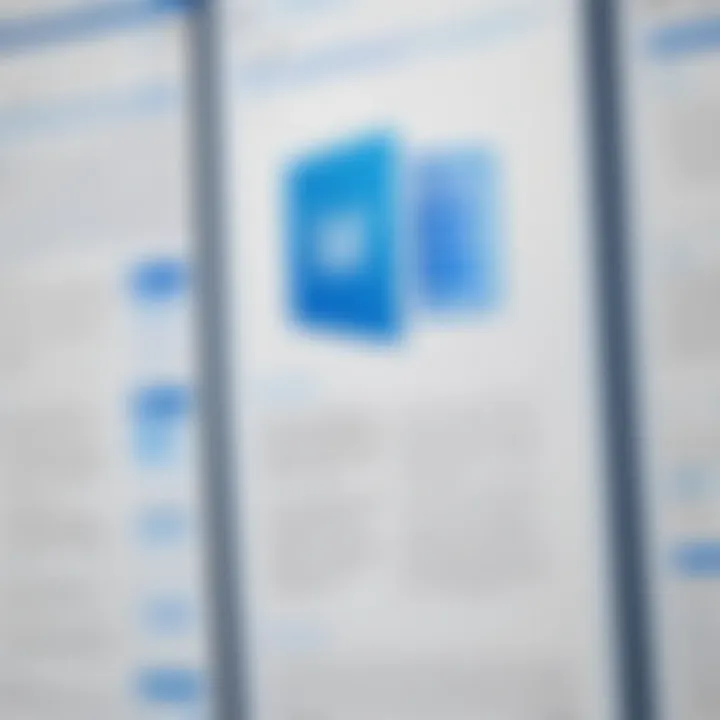
Intro
Microsoft Word stands as more than just a platform for typing out simple letters. It has morphed into a vital tool in various professional settings, capable of supporting complex document creation and management tasks. This overview seeks to shed light on its core functionalities, making sense of what makes this software an indispensable asset to many organizations.
In today’s fast-paced world, where effective communication and collaboration are paramount, understanding the nuances of Microsoft Word can enhance productivity significantly. From freelance entrepreneurs to large corporate teams, everyone can find value in mastering this powerful tool.
This article will navigate through the essential features of Microsoft Word, comparing them with rival products, while also delving into the design and user experience aspects that shape the usability of the program. Let's break it down, step by step, into sections that will showcase the breadth and depth of what Microsoft Word has to offer.
Prologue to Microsoft Word
Microsoft Word, a staple in the world of word processing, is not just another software application. It's a tool that shapes how we communicate through text, making it essential for countless industries.
History and Evolution
Initial Release and Key Milestones
Microsoft Word first hit the scene in 1983, designed to make word processing simpler and more intuitive. Its early milestones marked significant leaps in document creation. The introduction of features like WYSIWYG (What You See Is What You Get) allowed users to see their documents as they would appear when printed, changing the game completely. This characteristic helped Microsoft Word gain early popularity in a landscape filled with less user-friendly alternatives. One unique feature from the start was the ability to create a document with rich formatting, enabling users to produce professional-looking documents with ease. This was a beneficial choice for businesses, freeing them from complex typesetting processes
Transition to Cloud-Based Services
In more recent years, the shift to cloud-based services has transformed Microsoft Word. With the introduction of Microsoft 365, users can now access their documents from anywhere, on any device. This flexibility has made collaboration seamless. Information can be shared in real-time, fostering teamwork regardless of location. The cloud capability stands out because it simplifies version control, reducing the risk of losing work. Despite the advantages, some users might face challenges concerning connectivity issues or data privacy worries.
Impact on the Software Landscape
Microsoft Word's presence has created a lasting influence on the software landscape. It set the standard for what users expect from word processing applications. Many competitors arose in its shadow, trying to mimic its successful features, but few have matched its extensive capabilities. Its unique integration with other Microsoft applications, like Excel and PowerPoint, is often cited as a major factor in its enduring relevance. This interconnectedness has crafted a cohesive ecosystem that benefits professionals across various sectors, although some users might find the vast array of features overwhelming at times.
Current Relevance and Usage
Prevalence in Professional Settings
In today's work environments, Microsoft Word remains prevalent. It's no surprise that many organizations rely on it for tasks ranging from report writing to contract creation. The software's familiarity is a key characteristic that makes it a widely accepted choice in professional settings, primarily because most employees are already trained in its use. One valuable aspect of its prevalence is its ability to create templates tailored to various industries, enhancing productivity by speeding up document creation. However, this reliance can create challenges if companies consider adopting new software, as the learning curve can feel daunting for some teams.
Integration with Other Software
Integration with other software has seen Microsoft Word’s functionalities expand significantly. It works hand-in-hand with applications like Outlook and SharePoint, enriching users’ experiences. This integration is vital because it connects workflows, enabling smoother transitions between tasks. A unique feature is the ability to share documents easily across platforms, which promotes collaboration among teams. Still, the integration can lead to complications, such as software compatibility issues that arise if not everyone uses the same version.
User Demographics and Trends
User demographics tell an interesting story about Microsoft Word's current role. The software is utilized across a wide scope of sectors—education, business, and even by everyday consumers. Its versatility is perhaps its most notable characteristic; users range from student to executive. The trend shows increasing use among remote workers, who value flexibility in accessing documents anytime and anywhere. A unique feature of this trend is the rising popularity of shared documents, which fosters collaboration. Nevertheless, some users, particularly those less tech-savvy, may struggle with newer features introduced over time, feeling overwhelmed rather than empowered.
Key Features of Microsoft Word
Understanding the key features of Microsoft Word can be likened to holding the keys to a treasure chest of possibilities in document management. Its functionalities not only enhance productivity but also improve the overall quality of documents created.
Among the standout benefits are its ease of use, robust editing tools, and collaborative capabilities. Whether you are drafting a proposal, preparing a report, or penning a newsletter, these features become essential on your path to create professional-grade documents quickly and efficiently.
Document Creation and Formatting
Templates and Styles
One important aspect of Templates and Styles is how they can save time when creating documents. For busy professionals, having a ready-made structure helps to kickstart the writing process. The key characteristic of templates is their pre-defined layouts and designs, catering to various types of documents from resumes to reports. This makes it a popular choice for many users in this article.
A unique feature of templates is their ability to maintain consistency across documents. Users can easily apply a style they designate for headings, body text, and quotes. However, while the convenience is plain, some might find that heavily relying on templates can lead to uniformity, which may lack the personal touch that some documents might require.
Utilizing Formatting Tools
The Utilizing Formatting Tools section contributes significantly to the overall goal of refining documents. Formatting tools such as font selection, paragraph alignment, and bullet lists offer flexibility and precision. A key characteristic here is the customizability that not only helps in enhancing visual appeal but also makes the reader's experience smoother. This feature is particularly beneficial in crafting reports, presentations, or any document intended for a larger audience.
One unique aspect is the variety of formatting options, including the ability to set up headers and footers specifically for different sections of a document. Still, it can be easy to get carried away with formatting options, potentially leading to a cluttered appearance.
Managing Page Layout
The Managing Page Layout aspect is crucial when considering how information is presented. Proper layouts can draw attention to significant sections and improve readability, making it a necessary tool in any document creation process. A major characteristic is the capability to manipulate margins, orientation, and spacing to achieve a polished document.
One distinct feature is the ability to create multiple column layouts, which is vital for newsletters or professional flyers. But care is needed, as an overly complicated layout can confuse the reader and detracts from the message.
Editing Tools
Track Changes and Comments
The Track Changes and Comments feature is essential for maintaining collaboration and ensuring quality in documents. It enables teams to provide input, which can lead to a more refined product. A key characteristic is visibility—users can clearly see proposed edits, making the review process transparent and manageable. This aspect is undoubtedly appealing for document-heavy professions like law and publishing.
The ability to add comments gives context to changes, yet a downside could be a potential flood of suggestions that can overwhelm the original author, especially in large collaborative projects.
Spelling and Grammar Check Features
Spelling and grammar features are game-changers in ensuring professionalism. This function benefits documents by reducing errors that could affect comprehension or perception. The key characteristic is their integration with real-time writing, which is invaluable in fast-paced work environments.
Notably, the word suggestions can sometimes miss nuances of tone or context, which might require additional human oversight. Therefore, while the feature is helpful, it should not serve as the sole line of defense against mistakes.
Using the Find and Replace Tool
The Using the Find and Replace Tool aspect contributes significantly to editing efficiency. For those who need to edit large documents, this tool can be a lifesaver. Its key characteristic lies in the ability to quickly make sweeping changes without needing to search manually through the entire text. This makes it a preferred choice in editing scenarios where consistency is of utmost importance, such as in academic papers or corporate documentation.

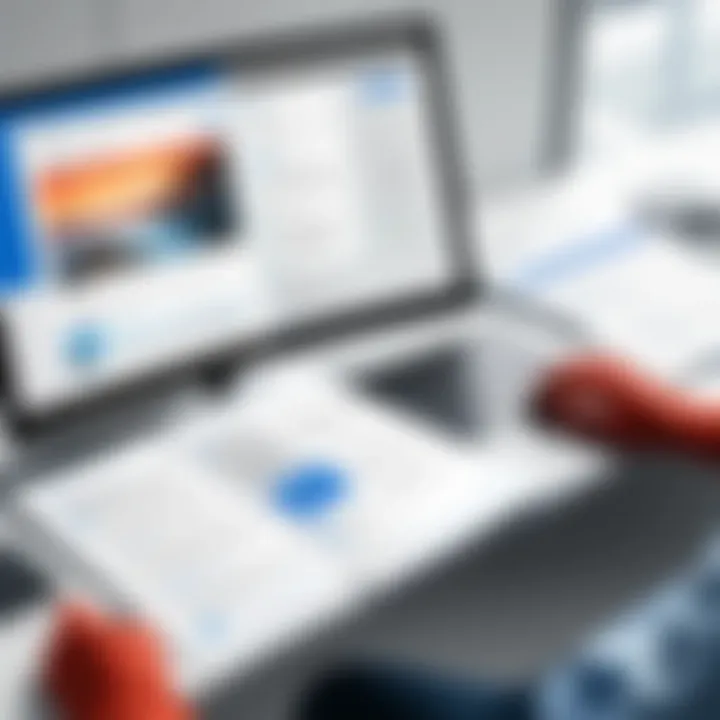
One unique feature is the ability to match case or format while searching, which enhances precision in updates. However, overreliance may cause users to overlook errors that the tool cannot catch, indicating that human checks remain valuable.
Collaboration Features
Real-Time Co-Authoring
Real-Time Co-Authoring changes the game for collaborative efforts. It allows multiple users to work on a document simultaneously, which streamlines the thought process. A notable characteristic is how it enhances communication; users can see each other’s contributions as they happen— a boon for projects requiring input from various stakeholders.
One unique aspect is that co-authors can be in different locations, making geographical barriers virtually irrelevant. The downside sometimes is that too many edits at once might cause confusion, as distinguishing between contributions can become challenging.
Integrating with OneDrive and SharePoint
The integration with OneDrive and SharePoint adds another layer of efficiency regarding document management. This aspect helps with storage and sharing of files seamlessly. A key characteristic is the ability to access documents from anywhere, which caters to the needs of remote work.
A unique feature is the single-source access that simplifies team collaboration. But, if users are not careful with their file management, it might lead to mixed versions or confusion about document statuses.
Version History and Document Recovery
The Version History and Document Recovery aspect is a safety net for users. It allows individuals to go back to any previous version of their document, which can be lifesaving if mistakes are made or if someone inadvertently deletes critical data. Its key characteristic is peace of mind; users can experiment confidently knowing they can revert to earlier drafts.
A unique feature includes timestamps on changes, helping users track the evolution of a document. However, maintaining an extensive version history could lead to clutter, which might complicate the recovery process if not managed well.
Advanced Functions of Microsoft Word
The advanced functions of Microsoft Word play a pivotal role in streamlining tasks and enhancing productivity. Professionals in various fields leverage these capabilities to tackle complex documents, automate repetitive tasks, and ensure accessibility for all users. By tapping into these advanced features, users can not only elevate the quality of their documents but also save valuable time, allowing them to focus on the content rather than the mechanics of document preparation.
Creating Complex Documents
Using Tables and Illustrations
Using tables and illustrations is crucial for effectively presenting data and visually organizing information in documents. Tables allow users to align information systematically, making it easier for readers to digest and understand numbers or comparisons. An outstanding aspect of tables is their flexibility; users can customize rows, columns, and even cell formatting to fit specific requirements. This adaptability contributes to improved communication, especially for reports or proposals where clarity is key.
One unique feature of tables in Microsoft Word is the ability to incorporate formulas directly within cells, akin to basic functions in spreadsheet software. While this is a powerful tool, it requires careful setup to avoid calculation errors that might confuse readers.
Employing SmartArt and Charts
SmartArt and charts provide dynamic means to transform plain text into visually engaging representations. They enable users to illustrate complex ideas succinctly, drawing attention and facilitating comprehension without overloading the reader with extensive text. The hallmark of SmartArt is its ability to combine graphics with organizational content, useful particularly in presentations or when outlining project phases.
Charts, on the other hand, enable the clear visualization of comparative data—crucial in making data-driven decisions. Although these features enhance the document's visual appeal, they do necessitate a level of graphic understanding to use effectively. Misinterpretation can lead to misleading conclusions.
Integrating Multimedia Elements
Integrating multimedia elements enhances a document by making it more engaging and informative. This could be anything from embedding videos, audio files, or high-resolution images that provide deeper insights into the subject matter. Incorporating these elements caters to diverse learning styles, addressing both visual and auditory learners.
One of the strengths of multimedia in Word is its ability to enrich context. For example, including an instructional video right within a training manual can significantly enhance the learning process. However, while multimedia is enticing, it can lead to larger file sizes, which may cause issues when sharing documents via email or uploading to platforms with file size limitations.
Using Macros and Automation
Prelude to Macros
Macros serve as powerful time-saving tools, allowing users to automate repetitive tasks in Word. By recording a sequence of actions, such as formatting changes or specific editing tasks, these recordings can be executed with a simple command. This aspect of macros is vital for users who frequently perform the same actions on multiple documents, such as standardizing headers or footers.
One notable characteristic of macros is their scripting nature, which gives users the ability to customize their automation. However, this customization requires some technical know-how, which may present a barrier for those unfamiliar with coding principles.
Recording and Running Macros
Recording and running macros is a straightforward process once the initial learning curve is mastered. Users can capture actions seamlessly—simply perform the desired task and stop the recording once completed. This process not only saves time but also minimizes the potential for inconsistent results in document formatting.
However, while macros make life easier, they do require some vigilance. It's essential to ensure that the recorded actions are appropriate for every document where they will be applied, as running a macro designed for a specific context in a different one can lead to formatting mishaps.
Applications of Automated Tasks
Automated tasks through macros can be applied in numerous scenarios, from generating repetitive reports to applying specific styles or formats across multiple documents. This functionality shines particularly in corporate settings, where consistency is paramount. The key characteristic of automation in Word is its capacity to enhance efficiency, liberating users from mundane duties.
Still, there are downsides to using automated tasks. Creating a robust macro depends on the initial setup, and errors in coding can result in undesirable outcomes. Therefore, users must test automation thoroughly before full implementation to avoid complications.
Leveraging Accessibility Features
Tools for Creating Accessible Documents
Tools for creating accessible documents are paramount for ensuring that everyone, regardless of their abilities, can engage with content. Features like the Styles function let users establish a logical structure in documents, making navigation easier for screen reader users. This characteristic of accessibility tools fosters inclusivity, extending document reach to a broader audience.
Using these tools, users can also apply alternative text to images, ensuring that descriptions accompany visuals, which is essential for those who rely on audio input. An advantage of adopting such practices is the wider acceptance of documents across various sectors, including educational and governmental entities.
Using the Accessibility Checker
The Accessibility Checker provides users a chance to analyze their documents against standard accessibility guidelines. This real-time feedback allows writers to make necessary adjustments before finalizing their documents, thereby minimizing misunderstandings or exclusions. Its primary characteristic is the immediate provision of problem areas and suggested fixes, making it user-friendly.
The downside, however, can be an over-reliance on its suggestions. Users should remember that the checker might not account for context-specific needs, particularly in complex documents that cover diverse topics.
Formatting for Screen Readers
Formatting for screen readers is a specialized approach that ensures text is presented logically for audio interpretation. This characteristic is critical, as proper heading structures and list formats allow screen readers to convey information accurately, facilitating a smoother listening experience.
However, there is a learning curve associated with understanding how to effectively format documents for screen readers. Users new to this concept may find it challenging, potentially leading to oversights that could hinder accessibility. Still, once understood, using this formatting can substantially benefit document usability for people with visual impairments.
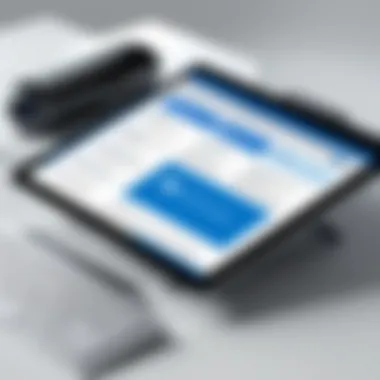
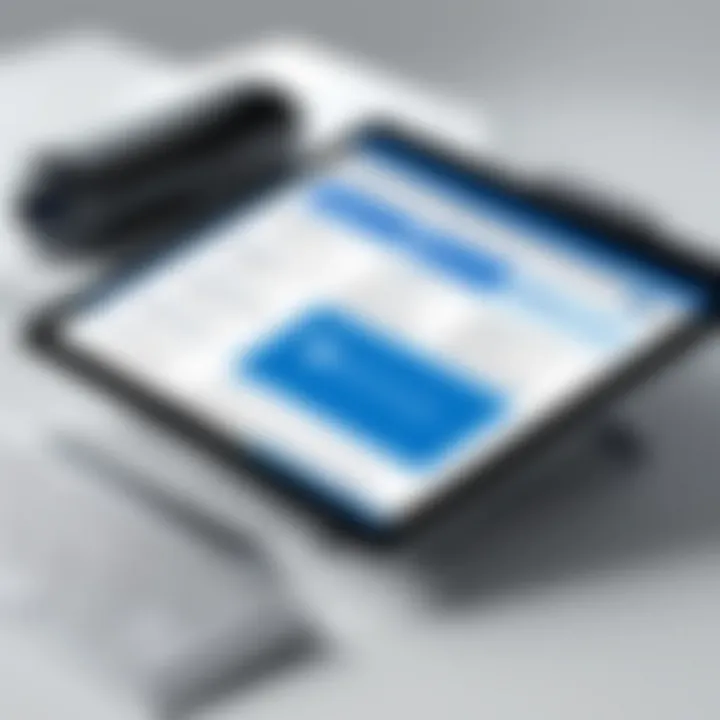
Practical Applications in Various Industries
Understanding how Microsoft Word is utilized across different industries offers important insights into its functionalities. Businesses, educational institutions, and creative fields have unique demands and expectations from word processing software. The versatility of Microsoft Word in meeting these needs demonstrates its significant role in enhancing productivity.
Microsoft Word in Business Settings
Report Generation and Management
Creating reports is central to business operations. Microsoft Word streamlines the report generation process, allowing organizations to craft various documents, from performance reviews to detailed analysis reports. Its template options simplify the setup, enabling quick adjustments to suit specific needs. One notable feature is the collation of data, where users can import tables and graphics, enhancing the report’s comprehensibility. This not only saves time but also reduces errors in manually inputting data, making report management efficient. A potential disadvantage is that users might rely too heavily on templates, which could result in a lack of originality and creativity in presentation.
Proposal and Contract Drafting
In the world of business, proposals and contracts are critical for establishing agreements and collaborations. Microsoft Word provides tools for drafting these important documents with precision and clarity. The built-in legal templates help users create professional contracts with necessary stipulations included upfront. Notably, the comment and track changes features allow teams to collaborate effectively, ensuring that all stakeholders can provide input easily. However, care must be taken when relying on preset templates, as they may not always cover all the unique needs of a specific industry.
Internal Communications
Microsoft Word excels in facilitating smooth internal communications within an organization. It allows for drafting memos, newsletters, and other documentation with ease. The easy formatting tools enable users to maintain a consistent style, ensuring that communications reflect the company's brand and values. Teams can also utilize mail merge to personalize messages at scale. While Word is useful, one drawback is that newer communication platforms might take precedence, leading to underutilization of Word's capabilities for internal communications.
Educational Uses of Microsoft Word
Creating Lesson Plans
Teachers find Microsoft Word indispensable for creating structured lesson plans. The easy-to-use formatting features allow educators to organize their thoughts and ensure all necessary components are included. Such plans can be easily shared among faculty or modified for future use, making collaborative teaching efforts more effective. A limitation here might come from static formats which can feel restrictive for dynamic lesson planning.
Student Documentation and Reports
Microsoft Word is widely used by students for drafting their documentation and reports. The program’s spelling and grammar tools support students in composing error-free documents. Additionally, its layout options facilitate the creation of visually appealing presentations of information, essential for academic success. Although Word is immensely useful, it can be a challenge for students who might not be familiar with its advanced features, leading to suboptimal use of the tool.
Research Paper Formatting
Formatting research papers in accordance with specific academic standards can be daunting. Microsoft Word aids students greatly by offering citation tools and templates aligned with styles like APA or MLA. This support simplifies the adherence to institutional requirements for submissions. However, this can sometimes lead to confusion if updates to citation styles are not reflected in the templates.
Creative Applications
Publishing Newsletters
Microsoft Word is an excellent platform for publishing newsletters, allowing users to format and design content effectively. The software offers graphic insertion capabilities that enhance visual engagement, critical for capturing readers' attention. Flexible formatting options support various newsletter layouts, which is why many organizations rely on Word for this purpose. Despite this, the challenge lies in standing out, with many users applying similar formats and styles.
Crafting Manuscripts
Writers often utilize Microsoft Word for drafting manuscripts. The navigation pane is a helpful tool for organizing sections and chapters, enabling authors to focus on their narrative without distraction. Features like word count tracking also assist in meeting publisher requirements. Nevertheless, writers new to Word might find some features overwhelming at first, which can slow down their writing process until they become accustomed to the layout.
Designing Marketing Materials
Marketing professionals use Microsoft Word to create various materials, from flyers to brochures. The prebuilt designs are particularly advantageous, allowing quick turnarounds without sacrificing quality. The software’s ability to integrate images and text seamlessly aids in building impactful marketing collateral. One downside is that, due to its broad usage, many marketing materials can feel generic unless users invest time in customization.
Microsoft Word serves a unique role across industries, offering tailored solutions to common challenges faced by businesses, educators, and creatives.
Comparison with Other Word Processing Software
In a world filled with various tools to create and manage text documents, choosing the right software is like picking the perfect slice in a cake shop. Each option has its own flavor—some are rich and full while others are light and airy. In this section, we will explore how Microsoft Word stacks up against its competitors and why it's important to consider alternatives. Understanding the strengths and weaknesses of other word processors can help users make informed decisions to enhance their productivity and meet their specific needs.
Evaluating Alternatives
Google Docs
Google Docs is often lauded for its simplicity and ease of access. One of the key characteristics that sets it apart from Microsoft Word is its seamless collaboration capability. Whether you're dropping comments or editing major portions of the text, multiple users can work together in real-time. This real-time aspect is invaluable for teams who often need to make quick changes or discuss details on the fly.
The unique feature of Google Docs that many find advantageous is the integration with Google Drive. This lets users store documents in the cloud, providing easy access from anywhere with an internet connection. However, it can lack in advanced formatting features that a seasoned document designer might find in Microsoft Word. This limitation could frustrate users looking to create more intricate layouts or documents.
Apple Pages
Apple Pages offers a distinct user experience with a focus on quality aesthetics. Its clean interface and beautiful templates make it a great (and currenly free) choice for Mac users who want their documents to look visually striking. One notable feature is its compatibility with other Apple products, allowing for instantaneous sharing and editing across devices.
However, the downside here is its limited availability. While Google Docs thrives on accessibility, Apple Pages sticks to the Apple ecosystem. This could be a dealbreaker for teams that use diverse tech setups. It’s excellent for design-centric tasks but may not deliver the full range of features found in Microsoft Word for standard document purposes.
OpenOffice Writer
OpenOffice Writer earns its place in the lineup as an open-source option. This means users can download and use it for free, making it attractive for startups and educational institutions. The interface is somewhat similar to Microsoft Word, which eases the transition for new users.
A remarkable feature of OpenOffice Writer is its flexibility in file format support. It can open and edit a wide range of document types, ensuring compatibility with older systems or specific projects. However, some may find it less user-friendly than its counterparts. While it offers solid core functionalities, it doesn’t quite match the polish and efficiency of Microsoft Word when it comes to advanced tools.
Key Differences and Unique Offerings
Feature Comparisons
When it comes to feature comparisons, Microsoft Word offers robust functionalities that appeal to a wide array of users. Users frequently turn to Word for its advanced formatting options, comprehensive template library, and specialized tools like mail merge. These abilities make it a go-to for professional document creation in contrast to its competitors.
The unique feature worth mentioning is the integration of third-party add-ons that Microsoft Word supports. Users can enhance their Word experience with additional tools tailored to their industries or personal preferences. However, one downside is that Word tends to have a steeper learning curve, compared to simpler alternatives like Google Docs or Pages.
User Interface and Experience
User interface can often make or break the document creation process. Microsoft Word’s layout is rich with features but can sometimes feel overwhelming to newcomers unfamiliar with its many tools and commands. Conversely, software like Google Docs emphasizes minimalism, allowing users to focus on writing rather than fiddling with options.
The key characteristic of Microsoft Word’s interface is its familiar ribbon system, providing easy access to tools and features. While this can be efficient once mastered, first-time users may feel a bit lost. However, it can ultimately lead to a more powerful user experience for those willing to invest time in learning.
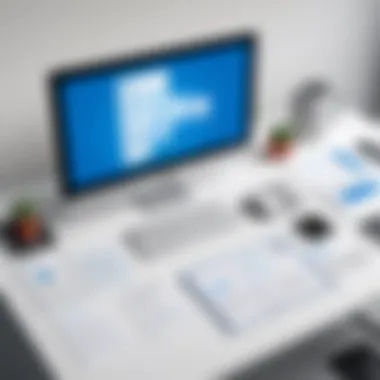

Cost and Licensing Considerations
Cost is a significant factor when deciding on word processing software. Microsoft Word generally requires a subscription through Microsoft 365, which may not sit well with everyone looking for budget-friendly options. However, this subscription model often includes regular updates and additional features that can justify the cost for business users.
In contrast, Google Docs is free, making it popular among individual users and teams who are budget-conscious. Apple Pages is free for Apple device users, whereas OpenOffice Writer is a fully free solution available to anyone. However, the trade-off can come in the form of limited features or less polished interfaces compared to Word.
Future Trends in Word Processing Technology
The trajectory of word processing technology is poised for significant advancements over the coming years. This section will examine how innovations shape the future of tools like Microsoft Word, with a specific focus on enhancements in artificial intelligence and the adaptation to shifting user needs, influenced largely by the rise of remote work.
Enhancements in AI Integration
Predictive Text and Suggestions
Predictive text serves as a cornerstone of contemporary writing assistance. It anticipates what a user may intend to type next, often speeding up the writing process. Notably, this feature is increasingly nuanced, tailored to individual writing habits and styles. This customizability amplifies user efficiency, as it can significantly cut down on the time spent pondering over word choices or sentence structure. However, some challenges remain. The tool can occasionally misconstrue context, offering suggestions that miss the mark.
- Key characteristics include:
- Contextual predictions based on previous text.
- Personalized suggestions derived from user behavior.
On the flip side, the reliance on predictive systems raises questions about creativity and independent thought. Writers must navigate the balance between leveraging technology and preserving their unique voice.
Smart Formatting and Design
Smart formatting is swiftly becoming a critical feature for word processors. By automatically adjusting text styles and layouts to meet best practices, it alleviates the need for manual adjustments and ensures a more uniform document presentation. This automated versatility not only saves time but also enhances the overall aesthetic of documents.
- Key characteristics include:
- Intelligent suggestions for style variations based on document type.
- Automatic alignment and spacing adjustments to improve readability.
However, while these features provide convenience, they might lead to a certain complacency. Users might find themselves less attentive to the nuances of design and formatting, potentially sacrificing originality for efficiency.
Potential Applications in Speech Recognition
The integration of speech recognition into word processing heralds a new chapter in accessibility and productivity. This technology allows users to dictate text, manipulating their documents through voice commands, which can be extraordinarily beneficial for those with disabilities or those who prefer verbal communication.
- Key characteristics include:
- Voice-to-text functionality that transcribes spoken words into text format.
- Command prompts for editing and formatting without keyboard input.
However, challenges persist in the accuracy of translations, particularly in noisy environments or varied accents. As voice recognition technology continues to evolve, the potential for improved accuracy and user satisfaction expands, creating a more inclusive writing landscape.
Evolving User Needs
Adapting to Remote Work Environments
The rise of remote work has transformed how users interact with document-editing software. Cloud collaboration, integrated directly within platforms like Microsoft Word, allows teams to work simultaneously on documents, regardless of location. This shift to digital collaboration tools has made it necessary for software to accommodate more seamless interactions.
- Key characteristics include:
- Real-time editing capabilities and tracking changes.
- Notifications for comments and editorial suggestions from teammates.
However, increased collaboration can also complicate document management. Users must develop skills to manage multiple versions of documents and to communicate effectively within their teams.
Mobile Accessibility Enhancements
In this day and age, mobile accessibility is non-negotiable. More users rely on smartphones and tablets to access word processing tools on the go. To cater to this trend, word processors have developed mobile-friendly interfaces that maintain core functionalities while simplifying navigation for touch interfaces.
- Key characteristics include:
- Optimized layouts for smaller screens.
- Touch-friendly design elements and shortcuts.
Yet, there are inherent drawbacks. The richness of features typically available on desktop applications may be compromised, with some users experiencing frustrations when attempting advanced functions on mobile apps.
Integration of Collaborative Platforms
Finally, relating to collaboration, the integration of various platforms that enhance teamwork and documentation is growing. Applications like Microsoft Teams and Slack are now often embedded within word processing environments, merging the functionalities of communication and documentation into a single workflow.
- Key characteristics include:
- Direct linking of documents to collaborative tools.
- Instant messaging and video chat capabilities from within the document space.
Nevertheless, the challenge here lies in ensuring these integrated tools don’t overwhelm users. With numerous options available, it’s vital to maintain clarity and focus, allowing users to engage effectively without getting lost in a sea of features.
Ending
In wrapping up our exploration of Microsoft Word, it’s essential to underline its pivotal role in modern document processing. This software isn’t merely a tool for typing text; it stands as a comprehensive suite offering myriad functionalities that cater to professionals across various industries. The importance of this conclusion lies in its ability to synthesize the extensive insights shared throughout the article, demonstrating Microsoft Word's transformative potential.
Summarizing Key Insights
Throughout the article, we examined the following significant features and functionalities of Microsoft Word:
- Document Creation and Formatting: The ease with which users can generate professional-looking documents using templates and formatting tools.
- Editing Tools: Emphasizing the importance of real-time editing options, such as track changes and spelling checks.
- Collaboration Features: Highlighting how real-time co-authoring enhances teamwork and efficiency.
- Advanced Functions: Including the utilization of macros and multimedia, streamlining complex documentation tasks.
- Practical Applications: Demonstrating diverse applications in business, education, and creative fields.
These points illustrate not just the operational efficiency that Microsoft Word fosters, but also how it is decidedly adaptable to the evolving needs of its user base.
Final Thoughts on Microsoft Word's Role
As we forge ahead into an era where digital documentation prevails, Microsoft Word continues to be a flagship tool for effective communication and collaboration. For decision-makers and IT professionals, understanding the capabilities of this software is crucial—it aids in selecting the right tools for their teams and enhances workflow productivity.
The integration of advanced technologies, like AI, is set to further enrich Microsoft Word's functionalities, suggesting a trajectory of growth and development. As remote work becomes increasingly prevalent, tools that promote seamless collaboration, such as Microsoft Word, will undoubtedly retain their significance.



