Exploring PowerPoint's Multifaceted Features for Impactful Presentations


Intro
In the realm of professional communication, PowerPoint stands as a leading choice for crafting presentations that not only inform but also engage. With a suite of robust features tailored to enhance visual storytelling, it has become indispensable for entrepreneurs, IT professionals, and decision-makers alike. This article intends to shed light on the multifaceted functionalities of PowerPoint, ensuring you grasp all it has to offer.
Overview of Core Features
PowerPoint serves as a sophisticated tool equipped with various functionalities designed for different presentation needs. Here's a glimpse into some of its core features:
- Slide Design Tools: Users can select from myriad templates or create their own designs, ensuring that presentations not only convey messages but also catch the eye.
- Animations and Transitions: Make your slides come to life with dynamic animations and transitions. This aspect is crucial for maintaining audience engagement, allowing ideas to flow smoothly between slides.
- Media Integration: PowerPoint allows seamless integration of images, videos, and audio clips. This capability enhances the depth of presentations by making them more interactive and engaging.
- Collaboration Features: With the rise of remote work, PowerPoint’s collaboration tools become vital. Multiple users can work on a presentation simultaneously, enabling real-time edits and feedback.
- Advanced Functionality: Features like SmartArt, charts, and graphs help to simplify complex data, making information digestible.
To fully appreciate these features, it's essential to compare PowerPoint with other leading software options, such as Google Slides and Apple Keynote. While each software has its strengths, PowerPoint often excels in offering a wider variety of design tools and an extensive collection of pre-designed templates.
User Experience and Interface
Understanding PowerPoint's user interface is equally paramount. The layout is intuitive for most users, comprising a variety of editing tools situated conveniently on the ribbon. This design cuts down on learning time, enabling even novice users to quickly get up to speed.
Insights into UI/UX Design Aspects
The UI is crafted keeping user experience in mind. It accommodates various skill levels, ensuring that all users find the tools they need without feeling overwhelmed. This is particularly relevant in professional settings where time is of the essence.
Importance of Usability and Accessibility
Accessibility is also a key consideration. PowerPoint has made strides in accommodating users with disabilities, offering features like alt text for images and screen reader compatibility. Ensuring presentations are inclusive fosters a more diverse and engaging environment.
"PowerPoint's capabilities extend beyond mere slide design; they empower users to create compelling narratives that resonate with their audience."
Epilogue
In sum, exploring the features of PowerPoint gives insight into its significance in the professional world. With its comprehensive design tools, ability to integrate various media, and collaborative functions, it proves to be a versatile platform. Familiarizing oneself with these functionalities not only enhances individual skills but also maximizes organizational efficiency. As we move through this guide, expect to uncover more detailed insights designed to elevate your PowerPoint use and ultimately, your presentation prowess.
Preface to PowerPoint
In the modern business landscape, effective communication is paramount. PowerPoint serves as a cornerstone for presenting ideas clearly and engagingly. It’s not just about slides and text; it’s about crafting a narrative that resonates with the audience. Among the myriad presentation tools available, PowerPoint stands out due to its intuitive interface and rich features. Understanding PowerPoint means understanding the essentials of visual storytelling—how to captivate viewers, facilitate discourse, and improve retention of information.
One significant benefit of mastering PowerPoint is its adaptability. Whether you're proposing a budget in a corporate boardroom or delivering a lecture in a classroom, the software can be tailored to meet diverse needs. Its ability to incorporate multimedia elements transforms static presentations into dynamic experiences. However, while it’s tempting to rely on flashy transitions and elaborate graphics, the core message must remain the focus.
Considerations about utilizing PowerPoint involve both its strengths and weaknesses. For instance, while the program enables the inclusion of exciting visual content, there’s a risk of information overload. Striking the right balance can be the difference between a memorable presentation and an overwhelming one. So, as we delve deeper into this article, we will uncover how PowerPoint not only simplifies the creation of presentations but also enhances the way we communicate ideas.
"The story of a presentation isn’t just in the information shared; it’s in the way it’s shared."
In summary, by examining the various features of PowerPoint, we will recognize its transformative role in shaping how professionals convey messages across various fields. Let’s embark on this journey into the comprehensive features of PowerPoint, discovering not only what it offers, but how we can harness its full potential.
Understanding Presentation Software
In today’s world, mastering presentation software like PowerPoint is essential for effective communication. Whether in a boardroom or classroom, the ability to convey ideas visually affects audience engagement and comprehension. Presentation software serves as a medium where clarity, creativity, and conciseness converge. It transforms raw data into compelling narratives, allowing users to tailor their messages according to their target demographic.
Understanding the nuances of presentation software means grasping how each feature contributes to a broader communication strategy. For example, the incorporation of multimedia elements can breathe life into a presentation, while effective use of typography can ensure important points stand out. Not only does this enhance the aesthetic appeal, but it also fosters better retention of information, especially important for business professionals and educators.
Key aspects to consider include:
- The ease of use: Navigating the software should be intuitive to minimize learning curves.
- Customization: Adaptability is crucial; templates should be easy to modify for specific needs and branding.
- Collaboration tools: As teamwork becomes more prevalent in workplaces, understanding how to share and edit presentations in real-time becomes invaluable.
The importance of understanding presentation software extends beyond simple feature recognition. It's about comprehending how these tools can drive engagement, facilitate learning, and boost productivity. In essence, it's a matter of transforming questions into answers through effective visual storytelling.
Historical context of PowerPoint
PowerPoint was first launched in 1987 as a tool designed with business presentations in mind. Back then, it was a basic software with limited capabilities, primarily focusing on slide creation and text arrangement. As computers became ubiquitous in the 90s, PowerPoint’s adoption skyrocketed, with its acquisition by Microsoft in 1990 strengthening its foothold in the market. At that time, few could fathom how integral this software would become to corporate culture, education, and beyond.
In its early years, PowerPoint leaned heavily on simplicity. It was common to see text-heavy slides filled to the brim, lacking effective design. Such practices often made presentations drab and monotonous. However, feedback from users revealed a growing desire for more dynamic and engaging ways to present information, prompting PowerPoint to rethink its approach.
PowerPoint's evolution over the years
As technology advanced, so did PowerPoint. Over the years, Microsoft's engineers continuously enhanced the software, integrating new features that appealed to a diverse audience. Early on, PowerPoint was limited in multimedia support, but by the 2000s, it began to include options for images, audio, and video. Notably, the release of PowerPoint 2007 introduced the Ribbon interface, fundamentally changing navigation and making tools easier to access.
Furthermore, the expansion of the internet led to the integration of cloud features. This allowed users to store their presentations online, providing convenient access across devices and facilitating sharing and collaboration. PowerPoint also began to embrace mobile technology, allowing presentations to be created and edited on tablets and smartphones, thus broadening its usage context.
Today, PowerPoint stands as a comprehensive tool that empowers users to create not just slides, but entire multimedia experiences. This evolution from basic text slides to full-fledged presentations illustrates how understanding the capabilities of this software enhances not only individual skill sets but also organizational effectiveness and communication efficacy.
"A well-crafted PowerPoint presentation is more than just an assortment of slides; it's an art form that crafts a narrative in a visually compelling way."
In summary, understanding the historical context and the evolution of PowerPoint gives the user vital insights into utilizing its features to craft powerful presentations that resonate with audiences.
Core Features of PowerPoint
When diving into the realm of presentation software, it’s essential to grasp the core features of PowerPoint. These elements play a vital role in effective communication and visual storytelling. Understanding these features is the bedrock upon which powerful presentations are built. PowerPoint’s user-friendly interface, coupled with its varied templates and design options, enables users to create visually appealing and engaging content. This section will explore the user interface and navigation aspects, alongside templates and design themes.


User interface and navigation
Menu layouts
The menu layout of PowerPoint can be a make-or-break feature for many users. A well-organized menu simplifies the navigation of the software, allowing users to find the tools they need without unnecessary fuss. Menu layouts are designed with clarity in mind, making it easier for both novices and experienced users to streamline their workflow. One could say that a clean layout is like a well-organized toolbox; you wouldn’t want to dig through clutter to find a hammer.
A notable characteristic of the menu layout is its segmented organization. With tabs dedicated to distinct functions, users can quickly switch between various tools like font adjustments, shape selections, or slide transitions. This is not just user-friendly but also enhances efficiency, as you spend much less time fumbling around.
However, one downside could be the learning curve involved for new users. Some may find the sheer number of options overwhelming at first, although in practice, most quickly adapt and appreciate the framework this layout offers.
Toolbars
Another feature that deserves a spotlight is the toolbars in PowerPoint. They serve as quick-access points for frequently used functions. Think of toolbars as shortcuts on a long road trip; they lead you to your destination without all the detours. Navigating through your options becomes second nature once you get accustomed to where each tool is situated.
What's especially beneficial here is the ability to customize your toolbars. You can add or remove tools based on your preferences, making it easier to tailor PowerPoint to your specific needs. This personalization aspect can help enhance productivity significantly.
Nonetheless, like a double-edged sword, this same feature can lead to complexity. Users who frequently change their settings might find it a bit annoying when they can't remember where they left a certain tool. But overall, the efficiency gained makes it a worthy trade-off.
Ribbon functionality
Then there's the ribbon functionality, an often-discussed feature in PowerPoint. The ribbon is a visual interface that combines related tools into meaningful groups, allowing users to access them swiftly. It’s much like a well-organized kitchen; everything has its place, and you know exactly where to grab a spatula or a whisk.
The beauty of the ribbon lies in its context-sensitive nature. Depending on what you’re doing—whether inserting graphics or changing font styles—the ribbon adapts, displaying relevant options that cater to your current tasks. Such flexibility not only saves time but also removes the need to memorize where every tool resides.
On the downside, users who prefer a minimalist approach may find the ribbon cluttered, especially if they are working on simpler projects. Even so, for the vast majority, the ribbon's advantages outweigh its drawbacks, making it a significant asset in the PowerPoint experience.
Templates and design themes
Pre-installed templates
Templates act as the backbone of any presentation, and PowerPoint offers a plethora of pre-installed templates that cater to diverse major scenarios. These templates are a boon for users pressed for time or lacking design skills. Picture this: it’s Monday morning, and you have a presentation due in a few hours. A pre-installed template allows you to focus on content rather than design, which can be a lifesaver.
These templates often encompass a variety of styles and structures, making it easier to find one that suits your specific needs. The broad spectrum serves different customer demographics—businesses, educators, and even community organizers. However, while these are advantageous, there’s a caveat; many presentations might end up looking strikingly similar if too many people rely solely on these ready-made options.
Custom design options
For users craving a more unique touch, PowerPoint also provides custom design options. These designs allow for a level of creativity that pre-installed templates simply cannot offer. Tailoring a slide deck to reflect a brand’s identity or personal style can significantly enhance its effectiveness. In terms of visual impact, nothing beats a well-crafted, original design.
The appeal of custom design options lies in their flexibility. Users can craft slides that reflect their individuality, making presentations stand out in a sea of sameness. On the flip side, crafting a custom design often requires a keen eye for aesthetics and may demand a considerable amount of time.
In the end, choosing between templates and custom options is often context-specific. Sometimes a template suffices, and other times, a custom touch can elevate the entire presentation experience.
In summary, understanding the core features of PowerPoint is pivotal for creating compelling presentations. The menu layouts, toolbar customizations, ribbon functionality, and template options provide diverse choices that can enhance one’s presentation scheme. By leveraging these features effectively, users can better communicate their ideas and engage their audiences.
Creating Engaging Content
Creating engaging content is at the heart of any successful PowerPoint presentation. The aim is to capture the audience’s attention while delivering information in a clear and compelling way. Engaging content not only helps to maintain interest, it also reinforces your message and aids retention. If your audience finds your slides dull or cluttered, you run the risk of losing their focus.
Content that is well-structured and visually appealing encourages deeper engagement. Elements like text, images, and charts should complement one another in a harmonious way. Emphasizing key points through typography and visuals leads to a more powerful delivery of information. Consider the balance between text and visuals to avoid overwhelming your audience. The right mix can lead to clearer communication and make your message resonate.
Text and typography options
Font choices
The choice of font can significantly influence the readability and aesthetic of your presentation. A clear, legible font invites your audience to absorb your information without strain. Sans-serif fonts, like Arial and Calibri, are often used due to their clean lines, making them more readable on screens compared to serif fonts. In this article, sans-serif styles are highlighted because they generally perform better in digital formats.
A unique feature of font choices is how they can evoke specific emotions or brand associations. For instance, an elegant font may convey formality while a bold font can stimulate urgency. This aspect is crucial in tailoring your PowerPoint to match the tone or branding of your presentation. However, excessive variation in fonts can create disarray, making it hard for the audience to follow along.
Text formatting
Text formatting plays a pivotal role in communicating your core ideas effectively. From bolding to italicizing to changing font size, formatting options can be used to emphasize essential points. Think of it like seasoning a dish; the right amount of seasoning can elevate the flavor while too much can overwhelm the palate.
An essential aspect of text formatting is its impact on hierarchy. By using different sizes and styles, you can guide your audience through your slide's content, ensuring they grasp the gist of your message quickly. However, overdoing it with formatting can lead to visual clutter, making slides distracting and challenging to engage with.
Incorporation of images and graphics
Stock images
Utilizing stock images can enhance the visual appeal of your presentations. They provide an easy way to incorporate imagery that supports your message without the need for extensive photography. Numerous resources are available, offering high-quality images that suit various contexts. This makes stock images a time-efficient and effective tool for most presenters.
The key characteristic of stock images is their accessibility. They often come with licenses that allow for easy usage, ensuring that audio-visual elements do not infringe copyright. However, the challenge is that stock images can be generic, lacking the uniqueness that custom imagery would offer. This could result in multiple presentations using the same imagery, diluting your message.
Custom graphics
Custom graphics, on the other hand, allow for a tailored approach to your visual communication. They can make your slides distinct, instilling a sense of originality into your presentation. This is particularly valuable for complex topics that benefit from specialized illustrations or diagrams. Custom graphics can clarify points that text might muddle, acting as visual aids that enhance understanding.
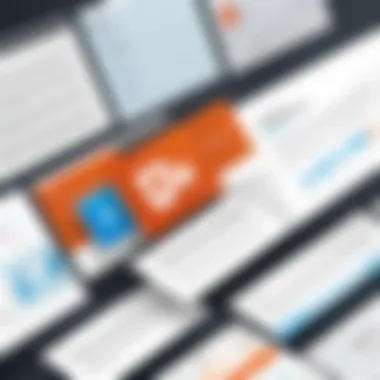
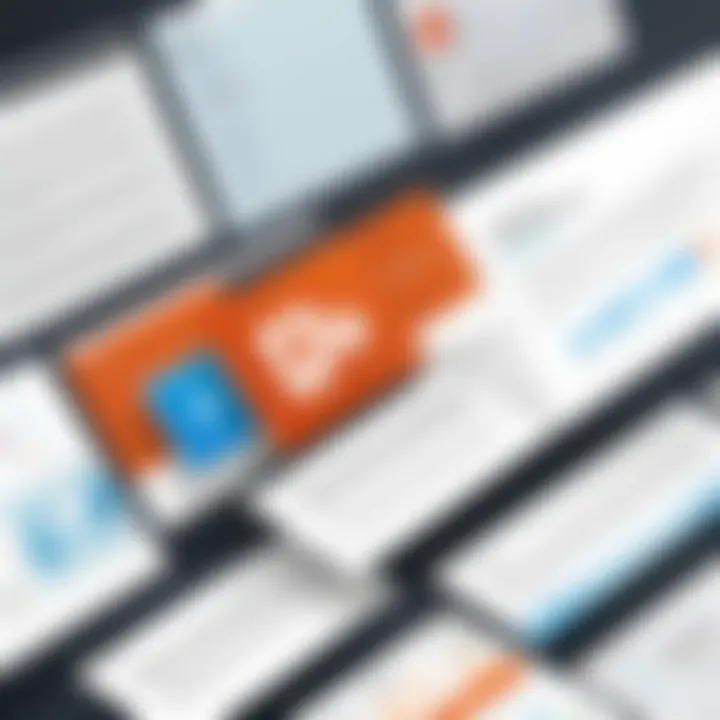
However, custom graphics may require additional resources in terms of time and money. Not everyone may have access to design tools or software, which can limit the opportunity for custom visualizations, depending on the presenter’s situation. The advantage remains in their ability to stand out, making your presentation memorable.
Using charts and visual data
Data visualization methods
Data visualization methods are crucial when you need to present complex information quickly. Techniques like pie charts, bar graphs, and line charts can distill large data sets into digestible visuals. The right choice can help the audience understand relationships and trends, making your arguments more compelling.
One key characteristic of effective data visualization methods is their potential for instant clarity. A well-placed chart can simplify what could be an overwhelming amount of information. Yet, there's a risk of oversimplification; it’s important to strike a balance between clarity and detail to ensure that essential data isn’t lost in translation.
Inserting charts
Inserting charts is a straightforward way to present data dynamically in PowerPoint. With built-in charting tools, users can easily translate numerical data into visual formats that are informative and eye-catching. This interactive element invites engagement, allowing presenters to delve deeper into specifics while keeping the audience in the loop.
The beauty of inserting charts lies in their adaptability. They can be updated with new data or adjusted for style without needing to start over from scratch. On the downside, if the charts are poorly designed or overly complex, they can confuse rather than clarify. Therefore, understanding your audience’s preferences can help in choosing the correct visualization method.
The integration of engaging content is not just about looks; it's about crafting an experience that resonates with the viewer and drives home the essential messages.
Multimedia and Interaction
In the realm of presentation software, the incorporation of multimedia elements like videos and audio serves as a pivotal feature. This ability to integrate rich media elevates static slides into dynamic communication tools that can capture the audience's attention. The significance of multimedia and interaction cannot be overstated, as they are vital in crafting memorable and impactful presentations. A well-placed video clip can drive home a point far more effectively than mere text, while sound effects can enhance transitions and emphasize key messages.
Moreover, interactive elements engage the viewer on a deeper level, promoting a more immersive experience. This engagement helps in retaining information, as it transforms the passive act of watching into an active participation process. PowerPoint's capabilities in this area allow presenters to weave narratives that resonate and foster a connection with their audience, whether in a boardroom or a classroom.
Embedding videos and audio
Supported file formats
When it comes to embedding multimedia, understanding supported file formats is crucial. PowerPoint has a range of compatible video and audio formats such as MP4, WMV, and AVI for videos, and MP3 and WMA for audio files. One of the standout features of these formats is their widespread usage across various platforms, making them a popular choice for professionals.
The key characteristic of these formats is that they strike a balance between quality and file size, ensuring that presentations do not become cumbersome. Additionally, the MP4 format, being a standard across most devices and applications, makes it extremely advantageous for ensuring seamless playback. However, less common formats may require additional software or converters, creating potential disadvantages in accessibility and usability during presentations.
Playback options
Playback options in PowerPoint add another layer to how multimedia can influence presentations. These options range from standard playback controls to more advanced features like looping and automatic playback. The unique quality of these playback settings allows presenters to customize the viewing experience. Presenters can choose to have a video automatically start when the slide appears or loop continuously, which can be particularly useful during waiting periods or during product showcases.
However, there is a consideration: automatic playback may catch an audience off guard or distract from the spoken content if not timed properly. Hence, balancing playback settings is key to utilizing this feature effectively while maintaining audience engagement.
Interactive features and hyperlinks
Creating interactive presentations
Creating interactive presentations involves making use of features like buttons, hyperlinks, and action settings to raise audience interaction. This characteristic fosters active participation, making the presentation not only one-dimensional but also engaging. One of the benefits of creating interactivity is the opportunity for tailored presentations based on audience input. For instance, having a clickable menu allows the presenter to jump to different sections based on audience questions, resulting in a more engaging dialogue.
Despite its merits, interactive presentations require more effort in design and planning. It can be challenging to ensure that all interactive elements function correctly during the actual presentation, which requires thorough testing ahead of time.
Linking to external resources
Linking to external resources serves as a bridge to further information and viewpoints, allowing for more diverse content delivery. PowerPoint enables users to hyperlink text or objects to websites or documents, enriching the presentation experience. This flexibility is particularly advantageous for sourcing additional materials or providing citations during a presentation, enhancing credibility.
That said, relying heavily on external links can be a double-edged sword; if the internet connection falters, the presentation may suffer. Furthermore, excessive links can distract the audience rather than enhance their understanding of the topic at hand. Careful consideration must be taken to integrate this feature without overwhelming the main narrative.
Ultimately, the thoughtful integration of multimedia and interactive components in PowerPoint presentations enhances their overall quality, making them more effective tools for communication. As presenters strive to keep their audience engaged, leveraging these rich features gives them a competitive edge in delivering impactful messages.
Advanced Capabilities
When it comes to leveraging PowerPoint for effective communication, understanding its advanced capabilities is crucial. These features enhance the user experience and facilitate collaboration and creativity. By delving into its advanced options, users can create presentations that resonate well with their audience while delivering content in a dynamic manner.
Collaborative tools within PowerPoint
Real-time collaboration
Real-time collaboration stands out as a key feature in modern presentation software, allowing multiple users to work on a presentation simultaneously. This aspect of collaboration ultimately enhances teamwork, promoting efficiency and creativity among team members. A significant characteristic of real-time collaboration is the ability for changes to reflect instantly on everyone's screen. This immediacy encourages fluidity in communication, enabling brainstorming sessions to happen without the usual back-and-forth delays.
One unique feature here is the integration with cloud services such as OneDrive. With cloud storage, team members can access and edit presentations anytime, from virtually anywhere. This brings flexibility and convenience, ensuring that work can progress without being tied to a specific location. However, the ease of access can sometimes lead to challenges like version control issues as multiple testers may inadvertently work on overlapping elements.
Comments and feedback
Another important feature in PowerPoint is the ability to leave comments and feedback on presentations, which significantly contributes to the overall quality of the project. This tool fosters a collaborative environment that encourages constructive criticism, leading to improved presentation quality. With comments, users can make notes on specific slides, offering insights or suggestions directly related to the content.
A key characteristic of this feature is its user-friendly interface, wherein comments appear alongside relevant slides. This makes it easier to track conversations and adjustments needed throughout the review process. Its advantage lies in streamlining communication, as team members can engage in discussions without needing to switch between multiple platforms or tools. On the downside, however, the sheer volume of comments may clutter the workspace, potentially overwhelming users if feedback is not managed appropriately.
Animation and transition effects
Types of animations
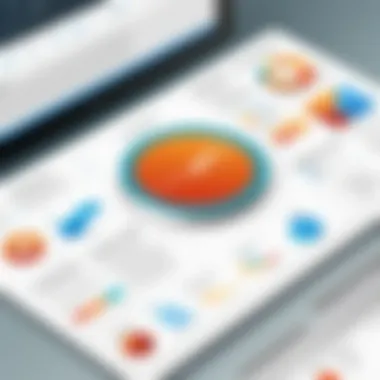
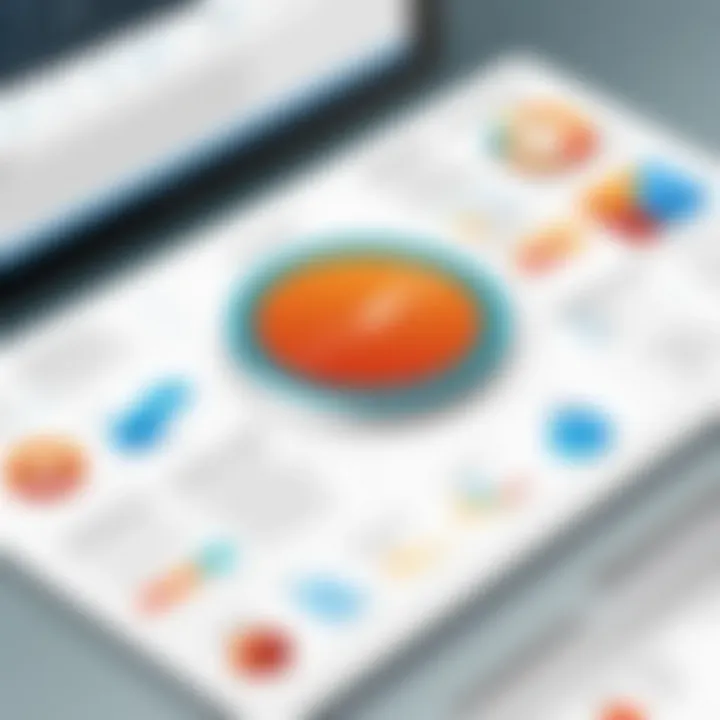
Animations serve to add flair and vibrancy to PowerPoint presentations, allowing presenters to effectively capture their audience's attention. Different types of animations provide several ways to introduce text and images, making elements appear or disappear in a polished manner. This characteristic of animations can greatly enhance a presentation by creating a visually appealing experience.
Among the various animations available in PowerPoint, entrance and exit effects are particularly popular. Entrance animations, like fade or fly-in effects, can make a point of emphasis stand out without detracting from the core message. Their main advantage is the increased audience engagement, which can lead to a more memorable presentation. On the downside, overusing animations may result in a distraction, leading to an unintended loss of focus on the content itself.
Customizing transitions
Customizing transitions between slides is another salient feature that helps maintain a cohesive flow throughout the presentation. Transitions dictate how one slide morphs into the next, and their proper use can greatly affect the audience’s perception of the material being presented. The ability to customize these transitions means a presenter can match the tone and style of their presentation, adding a professional touch.
One strong characteristic of customizing transitions is the extensive variety offered by PowerPoint. From subtle fades to more dynamic zoom effects, the options available allow for tailored experiences that suit the audience's needs. This customizability can lead to increased viewer retention as transitions maintain interest. However, inconsistent or excessive transitions might disrupt the narrative flow or confuse the audience, making it easier for the key message to be lost.
In essence, mastering these advanced capabilities not only enriches the presentation but also enhances collaboration and communication among users, ensuring the essence of PowerPoint is fully realized.
PowerPoint in Professional Environments
In today’s fast-paced world, the ability to communicate clearly and effectively is crucial. PowerPoint serves as a powerful tool in various professional settings. It streamlines the way ideas are presented, connects with audiences, and aids in decision-making processes. From business meetings to educational lectures, the software has become indispensable.
Business presentations
Pitching ideas
When it comes to pitching ideas, PowerPoint is top of the line for crafting persuasive and visually appealing presentations. This method engages the audience right from the get-go. The format enables users to showcase their concepts using a mix of text, images, and multimedia that can hook anyone’s interest. What sets pitching ideas apart is its adaptability; whether you’re presenting a ground-breaking startup idea or outlining project objectives, this tool helps streamline your message clearly.
One unique facet of this approach is the ability to integrate charts and graphs, which allows data to be viewed at a glance rather than wading through numbers that bore your audience. Its flexibility can be a double-edged sword; while it’s excellent at enhancing creativity, there’s a risk that users may overdo it, making slides too busy or distracting.
Stakeholder reports
PowerPoint proves its worth again in the realm of stakeholder reports. These presentations are pivotal for keeping decision-makers informed about project statuses and company performance. A key characteristic of these reports is clarity. A well-structured slide deck can highlight essential metrics and trends concisely. The aim is to present complex information simply, fostering better understanding and swift decision-making.
One advantage of using PowerPoint for stakeholder reports is its capacity to combine various content forms—like bullet points, images, and tables. However, a disadvantage is that unless presenters are mindful, they might fall into the trap of data overload, flooding stakeholders with information without sufficient focus. It’s all about striking that delicate balance to ensure impactful communication.
Educational use of PowerPoint
Lectures and seminars
In the academic context, lectures and seminars benefit profoundly from PowerPoint. Instructors can present material systematically, making it easier for students to follow along. The interactive capabilities of PowerPoint encourage participation, fostering a conducive learning environment. Highlighting visuals and key points elevates comprehension, which is especially noticeable when teaching complex subjects.
This method stands out as it allows educators to reach various learners. Some students absorb information better visually, while others prefer auditory learning; PowerPoint caters to both groups. But too much reliance on slides can sometimes lead to disengagement. Students may zone out if the content isn’t engaging.
Student presentations
Student presentations are another area where PowerPoint shines. It gives students an opportunity to express their understanding of a topic through a compelling format. The act of creating the deck itself can enhance learning, as students must synthesize information. Moreover, using PowerPoint in a classroom setting can reduce anxiety around public speaking, as students have a visual guide to lean on.
One unique feature of student presentations is the option of collaborative effort in creating slides. This aspect not only promotes teamwork but also enhances learning outcomes. On the flip side, there’s the challenge of group dynamics; one member might dominate the process while others may become passive participants, which can dilute the educational experience.
Non-profit and community presentations
Advocacy presentations
For organizations focused on advocacy presentations, PowerPoint transforms complex issues into compelling stories. These presentations are pivotal for conveying messages that can inspire action or raise awareness about social causes. The software allows for vivid imagery that captures attention and emotional narratives that resonate with the audience, pressing them to connect with the cause presented.
What makes advocacy presentations so effective is the multi-dimensional approach they can take—combining statistics, testimonies, and visuals into a cohesive narrative that inspires empathy. However, caution is necessary since overly dramatized content can come off as insincere or manipulate viewers’ feelings, diminishing credibility.
Community engagement
Community engagement presentations foster meaningful connections between organizations and local communities. It provides a platform for sharing ideas, soliciting feedback, and gathering support for initiatives. PowerPoint allows presenters to clearly outline goals and proposed actions, often integral for mobilizing community involvement.
The visuals in this format help demystify complex plans, making it easier for community members to grasp and discuss. One drawback, though, might be that if not tailored properly, the content can risk alienating audience members who want more relatable or grassroots storytelling. Striking the right note makes all the difference in fostering community ties.
Finale: The Importance of Mastering PowerPoint
Mastering PowerPoint is not just a matter of understanding a software tool; it's about leveraging a critical skill that can elevate communication and professional presentation capabilities. In an age where visual storytelling is increasingly vital, the ability to craft compelling narratives using PowerPoint can set individuals apart in competitive environments.
A well-designed presentation can make or break your ability to convey messages effectively.
By delving into the comprehensive features of PowerPoint, one realizes its significance in various contexts, from business settings to educational platforms. Here are several reasons why mastering this application is essential:
- Enhanced Communication: PowerPoint enables users to articulate their points clearly. The combination of visuals, text, and media can capture and maintain the audience's attention, allowing presenters to convey complex ideas in ways that are easily digestible.
- Professional Impact: For entrepreneurs and professionals, the quality of presentations can strongly influence perceptions. A polished and engaging PowerPoint presentation can instill confidence and credibility among stakeholders, clients, or peers.
- Creativity and Innovation: PowerPoint provides a canvas for creativity. By mastering its features, users can explore various design tools, animations, and templates to present unique and engaging content that stands out.
- Collaboration and Feedback: The collaborative capabilities of PowerPoint foster teamwork. Mastering how to utilize features like real-time editing and comments can significantly improve group projects, enabling smoother communication between team members.
Encouraging Further Learning
In an ever-evolving digital landscape, continuous learning is paramount. Encouragement to explore and stay updated with the latest developments in PowerPoint cannot be overstated. Online resources such as tutorials, webinars, and user forums (like those on Reddit or dedicated Facebook groups) can provide valuable insights and foster a community of practice.
- Online Courses: Platforms such as Coursera or LinkedIn Learning offer courses that cover high-level presentation techniques and advanced PowerPoint functions, catering to different skill levels.
- Peer Learning: Engaging with others who are also mastering the craft can provide new ideas and constructive criticism, which can drive personal improvement.
The Future of Presentation Software
Looking ahead, the future of presentation software like PowerPoint is likely to be shaped by technological advances and shifting user needs. Here are some trends to watch:
- Integration with AI: Artificial Intelligence may soon play a vital role in assisting users in creating presentations. Imagine software that suggests design elements or content flows based on the topic you input. This can streamline the creation process competitively.
- Greater Focus on Interactivity: Future versions may emphasize interactive content, enabling audiences to engage directly with presentations, thus heightening the immersive experience.
- Cloud-Based Collaboration: The push towards cloud solutions means that presentations can be accessed from anywhere, facilitating collaborative work across different locations.
Innovations will continue to emerge, pushing the boundaries of how presentations are created and experienced. By staying informed and committed to advancing skills in PowerPoint, users can remain relevant and effective in delivering presentations that truly resonate.



