Mastering Splashtop: Your Ultimate User Guide


Intro
Welcome to this guide on using Splashtop. Splashtop is renowned for its efficient remote access capabilities, allowing users to connect to their computers from virtually any device. This flexibility is valuable for both personal and professional use. Whether you need to provide tech support, access files remotely, or manage your workstation while away, Splashtop presents a viable solution.
In the sections below, we will explore the core features that set Splashtop apart from other remote access software. Additionally, we will dive deeper into the user experience and interface of Splashtop, emphasizing usability and accessibility. Let’s get started.
Overview of Core Features
Splashtop is equipped with several essential functionalities that cater to varying user needs.
- Remote Access: The primary feature of Splashtop allows users to access their computers from anywhere. This is ideal for those who travel frequently or work remotely. The connection is typically stable and secure, which is vital for maintaining productivity.
- Cross-Platform Support: Users can access their computers not only from Windows and Mac but also from mobile devices running Android or iOS. This ensures that you can stay connected regardless of your device.
- File Transfer: The software supports easy file transfers between devices. This means you can upload or download files without complicated procedures.
- Screen Sharing: Splashtop allows for seamless screen sharing, which is particularly useful for tech support or collaborative work.
- High-Definition Quality: The software delivers high-quality visuals and sounds during remote sessions. Users can experience their applications as if they were directly in front of them.
Comparison of Features Across Top Software Options
When looking at other software in the market, like TeamViewer and AnyDesk, some differences become apparent:
- Price & Subscription Model: Splashtop generally offers competitive pricing compared to its rivals. Users can often find a plan that fits their budget without sacrificing essential features.
- Ease of Use: Many users report that Splashtop’s interface is more straightforward. This user-friendly design enhances the overall experience.
- Security and Encryption: Splashtop emphasizes security by implementing robust encryption methods. While competitors also prioritize security, Splashtop ensures that users are informed about security measures in place.
User Experience and Interface
The interface of Splashtop is designed for clarity and ease of navigation. Upon launching the application, users can easily find vital features organized effectively.
- UI Design: The user interface is visually accessible, prioritizing usability. This is particularly beneficial for users who might not be technologically savvy.
- Usability: Users often appreciate the simplicity in connecting devices. The step-by-step guidance minimizes confusion and potential errors.
- Accessibility: Splashtop aims for inclusivity, making its functions available to a broad audience. Whether you’re a beginner or an experienced user, you can master its functionalities in a reasonable timeframe.
"A streamlined interface can drastically reduce the learning curve associated with new software, enhancing user satisfaction and productivity."
Prelims to Splashtop
Understanding Splashtop is crucial for anyone looking to optimize remote access capabilities. As a remote access software, Splashtop offers a variety of features that cater to both personal and professional needs. In today's fast-paced environment, being able to connect to your devices from any location is not just a convenience; it is a necessity. This introduction sets the stage by explaining what Splashtop is, what it does, and why it matters.
Overview of Remote Access Software
Remote access software allows users to connect to another device over the internet. This includes accessing files, applications, and control of the remote device as if sitting right in front of it. Key benefits include:
- Flexibility: Work or access files from anywhere.
- Efficiency: Resolve tech issues remotely without needing physical presence.
- Cost-Effectiveness: Reduce costs related to travel or on-site support.
Remote access tools are essential for businesses and individuals who need constant access to their devices and information.
What is Splashtop?
Splashtop is a leading remote access solution that offers users dependable and fast access to their computers, whether they are on a local network or connected through the internet. Founded in 2006, it stands out for its ease of use and robust security features. Remote users can utilize Splashtop to connect to a range of devices instantly, allowing seamless access to work tools and personal data without limitations.
Key Features of Splashtop
Splashtop comes packed with functionalities that enhance user experiences:
- High Performance: Splashtop provides low latency and high-quality video.
- Cross-Platform Access: It supports various devices, including Windows, macOS, iOS, and Android.
- File Transfer: Users can easily transfer files between their devices and the remote computer.
- Collaboration Tools: Offers features for users to work together on projects in real time.
- Security: Includes encryption and robust security controls for user protection.
"Splashtop gives users the flexibility to work from anywhere while keeping their data safe."
Overall, these features make Splashtop a valuable ally in remote access solutions, making it easier for users to manage and maintain their digital environments.
Getting Started with Splashtop
Getting started with Splashtop is a crucial step for users who wish to leverage remote access software effectively. Understanding the initial setup helps ensure a smoother experience. This stage covers essential elements such as system requirements, downloading the software, and account creation. Completion of these tasks is beneficial. It prepares users to connect remotely and manage devices efficiently. Moreover, proper setup reduces potential frustration in later stages.
System Requirements
Before diving into the installation of Splashtop, it is critical to understand its system requirements. Each platform—Windows, macOS, or mobile—has specific needs for optimal performance. Generally, ensure you have:
- Windows: Windows 10 or later is recommended, with at least 4GB of RAM.
- macOS: macOS 10.12 or later. Again, 4GB of RAM should be the minimum.
- Mobile Devices: iOS 11.0 or later for iPhones, Android 5.0 or higher for Android devices.
Additionally, a reliable internet connection is needed for the full range of features. Ensuring your system meets these requirements can enhance your experience with Splashtop and prevent technical issues.
Downloading Splashtop
Once system compatibility is confirmed, the next step is downloading Splashtop. Accessing the software is relatively straightforward. Navigate to the official Splashtop website. Here, users can find different versions tailored to specific needs.
Steps to Download:
- Visit the Splashtop website.
- Select the version suited for your needs (e.g., Business, Personal, or Remote Support).
- Click the download button corresponding to your operating system.
- For mobile, visit the Apple App Store or Google Play Store to install Splashtop.
After downloading, the application file can be located in your download folder, ready for installation.


Creating an Account
Account creation is an essential step to unlocking the full potential of Splashtop. Users must set up an account to connect various devices and utilize features. The process is straightforward and typically requires only an email address and password.
How to Create an Account:
- Open the Splashtop application on your device.
- Click on Free Trial or Sign Up.
- Fill in your email address and create a password.
- Confirm your email address if prompted.
Creating an account allows users to manage their devices easily and offers access to support and updates. Ensure to use a strong password to enhance account security.
By completing these preliminary steps, users will have a solid foundation for utilizing Splashtop effectively. This preparation enables a seamless transition into the installation and configuration phases.
Installation of Splashtop
Installing Splashtop is a crucial first step that enables users to fully utilize its remote access capabilities. This process ensures that all necessary components are set up correctly, providing a seamless experience when accessing devices remotely. A successful installation can lead to better performance, security, and overall satisfaction with the software. There are specific factors to consider during installation, including system compatibility, user permissions, and any prerequisites for optimal operation.
Installation Process on Windows
Installing Splashtop on Windows is a straightforward process that can be completed in just a few steps. First, ensure that your Windows computer meets the system requirements. These include running Windows 10 or later versions. Next, follow this easy guide:
- Download the Software: Visit the official Splashtop website to access the download link for the Windows version.
- Run the Installer: Locate the downloaded file, usually in your default downloads folder, and double-click it to start the installation.
- Allow Permissions: You might see a User Account Control prompt. Choose "Yes" to allow the installation.
- Follow the Setup Wizard: The installer will guide you through the necessary steps. Accept the agreement and choose your installation preferences.
- Finish Installation: Click "Install" to complete the process. After installation, launch Splashtop, and sign in or create an account if necessary.
By following these steps, users can effectively set up Splashtop on their Windows machines, paving the way for efficient remote access.
Installation Process on macOS
Installing Splashtop on macOS involves a similar approach to the Windows version but requires attention to specific Mac configurations. Here are the steps to install Splashtop:
- Download the Application: Navigate to the Splashtop website and download the macOS version of the software.
- Open the Installer: Find the downloaded file, which is usually in your Applications folder or Downloads directory. Double-click the installer.
- Grant Security Permissions: macOS may prompt security alerts. You will need to allow applications downloaded from the internet in your "Security & Privacy" settings. Access these settings to permit the installation.
- Install the Application: Proceed through the installation prompts. Accept the license agreements and any additional settings as needed.
- Complete Installation: Once the installation finishes, launch the application and log in to your account.
Completing these steps will effectively set up Splashtop on your macOS, enabling smooth remote connections.
Mobile Installation Overview
For those who prefer mobile access, installing Splashtop on smartphones and tablets is essential for flexibility. The mobile installation process is designed to be user-friendly. Here’s how to install Splashtop on both Android and iOS devices:
- Access App Store or Play Store: Open the App Store on iOS or the Google Play Store on Android.
- Search for Splashtop: Use the search bar to find the official Splashtop application.
- Download and Install: Tap the install button. After downloading, the app will automatically install on your device.
- Open and Configure: Launch the app, sign in using your existing account, or create a new one if required.
- Grant Necessary Permissions: Based on your device, allow the app to access necessary settings for optimal performance.
With Splashtop installed on mobile devices, users can connect to their computers remotely, making it a powerful tool for professionals on the go.
Configuring Splashtop
Configuring Splashtop is a crucial step for users who want to optimize their remote access experience. This section explores the essential elements involved in setting up the software to meet specific user needs. Proper configuration not only enhances usability but also ensures secure access to remote systems, which is increasingly important in today’s digital landscape. A well-configured environment can significantly improve operational efficiency and reduce potential risks associated with unauthorized access. Moreover, understanding how to set configurations effectively can provide users with a tailored experience, minimizing disruptions during remote sessions.
Setting Up Remote Access
To begin with, enabling remote access can feel overwhelming at first, yet it’s a straightforward process. Users should first navigate to the Splashtop application and log in to their account. The application allows iUsers to select devices they want to access remotely. Here are the steps for setting up remote access effectively:
- Select the device: Choose the computer or device you want to access.
- Check the settings: Ensure that the remote device is powered on and connected to the internet.
- Authorize access: You may have to approve remote access permissions on the target device if prompted.
- Establish connection: Once setup is done, you can connect by selecting the device from your Splashtop interface.
The importance of this step is clear. Without correctly establishing remote access settings, attempts to connect can lead to frustration and inefficient use of resources. Users can also benefit from reviewing their connection speeds and bandwidth as these factors significantly affect the performance of remote sessions.
Configuring Security Settings
The security of any remote access software is paramount. Splashtop offers various security configurations to safeguard remote connections. Users must prioritize setting up security features to protect sensitive data and maintain compliance with relevant policies. Here are key configurations:
- Enable Two-Factor Authentication: This adds an extra layer of security by requiring a second form of identification.
- Set Strong Passwords: Ensure that passwords are complex and regularly updated.
- Device Access Permissions: Specify which devices can connect and monitor access requests.
- Session Timeout Settings: Configure automatic logout after periods of inactivity for further protection.
These settings help in minimizing risks associated with unauthorized access. By enhancing security, users can confidently operate in their remote environments without the constant worry of potential breaches.
User Management Options
Within Splashtop, user management options are essential for those working in teams or sharing access to devices. Managing user roles can ensure that each individual has the appropriate level of access based on their responsibilities. Key aspects include:
- Creating User Accounts: Administrators can create distinct accounts for each team member, allowing for personalized settings and security controls.
- Assigning Roles: Designate roles that determine what users can see and do within Splashtop. For instance, assigning 'Viewer' permissions for some and 'Owner' for others helps maintain control over sensitive functions.
- Monitoring User Activity: Keep track of who accesses devices and when. This oversight is vital for auditing and ensuring adherence to security policies.
- Revoking Access: By quickly removing permissions for users who no longer need them, you can further bolster security.
The efficacy of Splashtop can be greatly amplified by employing robust user management. This not only aids in collaboration but also secures the operability of shared resources.
"Proper configuration of remote access is not just a convenience; it’s a necessity for efficiency and security in digital communications."
By addressing these critical areas in the configuration of Splashtop, users can ensure their experience is both efficient and safe.
Using Splashtop Effectively
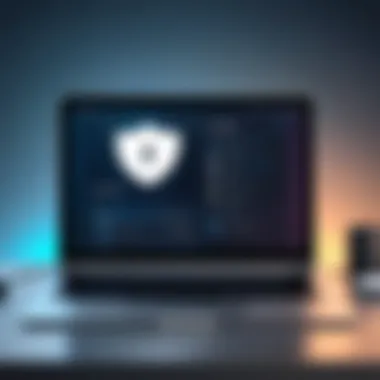
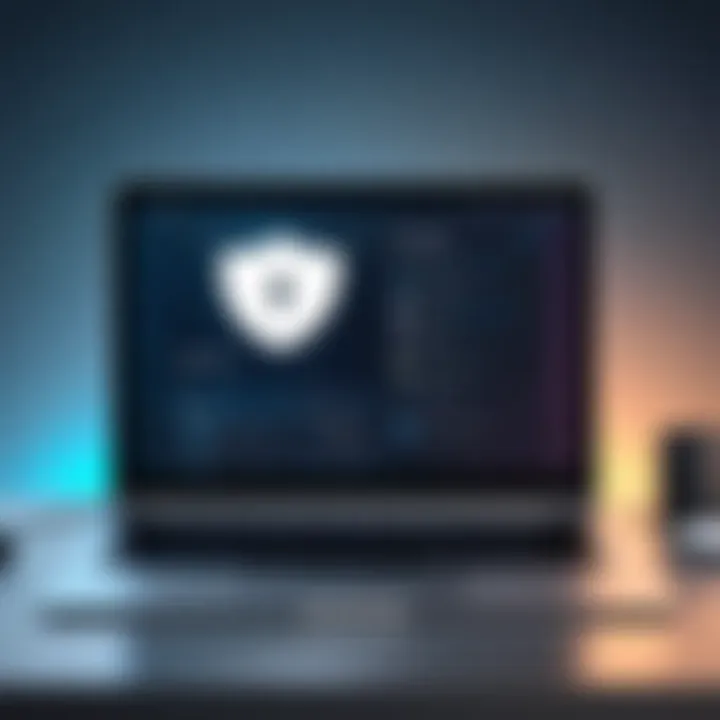
Using Splashtop effectively is critical for maximizing the benefits of this powerful remote access software. It enables users not just to connect to remote devices, but also to manage tasks seamlessly from any location. Familiarity with its key features allows one to leverage its capabilities for improved productivity, whether for personal or professional use. Understanding how to connect to devices, transfer files, and utilize collaboration tools can significantly enhance the overall experience with Splashtop.
Connect to Remote Devices
Connecting to remote devices is the core functionality of Splashtop. The process is straightforward; once you have installed the software and created an account, you can easily set up connections with the devices you need to access. This feature is especially vital for IT professionals and entrepreneurs who rely on constant availability of their work environments.
- Installing the Splashtop Streamer: This must be done on the computer you wish to access remotely. It allows remote connections and controls.
- Using the Splashtop App: The app can be downloaded on various platforms including Windows, macOS, iOS, and Android. Users can initiate sessions from any of these devices, providing flexibility.
- Establishing a Connection: Once you log in to your account, a list of devices that are online will appear. Simply select the device you wish to connect to, and the connection will establish in a matter of seconds.
This simplicity in connecting devices highlights the practical nature of Splashtop's design.
File Transfer Capabilities
File transfer is another significant advantage of using Splashtop. This feature allows users to move files between the local and remote devices during a session. The ability to transfer files quickly promotes efficiency, especially in collaborative work situations.
- Drag and Drop Functionality: Users can simply drag and drop files to and from the remote desktop. This intuitive action streamline workflows.
- Clipboard Sync: The software can also sync clipboard contents between devices. This means you can copy text or images from one device and paste it directly into another, enhancing productivity even further.
- Multi-file Transfer Options: For those needing to move several files at once, the option to select multiple files and transfer them in batch makes it easy and saves time.
Collaboration Tools within Splashtop
Splashtop includes several collaboration tools that further enhance its usability in team settings. These features are especially beneficial for businesses that require remote collaboration across various teams.
- Remote Control Features: Permission-based remote control allows team members to take over others' sessions for troubleshooting or guidance.
- Screen Sharing: This feature is essential for presentations or discussions where visual aids are necessary. Screen sharing helps in demonstrating ideas or tutorials efficiently.
- Real-time Communication: The ability to communicate during remote sessions can eliminate misunderstandings. Integration with chat tools within the app aids this process.
With capabilities for connection, file transfer, and collaboration, Splashtop emerges as a versatile solution for remote access.
Advancing Your Use of Splashtop
Advancing your use of Splashtop is critical for optimizing productivity and enhancing your remote work experience. The software provides basic functionalities, which are beneficial but barely scratch the surface. Recognizing and utilizing its advanced features can take your remote access experience from ordinary to exceptional. This section will elaborate on how to explore these advanced features, customizable options, and integrations with other tools to fully leverage Splashtop for your needs.
Exploring Advanced Features
The advanced features of Splashtop stand as a testament to its versatility and power. Among these features are multi-device support, session recording, and priority support. These tools facilitate various tasks, from accessing multiple devices simultaneously to keeping a record of remote sessions for future reference.
- Multi-device Support: You can connect to a range of devices, such as Windows, macOS, iOS, and Android. This variety allows seamless transitions between devices at any time.
- Session Recording: For those who wish to track changes, session recording becomes invaluable. It provides you the ability to review actions taken during remote sessions.
- Priority Support: Users who opt for premium plans receive faster support, ensuring that any issues faced can be resolved swiftly.
Utilizing these advanced features not only enhances the efficiency of using Splashtop but also assures a more controlled and managed remote work environment.
Customization Options
Customization options offered by Splashtop empower users to tailor their remote access experience to their unique requirements. This flexibility can greatly influence productivity, as users can streamline their workflows according to personal or organizational demands.
- User Interface Adjustments: Users can modify the look and feel of the interface. This helps in creating a comfortable environment that suits their preferences.
- Hotkeys and Shortcuts: Setting up custom hotkeys makes actions quicker and reduces time spent navigating through menus.
- Remote Desktop Settings: You can adjust display settings, including resolution and quality, to match your available bandwidth or hardware capabilities.
By harnessing these customization tools, you can create a more effective remote working environment that resonates with your workflow, ultimately making better use of Splashtop.
Integrations with Other Tools
Integrating Splashtop with other tools can amplify its functionality. The seamless interaction between Splashtop and various applications enhances user experience, making day-to-day tasks easier and more efficient.
- Collaboration Tools: Integrating with platforms like Slack or Microsoft Teams enables smoother communication during remote sessions, allowing for real-time discussions.
- File Management Systems: Syncing with file management systems like Google Drive or Dropbox ensures that all your documents are easily accessible when you are remotely working, minimizing interruptions.
- Monitoring and Audit Solutions: If you require enhanced security oversight, integrating with monitoring tools can provide essential data on session activities and usage patterns.
These integrations can significantly streamline processes and foster a cohesive workflow.
In summary, understanding and utilizing the advanced features, customization options, and integrations available within Splashtop can markedly improve how you or your team operates remotely. By exploring these aspects, you equip yourself with all necessary tools to maximize productivity and ensure a smooth operational flow.
Troubleshooting Common Issues
In the realm of remote access software like Splashtop, it is not uncommon for users to encounter a variety of challenges that can disrupt their experience. Addressing these common issues is crucial for maintaining productivity, ensuring security, and maximizing the functionality of the software. This section will elaborate on some of the principal problems users may face, along with recommended solutions while integrating best practices for better utilization of Splashtop.
Connectivity Problems
Connectivity issues can arise due to various factors, including network configurations, firewall settings, or poor internet connections. These problems can prevent users from accessing their devices remotely, leading to frustration and downtime.
When establishing a remote connection, check your internet stability and ensure that both the host and client devices are connected. If a connection fails, consider the following recommendations:
- Verify Network Settings: Ensure that your network allows Splashtop connections and that your firewall is configured correctly.
- Test Different Networks: Sometimes, switching to a different Wi-Fi network can resolve connectivity issues. For example, try connecting to a mobile hotspot to ascertain whether the original connection is causing the problem.
- Review Splashtop Settings: Occasionally, settings within the Splashtop application itself need adjustments. Make sure remote connections are enabled and configured properly.
Performance Issues
Performance-related challenges can significantly hinder the effectiveness of Splashtop. These issues may result in lag, choppy video, or delays in command execution. The following points cover possible causes and solutions:
- Check Bandwidth Requirements: Splashtop requires a stable and decent amount of bandwidth to function effectively. Assess the internet speed at both ends to confirm they meet minimum requirements. A speed test can help understand current bandwidth performance.
- Close Unnecessary Applications: Running multiple applications simultaneously can consume system resources. Closing unwanted applications on both the local and remote machines can improve performance during remote sessions.
- Adjust Display Settings: Lowering the resolution and frame rate settings in Splashtop can often produce a smoother user experience, especially on slower connections.
"Addressing performance issues promptly can enhance the overall experience and efficiency of remote work."
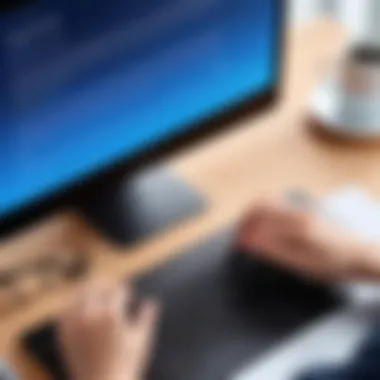

Account and Billing Support
User accounts are essential for accessing Splashtop, and any problems related to account management or billing can be detrimental. Users should be aware of the following aspects to ensure smooth operation:
- Accessing Account Settings: Should you encounter login issues, verify your username and password. Use the password recovery option if necessary to regain access.
- Understanding Billing Cycles: Familiarize yourself with your subscription plan, payment history, and upcoming renewal dates. Keeping track of these elements can help avoid service interruptions.
- Contacting Support: If persistent issues arise, reaching out to Splashtop’s customer support through their official site can provide solutions. Documenting specific problems and attaching screenshots can facilitate a quicker response from customer service teams.
By following these suggestions, users can overcome many common challenges associated with Splashtop, ensuring a productive and secure remote access experience.
Security Implications of Using Splashtop
Understanding the security implications of using Splashtop is essential for both individuals and businesses that rely on remote access software. The benefits of remote access are substantial, allowing users to connect to devices easily from different locations. However, these advantages come with risks that must be carefully managed. An emphasis on security ensures that sensitive information and systems remain protected from unauthorized access and potential cyber threats.
Understanding Encryption and Data Protection
Data protection is the cornerstone of secure remote access. Splashtop utilizes encryption protocols that protect data transmitted between devices. This means that when you connect remotely, your data is transformed into a code that is unreadable to anyone attempting to intercept it. For instance, Splashtop employs TLS and 256-bit AES encryption. These technologies secure your sessions by making it very difficult for attackers to glean sensitive information during transmission.
When using Splashtop, users should also be made aware of how their data is stored and managed. Understanding this aspect promotes a sense of trust and enables users to take necessary precautions. Additionally, regular updates to the software are critical as they often address vulnerabilities and enhance data protection measures.
Best Practices for Security
To minimize risks while using Splashtop, consider these best practices:
- Use Strong Passwords: Always create complex passwords that are hard to guess. A combination of uppercase, lowercase, numbers, and symbols is recommended.
- Enable Two-Factor Authentication: This adds an extra layer of security, ensuring that access to your account requires more than just a password.
- Regularly Update Software: Keeping your Splashtop application and operating system up-to-date helps safeguard against vulnerabilities.
- Limit User Access: Ensure that only authorized personnel have access to remote access capabilities. This mitigates potential risks from unauthorized users.
- Monitor Access Logs: Regularly reviewing logs can help identify suspicious activities or unauthorized access attempts.
Implementing these practices enhances the security of remote sessions significantly.
Compliance Considerations
When utilizing Splashtop, especially in a corporate environment, compliance with regulations is paramount. Organizations must take into account various legal frameworks, such as GDPR in Europe or HIPAA in the United States, which impose strict guidelines on data protection and privacy. Companies need to ensure that their remote access solutions align with these regulations to avoid legal repercussions.
Understanding compliance requirements involves thorough documentation of data handling processes. It is beneficial to establish policies around data access, usage, and retention. Additionally, training staff about compliance and security protocols fosters a culture of data protection within the organization.
Key Takeaway: Security implications are a critical consideration when using Splashtop. Whether you are a single user or part of a larger organization, adhering to the best practices and compliance considerations is crucial for safeguarding sensitive data against potential threats.
Splashtop Alternatives
In exploring the realm of remote access software, understanding alternatives to Splashtop provides valuable insights. It is essential to consider various options, as they can meet distinct needs and preferences. Some users may seek different features, pricing structures, or compatibility with specific devices. Comparing these alternatives can guide decision-makers in selecting the best tools for their tasks.
Comparing Similar Software Solutions
Several remote access solutions are available in the market today. Each offers unique features that cater to different requirements. Solutions like TeamViewer, AnyDesk, and LogMeIn have become noteworthy competitors. Evaluating these tools based on different attributes aids in making an informed choice.
Key Comparisons:
- Pricing: Consider whether the pricing fits into your budget. TeamViewer has a different pricing model, which may not be suitable for everyone. In contrast, AnyDesk provides cheaper plans for personal use.
- Features: Each software may offer specific features. For example, LogMeIn emphasizes file management, while AnyDesk focuses on latency and speed.
- User Interface: The ease of use is another consideration. Better user experience can promise satisfaction for less experienced users.
- Platform Compatibility: Assess which devices you need to access remotely. Not all software supports all systems equally. TeamViewer provides good cross-platform support compared to others.
By systematically comparing these software solutions, users can better understand what options may fulfill their specific needs or preferences when considering alternatives to Splashtop.
When to Consider Alternatives
While Splashtop serves numerous users effectively, some scenarios warrant the consideration of alternatives. Evaluating usage patterns and overall satisfaction can guide this decision.
- Restrictive Features: If you find that Splashtop lacks essential features that your work requires, you might explore other options. Solutions like AnyDesk may provide enhanced video streaming capabilities for high-demand tasks.
- Cost-Effectiveness: If budget constraints arise, alternative solutions can offer more competitive pricing plans. Sometimes, the available discounts for less popular software can be appealing.
- Changing Needs: In a dynamic environment, organizational requirements may evolve. If your team grows or shifts focus, software that adapts swiftly to these changes can be crucial.
- Performance Issues: If continual technical problems frustrate your work efficiency, it may indicate the need for an alternative. Prioritizing tools that ensure a smoother experience can enhance productivity.
"As the landscape of technology continually shifts, evaluating your options is vital for long-term success."
Considering alternatives to Splashtop can enhance your capabilities and improve your workflow. By determining which aspects of your remote access needs are most important, informed decisions can drive productivity and ensure the right solutions are in place.
Closure
In any guide about a software tool, the conclusion serves as more than just a summary. It brings together key elements discussed throughout the article and emphasizes their significance. For users of Splashtop, understanding the essential takeaways can lead to informed decisions on how to maximize the software's capabilities.
In essence, Splashtop offers a wealth of features that can enhance remote access experiences, whether for personal use or in a business context. This guide has covered various topics, such as installation procedures, configuration settings, and security implications. Each element contributes to a well-rounded understanding of how to utilize Splashtop effectively.
Moreover, proper configuration and security considerations allow users to optimize their experience and ensure data integrity. It is important for users to remember that the knowledge they have gained from this guide can lead to improved productivity and efficiency in their remote tasks. As this technology continues to evolve, staying updated on the advancements and best practices in using Splashtop will benefit anyone looking to leverage its power.
Recap of Key Takeaways
- Installation and Setup: Understanding how to correctly install Splashtop is critical for seamless operation. It involves following specific steps applicable both to Windows and macOS.
- Configuration Matters: Customizing settings tailored to the user's needs lends itself to a more efficient experience. Security must be prioritized to protect sensitive information.
- Advanced Features: Familiarizing oneself with the advanced functions such as file transfer and collaboration tools can improve usage significantly.
- Troubleshooting: Knowing common issues and how to resolve them can save users time and prevent frustration. Familiarity with support avenues is essential.
- Assessing Alternatives: While Splashtop is a powerful tool, understanding when alternative solutions are appropriate is vital for optimal resource management.
Final Thoughts on Using Splashtop
Utilizing Splashtop can transform the way users approach remote access, provided they are equipped with the right knowledge. Recognizing the software's full potential requires engagement with its features and an understanding of best practices. As the digital landscape shifts, remote work capabilities such as those offered by Splashtop are becoming mainstream.
By integrating the insights present in this guide into daily operations, users can experience not just functionality but also empowerment in managing tasks across devices. In sum, whether for personal projects or advancing business goals, Splashtop stands out as a compelling choice, and knowledge is the key to unlocking its true utility.
"In a world that increasingly relies on digital connectivity, mastering tools like Splashtop can make all the difference in productivity and efficiency."
The future of remote connection is continually growing, and being informed about tools like Splashtop ensures one is not left behind.



