How to Install Virtru: Step-by-Step Guide


Intro
In today's digital landscape, protecting sensitive data is a paramount concern for organizations. Virtru, a data protection platform, offers robust solutions to help safeguard emails and file attachments. This guide will delve into the installation process of Virtru, providing a thorough understanding of its features, user experience, and practical steps to ensure a smooth setup. This article aims to equip IT professionals, decision-makers, and entrepreneurs with all the insights needed to maximize the effectiveness of Virtru in securing data.
Overview of Core Features
Virtru is designed with a range of functionalities that streamline data protection. Understanding these core features is essential for leveraging the platform effectively.
Description of essential functionalities
- Email Encryption: Protects the contents of emails from unauthorized access.
- File Encryption: Extends encryption capabilities to files shared through various mediums.
- Access Controls: Users can set permissions on who can view or edit shared content.
- Revocation: Allows users to revoke access to receivers even after the email has been sent.
- Integration: Works seamlessly with popular email clients like Gmail and Microsoft Outlook.
These functionalities ensure that sensitive information remains secure from prying eyes, while also providing users with control over their data.
Comparison of features across top software options
When analyzing data protection solutions, Virtru stands out against competitors. The table below illustrates a basic comparison of core features in some leading products:
| Feature | Virtru | Symantec Email Security | Microsoft Information Protection |
| Email Encryption | Yes | Yes | Yes |
| File Encryption | Yes | Limited | Yes |
| Revocation | Yes | No | No |
| Access Controls | Yes | Yes | Limited |
| Seamless Integration | Google, Outlook | Limited | Office 365 |
Virtru's unique combination of features, especially the revocation capability, sets it apart. This aspect of control enhances the security framework for organizations handling sensitive data.
User Experience and Interface
The user experience and interface design of Virtru play a crucial role in its adoption and effective utilization.
Insights into UI/UX design aspects
Virtru's interface is designed to be intuitive. Users can easily navigate through its functionalities. The dashboard presents users with clear options for encryption and file sharing. Something essential for organizations that may lack deep technical expertise.
Importance of usability and accessibility
Usability is key in promoting efficient data protection practices. Virtru ensures that all features are easily accessible, reducing the learning curve for new users. This design thought is crucial for organizations aiming to implement data protection quickly without extensive training.
"The ease of use provided by Virtru can make a significant difference in an organization's willingness to adopt secure data practices."
Finale
Understanding Virtru's core features and user accessibility is vital as organizations prepare to implement an effective data protection strategy. This comprehensive guide not only offers insights into what Virtru provides but also sets the stage for a successful installation process. By following the outlined steps, users can ensure that sensitive information remains protected with minimal friction.
Prolusion to Virtru
In the modern landscape where data breaches and cyber threats are increasingly common, understanding advanced data protection technologies is essential. Virtru emerges as a pivotal tool aimed at safeguarding sensitive information. As organizations handle more personal and confidential data, they must ensure that their communication channels remain secure. Therefore, the importance of Virtru cannot be overstated.
Virtru provides users with the means to control their data even after it has been shared. This ability addresses concerns about unauthorized access and enhances overall data security. Understanding Virtru's functionality and features is crucial for decision-makers, IT professionals, and entrepreneurs. It not only facilitates compliance with regulations but also fosters trust among clients and partners.
Overview of Virtru
Virtru offers a comprehensive platform for data protection, focusing on email and file security. Unlike many traditional security solutions, Virtru integrates seamlessly with existing tools like Gmail and Outlook. Users can encrypt sensitive emails and files without altering their workflow. The process is straightforward and does not require extensive technical expertise.
With Virtru, companies can enforce policies ensuring that only authorized personnel can access specific information. The platform enables users to revoke access to data even after it has been sent, providing a unique level of control. Overall, Virtru serves as an essential resource for anyone who values data privacy.
Key Features
Virtru is equipped with several features tailored to enhance data security. These include:
- End-to-End Encryption: Ensures that only intended recipients can read the messages or access files.
- Revocation Capabilities: Allows users to revoke access to their data at any time.
- Secure File Sharing: Facilitates the safe transfer of sensitive information without compromising integrity.
- Seamless Integration: Works directly with popular email platforms, limiting disruption.
- Policy Enforcement: Administrators can set rules to govern the sharing of confidential information.
Each of these features contributes to a robust security framework, which is vital for maintaining the confidentiality and integrity of sensitive data.


Importance of Data Protection
Data protection is not merely a technological necessity; it has become a fundamental aspect of a business's operational integrity. With increasing regulations regarding data privacy, such as the General Data Protection Regulation (GDPR) and the California Consumer Privacy Act (CCPA), organizations must adopt effective measures to safeguard data.
Investing in solutions like Virtru plays a critical role in mitigating risks associated with data breaches. Not only does it protect sensitive information from cyber threats, but it also helps organizations to maintain compliance with these regulations. As a result, businesses can avoid potential fines and damage to their reputation.
System Requirements for Installation
Understanding the system requirements is a crucial step before installing Virtru. These specifications ensure that your hardware and software are compatible with the application, ultimately leading to a smoother installation process. Addressing system requirements not only avoids potential installation issues but also optimizes performance for data protection tasks. This section will discuss the different types of requirements, including hardware, software, and network considerations.
Hardware Requirements
When considering hardware, it is essential to assess the capacity and capabilities of your system. Virtru needs a device equipped with sufficient processing power and memory to function effectively.
- Processor: A modern CPU is vital; ideally, it should be a multi-core processor. This allows Virtru to handle multiple tasks simultaneously, which is especially important for encryption and decryption processes.
- RAM: At least 8 GB of RAM is recommended. Adequate memory ensures that the application runs smoothly, even when dealing with large volumes of sensitive data.
- Storage Space: Ensure there is enough hard drive space available, preferably 1 GB or more. Depending on your usage, additional space might be needed for storing encrypted files.
- Operating System: Virtru supports various operating systems, but it is vital to run it on a recent version to guarantee compatibility and security updates.
Software Dependencies
Software dependencies are additional applications and tools required for Virtru to function correctly. It is important to install these prerequisites to avoid errors during the installation process.
- Java Runtime Environment: Virtru may require specific versions of Java to run. Ensure you have the latest version installed.
- Browser Compatibility: For web-based installations, ensure that you are using a modern web browser. Supported browsers typically include Google Chrome, Mozilla Firefox, and Microsoft Edge.
- Security Software: Sometimes, antivirus or firewall settings can interfere with the installation. Temporarily disabling these during installation may be necessary.
Network Considerations
Finally, network considerations are critical for ensuring Virtru can connect to your organization’s infrastructure without hindrances. Consider the following:
- Internet Connectivity: A stable internet connection is required for the installation process, particularly if you are downloading the application or updates.
- Firewall Settings: Be prepared to modify firewall settings periodically to allow Virtru to communicate with external servers as needed.
- Network Speed: Sufficient bandwidth is necessary for effective data encryption and transmission. Poor network conditions can lead to delays in securing sensitive information.
By addressing these system requirements, you'll position yourself for a successful installation and operation of Virtru, paving the way for robust data protection.
Obtaining the Virtru Installer
Acquiring the Virtru installer is a critical step in ensuring a secure implementation of the data protection platform. This section outlines the means to conveniently obtain the installer while emphasizing the importance of using official and trusted sources. Using the correct installer is vital as it guarantees compatibility with your system and provides access to the latest features and updates.
Official Website Download
The most reliable source for obtaining the Virtru installer is the official Virtru website. This ensures that users download the most recent version, equipped with essential security patches and feature enhancements. To download the installer from the official website, follow these steps:
- Visit the Virtru official website.
- Navigate to the downloads section or locate the installation resources.
- Select the relevant version of the installer for your operating system.
- Follow the prompts to download the installer file to your device.
Downloading directly from the official site eliminates the risk of downloading potentially compromised versions from third-party sources. It also ensures that you have access to the most accurate installation instructions and technical support.
Additional Sources
In some cases, users may seek alternative methods to obtain the Virtru installer. While the official website is the best source, here are some considerations for finding additional sources:
- Corporate Partnerships: Some organizations may have partnerships with Virtru, allowing for streamlined access or internal distribution of the software.
- Software Resellers: Trusted software resellers or affiliates may offer the installer as part of their service offerings. Always verify the reseller's legitimacy and customer reviews before proceeding.
- Community Forums: Refer to discussions on platforms like Reddit where other users share their experiences with the installation process. Sometimes, legitimate download links are shared in forums but approach them with caution.
When exploring additional sources, keep in mind that the integrity of the installer is paramount. Always prioritize obtaining the software from reputable channels to avoid unwanted issues down the line.
Installation Process
The installation process for Virtru is a crucial phase that determines how effectively the software will operate in safeguarding sensitive data. Proper installation affects user experience and impacts the overall functionality of the platform. A well-executed installation allows for the integration of security features and ensures that users can utilize all available tools efficiently. This section will guide you through the necessary steps, from pre-installation checks to the final touches that solidify the installation.
Pre-Installation Checks
Before starting the installation of Virtru, it’s essential to conduct pre-installation checks. These checks help to identify potential issues that could arise during the installation process. Ensure that your system meets the specified hardware and software requirements. This step avoids complications that may lead to unsuccessful installs or performance lags.
- Verify System Requirements: Ensure that your operating system is compatible with Virtru. Check versions, updates, and patches.
- Backup Data: Consider backing up pertinent data before proceeding. This could prevent data loss in case any issues occur during the installation.
- Check Network Settings: Confirm that your internet connection is stable. A reliable connection is necessary for downloading the installer and any required updates during the setup.
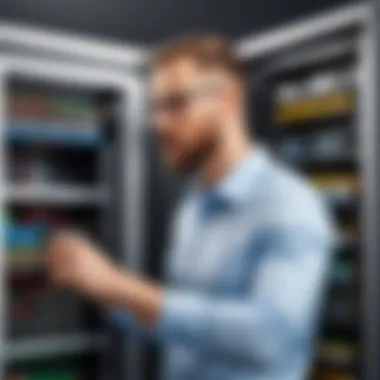
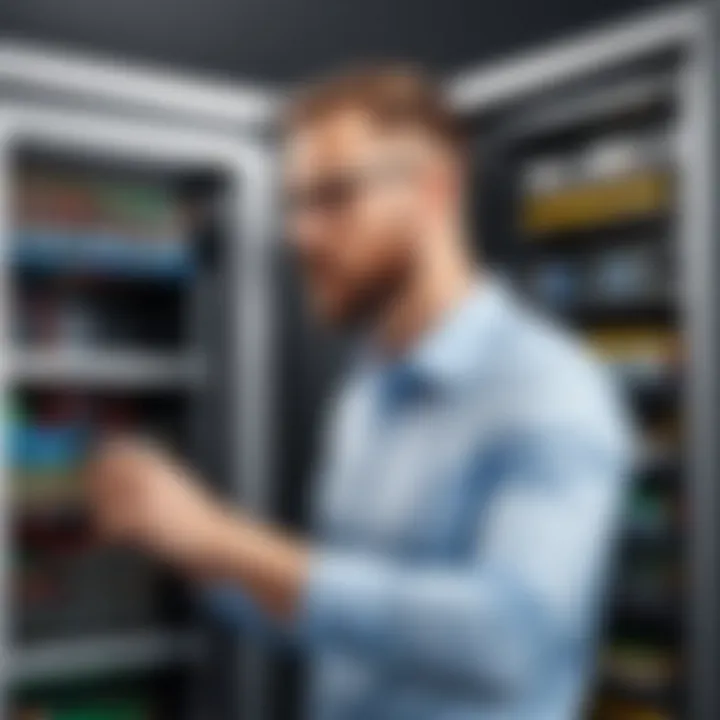
Running the Installer
With pre-installation checks complete, it's time to run the installer. Locate the downloaded installer file on your system. Running the installer typically involves double-clicking the file. Depending on your security settings, you might need to confirm that you want to execute the program.
Steps to follow:
- Double-click the Installer: This action initiates the installation wizard.
- Follow On-Screen Instructions: The installer will guide you through various steps. Read the prompts carefully to avoid selecting incorrect options.
- Accept License Agreement: This step is necessary to continue the installation. It is advisable to read the license agreement to understand your rights and responsibilities regarding the software.
Configuration Settings
Once the installation wizard runs, the configuration settings section appears. This part is vital, as it allows users to tailor Virtru according to their specific needs. Configuring settings correctly ensures seamless operation of the software post-installation.
Key configuration options include:
- User Account Setup: Create admin and user accounts as needed. Set permissions that align with your organization's security protocols.
- Integration Settings: Depending on your operational environment, you might need to integrate Virtru with existing software or platforms. Follow the prompts to enable necessary integrations.
- Notification Preferences: Choose how and when you want to receive alerts regarding security events or system updates. Monitoring these can help in proactive data protection.
Completing the Installation
Finally, the last step involves completing the installation process. After your configurations are set, the installer will compile everything.
Steps to finalize the process:
- Review Installation Summary: The wizard will present a summary of the settings and configurations made. Double-check these details to ensure accuracy.
- Click Finish: Complete the installation by clicking the finish button. Wait for the installer to confirm that installation has completed successfully.
- Restart if Necessary: Depending on your system configuration, a restart may be required. Follow prompts accordingly to refresh your system and apply changes.
Completing the installation correctly is essential for effective data protection. Make sure to go through each step carefully to maximize the software's capabilities.
Verifying Installation Success
After the installation of Virtru, it is essential to confirm that it was executed successfully. This step is not merely procedural; it plays a critical role in ensuring that sensitive data remains protected. If the installation does not proceed as expected, it can lead to vulnerabilities that jeopardize data security. Therefore, verifying installation success provides reassurance to users that the system is functioning correctly before it goes live. This section will walk through the necessary steps to verify the installation, focusing on initial logins and feature checks that portray the system's operational integrity.
Initial Login Procedures
The first step in confirming that Virtru is working as designed involves logging into the application. This is straightforward, yet it requires specific attention to detail.
- Accessing the Application: Start by navigating to the Virtru login page. Here, you will enter your credentials. Ensure that these credentials match those created during installation.
- Authentication: After entering the credentials, click on the Sign In button. Pay attention to any error messages that may appear.
- User Roles: After logging in, confirm that your user role and permissions are correctly set up. Verify access to features based on what was configured during installation.
- Successful Login: A successful login should redirect you to the main dashboard. This indicates that the application is functioning correctly.
- Failed Login Attempts: If login fails, double-check the email and password. If the issue persists, consider resetting the password or consulting installation logs for errors.
By performing these steps, you can ascertain that the installation has occurred correctly and that you are set to proceed with using the software.
Feature Accessibility Checks
Once logged in, it is crucial to check whether the features of Virtru are accessible and operational. This verification helps in determining whether the software meets the intended functionality. Assessing feature accessibility involves the following checkpoints:
- Explore Dashboard: Upon accessing the main dashboard, take a moment to familiarize yourself with the interface. All critical functionalities should be visibly accessible without erratic behavior.
- Test Key Features:
- User Settings: Check the user settings sections to make sure any configured preferences, profiles, and security settings are retained. If they are missing or incorrect, this could indicate a problem with the installation.
- Email Protection: Send a test email protected by Virtru to confirm that encryption features are functioning as designed.
- File Encryption: Upload a file for encryption to ensure that this feature operates smoothly and that the expected file types are compatible.
"Verification is not just a formality; it is a fundamental step to maintaining data integrity and trust in the system's capabilities."
- Integration Testing: If applicable, verify that Virtru integrates well with other software or services used in your organization. Proper integration is vital for seamless data protection.
- Logs and Reports: Review any available logs or reports generated during the initial login and feature testing. These documents can highlight errors or warnings that require further investigation.
Completing these checks allows you to validate that Virtru is fully integrated into your workflow, providing confidence in the software's capacity to enhance data security. By verifying the installation's success, you set the stage for effective use of the platform.
Troubleshooting Common Installation Issues
When installing Virtru, users may encounter various issues. Addressing these problems promptly is essential to ensure a seamless experience and effective data protection. Proper troubleshooting can save time, reduce frustration, and improve overall user confidence in the software. This section will delve into common problems users face during installation and provide practical solutions to each.
Error Messages


Many users report receiving error messages at various stages of the installation process. These messages often provide clues about what went wrong. Understanding these error codes is crucial for troubleshooting effectively. Users should keep a record of any error messages received, as this information can assist in resolving issues more quickly.
Common error messages include:
- Installer Failed to Launch: This can happen if the installer file is corrupted or not compatible with the operating system. Check the download source and consider re-downloading the installer from the official Virtru website.
- Insufficient Permissions: This occurs when the application does not have admin rights. Ensure that you are running the installer as an administrator. Right-click the installer file and select "Run as administrator".
- Incompatibility Issues: Some users might see messages indicating their system does not meet Virtru's requirements. In such cases, verifying that system specifications align with Virtru's requirements is necessary.
- License Key Issues: If there are problems related to the license key, ensure that the key is entered correctly and that it is still valid. Double-check for any typographical errors.
In consultation with support resources, users can find specific documentation regarding error codes to aid in swift resolution. This can significantly enhance the installation success rate.
Performance Issues
Performance issues can manifest during or after the installation of Virtru. While these issues often cannot be traced back to the installation process itself, they can affect users' experience with the software thereafter. Addressing performance problems promptly can prevent larger issues from developing later.
Some common performance-related concerns include:
- Slow Load Times: If Virtru takes an excessive amount of time to load documents or encrypt data, this could be indicative of network issues or insufficient system resources. Users should verify their internet connection and ensure that their machines meet the recommended hardware specifications.
- Crashes or Freezes: Unexpected crashes may occur, especially if the system lacks the necessary resources to operate the software effectively. Ensure that other resource-heavy applications are closed during use.
- Integration Problems: If Virtru does not integrate smoothly with other applications, users may experience delayed functions. Ensuring that other software is up-to-date can sometimes resolve these issues.
Regular monitoring of performance metrics and system usage can help in anticipating and resolving issues before they interfere with crucial data protection tasks.
By understanding and addressing these common installation issues, users can enhance their experience with Virtru and ensure that data protection remains robust and reliable.
Best Practices for Using Virtru
Data protection is critical in today’s digital landscape. With threats evolving constantly, using Virtru effectively can enhance the security of sensitive information. Here, we explore best practices that ensure both efficiency and security while utilizing Virtru.
Regular Updates
Keeping software up to date is paramount. Regular updates for Virtru not only provide new features but also patch vulnerabilities that may be exploited by malicious entities. Applying updates routinely is essential for maintaining security integrity.
Consider enabling automatic updates if possible. This reduces the risk of missing critical updates due to human oversight. If manual updates are preferred, create a schedule to check for new versions on a consistent basis.
Additionally, review changelogs provided during updates. These documents give insights into what changes and fixes have been implemented, which can be helpful for understanding the enhancements made to the platform.
User Training
Ensuring that users are well-trained to use Virtru is equally significant. Comprehensive user training can lead to fewer errors and better data handling. Training programs should focus on practical skills and the specific features of Virtru relevant to your organization’s needs.
Consider developing a training manual or utilizing online resources, such as video tutorials or webinars. Engaging staff in best practices can greatly improve their proficiency and confidence.
Furthermore, encourage a culture of security awareness. Employees should understand the potential threats to data security and how Virtru helps mitigate these risks.
"Educating users about data protection tools is just as crucial as the tools themselves."
By cultivating a knowledgeable user base, organizations can leverage the full capabilities of Virtru effectively.
Epilogue
In the context of installing Virtru, the conclusion serves a pivotal role in summarizing the essential elements of the process, emphasizing its overall significance. Successful installation is not merely about executing commands; it is the foundation that ensures robust data protection features are effectively deployed. This section distills the various steps and highlights the potential benefits of a properly configured system.
Summary of Installation Steps
Initially, familiarizing oneself with the installation steps is crucial. Each step supports the goal of achieving a functional and secure Virtru environment:
- Pre-Installation Checks: Ensure your system meets both hardware and software requirements.
- Running the Installer: Follow on-screen prompts carefully for a smooth experience.
- Configuration Settings: Customize settings according to your organization’s needs.
- Completing the Installation: Confirm successful completion and any post-installation configurations.
- Verifying Installation Success: Log in and check feature accessibility to ensure everything works correctly.
By adhering to these steps, users can mitigate risks associated with installation failures and lay the groundwork for an effective data security strategy.
Final Thoughts on Virtru
Virtru stands out as a vital tool in the realm of data protection. After thorough installation and setup, its capabilities can be harnessed fully. Investing time in understanding both the installation and operational aspects of Virtru is crucial. This allows organizations to confidently manage their sensitive information while complying with industry standards and regulations.
Organizations of all sizes can benefit from the additional layer of data protection that Virtru offers. It is about securing information in a way that is both seamless and efficient, paving the way for informed decision-making and enhanced trust from stakeholders. The takeaway here is clear: proper installation not only enhances user experience but also maximizes the potential of Virtru in securing valuable data.
"Proper deployment is essential for any technology's effectiveness—in the case of Virtru, it ensures that your organization’s data remains protected at all costs."
In essence, this conclusion encapsulates the importance of meticulous installation and thorough understanding of the software for an optimal data protection architecture.



