Mastering Capture One Editing for Stunning Results
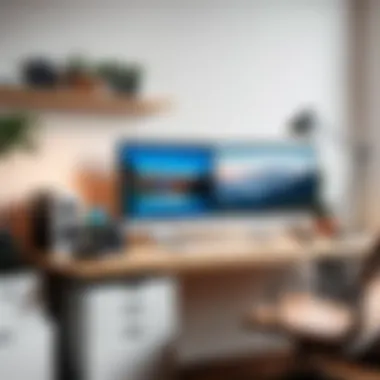

Overview of Core Features
Capture One is a powerful software used by photographers and editors for advanced image processing. Its core features provide an extensive range of tools that enhance image quality and editing efficiency. Understanding these essential functionalities is key to maximizing the potential of this software.
One of the standout features of Capture One is its tethering capabilities, allowing users to connect their camera directly to the software for real-time image capture. This is particularly useful in studio environments where immediate feedback can significantly improve the shooting process. Additionally, the software offers advanced color grading tools that enable precise control over hues and tones, achieving results that can elevate standard images to exceptional ones.
Moreover, Capture One provides a layer-based editing system. This feature allows users to work non-destructively, applying changes to images without permanently altering the original files. It permits greater experimentation with adjustments, as layers can be modified or removed at any stage in the editing process.
Comparison with other software, such as Adobe Lightroom or Photoshop, reveals that while these platforms also offer robust editing capabilities, Capture One excels in image quality retention and color fidelity. The RAW processing engine of Capture One is designed to handle large files efficiently without sacrificing performance. This is a significant advantage for professionals dealing with high-resolution images.
"Utilizing Capture One enhances the overall editing workflow, especially for professionals who aim for perfection in every detail."
User Experience and Interface
User experience in Capture One plays a crucial role in the editing process. The interface is designed with the user in mind, promoting a seamless workflow. The layout is customizable, allowing photographers to create a workspace that suits their needs. This personalization enhances usability and can lead to a more productive editing session.
Critical aspects of the UI/UX design involve intuitive navigation and the ease of accessing various features. With a well-organized toolbar, users can quickly adapt to the software's tools. The importance of usability extends to ensuring that all features are accessible, thus minimizing any potential learning curve.
Capture One’s interface incorporates logical categorizations, making it easier for users to locate and apply editing tools. Accessibility is also a priority; features are logically grouped, making them easier to explore for both novices and experienced users.
Prelims to Capture One
The realm of digital photography editing necessitates a software that not only streamlines the editing process but also enhances the final output. Capture One emerges as a frontrunner with a sophisticated set of tools tailored for professional photographers and creatives alike. This section will explore the essential facets of Capture One, emphasizing its relevance and significance within modern photography and editing practices.
Overview of Capture One Software
Capture One was first developed by Phase One as a raw image workflow solution. Over time, it has evolved into a comprehensive editing powerhouse. Designed primarily for raw file processing, it caters to photographers looking for precision and control over their workflow. This software provides a flexible platform that adapts to various styles and preferences, supporting a multitude of camera brands and formats. Its ability to handle large batches of images while maintaining superb quality stands out among its competitors.
Key Features and Benefits
Capture One is not just another editing tool; it embodies a plethora of features that enhance productivity and creativity. Some critical elements include:
- Advanced Color Grading: Unlike basic photo editors, Capture One offers extensive color grading capabilities which allow users to make fine adjustments to hues and saturation, achieving the desired photographic effects.
- Tethering Support: For studio photographers, Capture One provides tethering functionality, enabling them to connect their camera directly to the software for immediate image review.
- Layered Editing: Users can apply adjustments selectively using layers and masks, allowing a high degree of control over the editing process.
- Customizable Workspace: The interface is highly customizable, enabling users to arrange tools according to their editing style and preferences.
Utilizing these features helps photographers elevate their work, making Capture One a valuable asset in their toolkit.
Target Audience and User Base
Capture One has a diverse user base that spans various segments of the photography market. It is particularly popular among:
- Professional Photographers: Those pursuing photography as a career often gravitate toward Capture One due to its advanced capabilities.
- Advertising and Fashion Teams: With the demands of high-quality images in commercial settings, Capture One meets the expectations required by these professionals.
- Enthusiastic Amateurs: While primarily aimed at professionals, deep enthusiasts also find value in its complexity and rich features.
Given its robust features and scalability, Capture One attracts creative minds who value quality and efficiency in their editing workflows.
Capture One challenges the notion of conventional editing software by providing tools that inspire creativity and precision.
In summary, understanding Capture One's foundational elements establishes a solid base for mastering its advanced functionalities. The next sections will delve into the setup and practical applications of this powerful software.
Setting Up Capture One
Setting up Capture One is a foundational step that influences the overall efficacy of your editing process. This section is critical, as an improper setup can lead to inefficiencies in workflow and hinder the potential for high-quality outputs. A well-organized environment promotes easier navigation through tools and features, ultimately enhancing the editing experience.
Installation Requirements
Before you can harness the full capabilities of Capture One, you must first meet its installation requirements. The software demands a certain level of system resources to function optimally. These include a computer with at least 8GB of RAM, though 16GB or more is recommended for larger projects. A graphics card with OpenGL 3.3 support further accelerates image processing.
You also should use either Windows 10 or macOS 10.14 or later versions. Additional storage space is vital as well; a minimum of 10GB should be dedicated to the installation and temporary files. For users planning to work with high-resolution RAW files, consider upgrading to a solid-state drive (SSD) for improved speed and reliability. Ensure your software version stays updated to avoid bugs and access new features.
Initial Configuration
Once Capture One is successfully installed, the next step is the initial configuration. This involves setting preferences that align with your editing style. Open the software and navigate to the preferences menu to adjust key settings.
One significant aspect of initial configuration is setting up the default workspace. Capture One allows you to choose from various workspace layouts or create a custom one suited for your needs. You can arrange panels to display the tools and features you use most frequently.
Adjusting color profiles is also crucial. Select your preferred color settings for accurate color portrayal in images. Personalizing keyboard shortcuts can enhance efficiency, allowing quicker access to tools. Make sure that settings for cache and performance are optimized to ensure smooth operation during heavy editing tasks.
Creating a Workflow
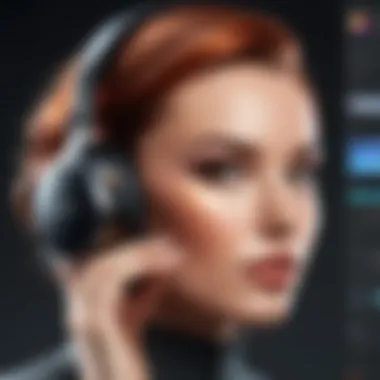

Creating an efficient workflow is perhaps one of the most impactful steps after setup. A well-defined workflow reduces time spent on repetitive tasks and maximizes productivity. Start by scanning your projects and determining what steps you consistently take.
Consider the following key components when establishing your workflow in Capture One:
- Importing: Develop a consistent approach to importing images. This can include setting up folder structures and naming conventions for easy retrieval.
- Culling: Create a regular process for culling images quickly. Use Capture One's rating system to sort images into categories for better management and editing prioritization.
- Editing: Determine the order of editing tasks. Some prefer starting with global adjustments before diving into detailed edits.
- Exporting: Define your export settings early on. Knowing how and where you want the final files will assist in streamlining this step.
A properly constructed workflow not only increases efficiency but also contributes to a more organized filesystem, which is essential when handling large volumes of images.
"A comprehensive Capture One setup lays the groundwork for effective editing and superior results."
In this process, remember that each photographer's requirements can differ; adjust strategies to best fit your specific projects and editing style.
Understanding the Interface
Understanding the interface of Capture One is crucial for maximizing the software's potential. A well-organized workspace contributes to enhanced efficiency and smoother workflows. The interface houses various tools and panels that aid users in navigating their editing process. For photographers and editors, knowing how to utilize the interface effectively can lead to faster edits and more effective image enhancements.
Navigating the Workspace
When launching Capture One, users encounter a workspace designed to facilitate their editing needs. The layout consists of several key components including the viewer area, tool tabs, and the browser. Each part serves an important purpose. For example, the viewer showcases the current image for editing, while the browser provides quick access to all images in a session.
To navigate effectively, it is essential to pay attention to the workflow layout. Familiarizing oneself with keyboard shortcuts also streamlines navigation. Users should utilize options such as the customizable toolbar to prioritize tools that are frequently needed. Mastery of these navigation skills ultimately improves the editing experience.
Panels and Tools Overview
Capture One's capabilities are deeply rooted in its panels and tools. Understanding each panel's function allows users to utilize editing features fully. Key panels include the Basic panel for cropping and exposure adjustments, and the Color panel for color grading and enhancement.
Tools within these panels can be categorized into several sections:
- Adjustment Tools (exposure, contrast, saturation)
- Color Tools (white balance, color editor)
- Local Adjustment Tools (brushes, gradients, masks)
This comprehensive set of tools not only enhances flexibility in editing but also empowers users to apply targeted adjustments.
Customizing the Interface
Customizing the Capture One interface can significantly improve usability. Users can adjust the layout to suit their preferences. For instance, one might choose to hide panels that are seldom used. This declutters the workspace and allows for greater concentration on the editing process.
To customize, users navigate to the workspace menu at the top and select the layout options. Organizing tools and panels according to personal workflow can boost productivity. This personalization reflects the unique style and requirements of each user.
"A tailored workspace not only simplifies access to tools but also increases overall satisfaction with the software."
Importing and Organizing Images
Importing and organizing images is a crucial step in the photographic workflow. The way images are imported affects both the editing process and the final output. Proper organization ensures that finding and accessing images is as efficient as possible. It reduces time spent searching for files and facilitates smoother collaboration with clients or team members.
Best Practices for Importing
When importing images into Capture One, several best practices enhance the entire editing process.
- Use Consistent Naming Conventions: Create a systematic approach for naming files to improve searchability.
- Choose the Right Location: Save the imported images in a specific location that is organized. Preferably create folders by project, date, or client.
- Check Metadata Settings: Ensure metadata is included during import. This can save time later and keep information related to your images in place.
By following these best practices, users can significantly streamline their workflow from the onset.
Cataloging Images Effectively
Effective cataloging of images is essential for maintaining a structured approach to editing. When working with a large volume of photos, categorization avoids chaotic libraries and lost files.
- Create Folders and Subfolders: Organize images into categories based on the subject, date, or project. This organization prevents confusion later.
- Utilize Keywords and Tags: Apply relevant keywords that describe characteristics or themes of your images. This allows for quick searches and filtering later on.
- Maintain Consistent Updates: Regularly review your catalog to remove duplicates, unneeded images, or outdated files.
Through effective cataloging, users can access their images swiftly, leading to improved productivity in editing.
Utilizing Collections and Albums
Collections and albums offer unique advantages for organizing images in Capture One. These tools allow for further classification without changing the underlying file structure.
- Create Smart Albums: Use smart albums to automatically group images based on specific criteria. For example, you can create a smart album for images shot with a certain lens.
- Manual Collections: Create manual collections for projects or themes that require careful curation of specific images.
- Utilize Color Tags: Tags add another layer of organization. With color tagging, users can quickly identify different statuses or priorities of images at a glance.
Thus, utilizing collections and albums enriches the organization process, helping users manage their workflows effectively and avoid disorganization.
"A well-organized library not only saves time but also enhances creative potential by providing easy access to past work."
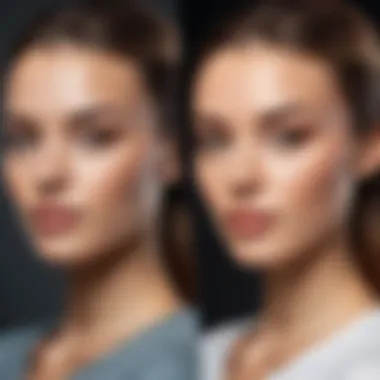

In summary, proper importing and organizing of images lay the groundwork for successful editing in Capture One. Following best practices and utilizing the software's organizational tools makes the photographic process much more manageable.
Editing Techniques in Capture One
Editing techniques play a crucial role in maximizing the capabilities of Capture One. This section focuses on essential methods that enhance the quality of images while optimizing the editing process. Understanding these techniques allows users to refine their workflow and achieve professional results. The software’s robust editing capabilities offer a range of functionalities, from basic adjustments to advanced customizations, empowering professionals to manipulate images with precision.
Basic Adjustments
Basic adjustments are fundamental to anyone using Capture One. They create a strong foundation for further editing. The adjustments mainly include exposure, contrast, highlights, shadows, whites, and blacks. Each parameter allows for fine-tuning the overall look of an image. For instance, adjusting exposure can help in brightening an underexposed shot or reducing brightness in overexposed images.
This stage of editing is often where users set the tone of their images. For example, an image with too much contrast might appear harsh. On the other hand, increasing the contrast slightly can give a pop to colors. These adjustments can significantly impact the image's mood and depth.
"Basic edits are essential building blocks in photo editing. Neglecting this phase can lead to undesirable final results."
Users should also consider using the Clarity and Structure adjustments. Clarity enhances mid-tone contrast, giving the image a more vibrant look. Structure can bring out fine details in textures while maintaining a natural feel. Applying these features with care can improve image clarity without appearing overly processed.
Advanced Style Customizations
After basic adjustments, users might want to apply advanced style customizations. These enhancements allow for a more personalized approach to editing. Utilizing styles not only quickens the workflow but also ensures consistency across similar photos. Capture One offers a library of styles, which can be customized further to suit specific preferences.
Using styles involves understanding the interplay between various parameters. For instance, a style designed for portraits may include soft skin tones, while a landscape style enhances greens and blues. Users can apply these styles selectively to enhance specific areas using layers or masks, maintaining control over how adjustments are applied.
Furthermore, users can create their own styles by saving specific adjustments, which significantly increases efficiency in future projects. This foresight allows for quicker edits without sacrificing quality.
Working with Layers and Masks
Layers and masks introduce a nuanced dimension to the editing process in Capture One. They allow for localized adjustments as opposed to global changes. This is particularly useful when users want to enhance certain parts of an image without affecting the entire composition.
For instance, if one part of the image requires exposure enhancement while keeping the rest intact, masks allow for such precision. Users can create a layer solely for adjusting the brightness of the sky, leaving the foreground intact.
In addition, masks can be refined to create smooth transitions. This capability is vital for blending edits seamlessly with the original image. Using gradient masks or brush tools, users can apply changes gradually.
Overall, mastering layers and masks is essential for detailed editing. It elevates the quality of images, making them not only visually appealing, but techniquely sound as well. Such features empower professionals to craft images that stand out, reflecting their unique style and vision.
Exporting Your Edits
Exporting your edits is a critical final step in the photographic editing process. As you refine your images in Capture One, it becomes essential to consider how to effectively save and share your work. This section covers the particulars of exporting, taking into account important settings and various formats that maximize the quality of your edited images. It also touches on batch exporting, which can significantly enhance workflow efficiency. Understanding how to export effectively not only saves time but also ensures that your final output meets professional standards for various platforms and mediums.
Export Settings Explained
When you prepare to export images from Capture One, the export settings become paramount. These settings determine the final look and feel of your images, impacting both their quality and usability. Key factors to consider include resolution, color profile, and file size. Always consider the purpose of your image to choose appropriate settings.
- Resolution: This defines the detail an image holds. Higher resolution is better for prints, while lower resolution suffices for web use.
- Color Profile: Selecting the right color profile ensures that colors are represented accurately across different devices. Adobe RGB and sRGB are popular options.
- Quality Compression: This affects file size and quality. Aim for a balance that does not compromise clarity for smaller file size.
Furthermore, you can choose specific adjustments to enhance your edits as you export. This includes sharpening, noise reduction, and metadata inclusion. Proper export settings will facilitate a seamless process once your images leave Capture One.
File Formats and Quality Considerations
The choice of file format is the next crucial aspect of exporting. Each format has its own advantages and drawbacks. Alongside quality, consider compatibility with your intended use:
- JPEG: A universally accepted format, ideal for online use. However, it compresses images, which may result in quality loss.
- TIFF: A preferred option for high-quality prints. It retains more image data and supports layers if needed.
- PNG: Great for images that need transparency. This format is often used for graphics and online use but can be larger in size than JPEG.
- HEIC: This newer format is efficient for storage and quality, often used in modern devices, but supports less software.
Each format should be selected in relation to the final destination of the image. For instance, images intended for online galleries may favor JPEG due to smaller size, whereas print requires TIFF for maximum clarity.
Batch Exporting Techniques
Batch exporting allows users to save multiple images quickly, optimizing time when processing large volumes of assets. Capture One facilitates this through a few straightforward methods, increasing productivity significantly.
- Select Multiple Images: Start by selecting all the images you want to export in your library.
- Use Batch Export: Navigate to the export option in the menu, then choose your previously defined export settings or create new ones tailored for the batch.
- Export Locations: Keep files organized by selecting specific folders for output or automating file naming conventions based on metadata like date or project.
Utilizing batch exporting helps in maintaining consistency across multiple images and allows for a streamlined workflow that can take days of work and condense it into just hours. This method is especially useful for professionals working with large client portfolios.
Effective exporting methods can differentiate your work in a competitive environment. Invest time in understanding settings and formats to reap long-term benefits.
By focusing on exporting, you can ensure that the final images maintain the high standard you set during the editing process. Each aspect discussed—settings, file formats, and batch techniques—is designed to streamline your workflow while preserving the integrity of your images.
Leveraging Capture One for Professionals
Leveraging Capture One is essential for professionals in the photography and imaging sectors. This software offers a range of advanced features that enhance productivity and the quality of photographic work. Understanding how to utilize these tools effectively can lead to significant improvements in workflow and client interactions. The aim here is to equip users with the knowledge to exploit Capture One's capabilities fully.
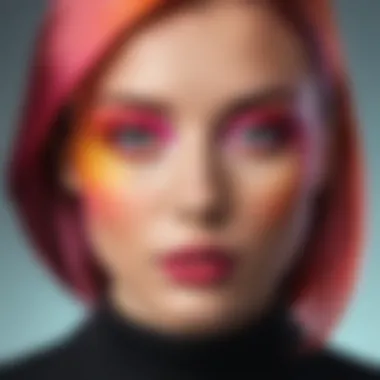
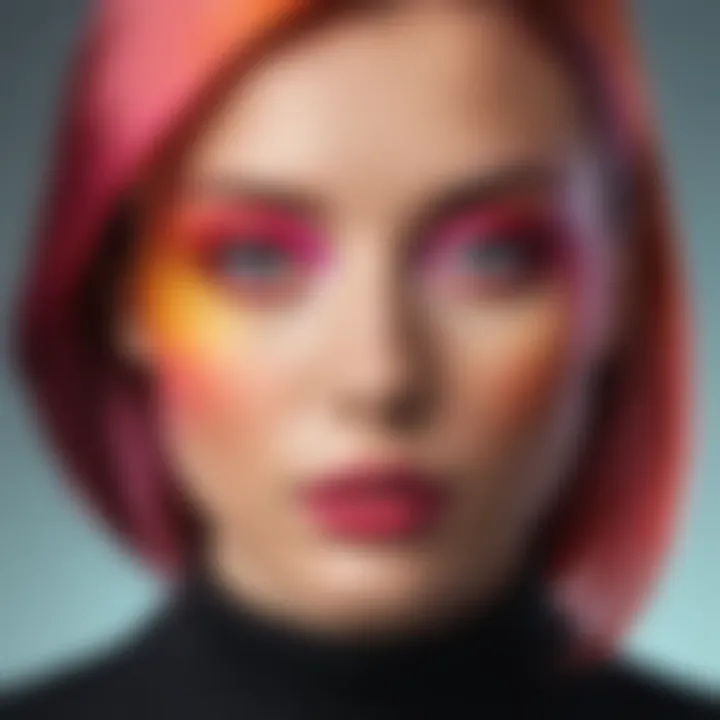
Client Collaboration Features
Client collaboration is a critical element in professional photography. Capture One provides specific tools that enhance this aspect. Features like session management and shared styles make it easier for photographers to work alongside clients or teams.
The session management tool allows multiple users to access the same project simultaneously. This may increase efficiency and reduce turnaround times significantly. Shared styles mean clients can preview adjustments in real time, allowing for immediate feedback.
Being able to show work in real-time can help in building trust. Clients feel involved in the creative process. In addition, adjustments based on feedback can be made instantly. The result is a more satisfying experience for both the photographer and the client.
Integration with Other Software
The integration capabilities with other software are notable aspects of Capture One. This feature enables users to connect with various tools such as Adobe Photoshop and Lightroom. This is crucial for professionals who rely on specific functionalities from multiple platforms.
Capture One’s ability to export edits to Photoshop allows for advanced retouching. Users can apply adjustments in Capture One, then carry out more detailed work in Photoshop. This dual-functionality contributes to a more versatile editing procedure.
Furthermore, integrations with Adobe Lightroom allow for seamless image management. Users can import catalogs directly from Lightroom, retaining all metadata. Such functionality saves time and provides users with the flexibility to choose the best tool for specific tasks.
Utilizing Capture One for Marketing
Capture One is not just a tool for editing; it can also serve as a powerful marketing asset. Photographers can use the software to create portfolios that effectively showcase their work. High-quality outputs directly from Capture One can enhance promotional materials, including social media posts and websites.
Utilizing features like color grading and style creation enables users to develop a consistent brand image. Maintaining a uniform style across all images aids in building brand identity. This is particularly useful for photographers working in competitive fields.
Another marketing consideration is the export options available in Capture One. High-resolution images can be tailored to fit various formats required for print and online sharing. This flexibility is crucial for professionals needing to deliver images in multiple sizes and formats.
"The integration of advanced editing features and client collaboration tools make Capture One an essential asset for professional photographers."
Building a Capture One Community
Creating a Capture One community is fundamental for users who wish to enhance their skills and knowledge regarding this powerful software. A community enables users to share experiences, tips, and tricks that might otherwise remain undiscovered. From novice photographers to experienced professionals, a community acts as a supportive network that fosters learning and collaboration.
Online Resources and Forums
Online resources are essential in establishing a vibrant Capture One community. Various forums and websites provide platforms for discussion and advice. Websites like Reddit host specialized subreddits on Capture One where users can post questions, share edits, and discuss new features.
Forums allow users to interact and gain insights from real-world experiences. This peer-to-peer interaction often results in a more profound understanding of features and workflows than conventional tutorials.
- Key benefits of participating in forums include:
- Access to a diverse range of opinions and techniques.
- Ability to troubleshoot issues with community support.
- Networking opportunities that can lead to collaborations.
Webinars and Tutorials
Webinars and tutorials play a significant role in community building. Many professional photographers share their knowledge through online classes, often showcasing advanced techniques and workflows. These tutorials are invaluable for users wanting to take their editing skills to the next level. By attending these webinars, users not only learn but also engage directly with instructors and ask specific questions.
- Consider the following when looking for webinars:
- Look for reputable instructors with industry experience.
- Check if recordings are available for later viewing.
- Assess if the content is suitable for your skill level.
Connecting with Other Users
Connecting with other Capture One users can significantly enrich one’s editing experience. Capture One has an active presence on social media, particularly on platforms like Facebook, where groups dedicated to the software provide a space for discussion and sharing. Collaborating and connecting with peers can offer fresh perspectives and alternative editing methods. Participating in online discussions can lead to mentorship opportunities, allowing new users to learn from seasoned professionals.
Moreover, attending local meetups or workshops can facilitate in-person networking. This exposure to different techniques and styles can inspire users to explore their creative potential.
Building a community around Capture One enhances user experience and knowledge sharing. It fosters an environment where creativity thrives and professionals continuously learn from one another.
Final Thoughts on Capture One Editing
As we conclude this exploration into Capture One editing, it is essential to recognize the various dimensions that this software encompasses. Capture One serves as more than just a tool; it is an environment that fosters creativity and precision in photographic editing. The importance of understanding one's workflow, leveraging the strength of advanced tools, and embracing the community surrounding Capture One cannot be overstated. These are integral to maximizing the platform's capabilities.
Assessing Capture One's Value
The true value of Capture One lies in its ability to cater to the needs of both amateur and professional photographers. Users frequently praise its ability to manage large image files efficiently, allowing for smoother processing without sacrificing quality. Capture One's robust RAW processing features enhance image quality, especially for detailed edits. Furthermore, its flexible workflow options allow users to tailor their editing processes according to individual needs.
- Performance: Fast performance is a key selling point for Capture One. Users can work with high-resolution files seamlessly.
- Editing Precision: The advanced editing tools available offer precise control over images. This allows for detailed adjustments that meet professional standards.
- Integration: Capture One's integrations with Adobe Creative Cloud, among others, provide versatility that promotes a more efficient workflow for creative projects.
Despite its high price point, many consider it a worthy investment. Its depth of features and customization options provide a return on investment for serious users.
Future Developments and Trends
Looking ahead, Capture One is likely to evolve in several key areas. With advancements in technology and the increasing demand for seamless digital workflows, we can expect Capture One to enhance its cloud capabilities, allowing for easier collaboration among teams.
- AI Integration: Artificial Intelligence is poised to play a role in editing processes, potentially simplifying complex edits and enabling faster adjustments. This could excite both seasoned professionals and newer users adopting the software.
- User Feedback Implementation: The ongoing inclusion of user feedback in updates suggests that Capture One will continue to develop features that align closely with user needs.
- Sustainability Initiatives: There may be a growing focus on sustainability within the software community, pushing Capture One to align with eco-friendly practices in its operations and product offerings.
Capture One stands at the intersection of technology and art. As digital photography continues to grow, its relevance will likely increase, providing users with even more powerful tools for realizing their vision. Therefore, those engaging with Capture One should remain aware of these developments, ensuring they harness the full potential as the platform evolves.



