Mastering Jira on Windows: Installation to Best Practices
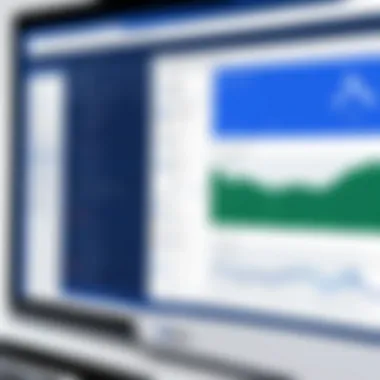
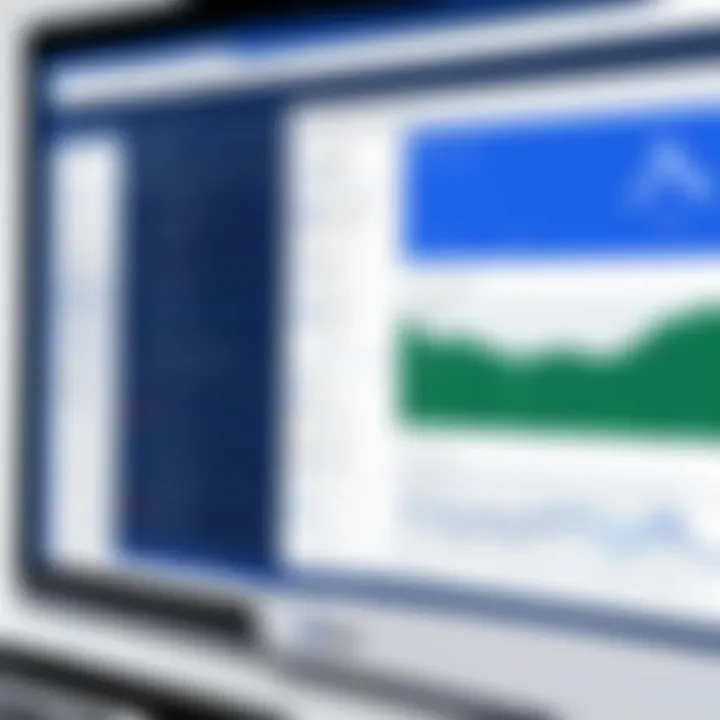
Intro
Jira, developed by Atlassian, stands out as a vital tool for project management, particularly in software development. In the context of Windows, users can leverage a range of functionalities tailored to enhance their project workflows. This examination covers essential aspects of using Jira on a Windows platform, aiming to empower professionals with knowledge that maximizes efficiency.
Understanding Jira requires a focused look at its core features and user experience. This article will clarify installation steps, configuration nuances, and the unique elements that cater to Windows users. With a structured approach, it seeks to demystify Jira and make it accessible for potential users.
Overview of Core Features
At its core, Jira offers a set of functionalities that can significantly improve project tracking and management.
Description of Essential Functionalities
- Issue Tracking: Jira's primary function is to track issues across various stages of development. Users can create, assign, and prioritize tasks, ensuring that nothing falls through the cracks.
- Customizable Workflows: The ability to tailor workflows to suit specific team needs allows for increased adaptability. Users can define statuses, transitions, and steps involved in their processes.
- Reporting and Analytics: Jira provides robust reporting tools that enable users to visualize project progress through charts and graphs. These insights drive informed decision-making.
- Integration Options: Jira easily connects with other tools like Confluence or Slack, facilitating a cohesive work environment.
- Board Management: The kanban and scrum boards simplify project visualization. Teams can quickly see their progress and adjust priorities as needed.
Comparison of Features Across Top Software Options
While Jira is a powerful tool, understanding how it compares to other options is critical for decision-makers. For example:
- Asana: Offers a more visually engaging interface but lacks the depth of Jira’s issue tracking.
- Trello: Simplified project management through card-based organization, yet may not suffice for larger teams needing detailed analytics.
- Microsoft Project: Robust analysis tools, however, often come with a steeper learning curve than Jira.
In summary, while many software options exist, Jira’s combination of flexibility and comprehensive features makes it a compelling choice for Windows users.
User Experience and Interface
A user-friendly interface can elevate software performance. Jira's design is continuously refined, taking feedback from its diverse user base into account.
Insights into UI/UX Design Aspects
The interface emphasizes simplicity and intuitiveness. Notifications, ease of navigation, and a keyboard-shortcut system enhance user efficiency. Users can quickly adapt, minimizing the learning curve.
Importance of Usability and Accessibility
Accessibility in design ensures that various users, regardless of their technical background, can navigate Jira with ease. The importance of usability cannot be overlooked; effective tools ensure that teams can focus on tasks rather than wrestling with the software.
Ending
Prelims to Jira on Windows
Jira has emerged as a pivotal tool in project management, particularly in environments that leverage the Windows operating system. For professionals seeking efficiency and seamless operations, understanding how Jira functions within Windows is critical. This section aims to shed light on the importance of using Jira specifically on Windows, delving into its integration capabilities and the distinct advantages it offers.
Understanding Jira’s Role in Project Management
Jira is not just a basic ticketing system. It is a sophisticated project management software designed to help teams plan, track, and manage agile software development projects. Its adaptability and feature-rich system allow teams to customize workflows according to their specific needs. The importance of Jira in project management cannot be understated; it fosters collaboration, enhances visibility into project progress, and provides a structured approach to issue tracking.
Moreover, Jira's capacity to integrate with other development tools is particularly valuable. This integration enables real-time updates and streamlines communication between team members, thus ensuring a cohesive work environment. Usage of Jira helps teams maintain transparency regarding roles, responsibilities, and project timelines.
Benefits of Using Jira on Windows
Utilizing Jira on a Windows platform brings several notable benefits:
- Familiar Environment: Many organizations operate within a Windows ecosystem. Jira’s compatibility with Windows means users can work in a familiar environment without a steep learning curve.
- Integration with Microsoft Tools: Jira seamlessly connects with Microsoft tools like Excel and Teams, enhancing productivity. Users can quickly import and export information, making data analysis straightforward.
- Robust Performance: Jira is optimized for performance on Windows systems. Users tend to experience faster load times and better responsiveness.
- Customization Options: Jira on Windows allows for significant customization, enabling users to modify workflows and interface elements in a manner that suits their unique project requirements.
These benefits create an environment where teams can collaborate effectively, track progress efficiently, and respond promptly to changes in project scope. By mastering Jira on Windows, organizations can improve their project outcomes and enhance their operational capabilities.
System Requirements for Jira on Windows
The system requirements for Jira on Windows are a critical component in ensuring that the software operates efficiently and reliably. Understanding these requirements means avoiding potential issues during installation and integration. Every decision maker and IT professional should recognize that a solid grasp of the necessary hardware and software aspects can greatly influence overall project management outcomes.
Hardware Requirements
Jira's performance is significantly affected by the hardware specifications of the Windows machine being used. To effectively utilize Jira, it is essential to meet or exceed the following minimum hardware specifications:
- Processor: A minimum of a dual-core CPU is recommended, with higher clock speeds preferred for better responsiveness.
- RAM: At least 8 GB is needed for straightforward tasks, though 16 GB or more is advisable for larger teams or more complex projects.
- Storage: Jira installation requires around 10 GB of disk space, but this can increase depending on the volume of issues and attachments created. Solid State Drives (SSD) enhance speed and performance compared to traditional Hard Disk Drives (HDD).
- Network: A stable and fast internet connection is important, especially for teams collaborating in real time or for remote work environments.


These hardware requirements ensure that Jira operates without lag, providing a seamless user experience for project managers and team members alike. Failing to meet them can lead to sluggish performance, which will hinder productivity and frustrate users.
Software Requirements
Along with hardware capabilities, the software requirements of Jira must also be closely considered. Jira is designed to be compatible with various software environments, and ensuring that these specifications are met can prevent compatibility issues. Here are some critical software prerequisites:
- Operating System: Jira requires a supported version of Windows (Windows 10 or later). It is important to maintain the latest updates for optimal performance and security.
- Java: Jira runs on Java, and both the Java Development Kit (JDK) and Java Runtime Environment (JRE) should be properly installed. Having the right version is vital, so check Jira's documentation for specifics on compatible Java versions.
- Database: A robust backend database is essential for storing user data and project information. Jira is compatible with popular databases like PostgreSQL, MySQL, and Microsoft SQL Server.
- Web Browser: For accessing Jira via a browser, ensure that the latest versions of Google Chrome, Firefox, or Microsoft Edge are installed.
Ensuring that both hardware and software requirements are met not only enhances the usability of Jira on Windows but also secures the integrity of the data being managed.
Maintaining up-to-date hardware and software according to the specified requirements ensures Jira operates efficiently, facilitating successful project management.
Installing Jira on Windows
The process of installing Jira on Windows is a critical aspect of utilizing this project management tool effectively. It serves as the foundation from which users can explore various features and functionalities. A well-executed installation ensures smooth performance and sets the stage for initial configurations and integrations.
Step-by-Step Installation Process
The installation of Jira on a Windows operating system involves several straightforward steps. Before proceeding, make sure that you have met all hardware and software requirements discussed previously in this article. Here is how to install Jira:
- Download Jira Software: Go to the official Atlassian website to download the latest version of Jira Software for Windows.
- Run the Installer: Locate the downloaded file, usually found in the Downloads folder, and double-click to run the installer.
- Installation Wizard: Follow the prompts of the installation wizard. You can select either a trial version or a production version based on your needs. Select an appropriate installation directory.
- Set Up Database: Jira requires a database. You can choose between using the built-in database for evaluation or connect to a more robust database like PostgreSQL or MySQL for production.
- Configure Server Ports: Specify the HTTP and other server ports if needed. The default port for accessing Jira is 8080. Ensure that these ports are open to avoid connectivity issues.
- Complete Installation: Once all settings are configured, click on the install button. Wait for the process to complete, which could take several minutes.
- Access Jira: After installation, open a web browser and enter to access your Jira dashboard. Follow the on-screen instructions to create an admin account and configure initial settings.
Post-Installation Configuration
Once Jira is installed, the next phase is post-installation configuration. This step is essential for optimizing the Jira environment to suit your team's needs. Here are key elements to consider:
- Configure User Management: Set up user roles and permissions based on your team structure. This ensures that the right individuals have access to the necessary functions within Jira.
- Email Notifications: Configure email settings to keep team members informed about updates and notifications by integrating with an SMTP server.
- Setting Up Projects: Create new projects to align with your team's workflow. You can customize templates based on methodologies like Agile or Scrum.
- Integration with Other Tools: If your team uses other applications like Confluence or Slack, set up integrations to enhance communication and project tracking.
- User Training: Consider conducting training sessions to familiarize team members with Jira's interface and functionalities to maximize productivity.
- Regular Backups: Implement a backup strategy to protect your project data. Using tools like Jira’s built-in backup feature or external solutions can ensure data integrity.
"Proper installation and configuration of Jira on Windows can significantly enhance team performance and project management efficiency."
Following these steps will allow you to utilize Jira effectively on a Windows platform, making project management more seamless for your organization.
Navigating the Jira Interface on Windows
Navigating the Jira interface on Windows is a critical facet of utilizing the tool effectively. For project management professionals, familiarity with the interface can lead to increased productivity and a more organized workflow. Jira's design caters specifically to those looking to manage complex projects, making it essential for users to understand its various components and functionalities.
Dashboard Overview
The dashboard serves as the primary landing page in Jira. Here, users can gain immediate insights into their projects and tasks. Customization of the dashboard is key; adding various gadgets allows users to track their progress visually. For example, one might wish to see their assigned tasks, sprint progress, or any blockers that might hinder work. Accessing relevant information quickly helps maintain a clear view of project statuses.
It is important to note that there is flexibility in how information is displayed. Users can mix charts, lists, and statistics to create a personalized workspace that aligns with their project goals.
Issue Tracking Features
Issue tracking is at the core of Jira’s functionality. The system allows users to create, assign, and monitor issues throughout their lifecycle. Issues can represent tasks, bugs, or features, making it a versatile tool for teams of all sizes.
In the issue view, users can see details such as status, assignee, priority, and comments from team members. Utilizing filters and JQL (Jira Query Language) enables users to quickly find the information they need—whether troubleshooting a bug or evaluating workload distribution within the team.
Integrating automation rules reduces repetitive tasks and improves efficiency. For example, users can set up a rule to automatically assign issues based on the type or status, simplifying many workflows.
Customizing the User Interface
Customization of the user interface enhances productivity and user satisfaction. Users can adjust settings to create a more efficient working environment tailored to their individual needs. From altering the layout of issue panels to choosing which fields are displayed, small adjustments can significantly impact daily tasks.
Additionally, themes can be applied to change the aesthetic of the dashboard, aiding in user experience. Navigating through preferences gives users control over the application, ensuring it meets their requirements.
In summary, understanding how to navigate and customize the Jira interface enhances a user's ability to manage projects effectively on Windows. The streamlined approach not only saves time but also minimizes frustration in a busy work environment. Ultimately, this well-informed navigation can lead to improved team collaboration and project success.
Integrating Jira with Other Applications
Integrating Jira with other applications is essential for enhancing its functionality and ensuring that teams can operate efficiently. As project management increasingly relies on a multifaceted approach, the ability to connect Jira with other platforms becomes crucial. This integration allows for seamless communication and data flow among different tools, ultimately improving project outcomes and team collaboration.
Connections to external applications can greatly enhance the capabilities of Jira, allowing for increased productivity, flexibility, and data accuracy. By linking Jira with other tools, users can streamline processes, centralize information, and reduce the chances of errors that often arise from manual updates.
Connecting to Development Tools
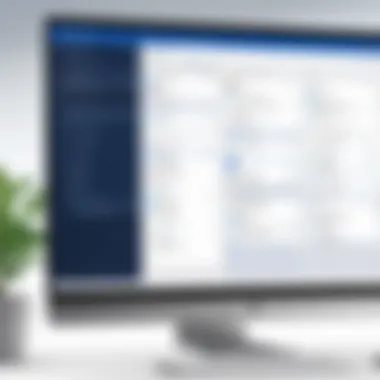
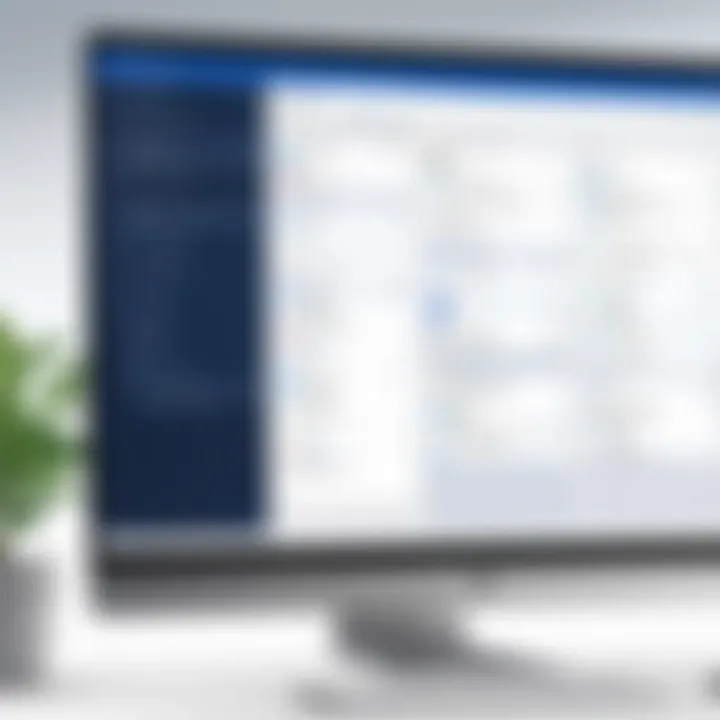
Integrating Jira with development tools like GitHub, GitLab, or Bitbucket simplifies the tracking of development work. When developers commit code, for example, these tools can automatically link changes to Jira issues. This seamless integration allows teams to maintain a clear view of how coding tasks relate to overall project objectives.
Here are some main benefits of connecting Jira with development tools:
- Synchronization: Changes in development tools reflect in Jira, keeping all information current.
- Visibility: Team members can see the status of code changes in relation to tasks right from Jira.
- Reduced Miscommunication: Clear links between code changes and project tasks decrease misunderstandings, enhancing collaboration between developers and project managers.
Connecting to development tools can be accomplished through various plugins or API connections. Make sure to follow integration documentation for each specific tool to ensure a smooth setup process.
Linking with Communication Platforms
Effective communication is key in any project management framework. Integrating Jira with communication platforms such as Slack or Microsoft Teams provides instant updates on project status and issues. This not only keeps the team informed but also allows for quicker decision-making and problem resolution.
Benefits of linking Jira with communication platforms include:
- Real-Time Notifications: Team members receive alerts about issue updates or changes promptly.
- Cross-Platform Collaboration: Discussions can be held within communication tools while referring to Jira tasks, enhancing focus and reducing context switching.
- Improved Accountability: Team members can take ownership of tasks by discussing them directly in communication channels tied to Jira.
Setting up integration typically involves connecting APIs of the respective platforms and can usually be done in a few simple steps through the app settings.
"Integrating Jira with the right tools is not just about adding features but about enhancing the workflow and fostering better collaboration among team members."
Effective Project Management with Jira
Effective project management is crucial for the successful delivery of any initiative. In a world where organizations face numerous challenges, utilizing tools like Jira can significantly enhance project outcomes. The capabilities of Jira assist project managers in keeping their teams synchronized and informed, increasing overall productivity.
The merits of employing Jira in project management are numerous. One key aspect is its ability to facilitate clear communication among team members. With designated spaces for project discussions and centralized tracking of tasks, crucial information is readily available. Various stakeholders can engage in the project lifecycle, offering transparency which is often critical in high-stakes environments. Moreover, Jira's customizable workflow options allow teams to configure processes that best suit their specific needs.
Furthermore, Jira's agile approach helps teams adapt to evolving project requirements. The flexibility allows for integration of iterative practices that can dynamically respond to changing priorities or unexpected challenges. This adaptability contributes greatly to minimizing project risks and enhancing the potential for success.
Overall, adopting Jira for project management creates an effective framework that aids teams in achieving their goals while maintaining efficiency. From project initiation to closure, understanding and leveraging Jira can transform ordinary management into extraordinary execution.
Creating and Managing Projects
Creating and managing projects in Jira is designed to be intuitive yet robust. The system provides a clear pathway for establishing new projects. Users can choose from various templates to align with methodologies such as Scrum or Kanban, setting the right tone for project execution. This allows teams to quickly adjust to their operational preferences and commence tasks with clarity.
Once a project is created, Jira enables straightforward task allocation among team members. Issues can be created and assigned with clear parameters, detailing deadlines and workloads. Furthermore, the ability to create sub-tasks supports breaking down larger objectives into manageable pieces, facilitating focused management. The user interface allows teams to see the real-time status of tasks, improving accountability and ownership.
In addition, project management becomes easier with the use of components and labels. These features enhance organization within projects, enabling team members to find information with minimal effort.
Tracking Progress and Performance
Tracking progress and performance is a defining attribute of effective project management within Jira. The platform offers various reporting tools that provide insights into team productivity and project health.
Dashboards can be customized to display key metrics such as the number of issues resolved or the velocity of the team. These insights help in identifying trends and understanding performance over time. This data-driven approach enables managers to make informed decisions rapidly.
Additionally, the use of burndown charts and sprint reports facilitates monitoring of project timelines. Teams can assess how much work remains and adjust their strategies accordingly. Setting regular review periods for these reports fosters a proactive approach to project management, guiding teams to stay on track with their goals.
Incorporating tracking mechanisms within Jira empowers teams to not only meet deadlines but to continually refine their processes for enhanced future performances.
With these powerful tools, organizations can achieve efficiency in managing their projects, while also ensuring that all stakeholders remain engaged and informed.
Best Practices for Using Jira on Windows
Using Jira effectively on Windows requires a thoughtful approach. Best practices enhance your experience and facilitate better project management. They make Jira a more powerful tool tailored to your needs.
Maintaining a Clean Workspace
A clean workspace in Jira streamlines your project management experience. It reduces clutter and helps you focus on tasks that require your immediate attention. Here are some key aspects:
- Organize Your Projects: Regularly assess and organize your projects. Group them logically based on team, priority, or phase. This allows for easier navigation and quicker access to what you need.
- Utilize Filters and Labels: Create filters based on user-defined criteria. Labels can help categorize tasks effectively. Using these tools intelligently makes it simpler to find specific items.
- Hide Unused Dashboards: If some dashboards are not in active use, consider hiding them from view. This can minimize distractions and simplify your interface.
- Archive Completed Projects: After project completion, archiving can free up workspace. This ensures that only active and relevant projects are front and center.
Maintaining this discipline in managing your workspace directly correlates with enhanced productivity. By fostering a clean environment, teams can work more efficiently on their tasks.
Regular Updates and Maintenance


Keeping Jira updated is crucial for maintaining secure and effective project management. Regular updates prevent potential vulnerabilities and ensure access to the latest features. Consider the following:
- Schedule Regular Updates: Set a recurring schedule to check for updates. Regularly applying updates helps in keeping software secure from vulnerabilities and ensures optimal performance.
- Backup Data Frequently: It is wise to back up your data on a regular basis. Unexpected issues can arise with software, so having backups available ensures your data isn't at risk.
- Monitor System Performance: Keep an eye on the performance of Jira on your Windows system. If you notice sluggishness, investigate potential issues. Sometimes, issues arise from system updates or hardware limitations.
- Educate Your Team: Ensure your team is aware of update schedules and the importance of compliance. Training sessions can foster a culture of maintenance and proactive management.
Troubleshooting Common Jira Issues on Windows
Troubleshooting is essential for maintaining effective usage of Jira on Windows. Many users may encounter problems that hinder productivity. This section will help identify these common issues and offer practical solutions. Understanding how to solve these problems is vital for a seamless experience with Jira and ensures that project management processes remain efficient.
Identifying Installation Problems
During the installation of Jira on Windows, users may face various problems. Common installation issues include insufficient system requirements, firewall restrictions, and corrupted downloads. If Jira does not start or crashes unexpectedly, these problems might be the cause.
- Check System Requirements: Ensure that your hardware and software meet Jira's requirements. Insufficient RAM or a lack of disk space can stop installation.
- Firewall Settings: Windows firewall or antivirus software may block installation. Temporarily disabling them during installation can help.
- Corrupted Files: If you downloaded the installation files, verify their integrity. A corrupted download can prevent Jira from installing properly. It's advisable to download from the official Atlassian site again and check for errors.
- Error Messages: Pay close attention to any error messages during installation. Each message can provide clues to the underlying issue.
Identifying these factors is crucial in ensuring that Jira installs correctly and functions as intended for project management.
Resolving Performance Issues
Performance problems in Jira can severely impact productivity. Users may notice slow loading times or unresponsive features. Resolving these problems requires a systematic approach.
- System Resources: Ensure that your machine has enough resources available. Check task manager for CPU and memory usage. Running multiple applications can strain system resources needed by Jira.
- Jira Configuration: Sometimes, performance can be improved by altering configuration settings within Jira. Adjusting the heap size and database connection settings can enhance performance.
- Regular Maintenance: Perform routine maintenance on both Jira and the Windows operating system. Clear out caches and logs from Jira regularly to keep performance optimal.
- Network Latency: If Jira is hosted on a server, network issues can affect its performance. Check your network connection and ensure that there are no disruptions or high latency.
Resolving performance issues quickly is essential. Not only does it enhance user experience, it also improves overall project efficiency.
"A responsive system is key to managingprojects effectively. Users often overlook backend issues that can cause frustrating delays."
User Experiences and Case Studies
User experiences and case studies are pivotal in demonstrating Jira’s real-world effectiveness. They provide contextual insights that extend beyond theoretical understanding. Through these accounts, users see how their peers leverage Jira on Windows to solve specific challenges. The shared narratives help in recognizing practical applications and highlight potential pitfalls in using the software.
Real-World Applications of Jira on Windows
Jira’s versatility shines in various industries. Many businesses utilize this tool for agile project management. For example, software development teams often implement Jira to track issues and development progress. The platform supports methods like Scrum and Kanban, facilitating structured workflows.
In a marketing context, teams can manage campaigns by using Jira to delineate tasks, set deadlines, and monitor progress. This collaborative environment helps ensure everyone is aligned and accountable.
Furthermore, customer support teams employ Jira to oversee ticket resolutions, assign tasks, and track response times. Such applications highlight Jira's adaptability across different roles and industries. Here are some key benefits noted:
- Increased Transparency: Team members see the status of projects at any time.
- Enhanced Collaboration: Tools for commenting and assigning tasks foster teamwork.
- Efficient Tracking: Metrics on performance and progress can be easily accessed.
Feedback from Industry Professionals
Feedback from industry professionals reveals nuanced experiences with Jira on Windows. Experts often identify both strengths and weaknesses in the tool. Many praise Jira for its robust tracking capabilities and customizable workflows. Custom fields and issue types cater to diverse industry needs, making it a preferred choice for project managers.
However, some voices convey concerns regarding Jira's learning curve. New users may find the interface somewhat overwhelming initially. Training programs and resources become essential during onboarding. Seasonal users also suggest that an over-reliance on the platform can lead to unnecessary complexity in workflows.
"Real-world applications provide context that theory often lacks. We can learn what works and what doesn’t through these insights."
Each of these insights is invaluable for decision-makers, IT professionals, and entrepreneurs looking to maximize their efficiency with Jira on Windows.
Future Trends in Project Management Software
The landscape of project management software continues to evolve, with key trends reshaping how teams operate and collaborate. Understanding these trends is essential for organizations aiming to leverage tools like Jira for maximum benefits. As we navigate through future developments, several specific elements become prominent, offering insights into the advancing functionalities and user expectations.
Emerging Features of Jira
Jira has consistently adapted to meet the needs of its users, and emerging features align with contemporary workflows. These innovations focus on enhancing collaboration and streamlining processes. Some notable additions include:
- Automation Enhancements: Users can automate repetitive tasks, which reduces manual input and errors.
- Advanced Reporting Tools: Jira now incorporates more robust analytics options. Customizable reports allow for better decision-making based on real-time data.
- Integration of AI Capabilities: Artificial intelligence is increasingly becoming a part of Jira's offerings. Features such as predictive analytics or smart suggestions improve project management efficiency.
- Mobile Functionality Improvements: With remote work on the rise, enhanced mobile features enable users to manage projects from anywhere.
These developments reflect a broader move towards intuitive tools that not only facilitate management but foster agile methodologies.
Shifts in User Preferences
As technology advances, user preferences are shifting towards solutions that emphasize flexibility and user experience. Key shifts include:
- User-Friendly Interfaces: Users prefer platforms that are easy to navigate, reducing the learning curve and enhancing adoption.
- Customizable Workflows: Customization remains paramount. Teams now seek tools that allow them to tailor functionalities to fit specific project needs.
- Remote Collaboration Features: The requirement for robust collaboration capabilities has surged, particularly in hybrid work environments.
- Integration with a Broader Ecosystem: Users demand tools that seamlessly integrate with existing software, such as Slack, GitHub, and Microsoft Teams, creating a more holistic workflow.
It is critical for organizations to stay informed about these trends to maintain competitive advantage in project management.
By understanding and responding to emerging features and shifts in user preferences, companies can optimize their use of Jira and similar tools, ensuring they are equipped for future challenges in project management.



