Mastering Microsoft Office Timeline Templates

Intro
In an era where time is often considered the most precious commodity, mastering the art of visualizing project timelines can drastically enhance both personal and team productivity. Enter Microsoft Office Timeline templates—these tools provide a powerful way to map out tasks, milestones, and deadlines succinctly. By offering a clear visual representation, they help project managers and team members understand what needs to be done and when. This article ventures into the nitty-gritty of these templates, probing their features, usability, and overall impact on project management effectiveness.
Overview of Core Features
Microsoft Office Timeline templates come packed with essential functionalities that streamline project tracking. Here’s a closer look at what makes these templates indispensable:
- Visual Clarity: The templates transform complex project data into visually appealing multimedia formats. This makes it easier for stakeholders to grasp the scope of a project at a glance.
- Easy Customization: Users can modify templates to fit their specific needs. Whether adjusting colors or formatting styles, the flexibility offered empowers individuals to create timelines that reflect their organization's branding.
- Integration Capabilities: These templates can seamlessly integrate with tools like Microsoft Excel. This integration allows for efficient data importation, meaning that updates made in Excel can reflect in the timeline.
- Collaboration Features: With cloud capabilities, multiple users can access and edit timelines simultaneously. This fosters teamwork while ensuring that everyone is on the same page.
When comparing with other software, Microsoft Office Timeline stands out for its intuitive interface and straightforward learning curve. Tools like Smartsheet and TeamGantt offer similar utilities but may require more training for users to reach efficacy.
User Experience and Interface
The user interface of Microsoft Office Timeline templates is crafted for simplicity while ensuring a comprehensive range of options is available. Key aspects include:
- Intuitive Design: Users can easily navigate through different sections. The drag-and-drop functionality allows for quick adjustments, steadily improving productivity.
- Usability: Even those who are not tech-savvy can get their heads around the software. A clean layout, coupled with tutorial prompts, helps users understand features without overwhelming them.
- Accessibility: Mobile compatibility means users can view and manage timelines on the go. This feature is crucial in today’s fast-paced work environment, allowing last-minute changes and updates.
"An efficient user interface can be the difference between project success and failure. When users face obstacles in navigating tools, productivity takes a hit and frustration can ensue."
Prologue to Microsoft Office Timeline Templates
When navigating the choppy waters of project management, clarity and structure become the lifeboats that keep teams afloat. Enter Microsoft Office Timeline Templates—a powerful resource that aids professionals in creating visually engaging timelines. They provide a means for transforming complex data into straightforward visuals, making it easier for teams to communicate objectives and deadlines.
Definition and Overview
At its core, a Microsoft Office Timeline Template is a pre-designed framework used to visualize projects across a timeline format. Whether you are organizing a sequence of tasks or laying out critical deadlines, these templates serve as a foundation that can be customized to meet specific project needs. Users benefit from the convenience of having a structured layout while retaining the flexibility to adjust elements like colors, fonts, and shapes to align with their branding and individual project requirements.
A timeline template allows professionals to track milestones, visualize flows, and manage outcomes efficiently. Think of it like having a map for a road trip—without it, you might head off in the wrong direction and waste valuable time.
Historical Context
Timeline templates have, in many ways, evolved alongside the digital office tools we now take for granted. Initially, project planning relied heavily on Gantt charts and other more rigid forms of scheduling, which, while effective, lacked the visual appeal needed to engage stakeholders. As companies recognized the importance of clear communication in project management, tools like Microsoft Office expanded to include aesthetically pleasing timeline templates.
Some might say it was a long time coming; as teams grew more diverse and projects became increasingly intricate, the need for clarity reached new heights. By introducing templates customized for various project types and sectors, Microsoft Office has established itself as a go-to resource. Today, users across multiple industries—from marketing to healthcare—leverage these templates to forge a clearer pathway through their project landscapes.
Key Features of Timeline Templates
Timeline templates in Microsoft Office bring several benefits, making them a valuable tool in any professional's toolkit. Whether you're a project manager orchestrating complex projects or an academic preparing presentations, these features enhance not only visual appeal but also functional clarity. Let's explore these key characteristics in greater detail.
Visual Representation of Data
The visual impact of timeline templates cannot be overstated. They convert nebulous ideas and scattered data points into a cohesive, time-oriented format. Instead of just listing tasks or milestones in a dull document, timelines showcase them in a way that’s both informative and engaging. Think of it as painting a vivid picture where each brushstroke denotes a milestone, making deadlines and objectives much clearer.
- Improved comprehension: By clearly indicating the relationship between different tasks, stakeholders can quickly grasp timelines and dependencies.
- At-a-glance overview: A single glance at a timeline offers insights into project status, upcoming deadlines, and the interdependence of tasks.
- Enhanced retention: Visual aids, like timelines, cater to the brain's preference for pictures over words, boosting information retention.
"A picture is worth a thousand words," and in the world of data presentation, timelines serve as an excellent articulator.
Customizable Elements
Every professional has a unique flavor when it comes to project management. Timeline templates allow for extensive customization to fit the stylistic and functional aspirations one may have.
- Tailored colors and styles: Users can change colors, fonts, and layout to match branding or project themes. For instance, bright colors might signal urgency, while muted tones could suggest a more stable approach.
- Personalized information: The ability to add specific events, durations, and milestones ensures that the template speaks directly to the project’s narrative.
- Adaptability to purpose: You can morph a project timeline into a historical account or a future planning framework by tweaking its appearance and content.
This fluidity turns a simple template into a versatile tool that feels personal and relevant—much more than a one-size-fits-all solution.
Integration with Other Office Tools
Another standout aspect of timeline templates is their seamless integration with other Microsoft Office applications, like Excel and PowerPoint.
- Data import options: Easily pull data from Excel sheets, allowing for real-time updates and ensuring consistency across documents. This means a change in your project status can update all related visuals without extra effort.
- Presentation capabilities: When combined with PowerPoint, timelines can be transformed into presentations that tell a compelling story, making them ideal for meetings or stakeholder briefings.
- Cloud access and collaboration: With tools like OneDrive, users can collaborate and share timelines effortlessly. This keeps everyone in the loop and fosters teamwork, especially in multi-disciplinary teams.
In essence, these features turn timelines not only into planning tools but also collaborative resources that can enhance overall productivity and communication.
Applications in Project Management
In today’s fast-paced business world, effective project management is essential. Microsoft Office Timeline templates offer a structured way to aid in this through effective visual representation of information. They help in organizing tasks, monitoring progress, and streamlining communication among all team members. The clarity brought about by these templates not only enhances team performance but also makes it easier to spot roadblocks before they escalate into major issues.
Planning and Scheduling
Planning projects typically requires a comprehensive overview that ensures everyone is on the same page. By using Office Timeline templates, project managers can create detailed timelines that illustrate project phases and individual task deadlines. This clear representation aids in resource allocation and boosts productivity by establishing a framework everyone agrees on.

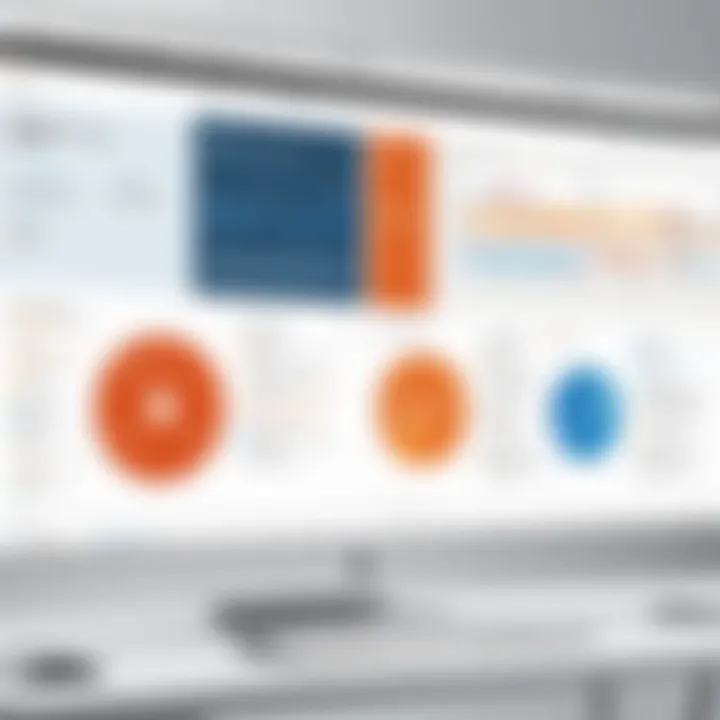
Consider these benefits when planning and scheduling:
- Visual Clarity: A timeline lays everything out visually, making it easier for all stakeholders to understand the timeline of events.
- Task Prioritization: Easily identify which tasks need to be completed first, ensuring optimal use of manpower and time.
- Team Accountability: Assigned deadlines foster ownership among team members, motivating them to deliver tasks on time.
Tracking Progress
Once a project is underway, tracking its progress becomes crucial. Office Timeline templates allow project managers to maintain an eye on the pace of work and deliverables. Are things moving as planned? With these templates, it becomes a straightforward process to update timelines based on current progress.
An effective tracking system helps to:
- Identify Stagnation: Quickly see tasks that are behind schedule and address them before they affect the entire project.
- Resource Management: Allocating more resources to lagging tasks can help compensate for lost time.
- Reporting: Generate reports that provide updates on the progress to upper management or interested stakeholders.
Stakeholder Communication
Communication is vital in project management, more so when multiple parties are involved. With Microsoft Office Timeline templates, communicating the status and timeline of projects to stakeholders becomes seamless. The visual nature of these templates means you can convey complex information simply and effectively.
Consider how these templates can facilitate better stakeholder communication:
- Unified Reporting: Everyone sees the same visual data, which reduces misinterpretations.
- Updates Made Easy: Regular updates can be created quickly and efficiently, keeping all parties informed.
- Feedback Loop: Stakeholders can provide feedback based on what they see, fostering a collaborative environment.
Effective project management is not just about getting things done, but ensuring everyone involved understands the journey.
In essence, the use of Microsoft Office Timeline templates in project management addresses numerous key components that can make or break a project. Their strengths lie not only in planning and scheduling but also in tracking progress and promoting clear communication. When utilized effectively, these templates can transform project management from chaotic to coherent, ensuring deadlines are met and goals achieved.
Considerations for Effective Use
When delving into Microsoft Office Timeline templates, it’s essential to grasp how to judiciously deploy these tools for maximum impact. The importance of effective use cannot be understated; it can mean the difference between a project that flounders and one that flourishes. This section will explore several critical elements that frame the successful use of Timeline templates, ensuring you achieve the best results in your endeavors.
Choosing the Right Template
Selecting the appropriate template is akin to picking the right tool from a toolbox. A poorly matched template can complicate your work instead of simplifying it. The diversity in templates caters to varying needs, whether you’re mapping out a project plan or illustrating a timeline for a strategic overview. Here are several considerations:
- Project Scope: Consider the complexity of your project. Have a sprawling project with numerous phases? Opt for a template that can accommodate detailed breakdowns without becoming cluttered.
- Audience Understanding: Think about who will be viewing this timeline. A straightforward, uncluttered design may be best for upper management presentations, while a visually dynamic template could engage a creative team more effectively.
- Future Flexibility: Choose a template that allows for add-on sections or modifications. As projects evolve, your initial planning could require adjusting. A template that adapts to change will save you time in the long run.
Best Practices for Customization
Customizing your timeline template is where you can really start to tailor your project visuals to fit your unique needs. However, it’s vital to strike a balance between personal flair and professionalism. Here are some best practices to consider:
- Keep it Simple: While it might be tempting to go wild with colors and fonts, simplicity often prevails. Stick to a cohesive color scheme and select fonts that enhance readability.
- Use Icons and Symbols Wisely: Integrating icons can provide visual cues that enhance understanding. But avoid overwhelming the timeline with excessive graphics—clarity should be your guiding principle.
- Highlight Key Dates and Milestones: Make sure that crucial dates stand out. Use bolding or distinctive colors to draw attention, ensuring that viewers can immediately grasp essential points in your timeline.
Establishing Consistency
Once you have your template selected and customized, maintaining consistency is crucial throughout your presentation. Inconsistent formats can lead to confusion or diminish the credibility of your report. Here are some strategies to uphold consistency:
- Adopt a Standard Layout: Establish a layout standard that you use across all project timelines. This way, repetition of structure provides familiarity.
- Consistent Terminology: Use the same words and phrases when referring to similar concepts or phases across your timelines. This avoids unnecessary confusion.
- Regularly Update: As your project progresses, ensure that your timelines reflect the most current data. Regular check-ins on timelines can help maintain accuracy and reliability, making them a true reflection of project status.
"The right template serves as a foundation; customization builds a house, and consistency maintains its structure."
In summary, understanding these considerations regarding effective use allows for a more deliberate approach to employing Microsoft Office Timeline templates, equipping you to maximize the utility of this powerful tool.
Comparative Analysis with Other Tools
In today’s fast-paced business environment, the tools one chooses can make or break project success. The comparative analysis of Microsoft Office Timeline templates against other solutions highlights technical considerations and strategic benefits that can guide decision-makers in selecting the right tool for their needs. As projects grow in complexity, understanding the unique capabilities of various timeline tools ensures that professionals are not just throwing darts in the dark but making informed decisions that enhance productivity.
Microsoft PowerPoint vs. Timeline Templates
At first glance, Microsoft PowerPoint and Microsoft Office timeline templates overlap in functionality, but a closer look reveals distinct differences that must be considered. PowerPoint is a powerful presentation tool that can be used to showcase timeline data. However, it primarily excels in delivering visual content rather than serving as a dedicated project management tool.
- Visual Limitations: PowerPoint lacks specific features tailored for timeline creation, making it less efficient for users who need detailed project tracking. Users often find themselves grappling with the limitations of its design capabilities when trying to create a coherent visual representation of long-term projects.
- Efficiency in Updates: Timeline templates in Office allow for straightforward updates, perfect for dynamic projects where timelines frequently shift. In contrast, PowerPoint often requires extensive tweaking to reflect project changes, leading to potential miscommunication among team members.
- Ease of Use: While both tools are relatively user-friendly, timeline templates come with pre-defined formats that are designed for project visualization, enabling quicker setup and deployment. This can be crucial when time is of the essence and having a ready-to-use format boosts productivity.
"Choosing the right tool for timeline creation can significantly impact project outcomes, making it essential for professionals to assess their specific needs."
Third-Party Timeline Software
Third-party timeline software offers an array of functionalities that can augment or even surpass what Microsoft’s offerings provide. Organizations are inclined to explore various software options, each vying for their attention with unique features that tailor to specific project management demands. When considering these tools, several factors stand out.
- Integration: While some third-party tools integrate seamlessly with Microsoft Office, others may offer better compatibility with other platforms like Google Workspace or Trello. For teams working across multiple tools, integration capabilities can dictate which software is more beneficial in the long run.
- Advanced Features: Many tools boast features like Gantt charts, collaboration capabilities, and real-time updates that timeline templates may lack. These features help not just in timeline management but also in overall project control, making them appealing for complex projects.
- User Community and Support: Consider the communities surrounding third-party software. Oftentimes, active user forums can provide valuable insights and troubleshooting tips that are not as readily available for Microsoft Office users. Additionally, customer support is a pivotal element in any software decision; the right tool should come with reliable assistance when things do not go as planned.
In summary, realizing the differences between tools like Microsoft PowerPoint and third-party timeline software can steer professionals toward making a choice that is right for their operational needs, ensuring clarity and effectiveness in project management.
Benefits of Using Timeline Templates
The utilization of Microsoft Office Timeline templates stands as a significant asset in the modern workplace, especially in environments where efficiency and clarity are paramount. These templates serve to streamline processes, providing a visual overview of data while simultaneously fostering enhanced communication among team members. Benefits such as clarity in project trajectories, improved management of time, and strengthening collaboration among teams emerge as core components that make timeline templates indispensable tools.
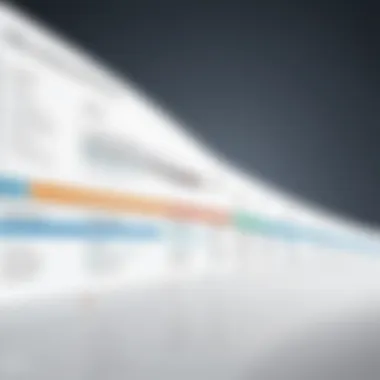
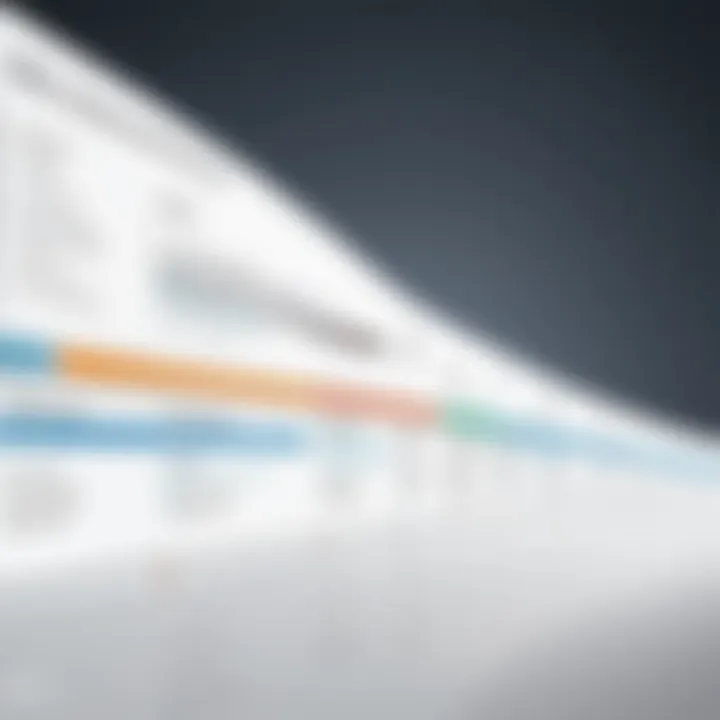
Enhanced Clarity and Understanding
One of the foremost advantages of employing timeline templates in Microsoft Office is the clarity they bring to complex information. These tools transform dense data into visually appealing formats, enabling stakeholders to comprehend project phases at a glance. When timelines are illustrated, they unravel the sequence of events, milestones, and deadlines.
- Visual Representation: The use of graphical elements such as bars and markers provides immediate information on progress and pending tasks. This can be vital for high-level discussions, where clarity is non-negotiable.
- Simplified Updates: Teams can easily annotate timelines with updates, ensuring everyone remains on the same page regarding status and expectations.
"In projects where clarity can make or break timelines, these templates serve not just as tools but as vital communication channels."
Improved Time Management
Time management is often heralded as a project manager's secret weapon, and timeline templates aid in wielding this power more effectively. By visualizing schedules, teams can identify bottlenecks before they escalate into larger issues. Here are particular aspects that come into play:
- Task Prioritization: With timelines clearly laid out, it becomes easier to assess which tasks hold priority and which can be adjusted without derailing the overall project.
- Deadline Awareness: Stakeholders can clearly see which deadlines approach, minimizing the risk that important milestones are overlooked amidst the daily grind.
Greater Team Collaboration
When multiple minds come together, collaboration is essential. Timeline templates facilitate enhanced teamwork by providing a shared platform for all members to interact with project data:
- Centralized Focus: Everyone involved can access the same timeline, leading to unified discussions and exchanges. Decisions are informed by a collective understanding of the status quo.
- Enhanced Feedback Mechanism: This visual tool encourages team members to provide feedback on timelines and adjust the plan as necessary, making the process adaptable to changing circumstances.
By leveraging the intrinsic benefits offered by Microsoft Office Timeline templates, organizations can not only enhance clarity but also foster an environment that promotes effective time management and fortified collaboration. As project dynamics evolve, these tools remain as relevant as ever, seamlessly fitting into various workflows across industries.
Usability and Accessibility Considerations
In the realm of Microsoft Office Timeline templates, usability and accessibility play pivotal roles. These elements directly influence how users interact with the software and its effectiveness in meeting their project management needs. By prioritizing usability, organizations enhance productivity, enabling team members to navigate, customize, and present timelines with minimal friction. Accessibility ensures that all users—regardless of their individual requirements or technology proficiency—can effectively leverage these tools.
User Experience Insights
User experience insights delve into how individuals engage with Microsoft Office Timeline templates. A smooth user experience correlates with intuitive design and user-friendly interfaces. When designing timelines, users are often juggling multiple tasks. They favor solutions that don’t require an MA in graphic design to operate. Even minor design inconsistencies can mire the creative process. For instance, if the color palette is difficult to change, or if modifying the layout proves cumbersome, it can lead users to feel frustrated and lag behind deadlines.
By integrating user feedback, Microsoft can continually refine these templates. Consider benchmarking against common software interfaces, such as Trello or Asana, where simplicity is key. This approach fosters easier navigation through drag-and-drop features and clear labeling.
- Customized Templates: Providing options tailored to various industries can enhance usability. For example, a timeline template designed specifically for healthcare project management must consider compliance deadlines distinct from those in marketing.
- Quick Access Tools: Features that allow users to quickly access frequently used templates can streamline workflow, driving efficiency.
- Mobile Compatibility: Given the rise in remote work, ensuring that these templates work seamlessly on mobile devices can vastly improve accessibility.
Learning Curve and Support
With any software, a steep learning curve can deter engagement. Microsoft Office Timeline templates must mitigate this by offering robust support resources. This includes comprehensive tutorials, FAQ sections, and community forums where users can share insights and troubleshoot issues.
Understanding that not everyone comes equipped with the same skill set is crucial. Varied levels of technical proficiency mean some users may require more guidance than others. For instance:
- Basic Tutorials: Short, actionable video tutorials can help beginners quickly grasp essential functionalities without sifting through lengthy manuals.
- Advanced Resources: For seasoned users, in-depth articles and case studies can provide advanced techniques for customization or integration with other tools.
- Community Engagement: Platforms like Reddit can serve as valuable resources where users exchange tips, tricks, and insights, creating a communal learning environment.
"The ease of customization and user support has turned timeline templates from mere tools to vital assets in project management."
Customization Techniques
Customization techniques in Microsoft Office Timeline Templates reflect the adaptability of these tools to meet various user needs and preferences. This flexibility plays a significant role in enhancing the overall usability of timeline templates, separating them from static alternatives. By utilizing customization options effectively, individuals can create visual narratives that are not only informative but also resonate with the target audience. The importance of this section cannot be understated, as the right customizations can elevate a presentation from ordinary to remarkable.
Color Schemes and Fonts
When it comes to color schemes and fonts, the choices made can have a profound effect on the readability and impact of the timelines. For example, a corporate timeline might benefit from a more subdued color palette, while a presentation aimed at students could embrace vibrant hues. Using contrasting colors can help differentiate various segments, making it easier for viewers to follow along.
Choosing the right font type is equally crucial; a clean, modern sans-serif font often facilitates better readability over a more decorative option. Jeremy, a business analyst, shares his experience of changing the font style in his project timeline. He remarks, "I switched to Arial and found it really helped in making the text more legible during presentations."
- Key Considerations for Color and Font Choice:
- Align colors with brand guidelines if applicable.
- Ensure that color combinations are visually harmonious.
- Use bold or italics to emphasize important points.
- Choose font sizes that remain readable in a projected format.
Layout Modifications
Layout modifications provide an additional layer of customization that can greatly enhance comprehension. Essentially, this entails rearranging elements on the timeline to fit specific narratives or highlight certain data points. For instance, an overlapping layout might convey concurrent project phases while a sequential layout can illustrate a clear step-by-step process.
Considerations for modifying layouts include clarity and functionality. A cluttered layout can confuse the audience, so it’s advisable to keep it clean and focused. Data points should be spaced out evenly, and visual markers (like arrows or icons) can help guide the eye through different phases or stages of a project.
"A well-structured layout can transform complex data into digestible bites," notes Sophia, a project manager.
- Points to Keep in Mind for Layout Modifications:
- Prioritize information hierarchy: what the audience should see first.
- Ensure that each element serves a purpose and contributes to the narrative.
- Test layouts on different screen sizes to confirm readability.
- Think about the flow of information: does it tell a cohesive story?
Through effective customization techniques like color schemes, fonts, and layout modifications, Microsoft Office Timeline Templates can become powerful storytelling tools. The options available go beyond mere aesthetics, aiding in clearer communication and understanding among various stakeholders.
Industry-Specific Use Cases
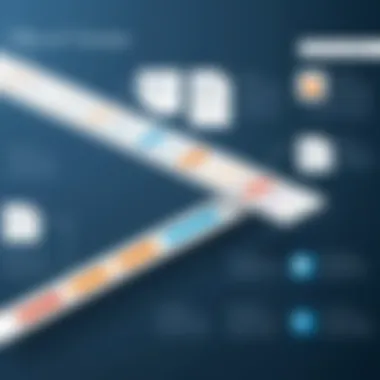
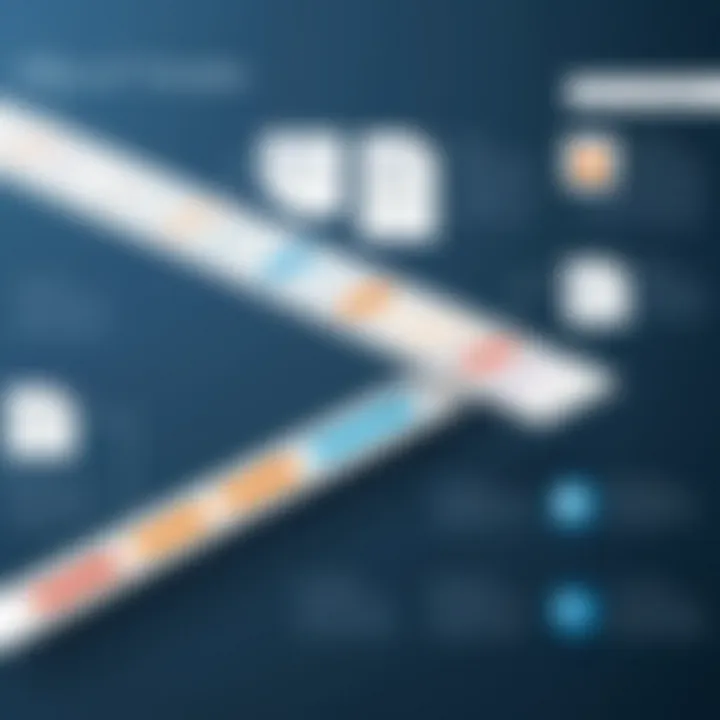
Industry-specific applications of Microsoft Office Timeline templates are essential as they demonstrate how these tools can be tailored to meet unique demands across different sectors. Each industry faces its own set of challenges, and leveraging timeline templates can enhance efficiency, visualization, and communication within those environments. This section delves into three primary environments: business and corporate settings, academic and educational institutions, and healthcare and non-profit sectors. Each of these showcases distinct benefits that assist in navigating their respective complexities and operational nuances.
Business and Corporate Settings
In the fast-paced world of business, time is not just money—it's everything. Organizations often juggle multiple projects, and timelines can easily become complex and overwhelming. Microsoft Office Timeline templates shine in this space, providing a clear visual representation of project milestones, deadlines, and team responsibilities. By utilizing these templates, businesses can achieve better project management and facilitate smoother tracking of progress.
- Clarity in Project Phases: Using timelines to delineate different project phases helps everyone stay on the same page, literally. Clear phases prevent scope creep and allow for focused discussions during meetings.
- Presentation and Reporting: Business leaders can use timeline templates during presentations to illustrate planning strategies or showcase progress to stakeholders. This not only enhances the professionalism of the presentation but also communicates important information quickly and effectively.
"A timeline can transform a series of tasks into a coherent narrative that everyone understands."
- Team Cohesion: Everyone knows their roles and deadlines, reducing confusion and creating a sense of accountability. This fosters collaboration and teamwork.
Academic and Educational Institutions
In educational environments, timelines are a vital tool for both teachers and students. They can be applied in various ways, from planning courses to tracking student progress.
- Curriculum Planning: Instructors can use timeline templates to outline semester goals, including exam dates and assignment due dates. This structure helps educators manage their time and resources better, ensuring all necessary material is covered before the semester ends.
- Project Management for Students: Students often juggle multiple assignments and extracurricular activities. Offering them timeline templates can help develop their organization skills and enhance their ability to prioritize tasks.
- Visual Learning Aid: Timelines act as a supplemental visual resource that enhance complex concepts, be it historical events or project milestones. This visual support helps students grasp subjects more effectively.
Healthcare and Non-Profit Sectors
In healthcare and non-profit sectors, timelines serve as crucial instruments for operational efficiency. Here, the focus shifts to patient care, community outreach, and project management under often limited resources.
- Patient Care Schedule: In a hospital or clinic, timelines can help schedule patient appointments and treatment plans. This ensures that healthcare providers can deliver timely care and manage their workload effectively.
- Project Coordination for Non-Profits: Non-profit organizations frequently run multiple campaigns or outreach programs. Using timelines can assist in plotting out project phases and ensuring all team members are aligned with goals and deadlines.
- Funding and Grant Management: Timelines can also aid in tracking grant applications and funding cycles, allowing organizations to manage their budgets better and plan future initiatives accordingly.
By understanding the specific use cases across different industries, it becomes evident how versatile and practical Microsoft Office Timeline templates are. They provide a framework that can adapt to varied needs, promoting efficiency and clarity within many organizational contexts.
User Feedback and Experiences
User feedback and experiences play a pivotal role in shaping the understanding and utilization of Microsoft Office Timeline templates. Collectively, these insights provide an authentic voice to the expression of advantages and challenges that users encounter while employing these tools in their workflows. It's not only about how the product performs; it’s about how it affects the daily grind, efficiency, and mindset of professionals who rely on these templates for their projects.
Benefits of Focusing on User Feedback:
- Real-World Insights: User experiences paint a clear picture of the actual application of the templates, beyond theoretical use. This includes practical tips that enhance functionality, making life a little easier.
- Identifying Strengths and Weaknesses: Through users' perspectives, it becomes easier to discern which features shine and which ones might need a little polish. Such knowledge can drive improvements and refinements, ensuring that the templates evolve to meet the needs of the audience.
- Building a Community: Sharing stories and challenges fosters community among professionals, creating a platform for like-minded individuals to support one another. This may lead to collaboration opportunities, knowledge sharing, and collective problem solving.
Success Stories
Success stories from users can be incredibly compelling. These narratives often showcase the transformative potential of Microsoft Office Timeline templates, illustrating how they have elevated project management from mere organization to a well-oiled machine.
For instance, a project manager at a tech firm might share that utilizing these templates allowed them to visually plot out milestones in a way that the entire team could grasp in seconds. This increased visibility led to improved collaboration and a palpable surge in motivation throughout the project. Another entrepreneur highlighted how they used timeline templates in presentations to secure funding from investors, providing a clear and professional view of their project timeline.
These examples do more than tell success stories; they highlight tangible outcomes such as heightened efficiency, reducing miscommunication, and better leadership through clear visual aids.
"With Microsoft Office Timeline Templates, our team's alignment has never been clearer. We were all on the same page, and it showed in our productivity!"
Common Challenges Faced
While the success stories are indeed inspiring, it’s equally important to acknowledge the challenges that users may face with these templates. Awareness of common pitfalls can help others navigate their journey more effectively.
Common issues include:
- Template Complexity: Some users report that certain templates can be overly complicated. They may struggle to understand how to customize elements or implement features effectively. This can be overwhelming, especially for those less tech-savvy.
- Limited Integration: A few users have pointed out that while Microsoft Office Timeline templates integrate well within the Office ecosystem, interoperability with other project management tools could use some work. This gap can lead to frustration, as users often rely on multiple tools for their workflow.
- Time Investment in Learning: There’s a learning curve associated with these templates, and some users find it takes time to feel comfortable with their full functionality. Once they conquer that curve, the benefits are immense, but the initial roadblock can be discouraging.
By aggregating these user experiences, organizations considering Microsoft Office Timeline templates can arm themselves with knowledge to effectively leverage this tool. It’s crucial to bring both the shining triumphs and the thorns to the forefront, ensuring a well-rounded understanding for decision-makers and practitioners alike.
Finale
The concluding section of this article on Microsoft Office Timeline templates not only wraps up the discussions presented in the previous sections but also emphasizes the long-lasting impact these tools can have on project management and organizational productivity. It's crucial to recognize that the real power of timeline templates lies in their ability to simplify complex information and make it digestible.
Through visual representation, stakeholders can quickly grasp project timelines, which enhances decision-making processes. Additionally, as we've discussed, the various customization options available allow for a personal touch that can resonate with specific audiences. It’s not just about delivering data; it's about conveying it in a manner that resonates.
Consider the importance of consistency and clarity in communication throughout a project's lifecycle. The right timeline template acts as a common language, reducing the ambiguity often encountered in professional environments. No matter if you're an IT professional orchestrating a software upgrade or an entrepreneur launching a new service, these templates serve as indispensable tools.
In summary, leveraging Microsoft Office Timeline templates opens a world of clarity and efficiency, simplifying communication and improving project execution across different sectors. The takeaway, therefore, is that adopting these tools does not merely represent a superficial upgrade to presentation styles. It signifies a shift towards improved organizational practices and more effective project management strategies.
"In business, clarity is power. Clarity allows decisions to be made swiftly and confidently. Microsoft Office Timeline templates harness that power effectively."
Summary of Key Insights
- Microsoft Office Timeline templates break down intricate timelines into simple visuals.
- Customization enhances relatability and engagement tailored for various audiences.
- Consistency in presentation aids in reducing misunderstandings amongst different stakeholders.
- Effective timeline management leads to better project outcomes and team collaboration.
Overall, understanding and utilizing these templates can elevate the standard of work, enhancing not only individual performance but also fostering a more collaborative environment.
Future Trends in Timeline Planning
As we look to the future, several trends are emerging in the realm of timeline planning that professionals should keep an eye on:
- Integration with AI Tools: Artificial Intelligence is making its way into project management tools, offering predictive analytics and smart timelines that adjust based on project progress.
- Collaborative Platforms: Expect more integration with collaborative tools, allowing teams to work together on timeline adjustments in real-time across different geographies.
- Mobile Accessibility: The demand for mobile-friendly solutions will rise, making it easier for teams to access and update timelines anytime, anywhere.
- Data Visualization: Enhanced graphical options that go beyond traditional timelines to incorporate analytics will likely become the standard, enabling data-driven decision making.
In addition, with the increase in remote work environments, the focus on digital timeline tools will only grow. Making timelines not just a tool, but an integral part of everyday digital collaboration will be essential. Keeping these trends in mind can help professionals stay ahead, ensuring that they make the most of Microsoft's versatile timeline templates.



