Mastering OBS Studio: Effective Streaming and Recording


Intro
In the world of content creation, whether it be live streaming or recording high-quality videos for various platforms, having the right tools at your disposal can make all the difference. OBS Studio has become a prominent figure in this realm, carving out a reputation for its versatility and power. It is revered by industry professionals and beginners alike, boasting a feature set that caters to diverse streaming needs.
With this guide, the objective is to equip readers with the knowledge of how to effectively harness the capabilities of OBS Studio. From initial setup through to advanced configuration and features, understanding each element is crucial to maximizing the potential of your streaming or recording endeavors. This ensures that decision-makers are informed and equipped to choose the best software suited to their unique requirements.
Overview of Core Features
OBS Studio presents a robust selection of functionalities designed to enhance user experience and output quality. Here’s a breakdown of essential features:
- Multiple Sources: OBS Studio allows users to integrate various audio and video sources, enabling seamless transitions between live scenes and recorded clips. Whether integrating game captures, webcam feeds, or pre-recorded video files, the flexibility is notable.
- Scene Composition: Users can create multiple scenes that can be switched in real-time during broadcasts. This feature is especially useful for content creators who want to present different setups without interrupting the flow of their streams.
- High-Quality Video Encoding: With support for several encoding options, including hardware and software encoding, OBS Studio ensures that users can deliver streams and recordings in stunning clarity. The ability to customize bitrate settings grants further control over output quality.
- Advanced Audio Control: OBS provides a sophisticated audio mixer that lets users manage audio levels across different sources. Features such as noise suppression and audio filters ensure that the final mix meets professional sound standards.
- Recording Formats: Output can be recorded in various formats, making it easy to tailor the final product to different platforms such as YouTube, Twitch, or social media channels.
Here’s how OBS Studio stacks up against other popular options:
- XSplit: More user-friendly for beginners but comes at a cost, making OBS the go-to choice for those on a budget.
- Streamlabs OBS: Offers an easier interface with integrated widgets, though OBS Studio provides deeper customization options and is less resource-heavy.
- Wirecast: Professional-grade features come with a significant price tag, while OBS offers a comparable experience for free.
Overall, the functionalities that OBS offers lead to quality output unmatched by several competing software options.
User Experience and Interface
Navigating through OBS Studio’s interface reveals a thoughtfully designed user experience, balancing complexity with accessibility. The layout, although packed with features, is clean and intuitive, allowing users to find what they need without feeling overwhelmed.
- Setup Wizard: For newcomers, the setup wizard walks users through initial configurations, making the learning curve less daunting. It offers recommended settings tailored to your system configurations.
- Docking System: The interface permits customizable docking of tools and panels, enabling users to tailor their workspace according to personal preferences. This flexibility makes it easier to navigate between scenes, sources, and media.
- Usability: The importance of a user-friendly design cannot be overstated, especially in live environments where quick decisions can make or break a stream. OBS Studio’s streamlined interface ensures that users can adjust settings swiftly as needed.
- Accessibility Options: For users with disabilities, OBS provides keyboard shortcuts and other assistive features that enhance usability. This commitment to inclusivity further solidifies OBS Studio’s standing as a top-tier platform.
In addressing user experience and core functionalities, it becomes clear that OBS Studio is built for both simplicity and depth. Through diligent exploration of its features, users can significantly elevate their streaming and recording capabilities, making it a worthwhile investment for professional and personal projects alike.
Understanding OBS Studio
Gaining a solid grasp of OBS Studio is pivotal for anyone involved in streaming or recording. Understanding its underlying principles can significantly elevate the quality of your broadcasts, make technical management smoother, and even improve audience engagement. OBS Studio, being open-source, offers immense flexibility that allows it to cater to various user needs, from casual gamers to professional content creators. This section will explain the essence of this software, its key features, and how mastering them can empower users.
What is OBS Studio?
OBS Studio, short for Open Broadcaster Software, is a free and feature-rich program designed specifically for video recording and live streaming. Developed by a dedicated community of developers, OBS is the go-to choice for many content creators worldwide. This multifunctional tool allows you to capture your screen, mix audio/video sources, and stream live to various platforms like Twitch, YouTube, and Facebook Live. In a world where digital content reigns supreme, mastering OBS Studio opens doors to reach wider audiences and create compelling storytelling experiences.
Key Features of OBS Studio
The powerhouse of OBS Studio lies within its extensive set of features that can be customized to fit the user's needs. Here’s a look at some of the standout functions:
Live Streaming Capabilities
The live streaming capabilities of OBS Studio are particularly noteworthy. Users can go live on several platforms with remarkable ease. A noteworthy characteristic is the simplicity of configuring stream settings. Streamers can tailor their broadcasts, adjusting bitrate and frame rates to enhance viewer experience without breaking a sweat. Moreover, the ability to stream to multiple platforms simultaneously positions OBS as a popular choice among creators looking to broaden their reach. However, managing these settings may take practice; a solid internet connection is essential to prevent buffering issues during live sessions, which can detract from the viewing experience.
Screen Recording Functions
The screen recording functions in OBS Studio are yet another reason this software shines. The software allows for seamless recording of not just the entire desktop but also specific windows, which can be a game-changer for creators looking to produce tutorials or gameplay videos. One unique feature is its ability to record in various formats, including FLV and MP4, which allows for greater flexibility in post-production editing. Nevertheless, users should keep an eye on file size and system performance while recording in higher resolutions, as this could bog down weaker hardware.
Modular 'Scenes' Setup
The modular 'scenes' setup featured in OBS Studio represents a leap in user experience and creative control. Each scene can be customized with different sources, including images, video files, and even browser sources. This flexibility makes organizing and switching between various layouts exceedingly simple during broadcasts. A key benefit here is the ability to plan out complex broadcasts ahead of time, delivering a polished product consistently. Users might find, however, that managing numerous scenes could become overwhelming without proper organization, especially in fast-paced environments.
"OBS Studio is not just software; it's a dynamic tool that transforms the way we connect, create, and share in the digital world."
Mastering these features is essential to harness the full potential of OBS Studio. By understanding its capabilities, users can optimize their streaming and recording efforts, making their content truly stand out. Thus, exploring OBS Studio further, as will be discussed in upcoming sections, becomes a necessary next step.
Installation Process
When diving into the world of streaming and recording, setting up your OBS Studio is a fundamental first step. The installation process may seem straightforward, but understanding its intricacies can significantly affect your performance down the line. By ensuring you meet the necessary system requirements and following the right installation steps, you can lay a solid foundation for your streaming endeavors. This segment will walk you through the essential elements of installing OBS Studio, highlighting benefits and considerations worth noting.
System Requirements
Having the proper hardware and software compatibility is crucial for the seamless operation of OBS Studio. Before you even think of downloading the software, take a moment to check whether your system meets the following basic requirements:
- Operating System: Windows 8, 10 or newer; macOS Mojave (10.14) or newer; or a recent version of Linux.
- CPU: A multi-core processor is recommended; Intel i5 or higher, or equivalent AMD processors for optimal performance.
- RAM: A minimum of 4 GB, but 8 GB or more is advisable for more demanding setups.
- Graphics: A GPU that supports DirectX 10 or OpenGL 3.3.
- Disk Space: At least 500 MB free space for installation, plus additional space for recordings.
By checking these requirements, you can prevent compatibility issues that might hinder your streaming experience.
Downloading OBS Studio
After confirming that your system meets the requirements, it’s time to download OBS Studio. It's as simple as pie,
- Visit the official OBS Studio website (https://obsproject.com/).
- Choose your operating system - be it Windows, macOS, or Linux.
- Click on the download button for your OS to grab the latest version available.
- Ensure that you’re downloading from the official website to avoid running into malware or downtime that could arise from third-party sites.
Once the download is complete, you’re ready to roll into the installation phase.
Installation Steps for Windows
Installing OBS Studio on a Windows machine is a breeze:


- Locate the Downloaded File: Navigate to your downloads folder and double-click the OBS Studio installer executable.
- User Account Control (UAC): Your system may prompt you with a UAC dialog. Click Yes to allow the installation to proceed.
- Installation Wizard: Follow the on-screen prompts of the setup wizard. You’ll be prompted to agree to the terms and conditions. It’s worth taking a quick look—you never know what treasures might be hidden in the fine print!
- Select Installation Location: Choose the destination folder for the software. The default option is usually fine, but you can modify it if needed.
- Complete Installation: Click on Install and wait a few moments for the process to finish. Once done, launch OBS Studio to ensure everything installed correctly.
Installation Steps for Mac
If you are on a Mac, follow these simple steps to get OBS Studio up and running:
- Find the Downloaded File: Open your downloads folder, locate the OBS Studio file, and double-click it.
- Mount the Disk Image: A new window will pop up, showing the OBS Studio application icon.
- Drag to Applications: Simply drag the OBS Studio icon into your Applications folder to complete the installation.
- Launch: Navigate to your Applications folder and open OBS Studio. You may need to right-click and select Open to bypass any security prompts if it’s the first time you’re running it.
Initial Configuration
The initial configuration of OBS Studio is essentially the bedrock upon which all other streaming and recording functionalities are built. Without getting this step right, even the most advanced features will crumble into a disorganized pile of bits and bytes, failing to serve their intended purpose. It's not merely about launching the software; it’s about making sure that you tailor it to align with your specific needs, preferences, and the capabilities of your hardware.
Getting the user interface set up is the first order of business. Not only does OBS Studio present various tools to enhance your streams, but an intuitive setup can significantly impact how effectively you manage those tools. In this section, we'll also delve into adjusting basic settings that hone in on the quality of the output, namely resolution, frame rate, and audio settings.
Setting Up the User Interface
When setting up the user interface, think of it as rearranging the furniture in your living room. You want it comfortable, inviting, and practical. OBS Studio gives you the ability to customize the layout so it matches your workflow. You can organize the various components such as your sources, scenes, and audio mixer in a way that feels intuitive for you.
Benefits of a Custom Layout:
- Enhanced Efficiency: A layout that works for you accelerates the process of going live.
- Improved Focus: Reducing visual clutter keeps the attention on the vital tools while streaming.
- Personalization: Your interface should reflect your personal or brand identity.
Considerations:
- Familiarize yourself with each panel so you know where to find things quickly.
- Regularly reassess the layout as your needs may evolve over time.
Adjusting Basic Settings
Getting the basic settings right can feel a bit overwhelming at first, but they are crucial for achieving that gold standard in streaming quality.
Resolution and Frame Rate
In the realm of streaming, resolution and frame rate are king. Focusing on these settings can be the difference between a crystal clear broadcasting experience and a pixelated mess that makes viewers question their internet connection.
Key Characteristics:
- Resolution: This determines how clear and detailed the video will be. Common choices include 720p, 1080p, and 4K.
- Frame Rate: Measured in frames per second (fps), this defines how smooth the video plays. Common choices are 30fps or 60fps.
Opting for 1080p at 60fps tends to be a popular choice among professionals because it strikes a balance between clarity and responsiveness. However, maintain awareness of your hardware's limits as higher settings require more computational power, which could lead to performance issues. The unique ability to change these settings on the fly allows for a bit of trial and error until you find the sweet spot.
Audio Settings Configuration
Audio settings might often take a back seat in the conversation, yet they are just as vital. Poor audio quality can turn a potentially engaging stream into a frustrating experience for viewers.
Key Characteristics:
- Bitrate: Controls the quality of the audio stream. Common values are 128 kbps for standard audio or higher for professional quality.
- Sampling Rate: Typically, 44.1kHz or 48kHz are standard, which influences how clear, crisp, and lifelike your audio sounds.
Benefits and Drawbacks:
While investing time in getting audio right pays off in viewer retention, be mindful not to overload your settings, which might increase chances of lag or desync issues. Lower quality audio settings might suffice for casual streams, whereas pro-level settings are crucial for more serious projects involving interviews or music performances.
Creating Your First Scene
Finally, the moment you have awaited: creating your first scene. This acts as your canvas where you paint everything that your audience will see. Adding sources such as video feeds, images, and text overlays allows you to craft a visually appealing environment. It’s crucial to think of your scene as a story. You’ll want to set the mood, create a narrative, and keep viewers engaged.
When you start constructing that first scene, consider not only the sources you want to implement but also how they fit into the overall theme of your stream. Is it professional? Casual? Exciting? Knowing that helps guide your choices.
Remember, the configuration doesn't end here. It's an ongoing process, as audiences evolve and technology advances. With OBS Studio, the possibilities to refine and enhance your configuration are endless.
Adding Sources
In the realm of streaming, the term "sources" takes center stage. Understanding how to effectively add and manage sources in OBS Studio is fundamental to crafting a professional-quality stream. Sources include everything from your screen display to external video feeds and audio inputs. Each element contributes uniquely to enhancing the viewer's experience, delivering not only content but also engaging visuals and sound.
By integrating a variety of sources, streamers can create rich and dynamic presentations that keep audiences glued to the screen. It's akin to an artist painting a canvas; each color, each brushstroke adds depth and interest. Thus, knowing how to add, arrange, and customize sources is crucial for creating a captivating streaming experience.
Screen Capture Options
Screen capture is an indispensable source for many streamers, enabling the display of desktop applications, games, or specific browser windows. OBS Studio provides several flexible options for capturing your screen, allowing users to select the most suitable method tailored to their needs. For instance, the full screen capture can be handy for demonstrations, while capturing a specific window can maintain focus on a singular application, minimizing distractions.
Another consideration is the resolution of the captured screen. Higher resolutions offer clearer images but may demand more processing power. Therefore, selecting the right capture mode can help achieve a balance between high-quality visuals and smooth performance.
Adding Video Sources
When it comes to adding video sources, OBS Studio thrives on versatility. Streamers have the ability to integrate webcams as well as video files seamlessly into their broadcasts. The inclusion of these sources enables the enhancement of interactivity, allowing streamers to connect on a personal level with their audience or to enrich their content with pre-recorded materials.
Webcam Integration
Webcam integration stands as a popular choice among streamers. The key characteristic of this feature is its ability to establish a direct connection between the streamer and the audience. Webcam feeds can humanize the streaming experience and allow viewers to relate better to the streamer, fostering a sense of community.
One unique feature of webcam integration is its capacity for real-time interaction. Streamers can adjust their camera settings in OBS Studio to showcase various angles or effects and can even use green screens to create immersive backgrounds. Though the advantages are numerous, potential downsides include the need for good lighting and a reliable camera. Without these, the quality may suffer.
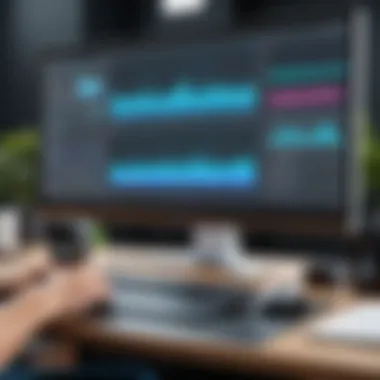
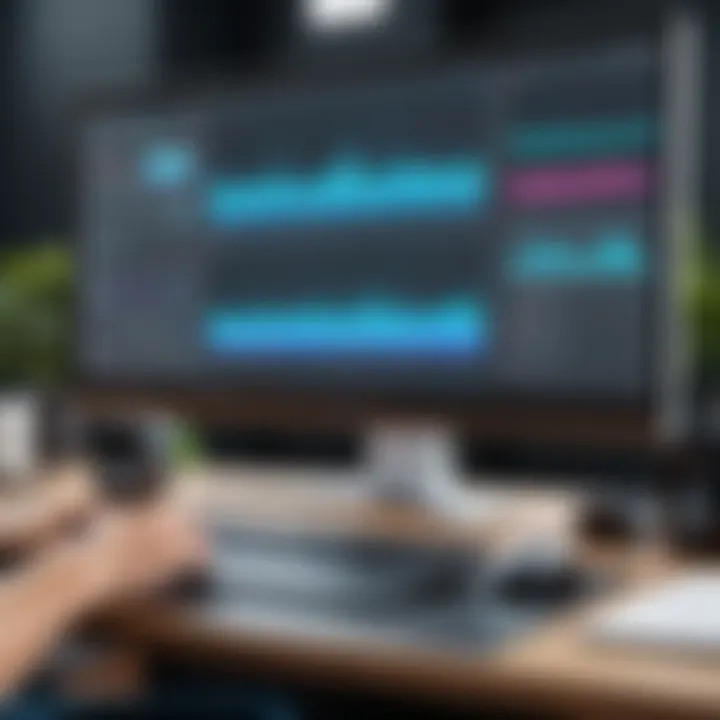
Video File Input
Video file input is another critical aspect for streamers, allowing them to incorporate pre-recorded clips into live broadcasts. This capability is particularly useful for tutorials, product demos, or highlights, making it easier to provide content that has been polished prior to the live session. The key characteristic of video file input is its flexibility in playback options, permitting seamless transitions between live and recorded content.
One unique feature of incorporating video file input is the ability to loop video clips. This can be especially beneficial during intermissions or while waiting for viewers to join a stream. However, it's important to note that relying too heavily on video files can detract from live interaction, turning a potentially dynamic experience into something more static.
Implementing Audio Sources
When discussing sources in OBS Studio, one cannot overlook audio. Implementing audio sources is just as significant as visual elements, as sound plays a vital role in storytelling. Streamers need to consider different types of audio sources they can add, from microphones to audio files or game sounds. Proper audio management elevates a stream from merely acceptable to downright professional.
The key here is ensuring audio quality aligns with the visuals. A well-synced audio stream keeps the experience engaging and minimizes distractions. Taking the time to understand the nuances of audio sources can transform any stream into a well-rounded production.
Advanced Configuration
In the landscape of streaming and recording, the ability to effectively configure your tools plays a crucial role in determining not just the usability of the software, but also the quality of your output. Advanced Configuration in OBS Studio can be thought of as the fine-tuning phase, where the great becomes exceptional. This section delves into the nuances of customizing your settings, allowing you to elevate your content and deliver a seamless viewer experience. The focal point here includes transitions and effects, streaming settings, and the exploration of plugins that can enhance your workflow.
Customizing Transitions and Effects
When you're broadcasting live or recording a session, the transitions between different scenes can set the mood of your stream. Customizing these transitions can convey professionalism and creativity, turning a basic stream into something that captures attention. OBS Studio allows users to create a variety of transitions, such as fade, cut, and slide effects. For instance, if you're transitioning from a gameplay scene to your webcam feed, a smooth fade can provide a polished look. This minimizes jarring changes, keeping your audience engaged.
You can also add effects like filters to your video sources. Adding a blur background effect or color filters can lend a distinctive flair to your stream, making it visually appealing. By paying careful attention to these elements, you're not just creating a stream, you're crafting a visual experience.
Managing Streaming Settings
Stream Key Management
The Stream Key is arguably one of the most important settings for live streaming. It acts like a password that allows OBS Studio to connect to your chosen streaming platform, be it Twitch, YouTube, or Facebook. Without the correct Stream Key, you're effectively locked out of broadcasting to your intended audience. The distinct value of managing this crucial aspect is that it safeguards your channel while ensuring the correct linkage between your software and streaming platform. Often, streamers overlook the importance of securely managing their Stream Key, which can lead to unauthorized access to their channels by malicious third parties. Keeping this key hidden and maybe even changing it regularly is a good practice.
Managing the Stream Key efficiently means you can change platforms without hassle, ensuring a smooth transition across multiple streaming environments. This flexibility is beneficial for anyone looking to adapt to audience demands or shifting platforms.
Selecting Streaming Platforms
Choosing the right streaming platform is a pivotal decision that influences your reach and engagement. Each platform has distinct characteristics, such as audience demographic, monetization options, and interaction features. For example, Twitch is predominantly known for a younger audience who enjoys gaming content, while YouTube offers a broader demographic but can be less friendly for live interaction.
When selecting a platform, it’s essential to consider where your target audience spends their time. For some, a dual-streaming approach may serve well, promoting content across both platforms simultaneously. This multi-platform strategy is gaining traction among streamers looking to increase their visibility and cultivate a diverse follower base. However, be mindful that managing multiple streams requires robust internet speed and solid computer performance, a consideration worth noting.
Exploring OBS Plugins
Utility Plugins
Utilizing plugins can significantly enhance the functionality of OBS Studio. Utility plugins come into play as fantastic tools to extend OBS's built-in capabilities. For instance, plugins like OBS WebSocket allow remote control of OBS via web interfaces or mobile devices. This can empower streamers to manage their production from anywhere in the room, a practical feature for solo streamers.
These plugins often add functionalities that can simplify tasks multiple times over, making them a popular choice among the streaming community. Just remember to keep them updated as outdated plugins can lead to performance issues, something that could disrupt a live transmission at inopportune moments.
Enhancing Production Value
Asian production value differentiates a good stream from a great one. It’s about more than just clear audio and video quality; it involves ensuring your viewers feel immersed in the experience. Enhancing production value can be achieved through tools that allow for overlays, alerts, and even tailored graphics.
Consider using a tool like StreamElements which can integrate seamlessly with OBS Studio. These systems offer customizable templates that can elevate your visual branding, presenting an image that resonates with your audience.
With these components working together, you not only create a visually appealing stream but also potential opportunities for monetization through sponsorships attracted to high-quality productions.
"Mastering the technical aspects of OBS Studio is not just about ensuring smooth broadcasts, but also about crafting a compelling narrative that keeps your audience coming back for more.”
Testing and Troubleshooting
When it comes to streaming and recording, the difference between a mediocre broadcast and a spectacular one often lies in the details. That's where testing and troubleshooting step into the limelight. This section is vital, focusing on ensuring that everything runs smoothly before going live. If your stream is riddled with glitches or audio problems, it can sour the viewer experience, no matter how great the content is.
Conducting Test Streams
Before you hit that magical live button, conducting test streams is a must. Think of it as a dress rehearsal before the big show. These preliminary runs can help you identify potential issues with audio, video quality, and even connectivity. Here's how to approach it:
- Ensure Everything Works: Make sure your microphone is picking up sound correctly, and your camera is displaying at the right resolution.
- Check Internet Stability: A stable internet connection is your lifeblood. Run speed tests to confirm that you won’t face throttling.
- Review Recorded Audio and Video: After your test, watch the recording. Observe if there's any lag or jarring transitions.
- Iterate on Feedback: If you're streaming with a team, get feedback from them about what they experienced on their ends.
By addressing these issues in advance, you’ll head into your actual stream equipped and ready to go.
Common Performance Issues
Even the best-prepared streamers may face common performance issues. Understanding these and how they manifest can save you a lot of headaches down the line.
Frame Drops
Frame drops often arise from insufficient bandwidth or overworked hardware. This specific issue directly affects the smoothness of your stream. When frames are dropped, viewers may see stutters or pauses, making the experience choppy. It’s akin to driving a car with a sputtering engine.
Key Characteristic: The most telling sign of frame drops is variability in the stream's smoothness. You may notice frames coming in unevenly, causing a hiccup in what should be a steady flow.
Why it Matters: It's a popular topic among streamers because it severely affects user engagement. If viewers consistently experience disruptions, they’re likely to bounce off your channel.
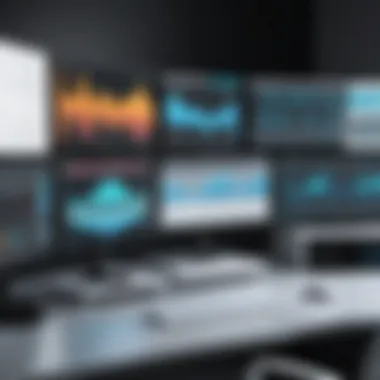
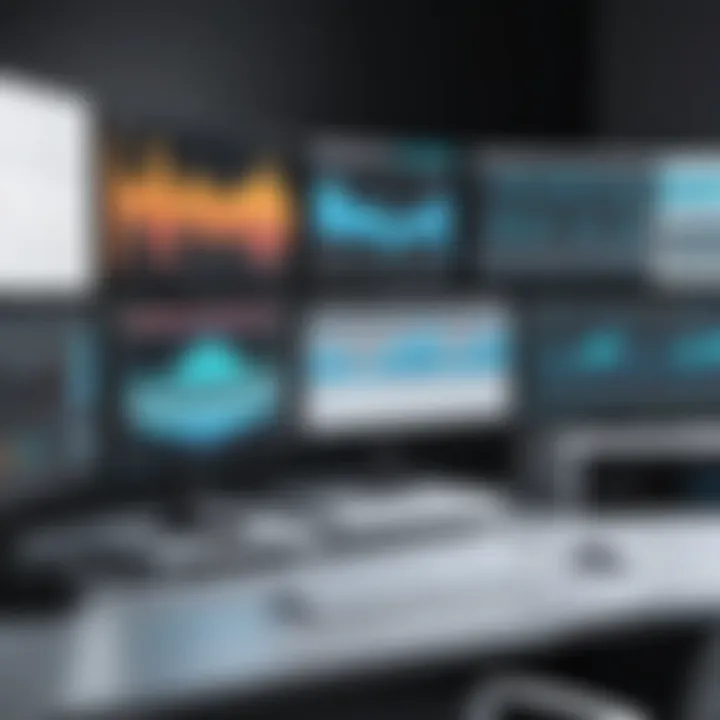
Advantages and Disadvantages: While you can't entirely eliminate frame drops, certain adjustments can minimize them. For instance, lowering your resolution or frame rate could help, although this may sacrifice quality. Finding that sweet spot is crucial.
Audio Desync Problems
Audio desync problems are another thorn in the side of streamers. This issue occurs when the audio track lags behind or leads the video. It's infuriating, as it disrupts the natural rhythm of the content. Viewers might find themselves scratching their heads, wondering what’s going on.
Key Characteristic: You’ll often notice this when performing actions on screen—like talking—while the audio doesn’t match up. This misalignment can be distracting, especially in a fast-paced streaming environment.
Why it Matters: Consistent audio issues can tarnish your reputation. Viewers expect a certain level of professionalism, and audio lag makes your stream feel less polished.
Advantages and Disadvantages: Addressing audio desync can sometimes involve tweaking audio settings or updating drivers. However, over-correcting can lead to other complications or new issues.
Diagnosing Stream Quality
Finally, diagnosing stream quality should be part of any streamer's toolkit. This involves maintaining a clear view of how well your stream is performing over time. By analyzing key metrics such as viewer feedback, dropout rates, and buffering occurrences, streamers can gauge their effectiveness.
- Monitor Streaming Notifiers: Use tools within OBS Studio to monitor stream health, like red/green indicators.
- Engage Viewer Feedback: Actively read chats or use polls to gauge real-time reactions from your audience.
- Use Analytical Tools: Platforms like Twitch and YouTube have built-in analytics that can provide insights into your stream's performance.
In sum, by undertaking these testing and troubleshooting measures, you’re not just preparing to go live, you’re paving the way for smoother broadcasts and a better experience for your audience.
"Preparation is key to successful streaming. Don’t skip the test runs if you want to avoid an epic fail during your live session."
Best Practices for Streamers
In the competitive world of online streaming, adhering to best practices can set you apart from the crowd. It’s not just about what you’re streaming, but how you present your content that keeps viewers coming back for more. Following certain established practices not only enhances your content but also promotes a consistent and professional image. This is crucial for creators aiming to build a loyal audience, especially in an era where quality and engagement dictate a streamer's success.
Engagement Strategies
Crafting an engaging experience for your viewers is more than just talking to a camera. It involves creating a lively atmosphere and making every viewer feel like they’re part of the stream. Here are some strategies to keep your audience invested:
- Interact Regularly: Engage your viewers by acknowledging their comments and addressing them by name. This builds a personalized connection.
- Utilize Polls and Q&A: Use interactive polls or Q&A sessions to invite audience participation. This not only increases engagement but also provides feedback for future content.
- Consistent Schedule: Maintain a consistent streaming schedule. Having a concrete plan enables your audience to anticipate your presence, establishing routine and loyalty among viewers.
By implementing these strategies, streamers can foster a more immersive and inclusive environment, making the audience feel appreciated and connected.
Maintaining Technical Standards
To ensure a seamless streaming experience, maintaining high technical standards is vital. It reflects on your professionalism and respects your audience’s viewing experience. Below are the key aspects to focus on:
Regular Updates and Upgrades
Regular updates and upgrades are crucial to keeping your streaming software and hardware running smoothly. This contributes to overall performance by fixing bugs, enhancing features, and increasing security. A key characteristic of regular updates is that they often introduce new functionalities, improving your streaming quality.
For instance, OBS Studio frequently releases updates that include enhancements in usability or support for new formats. Staying up-to-date with these developments can open up new creative avenues—a beneficial choice not just for the streamer's experience but for the viewers as well.
Unique Feature: One notable benefit of regular updates is improved security measures. These reduce vulnerabilities that can lead to disruptions during your live stream.
However, dis advantages might arise from reliance on constant updates—some users may find the need to readjust settings or face any potential incompatibilities post-update.
Backup Solutions
In the face of unexpected technical failures, backup solutions are invaluable. They ensure that your content is secure and can be restored quickly if issues occur. A key characteristic of backup solutions is their versatility, ranging from cloud storage to local hard drives, allowing flexibility based on the streamer’s preferences.
Utilizing a backup strategy is a wise choice for streamers, safeguarding against data loss and reducing the risk of costly disruptions.
Unique Feature: One advantage of cloud storage systems like Google Drive or Dropbox is the ease of access to your files from anywhere, which is essential in maintaining continuity in your streaming schedule.
On the flip side, the disadvantage may include potential subscription costs or issues related to internet connectivity when trying to access your backups quickly.
"A well-prepared streamer knows that technical failures will happen but is ready with solutions, keeping the show running regardless of unforeseen issues."
By focusing on these best practices, streamers can elevate their quality and make a lasting impression on their audience, ultimately enhancing the effectiveness of their streaming endeavors.
Epilogue
In wrapping up our exploration of OBS Studio, it's vital to grasp just how pivotal this software is for those serious about streaming and recording. As we've dug into its features, installation, configuration, and testing procedures, the objective is clear: to forge a path toward mastery of this powerful tool. Understanding the intricacies of OBS is crucial not just for creating high-quality content but also for fostering genuine connections with audiences.
From the initial setup to the advanced configurations, each step is a building block. The recommendation to regularly update the software and maintain technical standards can’t be overstated. These practices help ensure that streamers can continue to provide a seamless experience, free from glitches. The very essence of effective streaming lies in the ability to adapt, innovate, and engage with viewers, and OBS Studio serves as a facilitator of this.
Furthermore, with the fast-evolving landscape of digital broadcasting, the importance of future-proofing one’s streaming capability cannot be neglected. Keeping an eye on emerging trends and updates for OBS ensures that streamers remain competitive. By investing time and resources into mastering OBS Studio, one can not only elevate their content but also position themselves strategically in a crowded marketplace.
"Content is king, but OBS is the crown. Without mastering the latter, the former often falls short."
Future of Streaming with OBS Studio
As we look ahead, the landscape of streaming continues to evolve at a breakneck speed. OBS Studio is likely to keep pace with changes, introducing new features as demands shift. The advent of more interactive streaming formats, like real-time audience interaction through platforms such as Twitch or YouTube, indicates a future where streamers must engage beyond just gameplay or content delivery.
Potential innovations could include enhanced integration with social media platforms, allowing for real-time feedback and audience interaction during live streams.
Streamers might also invest in customizing their setups even more, with advanced graphics and effects tailored to niche audiences. Those who can adapt their content to be more personalized will surely find their audience expanding.
Key Considerations for the Future:
- Embrace Collaborative Streaming: Live collaborations with other creators can widen reach and offer fresh content.
- Utilize Analytics: OBS Studio’s integration with analytic tools can provide insights into viewer preferences and behaviors, shaping future content.
- Experiment With Formats: From podcasts to live workshops, diversifying content can engage varied audiences, keeping the stream lively and relevant.
In summary, mastering OBS Studio sets the foundation for success in a digital ecosystem where content quality and viewer engagement reign supreme. Learning and adapting through continued exploration will unlock the myriad possibilities that lie ahead for streamers.



