Effortlessly Merge PDF Files with Foxit Software
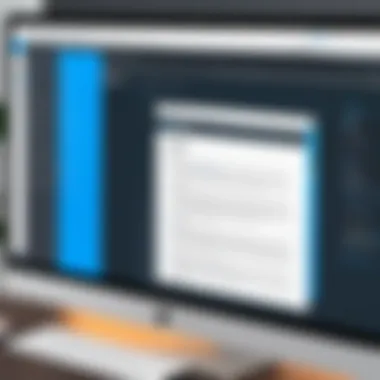
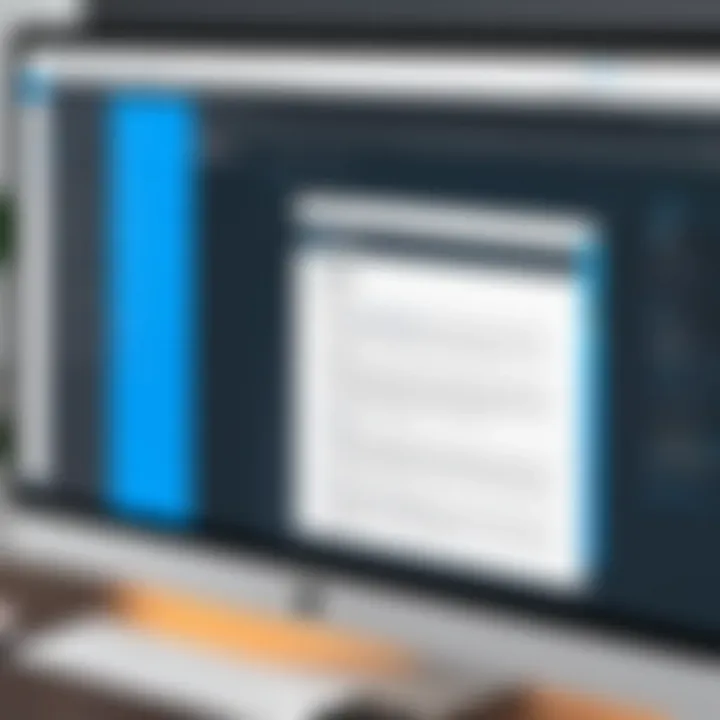
Intro
Merging PDF files has become essential for professionals handling various documents daily. The ability to combine multiple files into a single, cohesive document simplifies sharing and organization. Foxit software excels in this area, offering tools that enhance both accessibility and usability for users. This guide aims to showcase how effective Foxit is for merging PDFs, aligning with the needs of decision-makers, IT professionals, and entrepreneurs.
Overview of Core Features
Description of Essential Functionalities
Foxit provides a robust set of features specifically designed for merging PDF files. The software allows users to combine files from different sources, maintaining the integrity of the original documents. Key functionalities include:
- Drag-and-drop Interface: Users can easily select files for merging without complicated menus.
- Customizable Order: Users can control the sequence of documents in the final merged file.
- File Compatibility: Supports multiple formats besides PDF, allowing for a diverse collection.
- Batch Processing: This feature allows users to merge several documents at once, saving time and effort.
These elements not only streamline the merging process but also cater to various user requirements, enhancing overall productivity.
Comparison of Features Across Top Software Options
Comparing Foxit with other PDF software, a clear distinction emerges in the area of user-friendly features. Adobe Acrobat DC, while powerful, often comes with a steeper learning curve. Other tools like Smallpdf offer simplicity but lack advanced functionalities. In contrast, Foxit strikes a balance:
- User-friendly interface: More intuitive than Adobe’s software.
- Cost-effective: Offers competitive pricing for small to medium businesses compared to Adobe.
- High performance: Fast processing times even with larger files, surpassing some competitors.
Each of these factors contributes to making Foxit a preferred choice for many individuals and organizations.
User Experience and Interface
Insights into UI/UX Design Aspects
Foxit's design focuses on user experience, creating an interface that is both visually appealing and functional. The layout minimizes clutter, allowing users to focus on their tasks without distraction. Key design aspects include:
- Clean Navigation Bar: Easy access to tools without overwhelming with options.
- Accessible Help Features: Documentation and help guides are readily available.
- Clear Feedback Mechanisms: Prompts and notifications guide users through the merging process.
Importance of Usability and Accessibility
Effective usability is crucial for professionals and teams working under tight deadlines. Foxit has made significant strides in enhancing accessibility, ensuring that even users with limited technical proficiency can navigate the software without extensive training. This usability translates into faster task completion and heightened productivity for users.
"The most effective document management solutions prioritize ease of use, facilitating seamless workflows that keep employees focused on core objectives."
The balance between intuitive design and advanced functionality establishes Foxit as a vital asset for professionals who require dependable tools for document management.
Prologue to PDF File Management
Document management is critical in today's digital landscape. Managing PDF files efficiently can significantly enhance productivity for individuals and organizations. PDFs have become a standard format for sharing and presenting documents. Understanding how to effectively handle these files is essential for streamlining processes and improving collaboration.
Understanding PDF Formats
PDF stands for Portable Document Format. It was developed by Adobe in the early 1990s. This format ensures that documents look the same on all devices, preserving the layout, fonts, and images. PDFs can include interactive elements such as hyperlinks and forms, making them versatile for various applications. However, not all PDF documents are created equal. Knowing the differences in PDF types, such as scanned documents versus electronically created ones, is vital for any user.
Many professionals rely on PDFs for contracts, reports, and presentations. The static nature of PDF files means they can be more secure than editable formats, but this also presents challenges for editing and organizing document content. This is where effective PDF management comes into play. Understanding the fundamentals empowers users to take full advantage of PDF capabilities, improving both individual and team workflows.
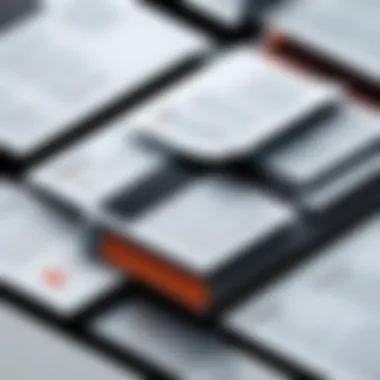

Relevance of Merging PDF Files
Merging PDF files is an essential skill in document management. Many professionals find themselves dealing with multiple PDF documents that need to be combined for presentations, reports, or archiving purposes. The ability to merge provides a more organized approach to handling related materials.
Benefits of merging PDFs include:
- Consolidation: Gathering multiple documents into one simplifies sharing and reduces clutter.
- Improved Organization: A single file is easier to navigate than several separate PDFs.
- Enhanced Collaboration: Teams can work on a unified document, streamlining feedback and editing processes.
- Time-Saving: It saves time in presentations, where multiple references may be necessary.
Merging PDF files helps maintain a professional appearance and demonstrates effective document management skills. These competencies are invaluable for decision-makers and IT professionals who aim to optimize their workflows. In our fast-paced business environment, the ability to handle PDF files efficiently can differentiate productive teams from their competitors.
Overview of Foxit Software
Understanding the role of Foxit Software in managing PDF files is essential for anyone who frequently works with digital documents. Foxit Software caters to a diverse audience, providing tools that address a variety of needs related to PDF creation, viewing, and management. This section delves into the core components of Foxit, including its applications, salient features, and advantages over competitors in the market.
Prelims to Foxit Reader
Foxit Reader stands as one of the leading applications in the realm of PDF management. It offers a lightweight solution that prioritizes quick loading times and minimal resource consumption. Unlike some heavier alternatives, Foxit Reader enables users to handle large PDF files without significant lag. One of the notable aspects of Foxit Reader is its ability to provide a user-friendly interface, making navigation intuitive even for less tech-savvy individuals. This accessibility ensures that various users, from casual ones to professionals, can operate with effectiveness.
Key Features of Foxit
The features offered by Foxit Reader significantly enhance the PDF management experience. Notable functionalities include:
- Annotation Tools: Users can add comments, highlight text, and create notes, facilitating efficient collaboration.
- Form Filling: Foxit allows easy interaction with PDF forms, enabling users to fill out and save documents electronically.
- Document Security: Foxit incorporates robust security measures, including password protection and digital signatures, ensuring sensitive information remains confidential.
- Cloud Integration: Support for cloud services simplifies the process of storing and retrieving documents from platforms such as Google Drive or Dropbox.
These key features make Foxit not just a viewer but a comprehensive PDF management suite.
Benefits of Using Foxit for PDF Management
Using Foxit for PDF management yields significant advantages that can optimize workflow and enhance productivity. Some of the main benefits include:
- Cost-Effective Solutions: Compared to other PDF software, Foxit's pricing offers considerable value, appealing to startups and established businesses alike.
- Regular Updates: Foxit demonstrates its commitment to improving user experience by providing regular updates that introduce new features and security enhancements.
- Cross-Compatibility: The software runs on various operating systems, ensuring seamless access regardless of the device being used.
- Community Support: With a significant user base, the community surrounding Foxit provides a wealth of shared knowledge and resources, addressing user queries and troubleshooting common issues efficiently.
Preparing to Merge PDF Files
Merging PDF files is a significant task for many professionals who handle multiple documents regularly. Understanding how to prepare effectively for this process can streamline your workflow and enhance productivity. Preparation involves not just having the software ready but also knowing how to access and utilize its features efficiently.
Installing Foxit Software
To begin the merging process, you need to install Foxit software on your device. This is essential as Foxit Reader provides the necessary tools for managing PDF files. The installation process is generally straightforward and requires you to follow a few simple steps:
- Navigate to the official Foxit website.
- Select the version of Foxit Reader suitable for your operating system.
- Download the installation file.
- Run the installer and follow the on-screen instructions to complete the installation.
- Restart your computer if required.
Installing this software is the first step toward an organized PDF management system, allowing you to easily merge multiple files into a single document.
Launching Foxit Reader
Once the installation is complete, launching Foxit Reader is your next action. Open the application by locating the shortcut on your desktop or searching for it in your applications. Upon launching, familiarize yourself with the interface. Key aspects to understand are:
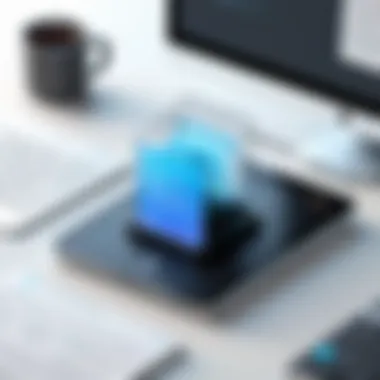

- The main menu, which holds most of the functions you will need for PDF management.
- The document view area, where you can see the PDFs you are working on.
- The toolbars that provide quick access to various tools, including the merge function.
By becoming comfortable with the interface, you can navigate through the merging process more swiftly and reduce the likelihood of errors.
Step-by-Step Guide to Merging PDF Files
Merging PDF files is a common requirement for professionals who need to consolidate documents. This process can enhance organization and streamline document sharing. It is essential to handle the merging process methodically to ensure the final document meets specific needs. With Foxit, users can easily merge PDF files by following a series of simple steps. Understanding each of these steps is crucial for maximizing the software's capabilities, ensuring efficiency in document management, and achieving desired outcomes.
Opening the PDF Files
To begin the merging process, you must first open the PDF files within Foxit Reader. This software allows users to manage and manipulate PDF files conveniently. Start by launching the Foxit Reader application. Once opened, navigate to the menu and select the option to open files. Users can open multiple files simultaneously. This initial step is vital, as it sets the stage for the merging process. If the files are not correctly opened, it may lead to complications later on, affecting both the flow and structure of the final merged document.
Selecting the Merge Option
After successfully opening the required PDF files, the next step involves selecting the merge option. Foxit Reader provides a straightforward interface for merging documents. Look for the 'Combine Files' feature, usually found under the 'File' menu or a similar area. Selecting this option signals to the software that you intend to combine the opened documents. This step is critical as it initiates the merging process. A clear understanding of this function is essential for ensuring a smooth transition to the next stages.
Organizing the File Order
Once the merge option is selected, it is then necessary to organize the order of the files to be merged. The sequence of documents can significantly influence how the final document is perceived. Users can easily drag and drop the files within the interface to rearrange them according to preference. Taking the time to organize files in a logical order is beneficial. It assists in maintaining clarity and coherence in the merged document. An organized structure will enhance comprehension for any reader or stakeholder reviewing the document.
Executing the Merge Command
With the files opened and organized, it is time to execute the merge command. This is the final action in the merging process. Look for the 'Merge' or 'Combine' button and click it. Foxit will then compile the documents into a single PDF file. This action can take varying amounts of time depending on file size and complexity. After the process is complete, it is advisable to review the new merged document for any discrepancies or formatting issues. Completing this step properly ensures that the merged document reflects the intended structure and content, fulfilling professional standards.
In summary, merging PDF files using Foxit requires careful execution of each step. From opening the files to executing the merge command, every detail matters.
Post-Merge Options
Understanding the post-merge options is crucial after you have successfully combined your PDF files using Foxit. This stage of the process ensures that the new merged document meets your specific needs. It allows you to finalize the document, decide how to store it, and determine whether further modifications are necessary. In this section, we will explore the essential tasks involved in managing your newly merged PDF files.
Saving the Merged PDF
Once you have completed the merging process, the first step is saving the merged PDF document. This is important for maintaining document integrity and ensuring that your work is not lost. Foxit makes this straightforward with these considerations:
- Choose the Right Location: Select a folder that is easily accessible for future reference.
- File Naming Conventions: Use a clear and descriptive name for the merged file. This helps in organizing your files effectively.
- Format Options: You can save your merged document in various formats. However, sticking to PDF maintains compatibility with most systems.
- Overwrite Prevention: If you have existing files with similar names, consider changing the name slightly or saving it in a new location to avoid overwriting.
Editing the Merged Document
Editing the merged PDF is sometimes necessary to ensure the document fits your needs perfectly. The editing capabilities within Foxit allow for tailored adjustments post-merge. Some common editing tasks include:
- Content Modification: You can add, delete, or modify text within the document. This is valuable for correcting errors or updating information.
- Adding Annotations: Foxit allows you to append comments, highlights, and other annotations to emphasize important parts of the document.
- Rearranging Pages: If the order of pages requires alteration, use the interface to drag and drop them into the correct sequence easily.
- Inserting Additional Files: Should you need to add more PDFs or images, Foxit provides this capability, ensuring your document remains comprehensive.
By utilizing these post-merge options, users gain better control over their final documents. Each step allows for customization to fit professional standards or personal preferences, ultimately enhancing productivity and workflow efficiency. The ability to save appropriately and make edits ensures that the end result is polished and functional, which is vital for effective PDF management.
Troubleshooting Common Issues
Troubleshooting common issues when merging PDF files with Foxit is crucial for ensuring a seamless experience. Users may encounter various problems that can hinder the intended workflows. Understanding these issues and how to rectify them can greatly improve efficiency. This section addresses specific challenges like file size limitations and errors that may occur during the merging process. Knowledge in this area empowers users to effectively diagnose and resolve problems, maintaining a smooth operation.
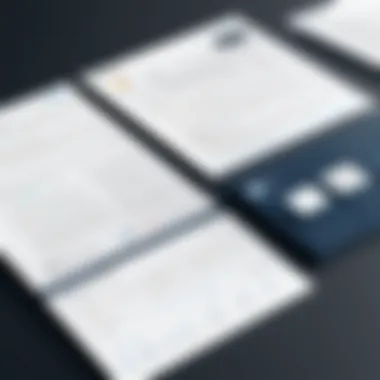
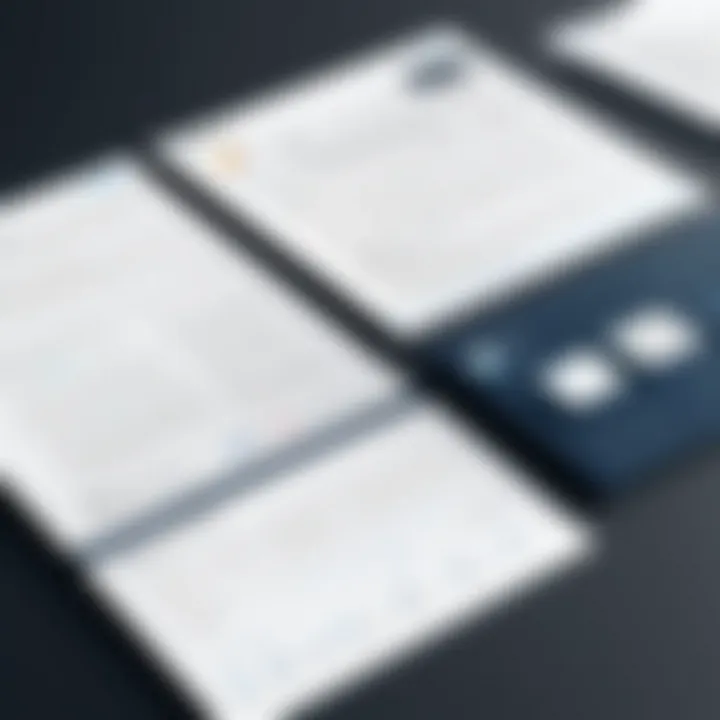
File Size Limitations
Merging PDF files often brings about the issue of file size limitations. Foxit has certain constraints on the size of files that can be merged. When users attempt to merge large files, such as those containing high-resolution images or extensive content, they might receive error messages indicating that the file exceeds acceptable limits.
To manage this issue, consider the following strategies:
- Optimize PDF Size: Before merging, reduce the file size through compression methods available in Foxit. This can include downsampling images and removing unnecessary objects.
- Split Larger Files: If one file is exceptionally large, splitting it into smaller segments can facilitate smoother merging. This segmentation can be temporary and revisited once all pieces are merged.
- Check available storage: Sometimes, limitations stem from inadequate disk space. Ensuring sufficient storage can alleviate these constraints.
By implementing these approaches, you can avoid file size-related issues.
Errors During Merging Process
Errors during the merging process can range from minor inconveniences to major disruptions. These errors may manifest due to various reasons, such as incompatible file formats, corrupt files, or exceeding software capabilities. Recognizing and addressing these errors quickly is essential for maintaining productivity.
Consider the following common errors and their solutions:
- File Format Compatibility: Ensure all PDF files being merged are indeed in the PDF format. Merging different types of files can lead to errors.
- Corrupted Files: A corrupted PDF file can halt the merging process. If a specific document causes an issue, try opening it individually. If it does not work, it might need repair using dedicated tools.
- Software Limitations: Ensure you are using the latest version of Foxit. Sometimes, older versions have limitations or bugs that newer ones have resolved.
Keeping an eye on these errors and knowing how to troubleshoot them reduces frustration and enhances workflow efficiency.
"A smooth merging experience fosters higher productivity and better document management."
By understanding the common issues and applying the suggested solutions, users of Foxit can manage their PDF files more effectively and maintain their document workflow without unnecessary disruptions.
Exploring Alternatives to Foxit
In the realm of document management, it is crucial to assess not only the tools you currently use, but also what alternatives might offer greater efficiency or features. This section delves into options beyond Foxit for merging PDF files. Exploring alternatives encourages users to make informed decisions, optimizing their workflow based on specific needs and rather than relying solely on one solution.
With a variety of tools available, it becomes essential to understand how different software might meet unique demands. Some may have specific functionalities, while others might be easier to use or provide better integrations with existing systems. Evaluating alternatives also promotes a competitive landscape that can lead to software improvements across the board.
Overview of Other PDF Merging Tools
There exists a range of software options for merging PDF files. These tools vary in features, usability, and pricing models. Some notable alternatives include:
- Adobe Acrobat: A renowned product in the PDF space. It offers robust features for not just merging, but also editing and signing PDFs. However, it comes with a steeper price tag than many alternatives.
- Smallpdf: This is a web-based tool known for its user-friendly interface. It provides a simple process to merge PDFs without requiring downloads or installations. Nevertheless, users must consider privacy concerns associated with uploading files online.
- PDFsam: An open-source solution that allows users to merge PDF files easily on their local devices. Its main advantage is that it does not require an internet connection. However, it lacks some advanced features found in commercial products.
- Sejda PDF: This tool is another cloud-based option, offering both free and paid services. It has a simple interface and nice features, though its free plan limits the number of tasks and file sizes.
The choice of software depends on specific needs such as the frequency of use, the complexity of tasks performed, and budget constraints. Depending on the context, small businesses or individuals may favor free tools, while large organizations could benefit from the robust functionalities of paid solutions.
Comparative Analysis of Features
When comparing PDF merging tools, several factors play a vital role in guiding the decision-making process. Highlighting key features provides clarity on what to expect from each option:
- Ease of Use: Not all users are tech-savvy. Software like Smallpdf prides itself on a minimal learning curve. In contrast, Adobe Acrobat might seem overly complex for basic merging tasks.
- Integration Options: Some programs, such as Adobe, offer seamless integration with other software products, enhancing productivity in multi-software environments. This is an essential factor for decision-makers looking for cohesive workflows.
- File Size and Limitations: Many free tools limit the maximum number of pages or file size. This can impact larger projects requiring seamless merging of multiple documents.
- Security and Privacy: Users should evaluate each tool’s privacy policy, especially with web-based solutions. Tools that allow local processing potentially offer greater security.
- Pricing: Comparing subscription costs versus one-time fees can impact budget decisions. Making an informed choice requires assessing the long-term value of the software.
Finale
Understanding how to efficiently merge PDF files is critical for professionals who manage documents in various contexts. This article has explored the process using Foxit software, outlining the steps necessary to consolidate multiple PDFs into a single file. The relevance of this capability cannot be understated. Merging PDFs can simplify document handling, allowing users to work with fewer files and enhancing productivity. It is especially useful for businesses involved in compiling reports, contracts, or presentations from various sources.
Summary of Key Points
In summary, several important aspects related to merging PDF files using Foxit software have been discussed. Those include:
- Preparation: Ensure Foxit is properly installed and ready for use.
- Step-by-Step Process: Included detailed instructions on opening the files, selecting the merge option, organizing the file order, and executing the merge command.
- Post-Merge Considerations: Important considerations include how to save the newly merged PDF and potential editing options.
- Troubleshooting: Common issues were addressed, ensuring users are prepared to handle challenges that may arise during the merging process.
- Alternatives: A discussion on other tools gives users a broad perspective on options available for PDF management.



