Merging PDFs with Foxit: A Comprehensive Guide

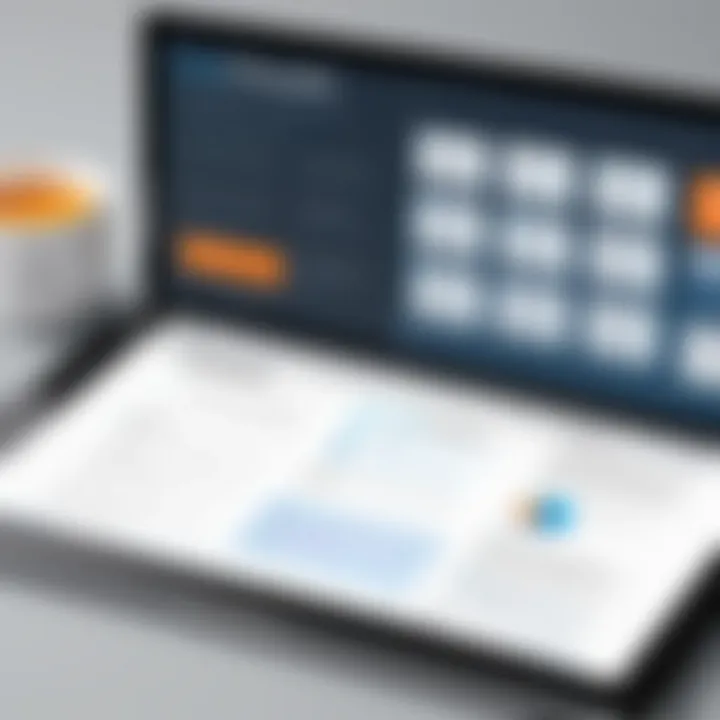
Intro
Merging PDF files can be a cumbersome task, especially when dealing with multiple documents. However, using the right tools simplifies the process tremendously. Foxit PhantomPDF offers robust functionalities that cater to both individual users and professionals. This guide will explore how to effectively merge PDF documents using Foxit, addressing the methods, advantages, best practices, and potential troubleshooting steps.
Overview of Core Features
Foxit PhantomPDF provides a variety of essential functionalities tailored to enhance PDF management. Key features include:
- Merge PDF Documents: This function allows users to combine multiple PDFs or specific pages into a single file seamlessly.
- Document Editing: Users can annotate, highlight, and make changes to existing text and images within PDF files.
- Security Options: Protect sensitive information through password encryption and permission settings.
- Collaboration Tools: Facilitate team collaboration by sharing and reviewing documents easily.
Comparison of Features Across Top Software Options
When considering software for PDF management, several factors come into play. Here’s a comparison of Foxit with other popular software options:
- Adobe Acrobat: Adobe offers comprehensive tools but can be more expensive and resource-intensive compared to Foxit.
- Nitro PDF: Nitro has similar functionalities but lacks some of the intuitive design and usability that Foxit provides.
- PDF-XChange Editor: While it has useful features, it does not encapsulate the all-around workflow optimization that Foxit achieves.
Foxit PhantomPDF stands out due to its balance of affordability, comprehensive features, and user-friendly interface.
User Experience and Interface
Foxit’s user interface is designed with efficiency in mind. The layout is intuitive, allowing users to easily navigate between functions. The seamless integration of features leads to a smoother workflow, making document management less daunting.
Insights into UI/UX Design Aspects
The UI design emphasizes clarity and ease of access. Essential tools are located prominently, reducing the time spent looking for functions. The interface adapts well across different screen sizes, making it accessible on various devices.
Importance of Usability and Accessibility
Usability is crucial, especially for professionals who rely on software to manage large volumes of documents. Foxit's commitment to accessibility ensures that users of all backgrounds can navigate the software effectively. Features like keyboard shortcuts enhance productivity, allowing tasks to be completed quicker.
"The ability to merge PDFs with ease can significantly optimize document handling workflows, especially in fast-paced environments."
In summary, Foxit PhantomPDF provides powerful tools for merging PDFs, catering to the needs of professionals who require efficiency and effectiveness in their document management processes. The next sections will delve deeper into step-by-step methods for merging PDFs and troubleshooting tips that enhance the user experience.
Prolusion to PDF Document Management
In the digital era, managing documents effectively is paramount to ensuring productivity and efficiency. PDF (Portable Document Format) files have become a standard format for sharing and presenting information. Understanding the fundamental aspects of PDF document management is critical, particularly in environments where accurate record-keeping and document integrity are essential. This section emphasizes the vital nature of mastering PDF document management.
Understanding PDF Files
PDF files are designed to present documents in a manner independent of application software, hardware, and operating systems. The characteristics of PDF files promote versatility and reliability in document presentation. Many businesses rely on PDFs for a variety of reasons, including:
- Consistency in formatting: Regardless of the device or platform, PDFs maintain their layout.
- Security features: PDFs can be encrypted and password-protected, securing sensitive information.
- Ease of access: PDFs can be viewed on virtually any device with common software.
These features make PDFs an essential component of effective document management systems, especially in corporate settings.
Importance of PDF Merging
The ability to merge PDF documents serves several important functions in document management. Merging helps create a singular, cohesive document from multiple sources. The act of merging is especially valuable due to the following benefits:
- Streamlined organization: When related documents are combined into one PDF, it becomes easier to manage, retrieve, and navigate them. This is particularly useful for legal or administrative documents.
- Improved accessibility: Clients and stakeholders benefit from receiving a single document rather than multiple files.
- Professional presentation: A consolidated PDF provides a more polished appearance, enhancing your organization’s professionalism.
Merging PDFs can be particularly useful in scenarios like project archiving, where various components need to be stored together for future reference.
"Proper document management not only saves time but also enhances compliance and accountability in any organization."
Understanding PDF merging in the context of document management contributes to better workflow organization and supports precise communication among stakeholders. In the following sections, we will examine the specifics of utilizing Foxit PhantomPDF for effective PDF merging.
Overview of Foxit PhantomPDF
Understanding the capabilities of Foxit PhantomPDF is essential for those seeking an efficient solution to manage PDF documents. This advanced editing tool integrates various functions, enabling users to merge, edit, and manipulate PDF files smoothly. Its features cater to professionals who value functionality and time efficiency in document handling.
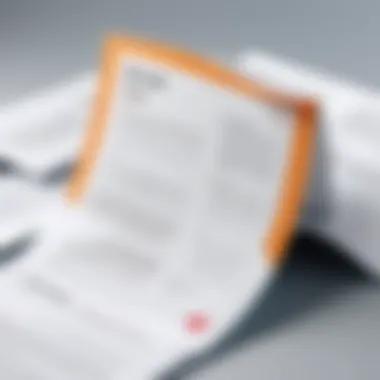
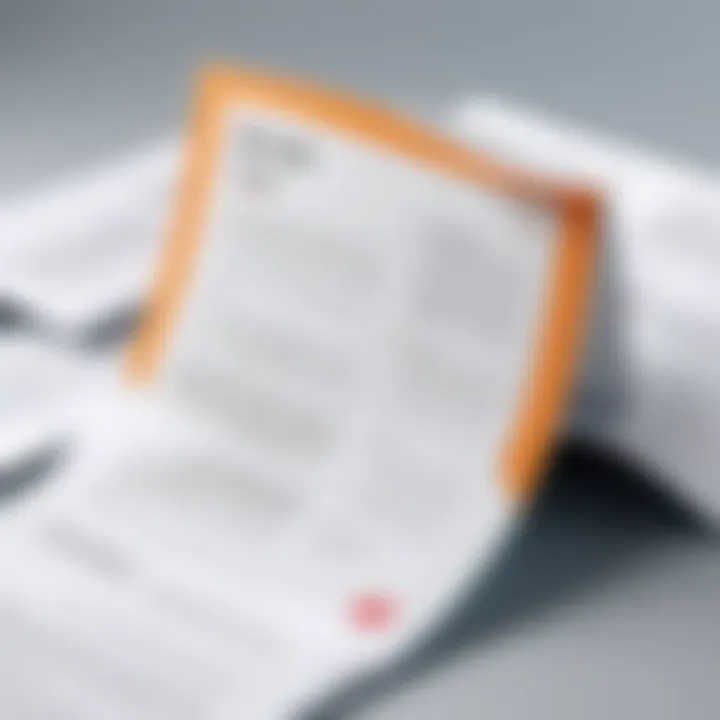
Key Features of Foxit
Foxit PhantomPDF stands out due to its rich arsenal of features, which include:
- PDF Editing: Users can modify text, images, and layouts within a PDF seamlessly. This offers flexibility for document updates without losing the original formatting.
- Merging PDFs: The core feature, merging multiple PDFs into a single document, allows for organized and comprehensive document management.
- Collaboration Tools: Foxit enables multiple users to annotate and comment on documents, enhancing teamwork and feedback processes.
- Security Options: It incorporates password protection and digital signatures, reinforcing document confidentiality and integrity.
These features collectively streamline workflow and contribute to improved productivity.
Comparison with Other PDF Tools
In comparison to other tools like Adobe Acrobat and Nitro Pro, Foxit PhantomPDF provides a competitive edge. While Adobe Acrobat is more widely known, it can be resource-intensive and costly for smaller firms. On the other hand, Foxit offers affordable pricing without compromising on features. Users report faster performance with Foxit, particularly in merging and editing functions.
Moreover, the user interface is designed to be intuitive, reducing the learning curve associated with many complex PDF tools. This aspect is particularly beneficial for busy professionals who need to maximize their time.
"Foxit PhantomPDF combines powerful features with user-centric design, making it a preferred choice for streamlined PDF management."
With these components, Foxit PhantomPDF is not only a robust PDF tool but also a strategic asset for companies aiming for enhanced document workflow.
Preparing to Merge PDF Files
Merging PDF files is a common task, especially in professional settings where multiple documents need to be consolidated into one for clarity and ease of management. Therefore, preparing to merge PDF files is crucial for achieving a successful outcome. This phase allows the user to ensure that the selected documents align with their required purpose and are organized effectively before the merging process takes place.
Proper preparation can lead to significant benefits. For instance, it minimizes the risk of confusion, enhances the overall quality of the final document, and ensures compliance with any internal or external requirements. Furthermore, a systematic approach to preparing files can save time in the long run and result in a more polished output that meets the expectations of stakeholders.
Selecting the Right Files
The first step in preparing to merge PDF files is selecting the appropriate documents. It is vital to identify files that complement each other both in content and purpose. For example, if the objective is to create a comprehensive report, including all relevant sections such as introduction, methodology, and findings is crucial.
Consideration should be given to the following factors:
- Relevance: Each document should serve a specific purpose in the final product.
- Format Consistency: Check that all files have a similar layout or encoding to avoid unexpected results.
- File Size: Large files may impact performance; consider whether all pages are necessary.
Taking the time to evaluate each document ensures that only the most pertinent entries are included, which can greatly improve the coherence of the merged file.
Organizing PDF Files for Merging
Once the right files have been selected, it is essential to organize them effectively. An organized approach allows for a smoother merging process and reduces the likelihood of errors. This organization can involve both the order of files and the naming conventions used.
Here are some best practices for organizing PDF files before merging:
- Rename files meaningfully: Descriptive titles help identify the contents more easily during the merging process.
- Establish a sequence: Arrange the files in a logical order that reflects how they should appear in the final document.
- Create a consolidated folder: Keeping all relevant PDFs in one location simplifies the selection process when launching the merge in Foxit.
"A methodical approach toward preparing files ensures efficiency during the merging process, potentially saving time and resources."
By following these guidelines, individuals can facilitate a more efficient merging experience, resulting in a final document that is well organized and professional in appearance. Following this preparation, the next steps will flow more seamlessly into the actual merging process, allowing for a polished output.
Step-by-Step Guide to Merging PDFs with Foxit
Merging PDFs effectively can streamline workflows significantly, especially for professionals who handle multiple documents regularly. This section provides a detailed approach to merging documents using Foxit PhantomPDF, a tool that offers both simplicity and power. Following a structured method helps ensure accuracy and efficiency. Whether you need to combine reports, presentations, or contracts, understanding Foxit's merge function is crucial. Now, let’s break down the steps involved.
Launching Foxit PhantomPDF
To start merging your PDF files, you first need to launch Foxit PhantomPDF. This can be done by locating the application icon on your desktop or through the start menu on your computer. Upon opening, the interface appears, providing various options tailored for document management.
- Select the Application: Open Foxit PhantomPDF on your device. Ensure you have the latest version for the most stable performance and features.
- User Interface Overview: Take a moment to appreciate the layout. The main toolbar contains options for creating, editing, and managing PDFs. Familiarizing yourself with these options can enhance your merging experience.
- Access the Merging Tool: Navigate to the 'File' menu or the main toolbar, where you will find the Merge option. This is where merging begins.
Using the Merge Feature
After launching the application, you can now utilize the merge feature. This step is where the primary action occurs, and careful attention to the details is essential for a successful outcome.
- Choosing Files to Merge: Select the option to merge files. You will need to browse your files and select the PDFs you wish to combine. You can hold down the Control key on your keyboard to select multiple files more efficiently. Ensure that you choose them in the order you want them to appear in the final document.
- Rearranging Document Order: Once your files are selected, you will see a preview of them. This preview allows you to rearrange the order easily by dragging and dropping files within the list. Confirm the order is correct before proceeding, as this affects the final output directly.
- Merging Files: Click on the merge button. Foxit PhantomPDF will process the files and combine them into a single document. It’s quick, yet the software maintains quality throughout the process.
Finalizing the Merged Document
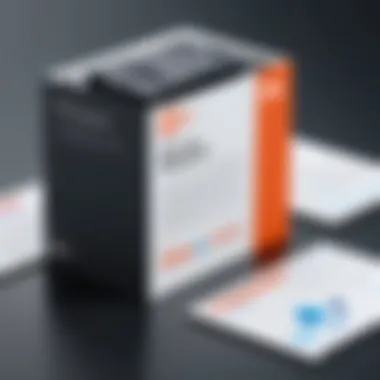
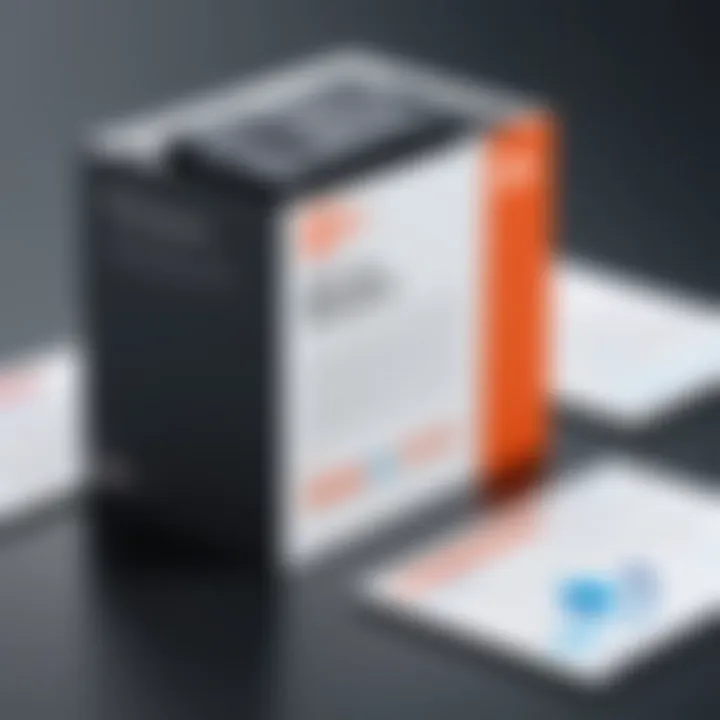
Once the merging process is complete, finalizing the merged document is the last essential step. This phase ensures the output file meets your standards and requirements.
- Reviewing the Final Document: Open the newly merged PDF and conduct a thorough review. Check for any missing pages or formatting issues. This is crucial to ensure that all content is correctly presented.
- Making Adjustments, If Necessary: If you notice any discrepancies, you can easily edit the merged document using Foxit’s editing tools. This includes adjusting text, images, or formatting as needed.
- Saving the Final Document: Once you are satisfied with the merged PDF, save the document in your preferred location. You might want to give it a unique name for easy identification later.
"Proper management of PDF files can significantly boost productivity. A structured approach to merging is essential for clarity and efficiency."
Merging PDFs using Foxit PhantomPDF is straightforward and highly efficient, making it a favorable choice for professionals looking to manage documents effectively. With these steps, users can seamlessly combine multiple files into a cohesive document while maintaining quality and organization.
Advantages of Using Foxit for PDF Merging
Merging PDF documents can be a complex task, but using Foxit PhantomPDF simplifies this process significantly. This section will explore the key benefits of employing Foxit for merging PDFs. Understanding these advantages is critical for decision-makers and professionals aiming to enhance their PDF management workflows.
User-Friendly Interface
Foxit PhantomPDF emphasizes user experience. Its interface is designed to be intuitive, making complex tasks like merging PDFs straightforward. Users can easily navigate the tool, often requiring minimal training to understand its functionalities. The design is clean and organized, which helps reduce the learning curve.
For professionals who handle PDF documents regularly, a user-friendly interface means:
- Less Time Spent on Training: New users can quickly grasp the essential functions.
- Increased Productivity: A simple layout allows for faster access to features, facilitating efficient merging.
- Easier Troubleshooting: Users can resolve issues themselves instead of relying on extensive guides.
In summary, the user-friendly interface of Foxit enhances productivity and efficiency.
Speed and Efficiency
When merging documents, speed is crucial. Foxit PhantomPDF excels in this area. It processes large files quickly, reducing idle time during important tasks. Many users report that merging multiple PDFs is not only faster but also smoother compared to other tools.
Key aspects of Foxit’s speed and efficiency include:
- Batch Processing: Users can merge several documents at once, saving time.
- Quick Preview: The preview function helps users verify documents before merging, ensuring accuracy.
- Lightweight Design: The software consumes fewer system resources, leading to faster operation.
Overall, its focus on speed allows users to concentrate on their work rather than waiting for processes to complete.
Comprehensive Editing Features
Foxit PhantomPDF is not just a merging tool; it is a full-spectrum PDF editor. This versatility makes it an excellent choice for professionals who require more than just basic merging capabilities. The editing features allow for greater customization of merged documents.
Some key editing features include:
- Text Editing: Modify text in any document seamlessly.
- Annotation Options: Users can add comments and notes for clarity.
- Document Security: Options for encrypting sensitive information are available.
These comprehensive features make Foxit a practical choice for professionals who prioritize both merging and document integrity.
"The ability to merge and then edit a document immediately after significantly enhances productivity for professionals handling extensive files."
Best Practices for Merging PDFs
Merging PDF files is not just about combining documents; it is about ensuring that the final product is professional, consistent, and functional. There are certain best practices to follow. These practices maximize document quality and usability, which is essential, especially for decision-makers and professionals who often deal with sensitive or official materials.
Maintaining Document Quality
When merging PDFs, one must prioritize the quality of the final document. Often, users might merge files without checking each document's resolution and clarity. This may lead to a merged file that's difficult to read or poorly formatted. Quality is crucial in professional settings where documents may be shared internally or externally.
- Check resolution: High-resolution images should remain intact during the merging process. Low-resolution images can degrade your document's overall quality.
- Consistent fonts: Ensure that the fonts used in the original documents are compatible with each other. Disparities can lead to unexpected results. Any mismatched fonts can appear unprofessional and may confuse the viewer.
- Review layout: After merging, carefully review the layout. Elements such as margins and spacing may shift, and adjusting these can prevent a disorganized appearance.
Maintaining document quality not only enhances readability but also reflects professionalism and attention to detail.
Ensuring File Compatibility
Another critical aspect involves ensuring that the merged PDF files are compatible with a range of platforms and devices. In a global, digital workplace, the ability to access and open files across multiple systems is fundamental.
- Use standard formats: Save original documents in standard formats before merging. This reduces the risk of errors when importing files into Foxit PhantomPDF.
- Test merges on multiple devices: After merging, check the final document on different devices, including laptops, tablets, and smartphones. This helps identify any compatibility issues with various PDF readers.
- Follow industry standards: Familiarize yourself with industry standards for document creation to enhance compatibility. For instance, using PDF/A for archiving can prove beneficial for long-term access and stability.
By ensuring file compatibility, you reduce frustration for yourself and others who need to access the merged documents. Thus, these best practices serve not just immediate needs but also long-term document management goals.
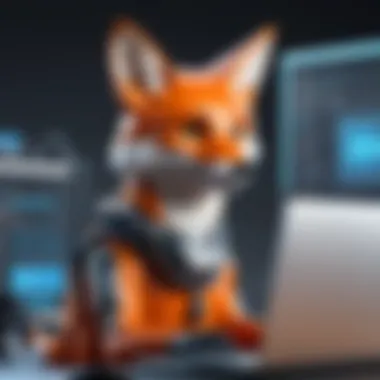
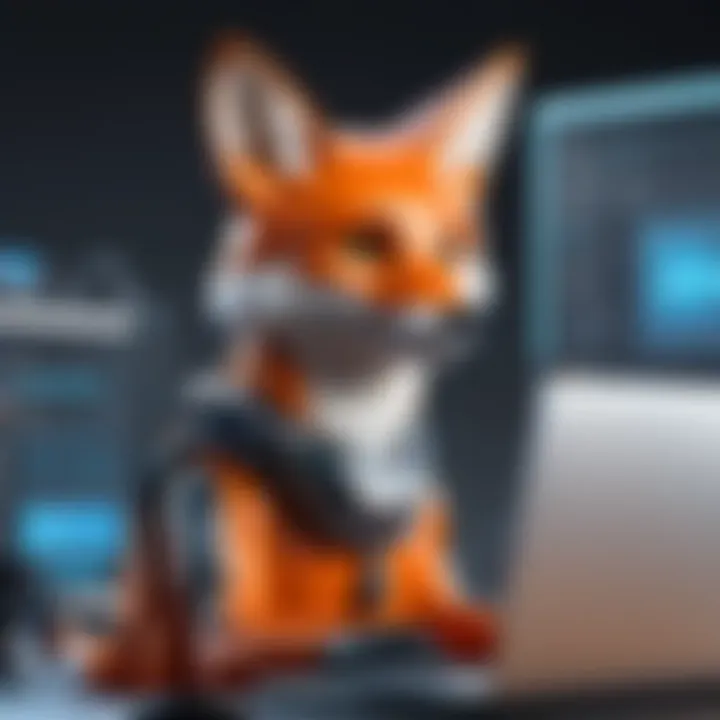
"Avoiding common pitfalls in PDF merging can save time and increase productivity when managing document workflows."
In summary, adhering to best practices when merging PDFs is crucial to aligning with professional standards. The focus remains on quality and compatibility, ensuring that the end product is polished and accessible, catering to various audiences and use cases.
Troubleshooting Common Issues
Troubleshooting is an important part of merging PDFs using Foxit PhantomPDF. Users may encounter various issues that hinder the process. Understanding these common problems enables users to quickly identify and resolve them, leading to an efficient merging experience. This section aims to highlight the most prevalent issues and offer insights on how to address them efficiently, ensuring better workflow and productivity.
Failed Merges: Causes and Solutions
Failed merges can be frustrating. Several reasons might lead to this issue. Commonly, if the PDFs are corrupt or if there is an incompatible file type, the merge can fail. Also, running out of memory can affect the merging process.
Here are some potential causes of failed merges and their solutions:
- Corrupted PDF Files: If a PDF file has errors, it may not merge properly. Check each file by opening it individually. If a file does not open, consider using a PDF recovery tool.
- Incompatible File Types: Ensure all files are standard PDF format. Formats like .docx or .jpg will not merge. Convert them to PDF before merging.
- Insufficient Memory: Close unnecessary applications to free up system resources. Consider upgrading your hardware if this is a recurring issue.
By understanding these causes, users can take steps to prevent failed merges. Checking file integrity and ensuring compatibility are crucial steps.
Addressing Formatting Problems
Formatting issues are another common problem when merging PDF files. Users often find that the final document does not maintain the original layout or design. This can lead to confusion for readers and affect the document’s professionalism.
To address formatting problems, consider the following tips:
- Check Page Size and Orientation: Ensure all documents have the same page size and orientation settings. Discrepancies can create unexpected results in the merged document.
- Consistency in Fonts: Using multiple font types can lead to formatting changes. Stick to a primary font that is consistent across all documents.
- Review Compression Settings: High compression can lead to quality loss. Adjust compression settings before merging to retain original formatting.
Consistency is key. Maintaining a standard throughout your PDFs enhances clarity and professionalism.
Ultimately, addressing these formatting concerns will lead to a more polished final product. Users should always review the merged document carefully to ensure everything appears as intended.
Exploring Additional Features of Foxit PhantomPDF
In the realm of document management, especially with PDFs, possessing a tool that extends beyond basic merging capabilities is crucial. Foxit PhantomPDF offers an extensive range of features that enhance productivity and streamline collaboration. With these additional functionalities, users can harness the full potential of their PDF documents.
Collaborative Editing Tools
Efficient teamwork is essential in any organization. Foxit PhantomPDF addresses this need through its collaborative editing tools. These tools allow multiple users to edit a document simultaneously. This real-time collaboration fosters improved communication of ideas and significant efficiency gains.
Some key aspects of Foxit’s collaborative editing tools include:
- Commenting and Annotation: Users can easily add comments and annotations to specific sections of the document. This eliminates the ambiguity that sometimes comes with email exchanges.
- Version Control: Tracking changes made by various users helps maintain document integrity. Users can access previous versions, ensuring that critical edits are not lost.
- User Permissions: To protect sensitive information, Foxit allows document creators to set permissions for different users, controlling who can view, comment, or edit.
The integration of these tools can dramatically reduce the time required for team projects and ensure every participant's input is valued.
Collaboration is a cornerstone of efficiency, especially in teams working on complex projects.
Maintaining a robust communication channel through Foxit helps streamline workflows and supports the timely completion of tasks.
Security Features for PDF Documents
Security is a major concern for professionals dealing with sensitive documents. Foxit PhantomPDF excels in this regard by offering comprehensive security features. These safeguards protect documents from unauthorized access, ensuring that confidentiality and integrity are upheld.
The security features offered by Foxit include:
- Password Protection: Users can assign passwords to documents, preventing unauthorized users from opening or editing sensitive files. This is particularly useful for businesses handling confidential client information.
- Digital Signatures: The ability to sign documents digitally not only provides authenticity but also ensures that a document has not been altered since signing. This is vital for legal and financial documentation.
- Redaction Tools: This feature allows users to permanently remove sensitive information from documents. It’s essential for compliance with privacy regulations, as it ensures that no confidential data remains visible.
Investing in these security features can save organizations from potential data breaches, thus protecting their reputation and financial standing. The ability to securely manage documents, combined with collaborative tools, positions Foxit PhantomPDF as a favored choice among decision-makers and IT professionals alike.
Finale
In reviewing the process of merging PDFs with Foxit PhantomPDF, it is clear that this task is essential for effective document management. This article has thoroughly detailed the methods and advantages of utilizing Foxit PhantomPDF for merging PDF files, emphasizing the significance of finding the right tools for professionals dealing with documents regularly.
Recap of the Merging Process
The merging process can be encapsulated in several key steps. First, launching the application is essential. Users should be familiar with accessing the necessary features, ensuring that the interface is navigated efficiently. Once in the right section of the software, the next step involves selecting the files to be merged. This selection process demands careful consideration to make sure the documents are organized in the desired order. Following the selection, utilizing the merge feature itself is straightforward, allowing for quick integration of multiple files into a single document. Finally, one must finalize the document, ensuring that the newly created PDF retains the quality and compatibility necessary for its intended use. Each of these steps contributes to a streamlined and effective merging practice, facilitating enhanced workflow.
Final Thoughts on Foxit as a PDF Tool
Foxit PhantomPDF stands out in the world of PDF tools due to its robust functionalities and user-friendly interface. Professionals will find the merging feature to be not only powerful but also intuitive, making it suitable for both novice and experienced users. Moreover, the editing capabilities, security options, and collaborative tools add value for team environments, allowing for multiple user engagement.



