Exploring Microsoft Office Task Planner's Features
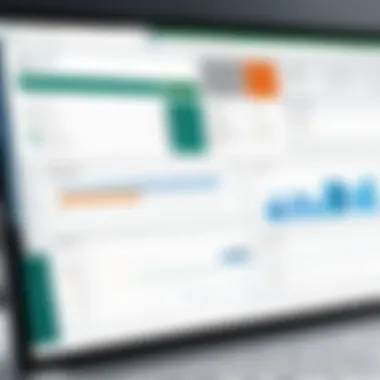
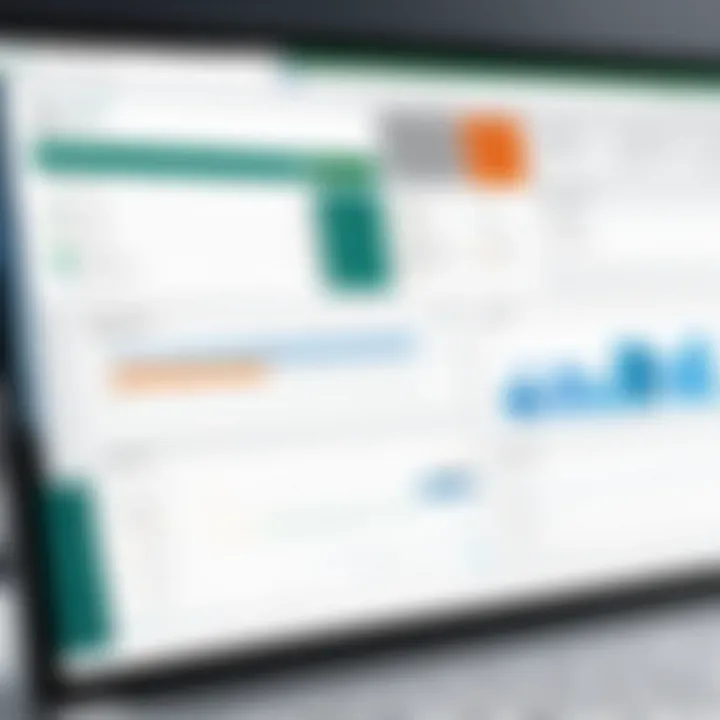
Intro
In the fast-paced world of work, the need for efficient task management tools has never been more crucial. Microsoft Office Task Planner aims to address these demands, providing a platform where teams can collaborate seamlessly, manage their workload effectively, and keep their projects on track. This tool not only offers a simple interface but is also packed with features designed to enhance productivity across various professional environments.
Understanding its core features and user experience is vital for harnessing its full potential. The intricate design and thoughtful functionalities guide professionals in navigating through tasks, whether they're part of a large organization or leading smaller projects.
In this article, we'll dive into the key aspects of Microsoft Office Task Planner and illustrate how it can serve as a powerful ally in your task management endeavors.
Overview of Core Features
Description of essential functionalities
At the heart of Microsoft Office Task Planner lies its suite of functionalities, tailored to address real-world challenges in task management. The Task Creation feature allows users to define clear objectives, set deadlines, and prioritize tasks effectively. Users can also add descriptions and subtasks, providing a roadmap that is easy to understand.
- Collaboration Tools:
With team members distributed across different locations, Microsoft Task Planner provides tools for collaboration, allowing comments and attachments to be shared directly within tasks. This promotes a clearer line of communication, minimizing misunderstandings. - Progress Tracking:
The progress tracking functionality highlights how far along a task is. Users can quickly visualize this through the built-in progress bar, which can foster a sense of urgency and responsibility. - Integration Capabilities:
Microsoft Task Planner seamlessly integrates with other Microsoft Office applications like Outlook and OneNote. This connectivity streamlines workflows, enabling users to move with ease between email, notes, and task management without skipping a beat.
Comparison of features across top software options
When considering task management tools, the market is filled with options such as Trello, Asana, and Monday.com. While each application has its unique flair, Microsoft Task Planner stands out with its integration within the Microsoft ecosystem, a major advantage for organizations already utilizing Excel or Word.
- Trello, for instance, uses a card-based system which appeals to visual learners. However, it lacks deep integrations with other applications unless users employ third-party add-ons.
- Asana offers diverse project templates but can become overwhelming for new users. Microsoft Task Planner’s functionality is more streamlined, focusing on ease of use, particularly for those who've grown accustomed to the Microsoft interface.
- Monday.com boasts customization but can often lead to information overload. Microsoft Task Planner focuses on providing necessary features for efficiency without unnecessary complexity.
In summary, while each platform offers unique advantages, the blend of flexibility and integration in Microsoft Task Planner presents a compelling choice.
User Experience and Interface
Insights into UI/UX design aspects
User interface design is a cornerstone of any software's success. With Microsoft Task Planner, the design is both intuitive and user-friendly, ensuring that even users who are not tech-savvy can get up to speed quickly. The layout aligns with familiar Microsoft Office designs, which reduces learning curves significantly. Icons are straightforward, and task boards can easily be rearranged to suit user preferences.
As you navigate through different features, you'll notice an organized workspace that minimizes clutter and distractions. The clear categorization of tasks by date, priority, or deadline enhances workflow without overwhelming visuals.
Importance of usability and accessibility
Usability plays a pivotal role in determining the effectiveness of a task management tool. Microsoft Task Planner emphasizes accessibility, ensuring that individuals with varying abilities can utilize its functions. With keyboard shortcuts and screen reader compatibility, everyone can leverage the software's capabilities.
Accessibility features can bridge gaps in diverse work environments, promoting inclusivity. This practical approach is essential for businesses striving to foster an equitable workplace.
"An effective task management tool is not just about organization; it's about creating an environment where collaboration thrives."
Prelude to Microsoft Office Task Planner
Microsoft Office Task Planner stands as a crucial tool in modern work environments, particularly as teams become more distributed and projects grow in complexity. Understanding the core aspects of Task Planner is pivotal for decision-makers, IT professionals, and entrepreneurs seeking to harness its capabilities. This section primarily explores the importance of Microsoft Office Task Planner in optimizing workflow processes and enhancing productivity across various sectors.
The Evolution of Task Management Software
Task management software has come a long way from its inception. Initially, it was about simple lists, mainly seen in paper formats or basic digital to-do lists. As technology evolved, so too did the expectations and functionalities of these tools. Early programs didn’t allow for collaboration or detailed tracking, focusing largely on individual task completion.
Now, Microsoft's foray into task management with Task Planner reflects a broader industry trend towards integrated solutions that promote teamwork and real-time project updates. The shift has been fueled by the need for teams to not only create tasks but effectively manage them within a highly collaborative environment. With capabilities to assign tasks, set deadlines, and monitor progress in a visually rich interface, Microsoft Office Task Planner embodies this evolution. The past decade has seen significant upgrades, allowing users to feel more connected to their tasks, regardless of their physical locations.
Purpose and Scope of Task Planner
The purpose of Microsoft Office Task Planner is centered on enhancing task management efficiency. It doesn’t just stop at enabling task creation. Instead, it offers features that allow for extensive collaboration and seamless integration with other Microsoft products like Teams and Outlook, which is vital for productivity.
In practical terms, users can develop projects, assign roles, and visualize progress. This integration streams operational workflows, as teams can communicate effectively without needing to jump between applications. The scope also extends to various professional landscapes, from marketing teams needing to coordinate campaigns to IT departments managing complex infrastructural tasks. Ultimately, Task Planner is designed to simplify the chaos of task management, ensuring that teams remain focused on their objectives.
"Efficiency is doing better what is already being done. Microsoft Office Task Planner helps teams do exactly that."
By providing tools tailored precisely to the nuances of modern work demands, Microsoft Office Task Planner proves essential for any organization aiming to enhance its productivity and foster collaborative working environments.
Core Features of Microsoft Office Task Planner
When delving into the essence of Microsoft Office Task Planner, one can't overlook its fundamental attributes. These core features form the backbone of the tool, enabling users to enhance their productivity through seamless task management. Understanding these elements is vital because they dictate how efficiently teams can accomplish their objectives, ultimately contributing to organizational success. In this section, we will dissect each feature, shedding light on its importance and practical implications.
Task Creation and Assignment
Task creation and assignment lie at the heart of any project management software, and Microsoft Office Task Planner is no different. The platform allows users to create tasks with detailed descriptions, deadlines, and priority levels, accommodating diverse project needs. What sets it apart is its intuitive design, which makes task assignment a walk in the park. Team leaders can swiftly allocate tasks to members based on their expertise and availability, promoting a sense of ownership and accountability.
- Ease of Use: The simple interface means that even those less tech-savvy can navigate through task creation efficiently.
- Customization Options: Users can add labels or tags, making it easier to filter tasks based on categories or statuses.
- Notifications and Reminders: Automatic reminders alert members about impending deadlines, helping keep projects on track.
In essence, an organized approach to task creation directly correlates with project success, making this feature a critical one for any organization.
Collaborative Workspaces
Collaboration is more crucial than ever in today's fast-paced work environment. Microsoft Office Task Planner excels in facilitating collaborative workspaces, where team members can engage in fruitful dialogue and share resources. This feature allows everyone to stay in the loop, eliminating silos that can impede progress. Here are some key points about collaborative workspaces:
- Shared Access: Team members can view and modify tasks in real time, ensuring everyone is on the same page.
- Commenting Functionality: Users can leave comments on specific tasks, asking questions or providing feedback, which fosters communication.
- Attachment Capabilities: Important files can be attached directly to tasks, so all relevant information is easily accessible.
By harnessing these collaborative features, organizations can enhance teamwork, boost morale, and improve overall project outcomes.
Timeline and Progress Tracking
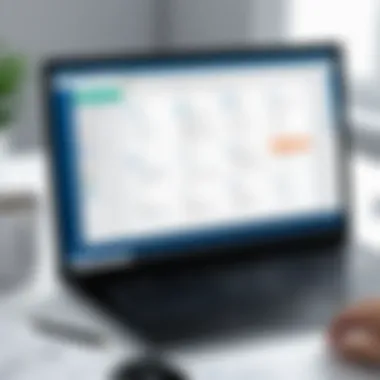

Staying ahead of deadlines is a challenge faced by many, and that’s where timeline and progress tracking come into play. Microsoft Office Task Planner provides visual tools like Gantt charts, offering a clear picture of project timelines and task statuses. This helps users understand how much work remains and the remaining time available.
- Visual Indicators: Progress bars and color codes allow teams to quickly gauge task completion at a glance.
- Milestone Tracking: Setting milestones helps in breaking down larger projects into manageable parts, making it easier to celebrate small victories along the way.
- Real-time Updates: The ability to adjust timelines in real time ensures that all stakeholders remain informed about shifts in project trajectories.
In a nutshell, effective progress tracking is paramount for steering projects to completion on time, solidifying this as an indispensable feature in the Task Planner.
Integration with Other Microsoft Tools
Microsoft Office Task Planner does not exist in a vacuum. Its ability to integrate with other Microsoft tools like Outlook, Microsoft Teams, and OneNote adds significant value to the user experience. This interconnectedness enhances functionality and simplifies workflows. Here’s a closer look at how these integrations manifest:
- Outlook Tasks Sync: Scheduled tasks from Task Planner can easily sync with Outlook, allowing users to manage their schedules cohesively.
- Teams Collaboration: Teams can be leveraged to discuss tasks, share updates, and hold virtual meetings without leaving the Task Planner interface.
- Notes and Information: OneNote integration allows users to jot down ideas or meeting notes, providing a central repository of information tied to specific tasks.
With such extensive integration capabilities, Microsoft Office Task Planner effectively positions itself as a nucleus of productivity, empowering users to streamline interactions across multiple platforms.
Navigating the User Interface
For any software solution, particularly a tool like Microsoft Office Task Planner, the user interface (UI) can make or break the overall experience. An intuitive interface not only boosts productivity but also enhances user satisfaction, allowing employees and teams to focus on their work rather than wrestling with the software. In this section, we will delve into two critical components of the UI: the dashboard overview and ways to customize task views.
Dashboard Overview
The dashboard serves as the command center of Microsoft Office Task Planner. When users log in, they are greeted with a clean and organized layout, which can significantly determine how efficiently they can manage their tasks.
Key components often visible on a dashboard include:
- Task Summary: A snapshot of ongoing tasks and projects, showing priorities at a glance.
- Due Dates: Clear visibility of deadlines can help users prioritize their daily agendas.
- Progress Indicators: Visual stats reflect how much has been accomplished, motivating team members when they see their achievements.
The importance of customization cannot be overstated. Users can rearrange elements based on their specific needs or preferences, making crucial information readily accessible. This tailored dashboard approach helps in quickly identifying tasks that require immediate attention.
Moreover, a cohesive user experience is bolstered by contextual help options and easy navigation paths. This enables professionals, regardless of their tech-savviness, to engage with the platform meaningfully.
"A well-designed dashboard can act as a navigator, helping to steer the ship through the sea of tasks and deadlines."
Customizing Task Views
Flexibility in how information is presented can lead to better decision-making. Customizing task views offers users the power to filter and sort tasks according to various criteria—whether it’s by deadline, assignee, or project status.
There are several ways users can customize their views:
- Filters: Quickly narrow down tasks—showing only what’s most relevant in a specific moment.
- Sorting: Prioritize by due dates or importance, allowing users to focus on what truly matters.
- Group By Options: Organize tasks by categories, making it easier for teams to identify who is responsible for which parts of a project.
The customization process is typically user-friendly, guiding individuals through basic adjustments without requiring extensive training or prior experience. As a result, employees are less likely to feel lost or overwhelmed.
This flexibility not only improves productivity but also aligns task management with individual work styles, thereby fostering a sense of ownership and responsibility towards completing assigned goals.
In summary, navigating the user interface of Microsoft Office Task Planner fosters a more efficient work environment, crucial for anyone aiming to manage goals effectively within their teams.
Benefits of Using Microsoft Office Task Planner
Utilizing Microsoft Office Task Planner presents numerous advantages tailored to enhance organizational effectiveness and drive productivity. For businesses, the ability to streamline operations through effective task management tools is not just an enhancement, it’s essential in today's fast-paced environment. Here, we delve into specific benefits that highlight how Task Planner can transform workflows and improve overall team performance.
Enhancing Team Collaboration
A core facet of Microsoft Office Task Planner is its capability to foster team collaboration. By creating a platform where team members can assign tasks, set deadlines, and monitor progress, communication flows more smoothly. Everyone is on the same page—this transparency reduces the chance of tasks falling through the cracks.
What does this mean in practice? Well, consider a scenario where a marketing team is preparing for a product launch. Task Planner enables members to assign specific duties, such as content creation, social media updates, and email campaigns. With everyone having clear visibility of who is doing what, it promotes accountability. More to the point, if a team member runs into an issue, they can raise it in real-time, leading to quicker resolutions. The idea is that when everyone knows their role and how they contribute to the larger picture, teamwork is genuinely enhanced.
Improving Task Accountability
Accountability is pivotal in a successful workplace, and Task Planner shines in this area. Each task within the planner can be assigned to a specific individual, clearly delineating responsibilities. This feature serves as a fundamental motivator for team members to follow through on assignments since they are directly tied to their name.
Additionally, the ability to set due dates and reminders means that everyone is not only aware of their tasks but also the timelines. Imagine a sales team working on monthly targets—using Task Planner, team leaders can easily track performance and see who needs support or might be falling behind. This holds people accountable not just for the overall goals, but for their contributions, ensuring no one slips through the cracks.
"In an interconnected workspace, visibility translates to accountability, and accountability translates to results."
Streamlining Workflow Processes
Finally, Microsoft Office Task Planner plays a crucial role in streamlining workflow processes. Organizing tasks in a systematic way prevents chaos and confusion. When tasks and subtasks are well-structured, project timelines become more manageable, and deadlines are met more consistently.
Consider a software development team breaking down an entire project's life cycle into smaller, manageable tasks. With Task Planner, those tasks can be prioritized, and teams can visualize dependencies, enabling them to work smarter. Consequently, the entire workflow becomes smoother, and teams can focus on producing quality outcomes rather than getting bogged down in miscommunications or delayed deadlines.
In summary, leveraging Microsoft Office Task Planner can be a game-changer for organizations aiming for efficiency, accountability, and enhanced collaboration. Its features combined serve not just as a tool but as a framework upon which successful teams can build their work processes.
Practical Applications of Task Planner
Microsoft Office Task Planner can serve as a vital resource across a myriad of professional settings. Its versatility makes it not just a tool for organizing tasks, but a framework that aids in synchronizing efforts, enhancing communication, and effectively allocating resources. In the following sections, we explore how this software can be practically applied in different contexts such as project management, event planning, and departmental coordination.
Project Management
In the realm of project management, Microsoft Office Task Planner stands out for its ability to drive projects to successful completion. Whether you’re managing a small team or coordinating a large-scale initiative, its task organization features allow for the meticulous laying out of project phases and deliverables. Assigning tasks, setting deadlines, and tracking progress all occur within a centralized platform.
- Collaboration: Team members can easily collaborate, discussing tasks in a single interface. This reduces miscommunication that could derail a project.
- Visibility: Managers gain real-time insight into who is doing what, which is crucial for timely interventions. Knowing bottlenecks or delays allows for swift action that keeps a project timeline intact.
- Resource Allocation: By assessing who is overloaded with work versus who has bandwidth, managers can reassign tasks more effectively, ensuring a balanced workload.
All these elements combine to create a smoother project flow, ultimately increasing the likelihood of project success.
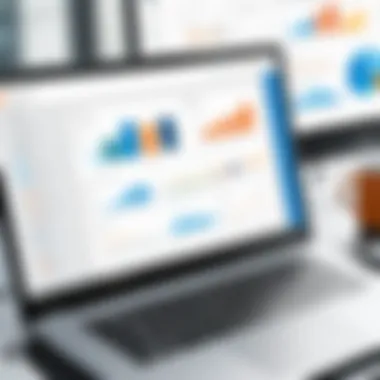

Event Planning
Planning an event, be it a corporate gathering or a seminar, can become overwhelming without a structured approach. Microsoft Office Task Planner lends itself seamlessly to this area by breaking down the many components involved in event planning.
Here’s how it can be utilized effectively:
- Checklist Creation: Create comprehensive checklists for every component of the event, from venue selection to invitations. This way, nothing slips through the cracks.
- Timeline Establishment: Set clear timelines for each task and encourage team members to adhere to them. This ensures that planning leaves the chaos behind and stays organized.
- Vendor Coordination: You can use the platform to track communication with vendors, ensuring the team is updated on contracts, payments, and availability.
In this way, Task Planner serves to mitigate the pressures of juggling various obligations that an event planner typically faces.
Departmental Coordination
Departmental coordination can often resemble a game of tug-of-war, with various groups pulling in different directions. Microsoft Office Task Planner can help align those energies towards a common goal.
It's particularly effective when:
- Setting Departmental Goals: Each department can create tasks that are linked to broader organizational goals. This keeps teams focused on what truly matters.
- Sharing Resources: The platform allows for tracking shared resources amongst teams, reducing redundancies and ensuring more streamlined operations.
- Fostering Accountability: By assigning specific tasks to individuals or teams, accountability increases. It’s clear who is responsible for what, making follow-ups straightforward.
Through these practical applications, Microsoft Office Task Planner emerges not just as a typical productivity tool but as an integral part of professional landscapes, enhancing efficiency and clarity across projects, events, and departmental objectives.
User Experiences and Case Studies
Understanding user experiences and case studies regarding Microsoft Office Task Planner provides critical insights that bridge the gap between theoretical applications and real-world usage. This section elucidates how this tool operates in diverse environments, highlighting its strength and efficiency in various scenarios. Using first-hand accounts and case studies allows potential users to visualize how Task Planner can be molded to fit their unique requirements. The specific elements of effectiveness, adaptability, and real-life challenges faced by users add substantial value to the discussion. The benefits gained from using Task Planner across different types of organizations shows the tool's robustness and versatility in managing tasks and facilitating collaboration.
Insights from Small Businesses
Small businesses often operate with limited resources, so effective task management is pivotal for their success. Many small companies have adopted Microsoft Office Task Planner to streamline their processes without breaking the bank. For instance, a local marketing firm utilized Task Planner to manage multiple client campaigns simultaneously. This enabled them to assign tasks to team members clearly, set deadlines, and track progress in real-time.
When asked about their experience, the project manager stated:
"Before using Task Planner, we were lost in a maze of emails and sticky notes. Now, everything is in one place, which saves us heaps of time."
One of the appealing aspects noticed by small business owners is the intuitive interface that simplifies onboarding for new users. Moreover, the integrations with other Microsoft applications facilitate seamless operations. Task Planner allows for easy updates, ensuring everyone is on the same page, which enhances accountability and productivity. However, some users point out occasional limitations like lack of advanced reporting tools, but overall satisfaction remains high.
Factors that contributed to effective utilization in these environments include:
- Clear task assignments: Each task can be clearly defined and allocated to specific team members, promoting ownership.
- Flexible due dates: Task deadlines can be adjusted swiftly to accommodate changes, reflecting the dynamic nature of small businesses.
- Collaboration tools: Integration with Teams or SharePoint reinforces communication.
Feedback from Large Enterprises
In the realm of large enterprises, the expectations and requirements of task management software increase significantly. A global consulting firm, for example, switched to Microsoft Office Task Planner to standardize their project management practices across numerous departments and geographical locations. The centralized approach improved coordination amongst teams, reduced redundancy, and helped maintain a birds-eye view of various projects.
Feedback gathered from project leads highlights a mix of satisfaction and areas needing enhancement. A senior project lead commented:
"The functionality is definitely there, but sometimes, I wish we could dive deeper into analytics. It's good, but it could be better."
Some key benefits experienced by these larger organizations include:
- Scalability: Task Planner accommodates growing numbers of users and projects without compromising performance.
- Integration capabilities: The ability to connect with other Microsoft tools like Power BI and Excel for reporting is essential for larger data sets.
- Security features: Enterprises appreciate Microsoft's commitment to security and data protection, which is crucial when dealing with sensitive information.
Yet, challenges emerge when multiple teams use Task Planner simultaneously. Miscommunication can arise without clear guidelines. Companies have found that establishing best practices and protocols can mitigate these challenges. Therefore, investing time in training and setting up clear roles is key to maximizing the tool's full potential.
In summary, experiences from small to large enterprises illustrate how Microsoft Office Task Planner can adapt to various needs. Both types of organizations have demonstrated varied degrees of success and faced distinct challenges, but the overall potential to enhance productivity and foster better team collaboration is undeniable.
Optimizing Your Use of Task Planner
When diving into the realm of Microsoft Office Task Planner, it's crucial to focus on optimizing your use of this tool. It’s not just about knowing the features; it's about making them work for you. Recognizing how to effectively manage tasks can significantly enhance productivity, improve collaboration, and ultimately lead to achieving your organizational goals with greater ease.
Best Practices for Task Management
Effective task management is the backbone of any successful project. Here are some best practices that can elevate your use of Task Planner:
- Clear Task Definitions: Start each task with a well-defined objective. Specify what needs to be accomplished and by when. This clarity ensures everyone understands their responsibilities and deadlines.
- Prioritize Tasks: Not all tasks carry equal weight. Use a priority system to categorize tasks. Color-coding can also help to visualize what needs immediate attention versus what can wait.
- Utilize Labels and Tags: Task Planner allows for tags to categorize tasks further. Use them wisely to keep everything organized. This will save you time when you need to filter or search for tasks.
- Regular Updates: A task isn’t done until it’s marked complete. Encourage your team to update their tasks regularly, reflecting the real-time status of each item. This accountability helps keep projects on track.
- Set Reminders and Deadlines: Utilize the reminder feature to nudge team members about upcoming deadlines. Having a visual cue can aid in better time management and prevent tasks from slipping through the cracks.
By following these practices, you'll ensure that you and your team are aligned, motivated, and on course to meet deadlines.
Avoiding Common Pitfalls
While Task Planner is a powerful tool, it’s easy to stumble into some common traps that can hinder productivity. Here are a few pitfalls to be wary of:
- Overloading Task Lists: It’s tempting to list out every detail, but too many tasks can be overwhelming. Break down larger projects into manageable bites. Focusing on fewer tasks allows for better concentration and a clearer mind.
- Neglecting Communication: Task management software is great, but it doesn't replace good old-fashioned communication. Keep the lines open and use tools like Microsoft Teams or email to discuss task statuses, roadblocks, or needed adjustments.
- Ignoring Feedback: When team members provide feedback about the tool’s usage or their own task experiences, take it seriously. Ignoring suggestions or observations may lead to dissatisfaction or decreased efficiency.
- Inconsistent Usage: If some team members use Task Planner while others stick to email or notes, this inconsistency can create confusion. Establish a standard operating procedure for your team to ensure everyone is on the same page.
- Failing to Review Progress: Regularly review completed and pending tasks. This will help to identify bottlenecks and adjust priorities. Make reviewing a routine part of your workflow to keep tasks aligned with overall objectives.
Ultimately, optimizing your use of Microsoft Office Task Planner is about integrating best practices while steering clear of common missteps. By fostering a productive environment and enhancing team communication, you can ensure successful task completion and project advancement.
Integration with Third-Party Tools
In the context of Microsoft Office Task Planner, integrating with third-party tools isn't just a nice-to-have; it’s a game changer. The ability to connect Task Planner with other applications significantly enhances its functionality, offering a more holistic approach to task management. This integration can streamline operations, making your workflow much more efficient, and allow teams to leverage their existing tools without starting from scratch.
Enhancing Functionality Through Integrations
Integrations can significantly increase the capabilities of Task Planner. Here are a few ways how:


- Centralized Data Management: By linking Task Planner with other productivity tools such as Trello or Slack, users can centralize communication and data. This ensures all relevant information regarding tasks and projects is easily accessible in one location.
- Automated Processes: Integrations can automate repetitive tasks. For instance, connecting Task Planner with Google Sheets can auto-update progress tables or send reminders without every team member needing to individually check for updates.
- Real-Time Collaboration: With integrations like Microsoft Teams, team members can collaborate in real-time. Changes made in Task Planner can instantly reflect in associated platforms, fostering better communication and faster decision-making.
A valuable integration to consider is the connection with Zapier. By utilizing Zapier, users can create customized workflows that link Task Planner with numerous other apps. For instance, setting up a workflow to automatically create a task in Task Planner whenever a new email arrives in Gmail can save precious time and prevent important tasks from falling through the cracks.
Popular Third-Party Applications
Several third-party applications do well in complementing Microsoft Office Task Planner. Here are a few worth mentioning:
- Trello: Best known for its visual board system, integrating Trello into Task Planner can help in maintaining an overview of project stages while benefiting from Task Planner’s detailed task management capabilities.
- Slack: This popular messaging platform can keep teams connected by sending alerts and updates directly to channels regarding task assignments and progress updates from Task Planner.
- Zapier: It functions as a bridge between many apps, allowing users to create automated workflows, thus ensuring a seamless flow of information between Task Planner and other platforms, enhancing productivity.
- Microsoft Teams: As a hub for teamwork, integrating it with Task Planner can enhance peer collaboration. Team members can discuss tasks, share updates, and track progress without switching between apps.
By weaving together these applications with Task Planner, organizations can create a tailored workflow that suits their specific needs, eliminating bottlenecks and enhancing productivity across the board.
"Integrating your task management tools can turn a good process into a stellar one, offering pathways to fewer errors and greater cooperation."
This seamless interaction across multiple tools not only promotes efficiency but also enhances user experience, ensuring that teams are well-equipped to tackle their workload effectively.
Security and Privacy Considerations
In today's digital landscape, security and privacy stand as monumental aspects of any software tool, especially for task management systems like Microsoft Office Task Planner. Organizations thrive on data, and protecting that data is crucial. Task Planner handles sensitive project details, team collaborations, and timelines, making it essential to grasp how the software safeguards this information while ensuring compliance with regulations such as GDPR and CCPA.
significant security measures are embedded in the software. Hotly debated questions arise with every new feature: How secure is the data? Who has access to it? Understanding these elements not only helps in safeguarding sensitive information but also builds trust among users. A thorough comprehension of the security protocols is valuable for IT professionals and decision-makers who need to reassure their teams about data safety.
Understanding Data Protection Measures
Microsoft Office Task Planner implements various data protection measures designed to keep your sensitive information securely locked up. Here are some noteworthy functionalities:
- Encryption: All data is encrypted both at rest and in transit. This means that even if someone intercepts the data during transmission, they can't read or exploit it without the proper decryption key.
- Access Control: User roles and permissions can be finely tuned. This allows you to decide who can see what. In a big team, this feature is crucial to avoid unwanted eyes on sensitive projects.
- Regular Audits: Routine security audits help ensure that the system remains secure against emerging threats. If vulnerabilities are detected, swift actions can be taken to mitigate risks.
- Data Backup: Regular backups reduce the risk of losing valuable data. This ensures continuity in case of unexpected events.
With these measures in place, organizations can rest a little easier, knowing that their classified information isn’t just out in the wild.
"Security is not a product; it’s a process."
— Bruce Schneier
User Responsibilities
While Microsoft Office Task Planner provides robust security frameworks, it ultimately falls upon the user to maintain a secure environment. Here are some responsibilities that users should be aware of:
- Regular Password Updates: Users should change their passwords frequently, ideally setting up multi-factor authentication to add an extra layer of protection.
- Training and Awareness: Regular training on cybersecurity best practices will help users recognize phishing attempts or other potential threats. This education is invaluable in fortifying the team’s defenses.
- Data Sharing Policies: Users need to understand the implications of sharing sensitive data. Knowing who to share information with and through which channels is critical. Caution should be exercised while collaborating on documents to avoid accidental leaks.
- Monitoring Activity Logs: Keeping an eye on activity logs can alert users to any unauthorized access or suspicious behavior, allowing for prompt action.
Being proactive in these areas can make a significant difference in securing organizational data. Security is a shared responsibility, and with every member on board, the risks can be significantly minimized.
Future Trends in Task Management Software
The landscape of task management software is constantly changing, driven by evolving user behaviors and advances in technology. Understanding these trends is crucial for professionals looking to stay ahead in their field. The relevance of this section in the article stems from its ability to illuminate what may lie on the horizon for tools like Microsoft Office Task Planner. Ignoring these developments can lead to inefficient practices, making it essential for decision-makers and IT professionals to keep abreast of what’s next.
Shifts in User Requirements
As businesses grow and adapt, the needs of their employees are also changing. Gone are the days when task management relied solely on static lists and reminders. Users today crave more dynamic solutions tailored to specific workflows. For instance, teams are now gravitating toward options that allow for real-time feedback, flexible task assignments, and seamless adaptation of workflow processes.
The increase in remote work is another factor reshaping user requirements. Employees often seek tools that enable smooth communication regardless of geographical locations. With diverse teams collaborating from different time zones, features that cater to these shifts become indispensable. The demand for mobile access, intuitive interfaces, and cross-platform compatibility cannot be overstated, as workers desire tools that fit naturally into their varied routines.
Main changes in user needs include:
- Flexibility in task management, including varied layouts and customization options.
- Enhancements in collaboration tools, ensuring that all voices are heard, no matter where team members work.
- Integration capabilities with existing systems, eliminating the frustrating silos that impede efficiency.
"The demands of a modern workplace dictate that tools need not only enhance productivity but also improve overall employee satisfaction."
Technological Advances
Technological progress continues to play a pivotal role in how task management evolves. Innovations such as artificial intelligence and machine learning are becoming common in task management tools. They automate repetitive processes, suggest task prioritization based on historical performance data, and even provide predictive analytics for project completion timelines. This capability allows organizations to stay adaptable, optimizing resources and minimizing wasted time.
Moreover, the rise of cloud computing allows for unparalleled access and collaboration. Teams can work on projects simultaneously, regardless of their physical location. This also brings an added layer of security and data recovery options, crucial in today’s data-sensitive environment. Companies can also personalize their platforms through APIs, to integrate third-party applications seamlessly, enhancing functionality without needing to reinvent the wheel.
Key advancements shaping task management include:
- AI-driven recommendations for improving processes and minimizing project bottlenecks.
- Enhanced data analytics that allow teams to make informed decisions based on solid insights.
- Automation of routine operations, freeing up team members to focus on critical tasks and creative endeavors.
The future looks bright for task management software like Microsoft Office Task Planner, provided that they continue to evolve alongside these emerging trends. Keeping an eye on shifts in user needs and technological innovations is not just beneficial; it's essential for those seeking sustained growth and productivity in their organizations.
End and Recommendations
In wrapping up our exploration of Microsoft Office Task Planner, it’s crucial to understand its significance within task management. As organizations strive for increased efficiency and collaboration, tools like Task Planner become essential keystones. The software not only simplifies the process of assigning and tracking tasks but has potential to foster a culture of accountability and transparency among team members.
Summarizing Key Insights
As we've journeyed through various facets of Microsoft Office Task Planner, several key insights have emerged:
- Enhanced Collaboration: One of the standout features of Task Planner is its ability to create collaborative workspaces. Teams can work together in real-time, reducing the chances of miscommunication.
- Integration with Existing Systems: The seamless integration with other Microsoft tools such as Outlook and Teams further amplifies productivity. It becomes easier to manage tasks without switching between multiple platforms.
- User-Friendly Interface: The intuitive design of the user interface ensures that even non-technical users can navigate it with ease, minimizing the learning curve.
- Flexibility in Application: Task Planner is not just confined to project management. Its benefits extend into event planning and departmental coordination, showcasing its versatility.
These insights underline how Microsoft Office Task Planner serves as a multi-faceted tool within any organization.
Actionable Steps for Implementation
For those ready to harness the power of Task Planner, consider the following actionable steps:
- Assess Your Needs: Before implementation, gather feedback from team members about their pain points in task management. Understanding these needs will guide the setup of Task Planner to suit your team's requirements.
- Training Workshops: Organize training sessions for your team. Familiarize them with all features of Task Planner. This will enhance user adoption and help maximize efficiencies from the start.
- Create a Structured Framework: Set clear guidelines on how to use Task Planner effectively. Establishing a unified approach for task creation, assignment, and tracking can reduce confusion and streamline processes.
- Regularly Review and Adjust: After implementation, continuously review how the tool is being used. Be open to feedback and ready to make adjustments as needed.
- Integrate with Existing Tools: Make sure to connect Task Planner with other software your team already uses. This will ease transition and ensure a smoother workflow.
By taking these steps, organizations can position themselves to maximize the benefits offered by Microsoft Office Task Planner, ultimately enhancing productivity and achieving their goals more efficiently.
The key to thriving in a modern workplace lies in not only having the right tools but knowing how to use them effectively.



