Analyzing Microsoft Planner Costs: Insights and Comparisons
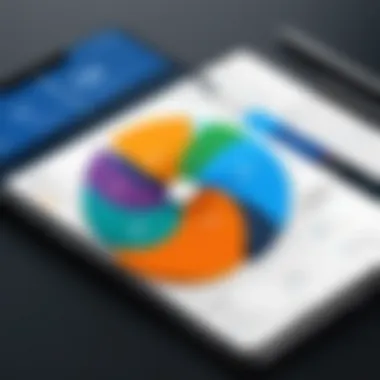
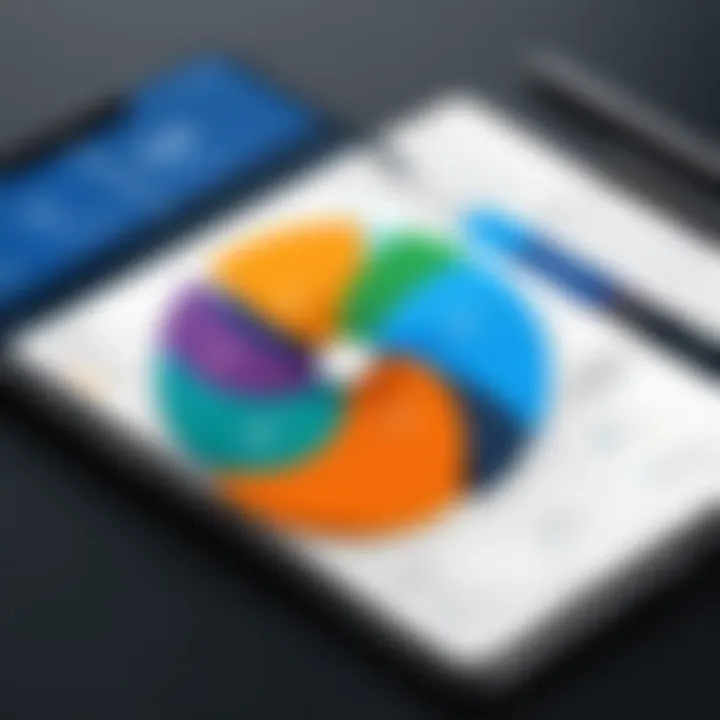
Intro
In the landscape of task management tools, Microsoft Planner stands out as a compelling option within the Microsoft 365 suite. Given the increasing reliance on digital solutions for project organization and collaboration, understanding the costs associated with such tools becomes essential. This piece aims to guide industry professionals through the intricacies of Microsoft Planner costs, touching on pricing structures, comparative evaluations, and the nuances that affect the total cost of ownership.
Overview of Core Features
Microsoft Planner offers several core functionalities that cater to a range of project management needs.
Description of essential functionalities
The key features of Microsoft Planner include:
- Task Management: Users can create, assign, and monitor tasks with ease. This helps in keeping teams aligned and informed.
- Visual Project Tracking: With its Kanban-style boards, planners can visualize task progression, improving workflow visibility.
- Collaboration Tools: Integration with Microsoft Teams allows for real-time discussions and file sharing, fostering teamwork.
- Integration Support: Microsoft Planner works seamlessly with other Microsoft 365 applications, enhancing productivity.
These functionalities are designed to streamline workflows, enhancing the project management experience.
Comparison of features across top software options
When pitted against other tools like Asana, Trello, or Monday.com, Microsoft Planner demonstrates a solid offering, although with certain limitations. Here are some comparative insights:
- Asana: More advanced features for tracking complex projects but at a higher cost.
- Trello: Offers a more flexible board system, but lacks the deep integration found in Microsoft Planner.
- Monday.com: Provides extensive customization options, though it can be overwhelming due to its complexity.
Microsoft Planner’s integration within Microsoft 365 provides a unique edge, especially for businesses already invested in the Microsoft ecosystem.
User Experience and Interface
Insights into UI/UX design aspects
The user interface of Microsoft Planner is designed for simplicity and ease of use. The dashboard presents an organized overview of tasks, making it easy for users to navigate.
Importance of usability and accessibility
Usability is critical in task management tools. Microsoft Planner's design emphasizes intuitive interactions, reducing learning curves for new users. Moreover, accessibility features ensure that all team members, regardless of ability, can contribute effectively.
"A user-friendly interface can dramatically increase adoption rates of digital tools across all levels of an organization."
In summary, Microsoft Planner’s core features and user-friendly design reinforce its position as a leading choice among task management solutions. Understanding these functionalities can aid potential users in evaluating its fit for their specific needs.
Prelims to Microsoft Planner
Microsoft Planner is a pivotal tool designed to streamline task management and facilitate collaboration within teams. In the realm of productivity software, it holds a significant place, especially as part of the Microsoft 365 ecosystem. This section will explore the importance of Microsoft Planner and how it stands out in contemporary workplace environments.
Benefits of Using Microsoft Planner
One of the main advantages of Microsoft Planner is its intuitive interface, which allows users to create, assign, and track tasks with minimal effort. By enabling clear visibility of work processes, it encourages accountability among team members. The integration with familiar Microsoft 365 applications like Outlook, Teams, and SharePoint further enhances its utility. This interconnectedness means that information flows seamlessly across platforms, which can increase both productivity and efficiency.
Microsoft Planner also encourages collaborative effort. Teams can organize tasks into buckets, which represent different stages or categories of work. Members can comment on tasks, share files, and update their progress in real time. Such features foster a culture of teamwork and open communication, essential in today’s complex work settings.
Considerations Regarding Microsoft Planner
Despite its numerous benefits, organizations must consider specific factors before fully implementing Microsoft Planner. First, user adoption is critical. Stakeholders may need training to maximize the tool's potential and ensure that everyone understands its capabilities. Inadequate training could lead to underutilization or mismanagement of tasks.
Another consideration is cost efficiency. Organizations must weigh the benefits of Microsoft Planner against their investment. This includes evaluating the pricing tiers within Microsoft 365, understanding how Planner fits the overall cost structure, and recognizing the value it brings through improved productivity and organization.
In summary, the significance of Microsoft Planner extends beyond mere task management; it represents a shift in how teams operate in a digital world. With its powerful integration capabilities and a user-friendly interface, it serves as a strong contender among project management tools. However, careful consideration of user adoption, training, and costs will aid organizations in making informed decisions regarding its use.
Understanding Microsoft Integration
Microsoft Planner serves as a vital component within the Microsoft 365 ecosystem, providing a cohesive experience for users who already utilize various applications in this suite. Understanding how Planner integrates with Microsoft 365 is crucial for organizations considering adopting this tool. The integration not only enhances functionality but also offers numerous benefits that can streamline project management tasks.
By being part of Microsoft 365, Planner enables seamless collaboration across different platforms, such as Teams, SharePoint, and Outlook. This interconnectedness helps teams stay organized and focused. For instance, tasks created in Planner can be easily assigned and tracked in Microsoft Teams, allowing teams to collaborate in real time.
Several key aspects need to be highlighted when discussing this integration:
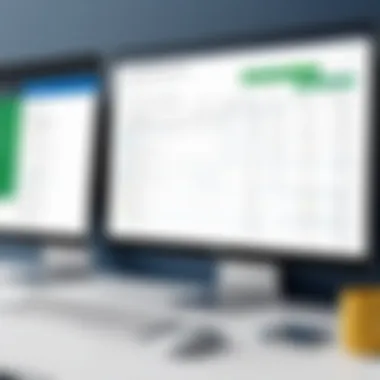
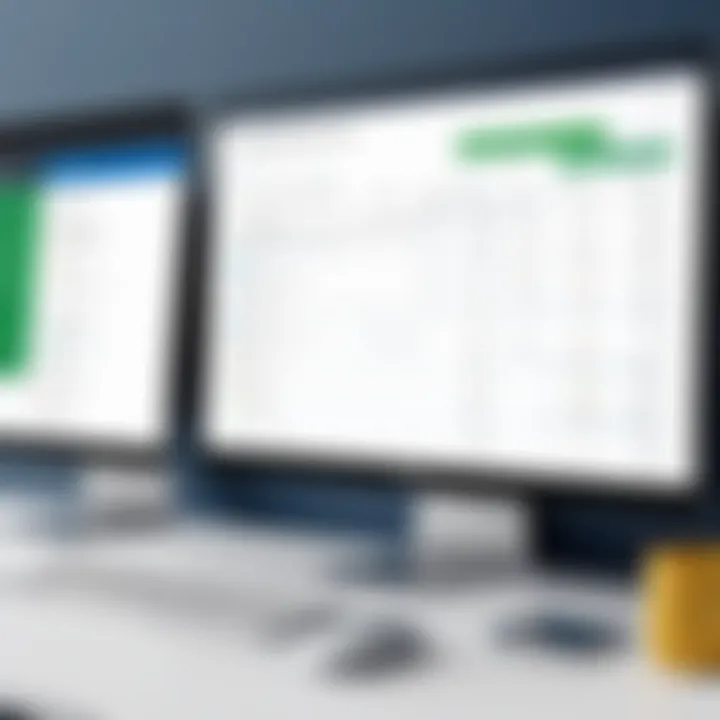
- Enhanced Collaboration: Integrating Planner with other Microsoft 365 tools fosters communication. Team members can quickly share tasks, updates, and feedback, which results in a more productive work environment.
- Centralized Management: Organizations can manage all their tasks, projects, and communications from one central location. This reduces the need to switch between multiple applications.
- Data Security: Being under the Microsoft 365 umbrella means that Planner benefits from the robust security and compliance measures that Microsoft provides. Sensitive project data is stored and protected effectively.
- User Familiarity: Many users are already accustomed to Microsoft 365 tools. This familiarity reduces the learning curve necessary for adopting Planner, enabling faster implementation.
Ultimately, appreciating the integration of Microsoft Planner within Microsoft 365 informs decision-makers about its potential impact on enhancing productivity and project management.
Role of Planner within Microsoft
Microsoft Planner operates within the Microsoft 365 framework as a task management solution designed to facilitate collaborative workflows. It is specifically tailored to assist teams in planning, executing, and tracking their projects. Through its user-friendly interface, Planner allows team leads to create plans that outline project goals, assign tasks, and set deadlines. This alignment with overall business objectives promotes a structured approach to task management.
Moreover, its ability to integrate directly with other applications like Microsoft Teams and Outlook means users can create tasks from emails or discussions swiftly. As teams use these collaborative tools, Planner serves as a centralized hub for actionable items, ensuring all members are on the same page.
Licensing implications of integration
Implementing Microsoft Planner within an organization carries certain licensing implications that need careful consideration. Microsoft 365 offers various subscription plans, which determine the access and capabilities within Planner. Organizations must evaluate their needs against the different tiers available, as this will dictate the level of features accessible to users.
The primary licensing Model includes:
- Business Basic: Suitable for small to medium businesses, this tier provides access to Planner but with limitations compared to higher tiers.
- Business Standard: Offers enhanced features, making it more suitable for businesses with extensive project management needs.
- Business Premium: This top-tier plan includes advanced security options and additional integrations, beneficial for larger organizations with complex requirements.
Understanding these licensing structures is crucial. Some businesses may seek features like project analytics or advanced security, which are available on higher-tier subscriptions. Therefore, to maximize the benefits of Microsoft Planner, organizations should align their choice of licensing with their project management needs and financial resources.
"Integration with Microsoft 365 is more than just software usage; it is about optimizing how teams collaborate and manage their workflows."
Microsoft Planner Pricing Overview
Understanding the pricing model of Microsoft Planner is crucial for organizations considering its adoption. Given that it is integrated within the Microsoft 365 suite, its costs are often reflective of the broader Microsoft ecosystem. This section will delve into the critical aspects of pricing, which include the various pricing tiers available, as well as the advantages and disadvantages associated with annual and monthly subscription costs.
Current pricing tiers
When looking at Microsoft Planner, the pricing trends vary depending on the tier of Microsoft 365 the user selects. Microsoft Planner is bundled within different Microsoft 365 plans:
- Microsoft 365 Business Basic: This plan offers cost-effective access to Planner and is often attractive for small enterprises.
- Microsoft 365 Business Standard: This includes additional applications and tools, enhancing the usability of Planner.
- Microsoft 365 Business Premium: Provides advanced features and security options that may benefit larger organizations or those with specific needs.
- Microsoft 365 enterprise plans: Tailored for larger organizations, they provide extensive functionalities, including the inclusion of Planner.
The several pricing tiers help businesses choose an alignment based on their specific requirements. Current pricing may vary, and businesses should verify the latest figures directly from Microsoft’s website or licensed vendors to ensure they have accurate information.
Annual vs. monthly subscription costs
Organizations must also evaluate whether the annual or monthly subscription model is more beneficial.
- Monthly subscriptions offer flexibility. They permit organizations to adjust their usage as needed on a month-to-month basis. However, this often comes with a higher cost over time.
- Annual subscriptions, on the other hand, generally provide cost savings. Companies opting for this model typically pay less per month if calculated out over the year. Moreover, committing to a year ensures that users will not undergo pricing changes or adjustments during that time frame.
Deciding between these two subscription formats should involve consideration of budget, long-term plans, and the project requirements expected to be managed through Microsoft Planner. Organizations may also weigh in other tools and their respective costs in the decision-making process.
Comparative Analysis with Competitors
A comparative analysis of software tools is critical for organizations looking to make informed decisions regarding project management solutions. Understanding the distinctions between Microsoft Planner and its main competitors can help decision-makers identify which tool best suits their unique needs. By delving into various comparisons, businesses can assess features, user experiences, and pricing structures, ultimately leading to a more effective selection that aligns with organizational goals.
Planner vs. Trello
Microsoft Planner and Trello both offer task management functionalities, yet they cater to different audiences. Trello utilizes a card-based interface that emphasizes visual organization and is often favored by creative teams. Users create boards and cards to track progress visually, making it highly intuitive for project planning. In contrast, Microsoft Planner integrates within the Microsoft 365 ecosystem, focusing on task assignments and collaboration within teams that already use tools like Outlook or Teams.
Some key considerations in this comparison are:
- User Interface: Trello offers a more flexible, visually engaging interface, suitable for teams who benefit from creative workflows. Planner is more structured, which can be appealing to teams that prioritize task management over visual organization.
- Integration: Planner's tie with Microsoft 365 creates a seamless experience for users who are already embedded in that environment, whereas Trello incorporates numerous integrations, suitable for diverse workflows.
- Pricing Structure: Trello has a free tier with options for paid plans, while Planner is included with Microsoft 365 subscriptions, affecting overall budget considerations based on existing licenses.
Planner vs. Asana
Asana is another prominent competitor that provides robust task management features. The comparison with Microsoft Planner highlights several differences in functionality and user experience. Asana's platform is designed for complex project tracking, offering advanced reporting and timeline features, which can make it preferable for larger organizations. On the other hand, Planner presents a simplified design focused on task assignment and team collaboration.
Important aspects to consider include:
- Complexity vs. Simplicity: Asana's advanced features can overwhelm smaller teams, while Planner’s straightforward design may serve smaller projects better.
- Team Collaboration: Planner is built for collaboration among Microsoft users, harnessing other Microsoft tools well. Asana, while collaborative, requires users to navigate multiple integrations for optimum usefulness.
- Cost Implications: Asana pricing scales with additional features, which can lead to higher costs as teams grow or require enhanced functionality compared to the included cost of Planner within Microsoft 365.
Features and pricing comparison
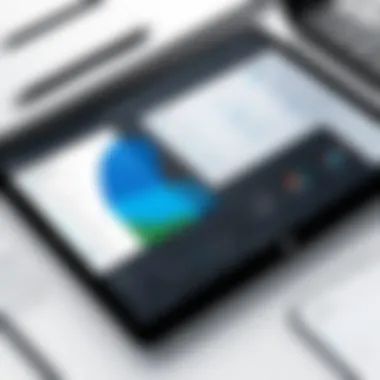
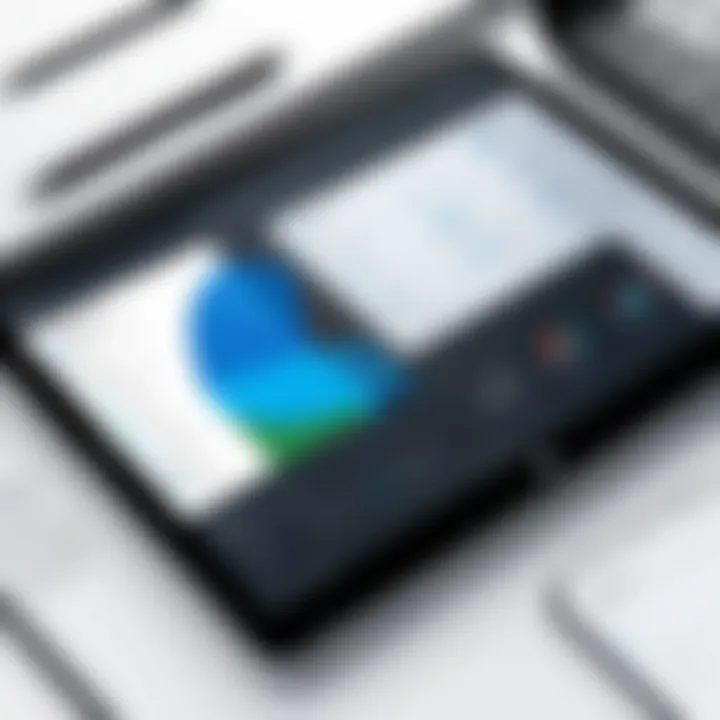
When evaluating Microsoft Planner against Trello and Asana, a closer look at features and associated pricing provides valuable insights.
- Features:
- Pricing Overview:
- Planner focuses on task assignments, checklists, and due dates, integrating smoothly with Microsoft 365 tools.
- Trello provides a visual board system, automation options, and extensive integration with other applications.
- Asana excels in advanced reporting, project timelines, and task dependencies.
- Microsoft Planner is available as part of a Microsoft 365 subscription, typically starting around $6/user/month, depending on the plan.
- Trello offers a free version, with premium plans from $10/user/month.
- Asana’s pricing begins around $10.99/user/month for basic features, increasing with more advanced capabilities.
In summary, each tool has its strengths and limitations, making a comparative analysis essential for stakeholders aiming to optimize their project management approach. Choosing the right tool requires gauging the specific needs and existing tools of your team.
Cost Factors to Consider
Understanding the cost factors related to Microsoft Planner is essential for businesses and decision-makers. This section aims to cover key elements that influence overall costs. By grasping these factors, organizations can make sound financial decisions.
Several elements are significant in this assessment. Here are some of them:
- User Count and Scalability: The number of users greatly influences pricing. Pricing models may vary based on how many people will actively use the software. As the size of the team grows, businesses might consider the scalability of licenses to avoid unnecessary expenses.
- Feature Usage and Value Analysis: Different organizations have varying needs. An analysis of feature usage helps in determining whether the selected plan is appropriate or if a different package would provide better value for money. This can include evaluating which features are essential and which ones businesses could do without.
- Long-Term Subscription Costs: Often, businesses overlook the long-term financial commitment. Understanding how costs accumulate over time is crucial. This includes considering annual versus monthly payment options, as well as potential increases in fees.
Therefore, diligence in analyzing these factors is key for ensuring effective budget management. Failure to properly assess these elements can lead to excessive spending and unmet requirements in project management.
User count and scalability
When evaluating Microsoft Planner, one primary consideration is the number of users that need access to the software. The pricing model is typically based on the number of users. Organizations must ask themselves:
- How many team members require access to Microsoft Planner?
- Will the team grow in the future?
User count: Keeping track of how many licenses you need upfront can avoid paying for unused accounts. Understanding your team's structure is key. If your organization plans on expanding, or if project teams often change, scalability becomes a significant factor when selecting a plan.
As teams grow, the feasibility of certain plans may become more apparent. Companies may need to reevaluate their licensing solutions often to align with team dynamics.
Feature usage and value analysis
Identifying which features are truly necessary for your workflow can greatly influence costs. Microsoft Planner offers a variety of features, each designed to enhance productivity and collaboration. Some key considerations include:
- Are features like chart views, labels, or attachments critical for your tasks?
- Do you frequently rely on integration with other Microsoft 365 applications like Teams or Outlook?
Conduct a thorough analysis of feature usage to avoid unnecessary payments for features that the team does not utilize. Additionally, occasional training may help unlock the full potential of Planner, leading to better productivity and satisfaction.
Long-term subscription costs
Cost forecasts should encompass not just initial fees but also the long-term financial implications. Organizations should consider:
- The total cost over a multi-year period, which may contain increases in fees.
- The impact of switching plans if team needs change.
Many organizations opt for annual subscriptions due to cost-efficiency compared to monthly payments. However, it's essential to evaluate if a long-term commitment aligns with your expected usage of Microsoft Planner.
In summary, responsible management of these cost factors can significantly affect an organization's budgeting strategy and ability to achieve project goals effectively.
Customization and Additional Costs
Customization and additional costs related to Microsoft Planner are critical considerations for organizations looking to optimize their task management systems. While Microsoft Planner offers foundational features for project organization and collaboration, the ability to tailor these functionalities to suit specific business needs can significantly affect overall satisfaction and productivity. Understanding the potential extra expenses associated with these customizations is essential for making informed budget decisions.
Integration with other tools
One of the prime reasons organizations feel the need to customize Microsoft Planner is to integrate it with other tools that their teams frequently use. Many businesses rely on platforms such as Slack, Microsoft Teams, or Azure DevOps for daily operations, and the need for seamless communication across these platforms can make integration a necessity.
Integration can enhance productivity and efficiency by ensuring that tasks and communications flow smoothly between various applications. Companies may opt to use connectors or APIs to integrate Planner with their existing project management frameworks.
However, it is prudent to note that implementing these integrations may incur additional costs. This includes:
- Subscription fees for third-party services.
- Potential licensing fees if the integration involves paid applications.
- The cost of hiring developers or consultants for custom setup and maintenance.
Training and implementation expenses
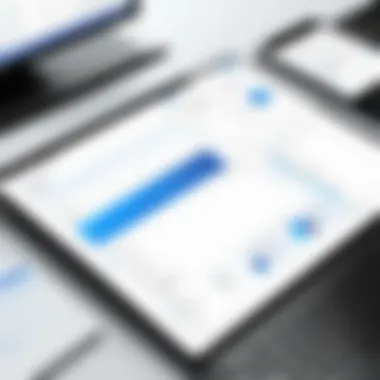
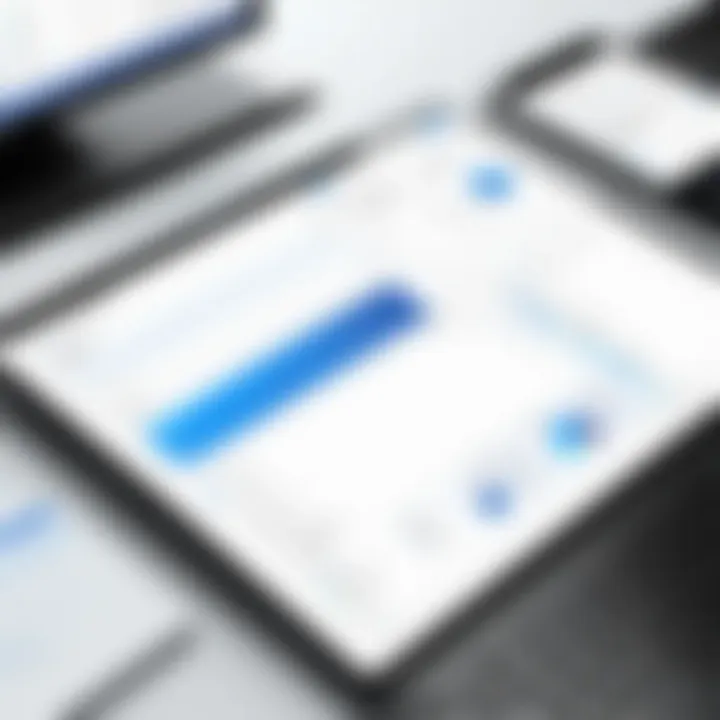
Even the most intuitive task management tools can come with a learning curve, especially for teams unfamiliar with Microsoft Planner. Therefore, investing in training can be crucial for maximizing the usage of the software. Although Microsoft offers various resources for free, such as webinars and documentation, customized training sessions tailored to an organization's specific workflow and needs are often more effective.
The following are typical training and implementation expenses:
- Professional training sessions: Engaging with experienced trainers can enhance understanding and effectiveness in using Planner.
- Onboarding support: Additional onboarding services are often provided by third-party consultants, which can ensure smoother transitions into the software.
- Time investments: Employees may need dedicated time away from regular tasks to engage in training, leading to potential opportunity costs.
Understanding these factors is crucial for any organization considering Microsoft Planner. Clear knowledge of customization and additional costs not only aids in budget planning but also drives informed decisions that align the software's efficiency with the organization's operational goals.
"Investing in proper training and tool integration can transform Microsoft Planner from a basic tool into a powerful asset for organizational productivity."
By focusing on these customization and additional costs, decision-makers can appreciate the true value Microsoft Planner brings to their project management efforts.
User Experience and Satisfaction
User experience (UX) and satisfaction hold substantial weight in evaluating any software, including Microsoft Planner. A product can boast numerous features and be aligned with pricing expectations, yet if the user experience is lacking, its value diminishes significantly. Understanding how users interact with Microsoft Planner can unveil insights about its effectiveness and offer avenues for improvement.
When assessing user experience, one must look at interface design, usability, and efficiency. These elements do not only enhance the likelihood of adoption but also play a crucial role in maintaining user engagement. A well-designed interface that is intuitive makes it easier for users to navigate tasks and project timelines. This leads to fewer errors and a more productive workflow. Additionally, intuitiveness in tools provided reduces the learning curve, which is vital for rapid implementation within teams.
Users express their satisfaction through productivity metrics and anecdotal evidence. Their ability to manage tasks, collaborate with others, and track project progress underlines their overall perception of the software. If users find that Microsoft Planner supports their workflows effectively, they are more likely to derive satisfaction from its use.
Tracked productivity metrics
When analyzing productivity metrics, it is essential to understand how they reflect user engagement with Microsoft Planner. Key performance indicators (KPIs) such as task completion rates, deadlines met, and collaboration frequency serve as benchmarks for evaluating a user's performance within the application.
These metrics can also indicate the tool's effectiveness in enhancing productivity. For instance, if a user regularly completes tasks before deadlines, it may suggest that Planner's capabilities suit their planning and organizational needs. Furthermore, organizations can benefit by leveraging these metrics to identify high-performing teams or individuals who maximize Planner's features.
A robust tracking system allows for data-driven adjustments to workflow management, tailoring usage according to user demands. This results in optimized productivity, which is clearly visible in aggregated data over time.
User feedback and reviews
User feedback and reviews provide critical insights into Microsoft Planner's overall effectiveness and areas needing improvement. Collecting feedback from users reveals their experiences, frustrations, and successes while using the tool. Positive feedback often highlights Planner's ease of use and integration with other Microsoft 365 applications. In contrast, negative feedback may focus on features that are lacking or usability concerns.
Such insights can help organizations make informed decisions regarding the tool’s deployment and subsequent training protocols. Engaging with user communities—such as discussions on Reddit or feedback channels within Microsoft—also contributes to a wider understanding of the software’s receptivity.
"User feedback is a vital component in refining any software, providing real-world insights that numbers alone can not capture."
To fully cater to different user segments, it is crucial to analyze both qualitative and quantitative data from user reviews. Understanding varied responses can guide future developments and enhancements of Microsoft Planner, ensuring it meets diverse needs across various sectors.
Final Thoughts on Cost-Effectiveness
In evaluating the cost-effectiveness of Microsoft Planner, it is essential to reflect on how this tool aligns with organizational goals and operational efficiencies. Companies often seek software solutions that do more than just manage tasks; they want tools that optimize productivity without draining resources. Understanding the cost dynamics around Microsoft Planner helps decision-makers assess its potential return on investment.
When discussing the value for money, one must consider the features offered against the subscription costs. Microsoft Planner integrates seamlessly within the Microsoft 365 environment, providing familiarity and ease of use for teams already invested in this ecosystem. Moreover, it offers essential functionalities needed for project management without overwhelming users with complex features, which can be both an advantage and a limitation depending on the user perspective.
Business leaders should also take into account their specific needs, as the true cost-effectiveness can vary significantly based on the scale of use and desired features. Such measurements are critical, as they dictate whether the investment yields more value compared to alternatives in the market.
"Understanding the operational context of Microsoft Planner can influence how effectively it can be utilized within a team."
Summarizing value for money
When analyzing value for money, Microsoft Planner stands out due to its integration with Microsoft 365. This integration is key because it provides teams with a single ecosystem for all their productivity needs. For instance, users can easily transition from Microsoft Outlook to Planner, ensuring that task management is part of the wider communications strategy.
Analyzing the pricing structure, Microsoft Planner offers competitive rates compared to other project management tools. It does not have a separate cost, but is bundled with Microsoft 365 subscriptions, which adds considerable value. Users benefit from enhanced collaboration features, including real-time updates and sharing capabilities—all of which contribute to overall efficiency.
Key aspects to consider:
- Integration with Microsoft 365: A streamlined experience that can save time.
- Affordability: Cost includes various functionalities that cover basic to advanced project management solutions.
- Scalability: The tool scales with organizational growth, maintaining its relevance and functionality as teams expand.
Recommendations based on business size
Selecting Microsoft Planner should be contingent on the size and needs of a business. For smaller teams or startups, Planner provides a cost-effective solution that allows basic project management capabilities with minimal fuss. The straightforward user interface is beneficial for teams with less experience in project management tools, ensuring faster onboarding and reduced training costs.
As businesses grow, the complexities of project management might necessitate a more robust solution. In such cases, understanding the additional features within Microsoft 365 that could enhance Planner's offerings becomes vital. Decision-makers should evaluate whether adding advanced features available in the suite, or even transitioning to more sophisticated platforms, would be beneficial as projects scale up.
Considerations for business sizes:
- Small Businesses: Utilize Planner's basic functionalities without additional costs.
- Mid-sized Companies: Assess additional features in Microsoft 365 to enhance collaboration and task management efficiency.
- Large Enterprises: Explore whether the capabilities of Planner meet complex project needs or evaluate switching to more advanced software products.
Ultimately, making an informed decision regarding Microsoft Planner necessitates a thoughtful evaluation of current and anticipated business needs, ensuring the software aligns with strategic objectives.



