Exploring the Microsoft Power Automate Free Trial: A Comprehensive Guide


Intro
Microsoft Power Automate has emerged as a powerful tool for automating repetitive tasks and streamlining workflows. The free trial offers users the chance to explore its significant functionalities without any initial investment. This guide will present an exhaustive overview of what the free trial entails, focusing on core features, user experiences, and best practices for implementation. Gaining insight into this platform can enhance operational efficiency for various organizations.
Understanding the relevance of this guide is crucial, especially for decision-makers and IT professionals looking for effective automation solutions. Without a doubt, Power Automate has made strides in reducing manual work. This guide assists professionals in deciding whether to proceed with the free trial or upgrade to a paid version based on organizational needs.
Overview of Core Features
Power Automate is built around several core features that distinguish it in the realm of automation tools. Understanding these features can aid users in harnessing the software to its full potential.
Description of essential functionalities
The primary functionalities of Microsoft Power Automate include:
- Automated Workflows: Simplifying tasks by establishing automated workflows between various applications.
- Prebuilt Templates: Offering a library of templates that users can employ to kick-start their automation projects, covering various use cases.
- Integration Possibilities: Compatibility with a variety of applications such as SharePoint, Dynamics 365, and popular third-party services like Salesforce and Google Drive.
- Conditional Logic: Allowing users to set conditions within workflows, offering flexibility in how tasks are processed based on specified criteria.
- Mobile Capabilities: Facilitating operations on the go with a mobile application, ensuring productivity is not limited to a single device.
Comparison of features across top software options
When comparing Microsoft Power Automate to alternatives like Zapier or Integromat, several factors stand out:
- Variety of Integrations: While Zapier offers extensive integrations, Power Automate provides deeper connections within the Microsoft ecosystem.
- User-Friendly Interface: The interface of Power Automate is designed for individuals with varying technical skills, helping to ease the user’s learning curve.
- Pricing Structure: Power Automate's pricing model might be advantageous for organizations already utilizing Microsoft products.
User Experience and Interface
The user interface of any software plays a critical role in how effectively end-users can accomplish tasks. Microsoft Power Automate is no exception.
Insights into UI/UX design aspects
Power Automate’s design reflects simplicity and efficiency. The layout is intuitive, making it easy to navigate through its features. Users can effortlessly access templates and setup menus to streamline their workflow automation processes. The logical arrangement of options minimizes confusion, which can often plague users of more complex tools.
Importance of usability and accessibility
Usability remains key in empowering professionals to adopt Power Automate. Tasks that could take hours of manual work can be set up in a fraction of the time through clear steps. The accessibility of the platform, including support for diverse devices, allows users to manage workflows efficiently from anywhere.
"The ease of use and integration capabilities of Microsoft Power Automate can redefine how organizations approach workflow automation."
A comprehensive understanding of these elements will guide decision-makers in their use of the free trial. It also ensures they can leverage the tool while assessing how it aligns with their organizational goals.
Understanding Microsoft Power Automate
When looking at automation tools, understanding Microsoft Power Automate becomes essential. Many organizations seek efficient ways to streamline operations and reduce routine tasks. Power Automate offers a solution that allows users to create workflows without extensive programming knowledge. This capability can significantly lower the barrier to entry for many decision-makers and IT professionals.
What is Microsoft Power Automate?
Microsoft Power Automate is a cloud-based service that enables users to create automated workflows between applications and services. It integrates seamlessly with various tools within the Microsoft ecosystem, such as Microsoft 365 and Microsoft Dynamics 365, and also supports connections with third-party applications. The purpose of Power Automate is to automate repetitive tasks, helping to save time and increase productivity. It empowers users to create workflows that trigger actions based on specific conditions, making processes more efficient.
Key Features of Power Automate
Power Automate offers several key features that set it apart from its competitors. Some of the most important include:
- Automated Workflows: Users can create workflows that automate tasks across multiple applications.
- Pre-Built Templates: Microsoft provides numerous templates to help users get started quickly.
- Triggers and Actions: Workflows can be triggered by specific events, such as receiving an email or updating a file.
- Integration with Various Tools: Power Automate supports numerous integrations, facilitating automation across systems.
- Advanced AI Capabilities: Microsoft utilizes AI to enhance workflow capabilities and optimize processes.
These features not only improve individual efficiency but also foster collaboration across teams and departments.
Target Audience for Power Automate
The primary audience for Microsoft Power Automate includes decision-makers, IT professionals, and entrepreneurs. These individuals benefit the most from automating their processes as they often handle a substantial amount of repetitive work. Power Automate is particularly useful for organizations of all sizes looking to optimize resource allocation and improve operational efficiency.
Furthermore, business analysts and process owners can leverage this tool to analyze workflows and identify areas for automation. By simplifying everyday tasks, users can focus more on strategic initiatives rather than mundane operations. Power Automate is designed for both technical and non-technical users, promoting an inclusive approach to process automation.
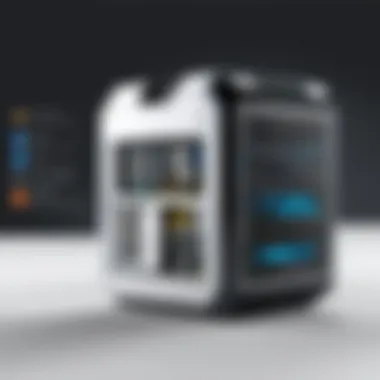
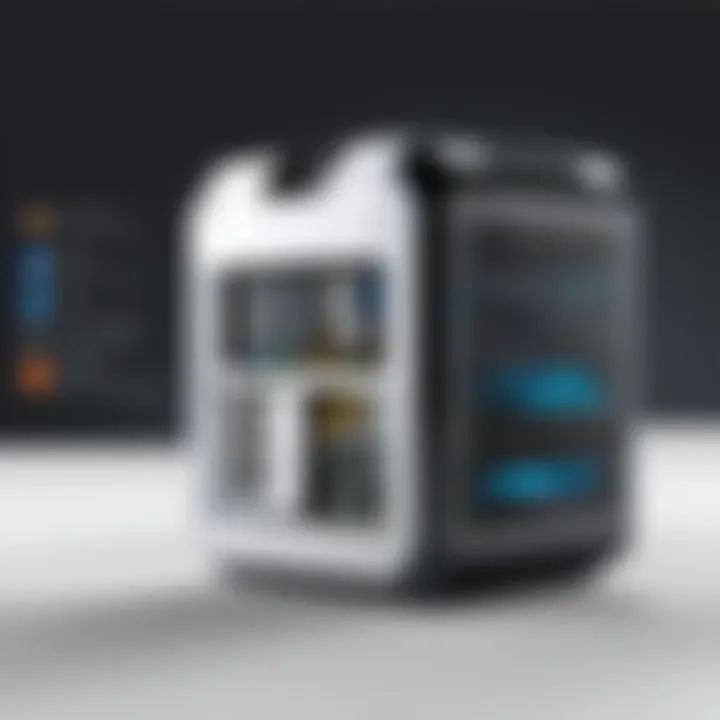
The Free Trial: An Overview
Microsoft Power Automate offers a free trial that enables users to explore its functionality and features without immediate financial commitment. This trial period is crucial for users who wish to assess whether the tool meets their automation needs and organizational objectives. An understanding of the free trial is essential in making a thoughtful decision about incorporating Power Automate into a business process.
The free trial provides significant benefits, allowing users to familiarize themselves with the platform's capabilities. During this period, users can test various features that aid in automating repetitive tasks, integrating with existing workflows, and establishing connections across multiple applications. The insights gained during the trial can lead to effective process improvements, which are vital for enhancing operational efficiency.
However, there are also considerations related to the free trial, including eligibility and limitations. Understanding these elements will help potential users gain a realistic picture of what to expect. Being informed about the boundaries of the trial can prevent misunderstandings and ensure that organizations are prepared when transitioning to a paid plan if they choose to proceed.
"A trial period serves not just as a test drive, but as a pivotal phase in deciding whether a tool aligns with organizational goals."
Eligibility Criteria
To partake in the Microsoft Power Automate free trial, users must meet certain eligibility criteria. Typically, this applies to individuals or organizations that have not previously subscribed to a Microsoft Power Automate plan. Users currently holding an active subscription may not be eligible for the trial.
Additionally, signing up requires a valid company email address. Personal emails may not suffice in qualifying for access to the free trial. This specific targeting ensures that the tool is being utilized by professionals who are serious about exploring automation solutions in a business context. Furthermore, organizations should ensure that their existing licensing agreements permit trial usage if they have active Microsoft 365 subscriptions.
Duration and Access Limitations
The duration of the Microsoft Power Automate free trial typically spans 30 days. This window provides adequate time for users to navigate through the platform’s options, create flows, and establish a rhythm with the functionality offered. It is during this period that one can build an understanding of how automation can improve workflows, from simple task automation to complex business process integrations.
However, it is crucial to note that access during the trial may have limitations compared to the full version. Certain features may be restricted, or limits may be imposed on the number of runs for flows per month. Understanding these access limitations helps users manage their expectations and plan their exploration effectively. Users interested in extensive customization or heavier usage may find it necessary to consider timely upgrades to a paid plan to eliminate these constraints.
Getting Started with the Free Trial
Getting started with the Microsoft Power Automate free trial is crucial for professionals and decision-makers who wish to explore automation capabilities with minimal risk. This section guides you through the essential steps needed to begin your journey. Embracing the trial allows individuals to assess features that can potentially enhance operational efficiency without upfront investment.
The importance of diving into this free trial lies in the ability to gain firsthand experience with the tool. While many automation platforms exist, Power Automate’s integration with other Microsoft applications stands out, making it a preferred choice for organizations already utilizing tools such as Microsoft 365. Being able to test its functionalities can solidify the decision to adopt it long-term.
Some specific elements to consider while starting include an understanding of the account setup process and how to efficiently navigate the interface. Both elements are designed to cultivate a smoother and more productive user experience, especially for those unfamiliar with automation software. Emphasizing practical application from day one encourages effective use of the trial period.
Setting Up Your Account
Setting up your account for the Power Automate free trial is straightforward but requires careful attention. To begin, visit the official Microsoft Power Automate website. You will see an option to start your free trial. After clicking on this option, you must provide your Microsoft account credentials. For those who do not have an existing account, the system offers a simple registration process.
Once your account is created, you will be asked to choose a few basic settings. This includes selecting the region your organization operates in and establishing user preferences. Following this, a confirmation email will be sent to verify your setup. Completing the verification is essential; without it, you cannot access the platform.
Key Points for Setting Up Your Account:
- Visit the Microsoft Power Automate website.
- Use existing Microsoft account credentials or create a new account.
- Configure basic settings according to your organization.
- Verify your email to fully activate your account.
Navigating the User Interface
Once your account is successfully set up, you will encounter the Power Automate user interface. For novice users, initial navigation can seem overwhelming due to the multitude of features available. However, it is essential to familiarize yourself with its structure. Upon logging in, the primary dashboard presents a clear overview of your flows, templates, and connectors.
The left-hand menu is particularly important, providing access to various tools such as My Flows, Templates, Connectors, and Analytics. Understanding how to utilize these sections efficiently will significantly enhance productivity. For instance, you can explore pre-built templates to fast-track automation setup or access connectors to link with other applications.
A crucial functionality within the interface is the Flow Editor, which allows users to create and manage automated workflows. Utilizing the editor effectively can turn complex tasks into automated processes, saving time and reducing errors. Learning the basics of this interface through trial and error can lead to greater mastery of the tool.
Tips for Navigating the User Interface:
- Explore the dashboard and familiarize yourself with different sections.
- Use the search bar to find templates and connectors quickly.
- Experiment with the Flow Editor to understand its capabilities.
- Regularly check the analytics section to assess your flows’ performance.
By understanding the setup and navigation aspects, users can swiftly begin leveraging the tools and features centralized within the Power Automate platform.
Practical Applications of Power Automate
Leveraging Microsoft Power Automate allows organizations to streamline various tasks and processes. Its practical applications are numerous and can significantly enhance productivity. Understanding how to implement these applications can lead to more efficient operations and better resource management.
Automating Routine Tasks


One of the primary uses of Microsoft Power Automate is automating routine tasks. Manual tasks often consume valuable time, and with Power Automate, organizations can create automated workflows to handle these processes. For instance, consider the process of gathering data from multiple sources. Instead of manually collecting and compiling information, users can configure Power Automate to extract and consolidate data automatically. Additionally, repetitive tasks like sending follow-up emails can be automated through triggers based on user actions, set deadlines, or other events.
The benefits of automating routine tasks include:
- Increased Efficiency: Automation reduces the time spent on repetitive tasks, allowing employees to focus on higher-value work.
- Reduced Errors: Manual data entry often leads to mistakes. Automating the process minimizes human error.
- Enhanced Consistency: Workflows ensure that processes are performed in a consistent manner, adhering to company standards without variation.
Integration with Other Microsoft Tools
Power Automate excels in its ability to integrate seamlessly with other Microsoft tools, such as SharePoint, Microsoft Teams, and Outlook. This integration is crucial for organizations already utilizing Microsoft products, as it creates a cohesive environment for data handling and communication.
For example, automate notifications in Microsoft Teams when a particular file is updated in SharePoint. Such integrations foster an environment where team members are kept informed about changes and tasks without manual intervention. Key advantages include:
- Streamlined Communication: Automating notifications bridges communication gaps between applications, improving overall workflow.
- Accessibility: Users can access pertinent information across multiple platforms without needing to switch between applications constantly.
- Centralized Processes: With integrated workflows, companies can maintain processes in one platform, reducing the risk of fragmentation.
Use Cases Across Different Industries
The versatility of Power Automate is highlighted by its use cases across various industries. Whether in manufacturing, healthcare, or finance, organizations are finding innovative ways to implement automation.
For instance:
- Healthcare: Automating patient appointment confirmations and reminders helps in managing schedules effectively, thus improving patient engagement.
- Finance: In finance, automated reporting reduces the manual effort required for compliance checks. Data can be pulled directly into reports as regulations change.
- Manufacturing: By automating supply chain processes, manufacturers can better track inventory levels and receive alerts for low stock, ensuring timely restocking.
Each sector benefits uniquely from the capabilities of Power Automate. These applications can lead to improved service delivery and operational efficiency, fulfilling specific industry needs while maintaining agility.
Power Automate stands out by enabling automation that meets the nuanced requirements of different sectors.
In summary, the practical applications of Microsoft Power Automate are expansive. From automating routine tasks to fostering enhanced collaboration through integration, and across various industries, it provides tailored solutions that drive efficiency and effectiveness.
Considerations and Limitations
When engaging with the Microsoft Power Automate free trial, understanding the considerations and limitations of the service is crucial. This section helps users navigate challenges that may arise during their trial and aligns expectations with the platform's capabilities. By closely examining these aspects, professionals can better assess whether Power Automate serves their organizational needs before committing to a full subscription.
Common Restrictions within the Free Trial
The free trial of Microsoft Power Automate comes with several restrictions designed to ensure that users can explore the tool's features without fully unlocking its potential. Some common limitations include:
- Limited Number of Runs: Users may find that the number of flow runs is capped during the trial period, restricting extensive testing and usage.
- Access to Specific Connectors: Not all connectors are available in the free trial. This restriction can impact the integration of essential tools and services needed for comprehensive automation solutions.
- User Limits: The trial may have restrictions on the number of users who can access the platform simultaneously, affecting teams looking to collaborate on automation tasks.
- Feature Accessibility: Certain advanced features or premium components might not be available, which limits the range of automation capabilities users can experiment with.
These factors should be considered to avoid frustrations that may arise from unexpected limitations. Understanding them allows potential users to grasp Power Automate's suitability for their use cases.
Potential Challenges Users May Encounter
While the free trial offers a unique opportunity to explore automation, potential challenges may arise. Being aware of these possibilities can help users mitigate issues.
- Learning Curve: Users who are not familiar with automation tools may experience a steep learning curve. The interface can be complex, and unfamiliar terminology may hinder quick adoption.
- Technical Issues: Users might face connectivity issues, particularly when attempting to integrate with third-party applications. Such challenges can disrupt workflows and lead to frustration.
- Support Limitations: Free trial users may have limited access to support resources. This lack can make it difficult for individuals and teams to troubleshoot problems quickly.
- Underutilization: Users may inadvertently underutilize the platform's capabilities due to restrictions or lack of knowledge about the features available. Failure to maximize potential can defeat the purpose of the trial.
"Understanding the limitations of the free trial enables more strategic selection of automation processes that align with user capabilities."
In summary, while the Microsoft Power Automate free trial offers several advantages, potential users should proceed with caution. By being aware of the common restrictions and challenges, they can navigate the platform more effectively and make informed decisions about future automation investments.
Extending the Free Trial Experience
When engaged in the exploration of Microsoft Power Automate's free trial, understanding how to extend this experience becomes essential. The decision to potentially prolong the trial period hinges on various factors including user evaluation and organization needs. An extension can allow users to fully grasp the capabilities of the tool, ensuring all its features can be tested adequately. Moreover, it provides a chance to identify how the platform can specifically cater to an organization’s operational workflows.
For professionals and decision-makers, the extension signifies an opportunity to evaluate whether the potential benefits can translate into tangible operational improvements. It plays a critical role in enabling organizations to assess Power Automate’s capabilities in meeting their automation requirements without immediate cost commitments. This aspect is crucial, as many businesses are cautious about investing in new tools without proper vetting.
There are practical aspects to consider while thinking about an extension. Users should be aware of the terms that govern such extensions and how they may affect account settings. Understanding these nuances helps in making informed decisions.
How to Request an Extension


Requesting an extension for the Power Automate free trial can be a straightforward process if approached correctly. First, users should log into the Power Automate platform using their existing credentials. Once logged in, navigate to the settings or account management section typically located in the upper right corner of the screen. Here, options regarding account status and trial details can be accessed.
From this area, look for a link or button that mentions the trial period or management of subscription plans. Follow the prompts provided, which usually guide users to submit a request for the extension. Be prepared to provide details regarding your usage of the trial so far and the reasons for requesting additional time. This information can help Microsoft assess the validity of the extension request. Additionally, checking the official Microsoft documentation or support forums might provide further insights or updates regarding the procedure.
Transitioning to a Paid Plan
Transitioning from a free trial to a paid plan is a significant step for users who find value in Power Automate. It is essential to understand the various plans available and determine which one aligns with organizational needs. A decision should be made after thorough consideration of both budget constraints and desired features.
The process of transition begins by reviewing the plans offered. Users should assess how the different plans compare in terms of features, access to premium connectors, and support options. Once a suitable plan is identified, users can initiate the upgrade process directly through their account page.
Here is a quick overview of the steps involved in the transition:
- Log in to your Power Automate account.
- Navigate to the billing section of the account settings.
- Select the desired paid plan and follow the upgrade prompts.
- Review the payment options and confirm the purchase.
By conducting these evaluations and transition steps, users position themselves to leverage Microsoft's automation solutions more fully. This not only enhances workflow efficiency but also assists in achieving broader organizational objectives.
Best Practices for Maximizing Value
In any endeavor, extracting value from your investment is essential. This holds true for Microsoft Power Automate as well. Many users engage with the platform during its free trial to explore its capabilities. However, approaching it without a strategy can result in missed opportunities. Hence, focusing on best practices is vital.
The significance of best practices lies in their ability to guide users in achieving the highest return on investment. By capitalizing on these guidelines, users can streamline workflows, enhance productivity and uncover the full potential of Power Automate. Moreover, being aware of these practices can prevent common pitfalls that may hinder automation success.
Adopting a structured approach empowers users to leverage Power Automate effectively, ensuring that they not only complete tasks but do so in a manner that is efficient and resourceful.
Identifying Key Processes for Automation
The first step in maximizing the benefits of Power Automate is identifying which processes to automate. Not all tasks warrant automation, so selection is critical.
Consider the following factors when identifying processes:
- Repetitiveness: Look for tasks that you perform regularly. Automating repetitive tasks minimizes time spent on mundane activities, freeing up resources for more strategic initiatives.
- Complexity: Consider whether automating a complicated process would lead to time savings and efficiency. Automating complex workflows can reduce errors caused by manual input.
- Impact: Evaluate how significant the task is to your overall objectives. Prioritizing processes that contribute considerably towards achieving your goals ensures that automation efforts yield the highest returns.
Some common examples for automation include reporting, data entry, and approval processes. This careful selection process will facilitate smoother transitions into automation, fostering a more dynamic workflow.
Monitoring and Measuring Outcomes
Once automation is implemented, it is imperative to monitor and measure its effectiveness. This guarantees accountability, allowing users to identify areas that need improvement. Key performance indicators (KPIs) serve as valuable tools in this respect.
Some essential KPIs to consider include:
- Time Savings: Measure how much time is saved post-automation.
- Error Rate: Track changes in the number of errors after automating a process.
- User Satisfaction: Gather feedback from team members impacted by the automation to assess their experience.
Regular reviews of these KPIs provide necessary insights. Consequently, users can make informed decisions regarding adjustments and further refinements.
Monitoring is not just a one-time task; it should be an ongoing activity to refine processes and ensure continued value from automated solutions.
By following these best practices, users can effectively transition from the trial phase, establishing a solid foundation for utilizing Microsoft Power Automate to its fullest potential.
Closure and Future Directions
Understanding the conclusion and future directions in the context of Microsoft Power Automate is vital for readers who seek to leverage its capabilities. This section encapsulates the key points of the article while exploring the long-term implications of employing automation tools in enterprise environments. The evolution of technology in automation signifies that organizations must stay informed and proactive in embracing these solutions.
Summarizing the Benefits of Power Automate
Power Automate provides numerous benefits that aid organizations. Firstly, it enhances operational efficiency by automating mundane tasks. This can lead to significant time savings and productivity gains across teams. Users can connect various Microsoft tools like SharePoint and Dynamics 365 seamlessly. This integration supports a unified experience which minimizes manual intervention and potential errors.
- Cost Efficiency: Reducing repetitive tasks allows employees to focus on higher-value work, contributing to a more cost-effective workflow.
- Easy to Use: The user-friendly interface allows even those with limited technical expertise to create workflows.
- Robust Community Support: With a growing community of users sharing solutions and experiences, assistance is readily available.
- Scalable Solutions: As your organization grows, Power Automate can scale the automation processes accordingly.
Looking Ahead: Innovations in Automation
The future of automation is promising. Continuous advancements in artificial intelligence and machine learning will further enhance Microsoft Power Automate. Next-generation features will likely emerge, allowing companies to automate more complex processes.
- AI-Powered Automation: Machine learning will enable more intelligent decisions within workflows, adapting to changing conditions automatically.
- Predictive Analytics: Organizations can leverage data to foresee trends and react faster.
- Enhanced Integration: Future updates may expand compatibility with third-party applications, broadening the automation scope.
As these innovations unfold, it is crucial for decision-makers to keep abreast of developments. This knowledge will empower them to make informed choices that align with strategic goals. Collectively, the evolution of Power Automate signifies a shift towards more intelligent, data-driven processes that can lead to deeper insights and improved business outcomes.



