Navigating QuickBooks for Mac: A Complete Guide
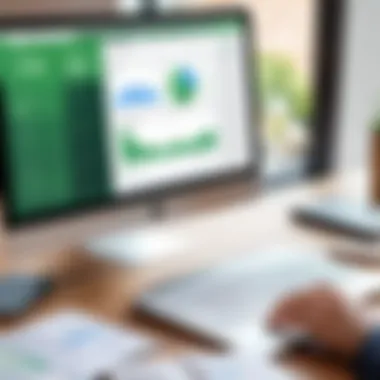
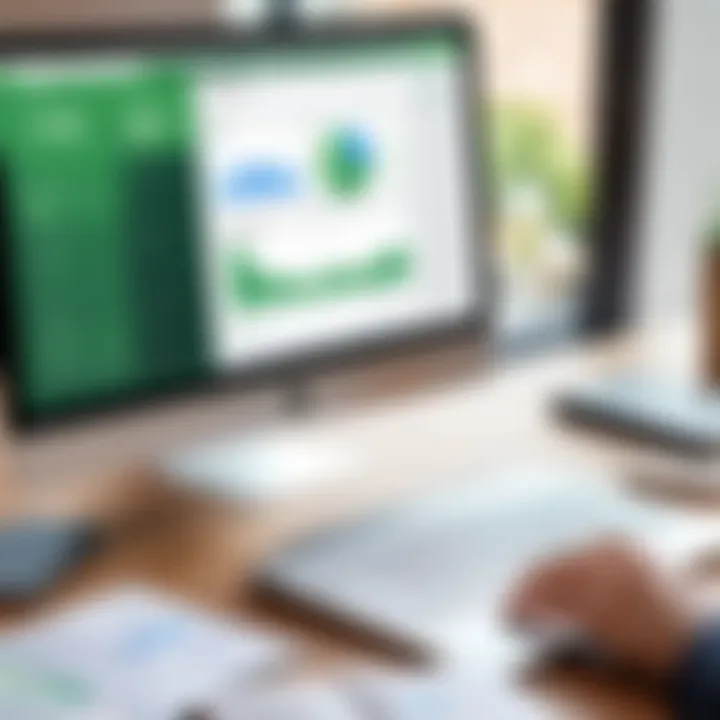
Intro
QuickBooks for Mac represents a tailored solution for accounting needs within the Mac ecosystem. Its design acknowledges both the idiosyncrasies of Mac users and the complexities of modern accounting. Professionals often seek software that enhances efficiency while ensuring usability. This guide aims to illuminate the essential features of QuickBooks for Mac, its integration within different business contexts, and provide practical advice for users navigating the platform.
Overview of Core Features
Description of essential functionalities
QuickBooks for Mac is equipped with a suite of features beneficial for various business functions. The primary functionalities include:
- Invoicing: Easily create and send invoices to clients. This function supports custom templates and automatic reminders.
- Expense tracking: Automatically categorize and track all expenses, simplifying tax preparation.
- Financial reporting: Generate comprehensive reports that offer insights into your financial health, aiding informed decision-making.
- Bank reconciliation: The software provides a straightforward process for reconciling bank statements, ensuring that your accounts remain accurate.
Beyond these essential aspects, QuickBooks for Mac also includes user-accessible integrations with payment systems like PayPal and services such as Shopify. Together, these integrations enhance its functionality in retail and e-commerce sectors.
Comparison of features across top software options
In the realm of accounting software, several options exist, such as Xero and FreshBooks. Comparing their features illustrates the competitive landscape:
- QuickBooks for Mac stands out with its robust invoicing and detailed reporting capabilities. Its familiarity among accountants makes collaboration seamless.
- Xero excels in inventory management and offers significant automation features, which can benefit businesses with large product inventories.
- FreshBooks is better suited for freelancers with its user-friendly interface and excellent time-tracking function, though it may lack some advanced accounting features.
The choice within this ecosystem largely depends on a user’s specific needs—whether prioritizing reporting, ease of use, or niche features.
User Experience and Interface
Insights into UI/UX design aspects
QuickBooks for Mac emphasizes a clean and intuitive user interface, designed to facilitate smooth navigation. Users can find most features accessible within a few clicks. The dashboard presents a high-level overview of financial health, including profit and loss metrics.
The interface caters to both novices and seasoned users. A clear layout promotes efficiency, allowing for quick access to critical accounting tasks.
Importance of Usability and Accessibility
Usability is essential in accounting software because it directly impacts a user’s ability to manage finances effectively. QuickBooks for Mac prioritizes accessibility by adapting to the needs of various user profiles.
Incorporating keyboard shortcuts and customizable reporting features enhances workflow efficiency. Ultimately, a seamless user experience can save time and reduce errors in financial management.
"User-friendly software can significantly mitigate the learning curve for new users, fostering an environment of productivity from the onset."
This understanding is vital for professionals who want to maximize their operational efficiency. Effective software should enable users to focus on their core tasks rather than grapple with inelegantly designed tools.
Prologue to QuickBooks for Mac
The use of accounting software is essential in today’s businesses. QuickBooks for Mac is not just another tool; it represents a solution tailored for Mac users who seek efficiency and reliability in their financial management. By understanding the core aspects of QuickBooks for Mac, you can optimize your accounting process. This section introduces the application, the significance of accounting software, and the distinctive qualities that set QuickBooks apart.
Overview of QuickBooks
QuickBooks is a pioneering accounting solution recognized for its comprehensive functionality. It provides businesses with a robust platform for managing finances. This software facilitates bookkeeping, invoicing, payroll management, and financial reporting all in one application. The Mac version is specifically designed to integrate seamlessly with macOS, ensuring a smooth user experience. QuickBooks has garnered a large user base due to its intuitive interface and capability to manage both small and medium-sized enterprises efficiently.
The Importance of Accounting Software
Accounting software like QuickBooks plays a critical role in modern business operations. It eliminates the complexities associated with manual bookkeeping. Financial tasks become faster and less error-prone, allowing enterprises to focus on growth and strategy. With robust reporting tools, users can analyze financial data effectively. In a competitive market, timely insights from accurate data can make a significant difference in decision-making. Furthermore, compliance with financial regulations is facilitated through automated processes, reducing the risk of costly errors.
Unique Features of QuickBooks for Mac
QuickBooks for Mac offers several unique features that cater specifically to the needs of Mac users. These features include:
- Native macOS Integration: The application runs smoothly on macOS without compatibility issues.
- User-Friendly Interface: The design is straightforward, making navigation simple for users of all levels.
- Invoicing Customization: Users can tailor invoices to reflect their brand, enhancing professionalism.
- Cloud Access: QuickBooks allows online access, enabling collaboration with team members and accountants.
- Automatic Backups: The software provides regular backups, ensuring that financial data is secure and retrievable.
By understanding these elements, users can appreciate why QuickBooks for Mac stands out as a preferred choice among accounting solutions. It not only streamlines accounting processes but also ensures that users have the tools needed for accurate financial management.
System Requirements for QuickBooks on Mac
Understanding the system requirements for QuickBooks on Mac is essential for a seamless installation and functional experience. The performance of the software directly ties to both the hardware and software environment in which it operates. If the requirements are not adequately met, users may face issues ranging from slow performance to outright installation failures. Knowing what your Mac needs allows you to invest in appropriate hardware, softwares or upgrades before attempting to run QuickBooks. This foresight saves time and prevents frustration during the setup process.
Hardware Specifications
The hardware specifications are the backbone of the smooth running of QuickBooks on your Mac. Here are the key components that influence its performance:
- Processor: A multi-core processor is recommended. This ensures that QuickBooks runs smoothly, particularly if you are handling large files or complex tasks.
- RAM: At minimum, 4 GB of RAM is necessary, but 8 GB or more is advisable. More RAM allows for better multitasking and overall performance, especially when dealing with accounting tasks that can be resource-intensive.
- Storage: A solid-state drive (SSD) is preferred for storing QuickBooks. An SSD provides faster load times compared to traditional hard drives. Users should ensure they have enough free space, ideally 2 GB or more, beyond the software installation size, to allow for data growth.
- Display: A display resolution of at least 1280 x 800 pixels ensures all elements can be viewed comfortably.
Software Compatibility
Software compatibility is another relevant aspect to consider when using QuickBooks on Mac. The selected operating system must meet precise standards to allow smooth integration and functionality:
- Operating System: QuickBooks for Mac is designed to work on macOS versions 10.13 (High Sierra) and later. Users must ensure their system is updated to at least this version for proper compatibility.
- Supported Applications: Benefits of compatibility extend to various applications as well. QuickBooks functions best when paired with updated versions of Microsoft Excel, Word, and even browsers for online functions.
- QuickBooks Updates: As new versions of QuickBooks are released, they may come with changes in compatibility, so users must stay informed about what the latest updates entail. It’s prudent to regularly check for updates to both QuickBooks and macOS to ensure they work better together.
Being cognizant of these hardware and software requirements sets a strong foundation for effective use of QuickBooks on Mac. Failure to meet these essential specifications can lead to inefficiencies and can detract from the overall user experience. Prioritize checking and upgrading your system to match these recommendations before proceeding with installation.
Installation Process
The installation process for QuickBooks on Mac stands as a critical juncture in ensuring seamless functionality and user satisfaction. A well-executed installation not only prepares the software for optimal performance but also significantly reduces the likelihood of future issues. Understanding how to properly install QuickBooks allows users to harness its full potential, which is essential for effective accounting and financial management in a business setting.
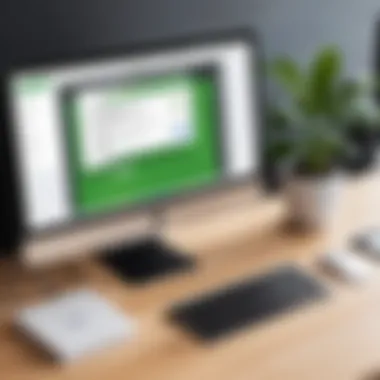
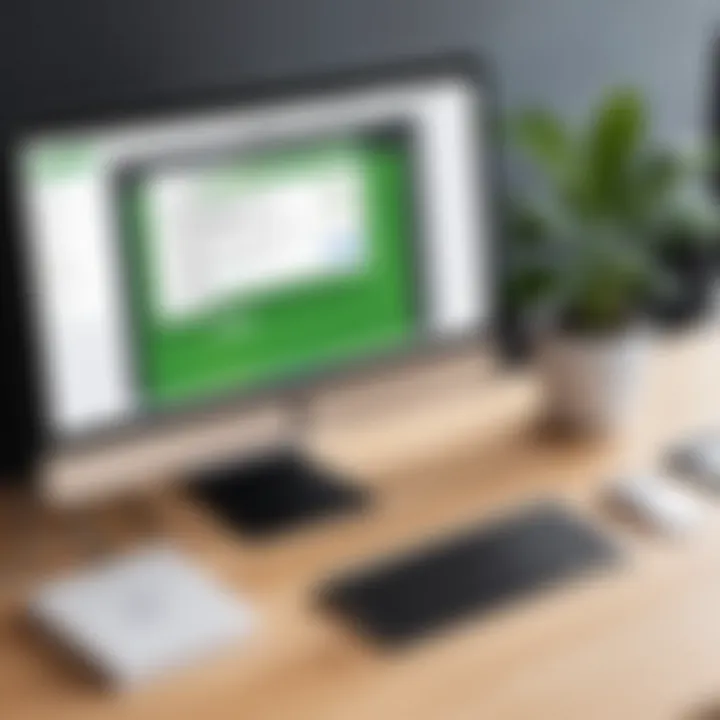
Several components are involved in the installation phase, including ensuring hardware compatibility, securing a stable internet connection for downloading the software, and following a structured installation guide. If not done correctly, users may face installation errors or other performance concerns. Thus, comprehending the importance of this topic helps users embark on their accounting journey equipped with the knowledge needed for success.
Downloading the Software
The first step in the installation process is downloading the QuickBooks software. This is straightforward yet vital. Here are important points to consider:
- Official Sources: Always download QuickBooks from the official Intuit website or through authorized platforms. This ensures you receive the most recent version without risking malware or corrupted files.
- Account Creation: Users must create an Intuit account if they do not have one. This account is necessary for future updates and support.
- System Compatibility: Before downloading, ensure your Mac meets the minimum system requirements outlined by QuickBooks to avoid compatibility issues later on.
- Internet Connection: A steady internet connection is crucial during this stage. An unstable connection can interrupt the download process, leading to incomplete installations.
Here’s a simple step-by-step guide when downloading the software:
- Navigate to the official QuickBooks website.
- Select the version of QuickBooks for Mac that suits your needs.
- Click on the download link and save the file to your Mac.
- Verify the downloaded file in your downloads folder.
Step-by-Step Installation Guide
Once the download is complete, the installation process ensues. Follow these systematic steps to set up QuickBooks for Mac:
- Locate the Downloaded File: Open the Finder and go to your Downloads folder. You should see the QuickBooks installation file.
- Run the Installer: Double-click on the installation file. This action will launch the setup wizard that guides you through the installation process.
- Accept the Terms of Service: Read the license agreement carefully and click on the 'Accept' button to proceed. It’s important to understand the terms you are agreeing to.
- Select Installation Type: Choose whether you want a full installation or a custom installation. A full installation is recommended for most users.
- Choose Installation Destination: Select the drive where you would like to install QuickBooks. The default location is usually sufficient.
- Complete the Installation: Click on 'Install' to begin. Wait for the progress bar to complete. Depending on the speed of your Mac, this may take a few minutes.
- Launch QuickBooks: After the installation finishes, you will be prompted to either launch QuickBooks immediately or do it later. Choose what fits best.
By meticulously following the steps outlined in this installation guide, users can ensure a successful setup of QuickBooks on their Mac. A proper installation is not just a formality; it forms the backbone of your effective use of the software.
User Interface and Navigation
A well-designed user interface is essential for effective software utilization. For QuickBooks on Mac, the user interface is crafted to be intuitive, yet it requires some orientation to fully utilize its capabilities. Understanding how to navigate through the various elements of QuickBooks can improve productivity and streamline accounting processes.
The importance of proficient navigation within QuickBooks cannot be understated. With numerous functions and features, users may feel overwhelmed if they are not familiar with the layout. A grasp of the user interface leads to quicker access of vital tools, which can boost user confidence and efficiency. Moreover, a smooth navigation experience can minimize frustration, allowing users to focus on their accounting tasks without unnecessary interruption.
Understanding the Dashboard
The Dashboard in QuickBooks for Mac serves as the central control panel for users. It provides a snapshot of business financials, including income, expenses, and profit margins. For many, this initial screen is instrumental in how they manage their daily accounting tasks.
A crucial element of the Dashboard is its customization options. Users can tailor the view to display the financial metrics that matter most to their business. Some key features of the dashboard include:
- Visual Graphs: Offer a quick overview of income vs. expenses.
- Alerts and Notifications: Highlight critical tasks such as upcoming bills or overdue invoices.
- QuickLinks: Allow rapid access to frequently used functions.
By interpreting the information displayed on the Dashboard, users can quickly assess their financial health and make informed decisions. This centralized approach not only fosters better visibility but also enhances overall workflow efficiency.
Key Menus and Tools
QuickBooks for Mac is equipped with various menus and tools that facilitate its functionalities. Understanding these menus can make navigation smoother and tasks less daunting.
The main menus typically include:
- File: Manage company files, import/export data.
- Edit: Modify existing entries or settings.
- View: Customize the display of the data.
- Reports: Generate financial reports to assess performance.
- Help: Access tutorials or contact support.
Each menu contains sub-options that delve deeper into specific features. For instance, within the Reports menu, users can find tailored reports for sales, expenses, and tax information.
Additionally, the Tools menu includes useful applications that help with check printing, invoice creation, and integrating with payment processors.
Familiarity with these menus and their capabilities not only enhances user efficiency but also enables better management of accounting tasks.
"A clear understanding of the user interface leads to improved task execution and user satisfaction."
By taking the time to learn the key menus and tools, QuickBooks users can manipulate the software more effectively to meet their business needs.
Core Features of QuickBooks for Mac
In this section, we will examine the core features of QuickBooks for Mac. These features are essential in helping users manage their finances and streamline accounting processes. Understanding these functionalities allows users to fully leverage the software, ensuring efficient operations for their business. Below, we delve into specific elements such as invoicing and payments, expense tracking, and financial reporting. Each of these areas plays a crucial role in enhancing the overall user experience and supports decision-making in financial management.
Invoicing and Payments
Invoicing is a vital part of any business operation. QuickBooks for Mac simplifies this process significantly. Users can create and send invoices directly from the software, making it fast and efficient. The customization options allow businesses to tailor invoices to their branding. They can include logos, payment terms, and additional notes if desired.
Moreover, the invoicing system integrates with various payment processors. This enables users to receive payments quickly via credit cards or online payment platforms like PayPal.
Key benefits of the invoicing feature include:
- Automated reminders: Users can set up automated payment reminders, improving cash flow.
- Tracking: QuickBooks provides tools to track invoice statuses. This helps businesses manage unpaid invoices effectively.
- Recurring billing: If a client has a standard payment schedule, QuickBooks can create recurring invoices, reducing manual work.
Invoicing, therefore, not only eases the administrative burden but also contributes to better financial health for businesses.
Expense Tracking
Effective expense tracking is critical for maintaining accurate financial records. QuickBooks for Mac offers an intuitive expense tracking system. Users can categorize expenses easily, which provides clarity in financial reports. Tracking both income and expenditures allows for detailed insight into the financial performance of a business.
Among the notable features of the expense tracking system are:
- Integration with bank accounts: Users can link their bank accounts and credit cards, allowing for automatic import of transactions. This reduces the risk of manual data entry errors.
- Expense categorization: Users can categorize expenses into specific groups. This is beneficial for calculating taxes and understanding spending habits.
- Receipt capture: The mobile app allows users to capture receipts on the go. This ensures that all business expenses are accounted for accurately.
Expense tracking ultimately provides a clearer picture of financial health and informs strategic decisions.
Financial Reporting
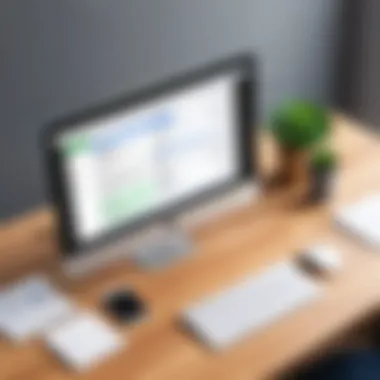
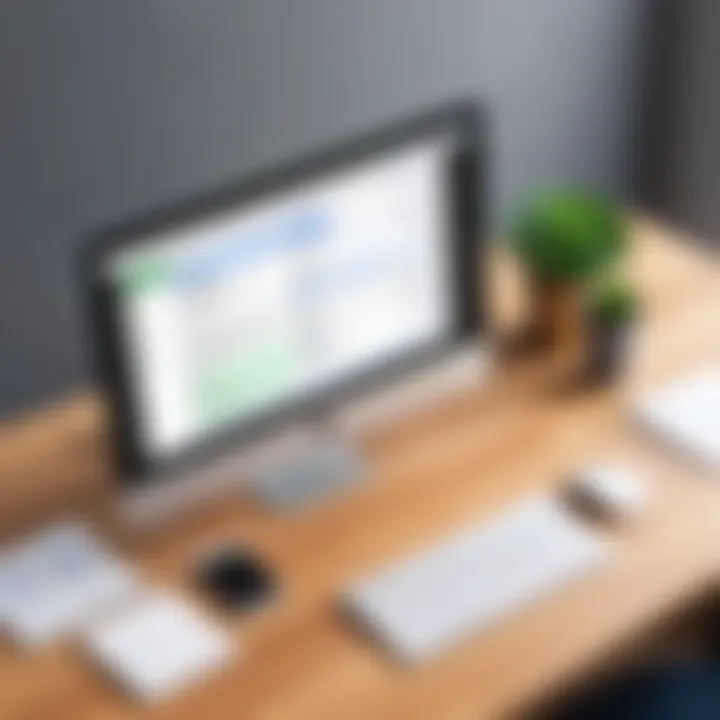
Financial reporting serves as a foundation for informed decision-making. QuickBooks for Mac equips users with various reporting tools designed to generate insights into business performance. The software can produce essential reports such as profit and loss statements, balance sheets, and cash flow statements.
The advantages of financial reporting in QuickBooks include:
- Real-time data: Users have access to real-time financial data. This facilitates timely decision-making and better resource allocation.
- Custom report creation: Users can create customized reports tailored to their specific needs. This flexibility allows deeper analysis of key metrics.
- Visual representation: The software presents data in easy-to-read graphs and charts, making it simpler to interpret financial trends.
Effective utilization of financial reporting can significantly impact a business’s growth strategy and overall performance.
In summary, mastering the core features of QuickBooks for Mac enables users to navigate and harness the software's capabilities. These functionalities bring structure and efficiency to financial management, enhancing business viability and success.
Integration with Other Software
The ability to integrate QuickBooks for Mac with various software solutions is critical for businesses aiming to simplify operations and enhance efficiency. Integration allows different systems to communicate with each other, providing a unified experience and eliminating the need for manual data entry. This leads to reduced errors and time savings. When businesses effectively utilize integration capabilities, they can access valuable data insights that can inform strategic decisions.
Connecting to Payment Processors
In the current financial landscape, quick and reliable payment processing is crucial. QuickBooks for Mac supports integration with multiple payment processors such as PayPal and Square. By connecting to these systems, users can streamline their invoicing and payment collection processes.
Here are some key benefits of connecting to payment processors:
- Reduced Processing Time: Transactions process faster, leading to quicker access to funds.
- Enhanced Customer Experience: Customers enjoy more payment options, which can lead to higher satisfaction.
- Real-Time Reporting: Flow of financial data allows for up-to-date reporting and cash flow management.
Connecting QuickBooks to these payment systems involves signing into the chosen service through QuickBooks, then configuring the settings according to business needs. Conducting this integration can largely benefit the company's efficiency.
Working with Third-Party Applications
Integrating third-party applications with QuickBooks for Mac enables extensive enhancements. This includes project management tools, CRM systems, and e-commerce platforms. Utilizing these external applications expands QuickBooks' capabilities beyond core accounting functions.
Consider these aspects when working with third-party applications:
- Specialized Functionality: Specific apps can provide features that QuickBooks may lack, such as advanced inventory management or customer relationship management.
- Customizable Workflows: Seamless use of third-party solutions can tailor workflows to suit specific business needs, increasing operational agility.
- Scalability: As businesses grow, these integrations can help manage increased volume and complexity without switching systems.
To set up these integrations, users typically access the QuickBooks marketplace or respective application websites for instructions. Being mindful of the compatibility and data security is vital when selecting third-party solutions.
"A robust integration strategy can significantly improve your business's overall productivity and adaptability."
In summary, integration with payment processors and third-party applications transforms QuickBooks for Mac from a basic accounting tool into a comprehensive platform for managing business processes. Businesses should explore these integrations thoroughly to maximize software value.
Troubleshooting Common Issues
Navigating and using QuickBooks for Mac is generally a smooth experience. However, like any software, issues may arise that can interrupt workflow or create challenges in managing accounts. Therefore, understanding common troubleshooting strategies is essential. This section focuses on identifying, addressing, and preventing typical problems encountered by users.
Installation Errors
Installation errors can prevent QuickBooks from functioning properly after setup. These errors may stem from several sources:
- Incompatible System: Ensure your Mac meets all system requirements. If your version of macOS is too old or too new, installation can fail.
- Corrupted Download: Sometimes, the installation file may not download correctly. Always verify the integrity of your downloaded file before proceeding. If there are doubts about its completeness, consider downloading it again from the official site.
- Permissions Issues: Lack of appropriate permissions can stop installations. It’s vital to run the installer with administrator rights. This often resolves potential barriers during installation.
When an installation error occurs, it is necessary to look into the error message provided. These messages often indicate the nature of the problem, guiding you through solutions. For recurring issues, checking the Intuit Support page can be beneficial.
Performance Problems
Performance issues can arise unexpectedly, impacting efficiency. Here are some common symptoms and their solutions:
- Slow Load Times: If QuickBooks takes excessive time to start or process transactions, the main culprits are often system overload or insufficient memory. Close other applications to free up resources and ensure your Mac has adequate RAM for optimal performance.
- Frequent Crashes: Frequent crashes may indicate software incompatibilities or issues with the QuickBooks installation itself. Reinstalling QuickBooks can resolve these errors. Prioritize all updates to keep the software running smoothly.
- Data File Size: Large company files can slow down performance. Regularly condensing or archiving data can help minimize this. Utilizing the Condense Data tool in QuickBooks can simplify this process.
For in-depth help, consulting the QuickBooks Community Forum on Reddit can provide insights from other users who face similar issues. Gathering practical advice can sometimes lead to quicker resolutions than official support.
QuickBooks support resources offer a variety of options for troubleshooting common problems. Utilize them to improve your experience.
Updates and New Features
Staying current with software updates is vital for any professional looking to optimize their workflow. QuickBooks for Mac frequently releases updates that not only improve reliability but also introduce new features tailored to user needs. In this section, we will explore the significance of updates and new features in QuickBooks, and why they can be crucial for enhancing productivity and functionality in accounting tasks.
Routine Updates
Routine updates in QuickBooks for Mac play a significant role in maintaining the health of the software. These updates typically address bugs, enhance security protocols, and improve overall performance. Regular updates ensure that users have access to the latest enhancements, fostering a smoother and safer experience. With each update, QuickBooks incorporates feedback from users, reflecting an ongoing commitment to adaptability.
Some key points regarding routine updates include:
- Bug Fixes: The updates often resolve known issues that could disrupt workflows, enhancing user satisfaction.
- Security Enhancements: Regular updates fortify the software against vulnerabilities, protecting sensitive financial data from cyber threats.
- Performance Improvements: Updates may also include optimizations that speed up processing times and enhance the responsiveness of features.
By applying these updates regularly, users can mitigate risks and ensure they utilize a robust version of QuickBooks that meets current standards.
Recent Feature Additions
Keeping pace with evolving business needs, QuickBooks for Mac has integrated several recent features that are noteworthy. These features can streamline various accounting processes and enhance usability.
Some of the intriguing recent additions are:
- Enhanced Reporting Tools: New reporting capabilities allow users to customize financial reports, making it easier to gain insights tailored to specific business needs.
- Improved Mobile Access: With the latest updates, QuickBooks improves its mobile application functionality, enabling users to manage their finances on the go.
- Automatic Receipt Scanning: The introduction of automatic receipt scanning reduces manual entry tasks, saving time and minimizing errors in expense tracking.
- Integration with New Payment Options: QuickBooks now supports additional payment methods, making it easier for clients to pay invoices, thus improving cash flow.
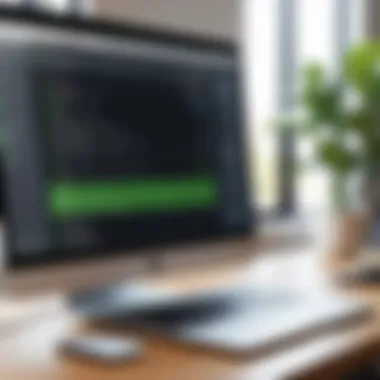
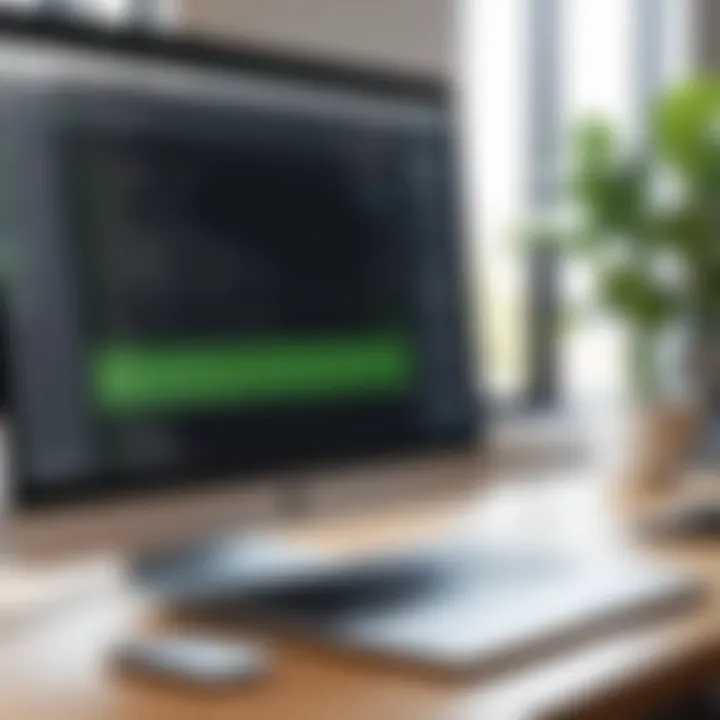
These features not only improve efficiency but also align QuickBooks for Mac with modern business practices, helping users stay competitive in their respective industries.
"Regularly updating QuickBooks is not just a preventive measure; it's a stepping stone to mastering financial management in a swiftly evolving landscape."
User Support and Resources
User support and resources are crucial for any software application, including QuickBooks for Mac. These elements ensure that users can maximize the software's capabilities while minimizing frustrations that may arise during everyday use. With the complexities inherent in accounting software, having access to reliable support can greatly enhance the user experience. The availability of various resources not only helps in troubleshooting issues but also enhances productivity by enabling users to acquire new skills and knowledge related to the software.
Accessing Help Documentation
Help documentation serves as a primary resource for QuickBooks users. It provides comprehensive information on features, functionalities, and troubleshooting tips. Users can access this documentation directly from the application or online through the official Intuit website. The benefits of utilizing help documentation include:
- Step-by-step Guides: Users can follow detailed instructions to navigate through different tasks seamlessly.
- Search Functionality: Built-in search features allow users to quickly find relevant articles or topics.
- Visual Aids: Many documentation pieces include screenshots that can clarify processes visually, making them easier to understand.
To access the documentation:
- Open QuickBooks for Mac.
- Click on Help in the menu bar.
- Select QuickBooks Help.
The documentation is routinely updated, ensuring users have access to the latest features and troubleshooting techniques.
Online Community and Forums
Engaging with an online community can be invaluable. Forums and social media platforms serve as auxiliary support systems for QuickBooks users. On these platforms, users can share experiences, ask questions, and find solutions to common issues. Platforms such as Reddit have dedicated threads for QuickBooks users where they can exchange ideas and provide insights. The advantages of participating in such communities include:
- Peer Support: Often, users can find solutions from others who faced similar issues.
- Diverse Perspectives: Discussions can lead to discovering unique solutions or best practices.
- Networking Opportunities: Connecting with other professionals can lead to business opportunities or collaborations.
Here are some popular platforms for QuickBooks discussions:
- Reddit: QuickBooks Community
- Facebook Groups focused on QuickBooks recommendations and support.
"The best support often comes not just from the company but also from your peers who know the software's intricacies."
Best Practices for Using QuickBooks on Mac
Using QuickBooks for Mac can greatly improve your accounting efficiency. However, to get the best out of the software, certain best practices must be followed. Proper usage keeps your financial data secure and ensures streamlined operations. This section discusses essential maintenance and data backup processes to enhance your user experience.
Regular Maintenance Tips
Maintaining QuickBooks efficiently is crucial for the software's functionality. Regular maintenace involves a series of practices to ensure that the software remains reliable and runs smoothly. Here are some important tips:
- Update Software: Keeping QuickBooks updated is vital. Updates often include new features and security patches.
- Monitor Performance: Regularly assess the performance. If it begins to lag, consider closing unused applications.
- Clear Out Data: Periodically review and remove any older transactions that are no longer needed. This not only frees up space but can improve performance.
- Optimize Settings: Customize the software settings to fit your workflow. Adjusting preferences can save time.
- Check for Corrupt Files: Routinely verify the integrity of your company file. Use the built-in verification tools in QuickBooks to locate any potential issues.
By incorporating these regular maintenance tips, you can help ensure your QuickBooks software operates at its best.
Data Backup Processes
Data integrity is critical in accounting. Implementing a reliable data backup process is one of the most important strategies for using QuickBooks on Mac. A sudden file loss can result in significant setbacks. Here’s how to effectively back up your data:
- Choose Backup Frequency: Decide how often you want to back up your files. Daily backups are recommended for businesses that process a lot of transactions.
- Use QuickBooks Backup Feature: QuickBooks offers a built-in backup feature. Access this through the File menu and follow the on-screen prompts.
- External Storage Options: Store backups in external storage devices. Options such as external hard drives or cloud storage services, like Google Drive or Dropbox, provide extra security for stored data.
- Regularly Test Backups: Check that your backup files are functioning properly. This will confirm that you can restore your data if necessary.
- Establish a Recovery Plan: Prepare a plan for data recovery. Being ready for potential data loss situations can save time and resources.
By adhering to these data backup processes, you can protect your financial records and ensure business continuity.
"Maintaining and backing up QuickBooks data is not merely sensible; it is essential for safeguarding your financial information."
Case Studies and User Experiences
Understanding how QuickBooks for Mac operates in real-world environments provides valuable insights for potential users. Case studies illustrate the practical applications of the software and its impact on various businesses. User experiences also shed light on specific challenges and benefits. Analyzing these elements helps users make informed choices about adopting the software for their accounting needs.
Small Business Applications
Small businesses often operate with limited resources. Thus, effective financial management becomes essential. QuickBooks for Mac caters to small enterprises by offering tools tailored to their specific requirements.
- Simplified Invoicing: Small businesses can create and send professional invoices quickly. This allows for faster payment processing, which is crucial for cash flow.
- Expense Management: Users can track expenses efficiently, categorizing them for better analysis. This assists small business owners in identifying areas where they can save money.
- Real-Time Financial Reporting: The software provides real-time reports that aid decision-making. Knowing the financial health of the business at a glance is invaluable.
A study by the National Federation of Independent Business highlighted that 30% of small business owners consider financial management their biggest challenge. Tools like QuickBooks help mitigate these issues by automating processes, reducing human error, and ensuring compliance. Each business has unique accounting needs, but many have found QuickBooks adaptable and user-friendly.
Testimonials from Mac Users
The feedback from actual users is critical in assessing the software's performance. Many Mac users have reported positive experiences with QuickBooks, praising its intuitive design and functionality. Here are some notable insights:
"Using QuickBooks for my consulting firm has dramatically simplified my accounting. The user interface is clean and easy to navigate. It saves me hours each month!"
- Ease of Use: Users often commend the straightforward layout. Novice users especially appreciate the minimal learning curve.
- Customer Support: Feedback indicates that customer support is responsive and knowledgeable. This is crucial for users facing technical issues or needing guidance.
- Mac Compatibility: The software's seamless integration with macOS is a recurring theme in user testimonials. Many highlight that compatibility allows them to use their existing systems without hassle.
Closure
The conclusion of this article serves a critical role in synthesizing the insights provided throughout the discussion on QuickBooks for Mac. It encapsulates essential features and benefits that make QuickBooks a suitable choice for Mac users, particularly for those in demanding business environments. The ability to manage invoicing, expense tracking, and comprehensive reporting in one platform greatly simplifies the financial oversight needed by professionals.
Recap of Features and Benefits
QuickBooks for Mac stands out for several reasons:
- User-Friendly Interface: The software is designed with Mac users in mind. The layout and functionality align with macOS standards, making navigation more intuitive and pleasant.
- Comprehensive Financial Management: It integrates various accounting tasks, including capturing expenses, generating invoices, and preparing detailed financial reports. All of this enhances productivity and reduces errors.
- Integration Capabilities: QuickBooks connects seamlessly with various third-party applications and payment processors. This flexibility is essential for businesses that utilize multiple tools in their operations.
- Regular Updates: QuickBooks frequently rolls out updates, ensuring users have access to the latest features and security enhancements.
- Robust Support: Users can access extensive help documentation and participate in online communities. This support network can be invaluable for troubleshooting and exchanging best practices.
Final Thoughts on QuickBooks for Mac
In the ever-evolving landscape of accounting software, QuickBooks for Mac holds a strong position for users who prioritize efficiency and ease of use. The tailored features for Mac systems provide an edge in usability, and the wealth of resources aids in the smooth running of financial operations.
Selecting the right accounting software is paramount for any business. QuickBooks offers a blend of functionality and simplicity, making it an attractive choice for entrepreneurs and financial professionals alike. Its ability to adapt and integrate into various business structures cannot be understated, and for those already invested in the Apple ecosystem, it's a natural fit. By choosing QuickBooks for Mac, users gain more than just software; they acquire a comprehensive tool that streamlines financial management and boosts overall productivity.



