Notion on Chromebook: Compatibility and Performance Insights


Intro
In a world where productivity apps abound, Notion has carved a niche for itself by merging flexibility with functionality. This analysis centers around the experience of using Notion on Chromebook devices. Chromebooks have gained traction due to their affordability and simplicity, making them popular among students and professionals alike. However, the question looms large—can Notion thrive on this breed of devices? We’ll explore the capabilities, features, and any potential hiccups that may arise.
Overview of Core Features
Notion is marketed as an all-in-one workspace. It combines notes, tasks, databases, and calendars into a single platform. Let’s break down the core features that are particularly relevant for Chromebook users:
- Notes and Documentation: Users can create and store notes in various formats—text, images, to-do lists, and more. The ability to organize these notes hierarchically adds a level of structure often missing in other apps.
- Task Management: Whether you’re juggling team projects or personal tasks, Notion allows you to create custom workflows. Checklists and Kanban boards can be pivotal for managing tasks effectively.
- Databases: This standout feature lets users build customized databases that mirror many traditional spreadsheet functions but are far more versatile.
- Collaboration Tools: The real-time editing feature enables seamless collaboration among team members. Comments and mentions ensure everyone stays in the loop.
Naturally, it’s essential to assess how these features stack up against other productivity software out there. Notion holds its own against rivals like Trello and Microsoft OneNote, boasting a more comprehensive interface that blends organization with creativity. While Trello focuses heavily on task management, and OneNote leans more toward note-taking, Notion manages to blend these elements smoothly. Users who need both may find it appealing to have everything under one roof.
User Experience and Interface
Diving into the user experience, Notion presents a minimalist design approach that proves beneficial for Chromebook users.
- Navigation: The layout is intuitive. Creating new pages or linking between them feels seamless, which is vital for professionals pressed for time.
- Customizability: Notion allows an impressive range of customization, from templates to layouts, appealing to users wanting to make their workspace unique.
- Mobile Optimization: On Chromebook, the browser-based version adapts easily to different screen sizes. However, using Notion on a smaller screen can lead to cramped spaces, which can hinder productivity.
Usability and Accessibility: Accessibility features matter greatly in an age where inclusivity is emphasized. Notion doesn’t skimp in this department. Screen reader support is a highlight, making it easier for users with disabilities to navigate and utilize the platform.
"In a digital workspace, where efficiency meets creativity, Notion enables users to sculpt their productivity according to their preferences."
Performance Considerations
Considering Chromebooks have varying specifications, the performance of Notion can be contingent on the model in use. High-end Chromebooks might run Notion flawlessly, while budget models could experience lag, especially when handling large databases or collaborative operations.
Troubleshooting Tips
Should users encounter issues, here are a few pointers to enhance performance:
- Regularly Clear Cache: Clearing your cache periodically can help the browser run faster.
- Use a Supported Browser: Notion runs best on Google Chrome. Using alternate browsers may result in reduced performance.
- Limit Open Tabs: Keeping too many tabs open might slow down your Chromebook, affecting Notion’s performance as well.
As we continue to explore the capabilities and limitations of using Notion on Chromebook, understanding these factors becomes essential for any professional looking to enhance their productivity.
Prelude to Notion and Chromebook
The intersection of Notion and Chromebook marks a significant evolution in digital productivity tools. For professionals striving to streamline their workflow, understanding Notion—a versatile workspace application—and its compatibility with Chromebooks is paramount. As more users shift towards cloud-based tools, the dynamic duo of Notion and Chromebook presents unique benefits, such as flexibility and accessibility. However, it also comes with its own set of considerations that need addressing, especially when it comes to optimizing performance and functionality.
Being well-versed in the advantages and limitations of utilizing Notion on a Chromebook can greatly influence decision-making for IT professionals, entrepreneurs, and team leaders. For instance, Notion's capacity for workspace organization integrates seamlessly with the Chromebook's lightweight architecture, while also tapping into the collaborative potential of both platforms. However, you must weigh these benefits against possible challenges like performance glitches or syncing issues that can arise under certain conditions.
In this section, we’ll delve into the fundamentals of Notion and Chromebooks, setting the stage for deeper explorations into each interface's functionality and synergy.
What is Notion?
Notion has carved a niche for itself as a comprehensive workspace tool that combines note-taking, project management, and database functions all in one platform. Users can create customized pages that serve a variety of purposes—be it a personal to-do list, a team project plan, or a database for research notes. The interface is flexible, enabling users to adapt it to their specific workflow and needs.
Some key features of Notion include:
- Templates: Pre-designed layouts that save time and provide structure.
- Databases: Advanced options for organizing information, from simple lists to complex data entries.
- Collaboration: Real-time editing capabilities allow teams to work together effectively.
- Integration: Compatibility with various apps and services helps to centralize work processes.
These features make Notion a powerful tool, especially for those who are mindful of productivity and organization.
Understanding the Chromebook
Chromebooks are lightweight laptops designed primarily for cloud computing. Running on Google's Chrome OS, they offer a fast, responsive environment focused on web applications. While often seen as limited compared to traditional laptops, they come packed with advantages.
Some of the key characteristics include:
- Simplicity: The operating system is easy to use, making it ideal for users who might be intimidated by more complex software.
- Speed: Chromebooks boot up quickly and load applications efficiently, making them perfect for users who value speed.
- Security: Built-in security features help protect against malware, reducing the need for constant updates.
- Affordability: Usually priced lower than many other laptops, they provide a cost-effective solution for individuals and organizations.
However, potential users must consider that Chromebooks rely heavily on internet connectivity for functionality, and offline access can be limited. Understanding these facets can play a crucial role in determining how Notion complements the Chromebook's capabilities.
Notion Features Relevant to Chromebook Users
When it comes to juggling multiple tasks and projects, Notion stands out as a versatile tool. Particularly for Chromebook users, its features can significantly enhance productivity. These functionalities aren’t just perks; they are essential for streamlining workflows, fostering collaboration, and customizing user experiences. Understanding these features can help users minimize bottlenecks and unlock the full potential of both Notion and their Chromebooks.
Workspace Organization
One of the key selling points for Notion is its capacity for workspace organization. Users can create customized databases, kanban boards, and simple notes all in one platform. This flexibility allows Chromebook users to arrange their projects in a way that makes sense to them.
Consider the scenario where a project manager has multiple tasks to monitor. With Notion, they could set up a kanban board within a Matter of clicks. This visual approach makes it easy to drag and drop tasks as they progress. Furthermore, users can create templates specific to their individual workflows, saving time by not having to start from scratch each time. One might say it's like having a personal assistant that keeps everything in neat order.
"In the realm of project management, the ability to organize your workspace can either make or break your progress. Notion gives you the reins."
Another feature worth noting is hierarchical organization. Users can group pages, sub-pages, and databases in a manner that mimics folder structures but without the constraints of traditional folder organization. This streamlining allows for faster access to needed resources.
Collaboration Tools
Collaboration is a fundamental aspect of any team dynamic, and Notion rises to the occasion here as well. For teams working on Chromebooks, real-time collaboration is a game changer. Notion allows multiple users to work on docs simultaneously, reflecting changes instantly. Imagine brainstorming ideas while seeing them evolve in real-time – it’s almost like being in the same room, even when colleagues are miles apart.
Moreover, Notion includes comments and mentions, allowing users to tag teammates in conversations. This ensures that critical communication is tied to relevant tasks or deliverables, eliminating the back-and-forth often associated with traditional communication methods. Also, the ability to assign tasks outright via the app helps keep everyone accountable.
The structure of dedicated channels, such as for feedback or updates, can also enhance the collaborative experience, making it easier to follow up on different threads of conversation without losing sight of what's important.
Customization Options
The beauty of Notion is its adaptability to user needs. Customization options are plentiful, allowing Chromebook users to tailor the interface and functionalities to their specific preferences. Whether it’s changing the layout, adjusting aesthetic elements, or modifying workflows, users can mold Notion into a tool that feels uniquely theirs.
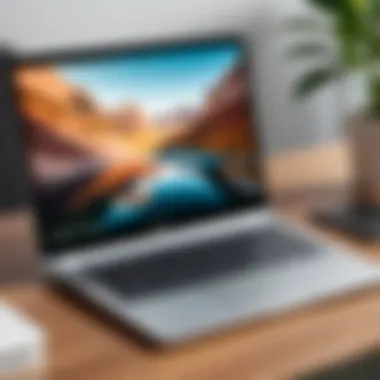

For those who crave visual stimulation, Notion allows for cover images and icons, adding a personal touch to documents and databases. This isn’t just for flair; it can also serve a functional purpose by making different pages recognizable at a glance.
Users can also design their workspaces so that the most important data is front and center. Dashing customization options are available, including toggles, columns, and inline databases that help simplify data presentation.
Installation Process on Chromebook
The installation process of Notion on a Chromebook holds significant importance because the methods employed can distinctly affect user experience and efficiency. With Chromebooks' unique operating environment based on Chrome OS, understanding the nuances involved in installing and running Notion is crucial for users aiming to utilize it effectively. By diving into the specifics of setup options, users can maximize their productivity potential and ensure seamless operations through actionable insights.
Accessing Notion via Web Browser
One of the easiest ways to get started with Notion on a Chromebook is by accessing it directly through a web browser. Chrome OS is designed to run web applications smoothly, so Notion’s web-based portal is an ideal starting point. Simply head over to the Notion website and log in with your credentials. It’s as straightforward as it gets. Here are the steps:
- Open your Chromebook.
- Launch the Chrome browser.
- Visit Notion’s official site.
- Sign in with your email and password.
Once logged in, you can enjoy most of the features Notion offers. The interface remains largely unchanged, allowing for ease of use. However, while the web app is often robust, users should note potential performance challenges like loading times and limited offline functionality. Therefore, relying solely on the web version may not cater to everyone's needs, especially when offline access is required for effective productivity.
Using the Notion App on Chromebook
For users who prefer a dedicated application, installing the Notion app can offer a more integrated experience. While this capability does hinge on particular Chromebook models supporting Android apps, the installation process is generally straightforward. Here’s a simple guide to get the Notion app up and running:
- Open the Google Play Store app on your Chromebook.
- In the search bar, type in “Notion” and select the official app.
- Click on the “Install” button.
With the app installed, you can launch it just like any other application. The interface is tailored for Chromebooks, making it more visually coherent and responsive compared to the web version.
However, be cautious of potential differences in performance. Depending on the Chromebook’s specifications, the app may run smoothly on some devices while encountering issues on others. Users should ensure their devices meet the minimum requirements to optimize functionality.
To wrap it up, getting started with Notion on a Chromebook can either be through a web browser or a dedicated app. Each method comes with its own perks and downsides. Therefore, it's crucial for users to think about their working habits and flexibility needs when deciding how to set up Notion.
Performance Insights
Understanding performance insights is crucial for anyone looking to integrate Notion into their Chromebook workflow. Performance isn't just about how fast applications run; it's also about how efficiently they can handle the tasks at hand. Given the unique nature of Chromebooks, this section will dissect critical performance elements that can greatly affect a user's experience.
Speed and Efficiency
When it comes to productivity applications like Notion, speed and efficiency become paramount. Users expect instant access to their notes, databases, and collaborative spaces without missing a beat. With Chromebooks often running a variant of Chrome OS, Notion’s web-based nature plays well here since it’s designed to operate smoothly in a browser.
However, speed can depend on various factors:
- Internet Connectivity: Since Chromebooks rely heavily on web apps, having a stable and robust internet connection is essential. A slow connection can cause lag and frustrating loading times, especially when syncing data or collaborating in real-time.
- Memory Management: Chromebooks typically have less RAM compared to traditional laptops. Having multiple tabs or applications open can strain system resources, causing Notion to lag and affect the overall user experience. Thus, users need to be mindful of how many processes they run concurrently.
- Optimization Techniques: Utilizing keyboard shortcuts, managing tabs efficiently, and minimizing multitasking can boost Notion's performance. Small changes can lead to significant time savings in the long run.
"A fast tool is only as good as its user’s ability to use it efficiently. Knowing how to navigate Notion can bridge the gap between a laggy experience and a seamless one."
Compatibility with Various Chromebook Models
Not all Chromebooks are created equal, and understanding this can significantly impact how Notion behaves on the device. The performance of Notion may vary from one model to another based on several considerations:
- Hardware Specifications: Higher-end models such as the Google Pixelbook feature robust processors and ample RAM, leading to snappier interactions with Notion. In contrast, entry-level Chromebooks can struggle with larger workspaces in Notion due to slower processors and limited RAM.
- OS Version: Chromebooks receive regular updates, and the installed version of Chrome OS can influence app performance. Users should ensure their operating system stays up-to-date for the best experience.
- Web Browser: While Notion can run on various browsers, using Chrome can yield better results, given it's optimized for the OS. The browser's version and extensions can also impact speed and compatibility.
When deploying Notion across different Chromebook models, thorough testing is advisable. For decision-makers or IT professionals, having benchmarks or performance tests across a variety of devices helps make informed choices regarding hardware investments for their teams.
User Experience Considerations
User experience is one of the key components when determining how effective any application is on a specific device. In relation to Notion on Chromebooks, this consideration is not just a passing thought; it's essential for maximizing productivity and ensuring user satisfaction. People making decisions influenced by user experience can potentially enhance their workflow and productivity by understanding several specific elements.
A smooth interface, for instance, plays a massive role. Users expect an easy-to-navigate space, especially when juggling multiple tasks, as is often the case in a professional setting. With Notion, the design is quite intuitive, which means even new users can effectively transition into using it without a steep learning curve. One might argue that if an interface is cluttered or confusing, it becomes less likely for users to engage, which makes straightforward navigation invaluable.
Here are some considerations related to user experience:
- Simplicity: The less complicated the layout, the easier it is for users to find their way around. Notion prioritizes a clean interface, which aids quick access to various functionalities.
- Consistency: Maintaining consistent design elements throughout different sections reinforces familiarity, enabling users to feel at home as they navigate.
- Responsiveness: Fast-loading pages and smooth transitions between tasks ensure the user's experience doesn’t hit roadblocks, keeping their focus right where it should be—on productivity.
"User experience is the silent partner in any software's success; when it's right, it feels effortless."
Interface and Navigation
With Notion, the interface has been designed to promote ease and efficiency, especially beneficial for Chromebook users who might be more familiar with minimalist layouts. Users can find menus and tools easily, which is a boon when engagement time is limited or when multitasking.
Notion's left sidebar acts as a dashboard where users can quickly access different pages or databases. Its clean structure allows users to organize by projects or topics, which when coupled with their tagging system, leads to an almost tree-like structure of organized information. Users build their own ecosystems with ease, one block at a time.
Navigating through the app feels intuitive. New users quickly learn how to utilize linked pages and databases to create complex task flows without feeling overwhelmed. The drag-and-drop functionality also enhances navigation—this feature allows users to rearrange content effortlessly.
Integrating Other Tools
In a diverse digital landscape, seamless integration with other tools has become nearly essential for maximizing productivity. When we consider Notion on Chromebooks, this integration capability provides users with a chance to centralize their workflow.
For example, incorporating tools like Google Drive or Evernote allows users to manage their documents better. This kind of integration adds depth to the Notion experience, fostering a cohesive workflow where necessary information is always at hand. Users can attach Google Docs directly into Notion pages, streamlining their ability to reference critical documents without flipping between multiple apps.
Here’s a short list of integrations that users might find valuable:
- Google Calendar: Keep track of deadlines and events right within Notion.
- Trello: For project management, migrating tasks between these platforms can heighten efficiency.
- Slack: Users can send updates or communicate directly without leaving their Notion workspace, minimizing context-switching.
Encouraging integration simplifies the user experience, allowing for more fluid transitions between using Notion and other applications, especially appealing for those in team settings or complex project environments.
Common Issues and Troubleshooting
Troubleshooting common issues is a critical aspect when using Notion on a Chromebook. Users often find themselves up against unexpected hurdles that could derail productivity if not addressed effectively. This section aims to demystify these common problems, equipping users with the knowledge to tackle them head-on. Addressing these issues not only improves user experience but also fosters a smoother workflow. As you navigate through various troubleshooting steps, it's essential to recognize the specific nature of the problem at hand, as each may require a different approach.
Login Problems


Login issues are amongst the first hiccups that Chromebook users may encounter while trying to access Notion. It might seem trivial, yet being locked out of an account can quickly become a significant productivity pitfall. One common reason for login troubles could be wrong credentials. This can happen if you accidentally enter the wrong email or password, so it's always good to verify your details first.
Often, users might face issues due to their internet connection. A spotty network could trigger login failures, leading you down a frustrating rabbit hole. Consider checking your Wi-Fi settings to ensure everything is in proper order. If you need a step-by-step guide, try this:
- Verify that your internet connection is stable.
- Double-check your Notion login credentials.
- If everything seems fine, try resetting your password.
Additionally, look out for browser compatibility issues. Notion works best with updated versions of Chrome. If you're using an older version, it may cause unexpected behaviors, including login problems.
Performance Glitches
Performance glitches can also pose significant obstacles, particularly during peak work hours. These issues might manifest as slow loading times or unresponsive pages. For Chromebook users, performance can sometimes lag behind what they experience on other devices. Here are a few tips to enhance the performance of Notion:
- Clear Browser Cache: Over time, a clogged cache can slow down performance. Go to your Chrome settings and clear the cache and cookies regularly.
- Minimize Open Tabs: If you find yourself with too many tabs open, it might be time for a digital decluttering session. Close unnecessary tabs to ensure the browser has enough resources to run Notion smoothly.
- Disable Extensions: Sometimes third-party extensions can interfere. Disable any non-essential extensions to see if it improves performance.
If you continue to notice sustained sluggishness with Notion, consider checking for updates, both for your Chromebook and the browser. Regular updates can often resolve pesky bugs.
Syncing Issues
Syncing issues can be quite frustrating, especially with projects that rely on real-time updates and collaboration. When Notion fails to sync properly, it hinders productivity, creates confusion, and can lead to loss of important data if not addressed. Here are some strategies to resolve syncing issues:
- Check Your Internet Connection: A weak or intermittent connection is a primary cause for syncing failures. Ensure you're on a stable network.
- Force Sync: Sometimes a manual sync can clear up the issue. Look for a refresh or sync option to initiate the update process.
- Log Out and Back In: It may sound simple, but logging out of your Notion account and then logging back in refreshes the system and can resolve minor sync issues.
Regularly evaluating your sync settings is beneficial. Understanding how Notion syncs data might help mitigate confusion, especially in team environments.
Addressing these common issues can significantly enhance your overall experience with Notion on a Chromebook. With the right knowledge and troubleshooting steps, you can confidently navigate the occasional bumps on the road to productivity.
Comparative Analysis with Other Devices
In the rapidly evolving landscape of productivity tools, understanding how Notion operates across various devices is paramount. This section dives into the comparative analysis of Notion’s performance on Windows and mobile devices against its experience on Chromebook. For decision-makers and IT professionals, this knowledge is essential for determining the best device ecosystem for effective task management.
Notion Performance on Windows vs. Chromebook
When evaluating Notion on Windows devices versus Chromebooks, several factors come into play. Windows machines can sometimes boast superior hardware capabilities and processing power, enabling them to handle large databases and heavy documents smoothly. The desktop version of Notion tends to operate more fluidly with extensive features available at users' fingertips.
On the other hand, Chromebooks tend to rely heavily on web-based applications, and while Notion's web version is robust, it may not always harness the full potential offered by a native application. Users often spotlight the difference in speed when navigating through extensive workspaces; Windows may provide a slightly snappier experience due to its more powerful CPU and RAM configurations.
"Chromebooks shine in their simplicity and efficiency; however, power users might find themselves reaching for a traditional OS when the going gets tough."
Mobile Experience Versus Chromebook
When pitting the mobile experience of Notion against its Chromebook counterpart, a few critical points need careful consideration. Mobile apps are designed for quick access and ease of use, allowing users to engage with tasks and notes on the go. For many, the intuitive nature of a mobile interface is a big plus, especially for quick edits or adding tasks.
However, using Notion on a Chromebook brings its own set of advantages. The larger screen size, more keyboard-friendly layout, and potential support for multitasking mark significant benefits over a mobile device. For serious users, a Chromebook's interface can be a more satisfying way to handle complex projects and heavy workloads compared to a smartphone’s smaller interface.
In a nutshell, while mobile offers flexibility and accessibility, a Chromebook delivers a more immersive experience that caters better to prolonged work sessions. This distinction is vital as professionals weigh where to dive into their productivity work.
Optimizing Notion for Chromebook Use
In the landscape of digital productivity, optimizing tools to fit specific environments is crucial, especially when discussing Notion on Chromebooks. Chromebook devices offer unique advantages and certain limitations, and understanding how to properly optimize Notion improves efficiency and user experience significantly.
Keyboard Shortcuts and Workflows
When you dive into Notion on a Chromebook, mastering keyboard shortcuts can vastly transform your workflow. Unlike conventional tools that may rely heavily on mouse clicks, Notion allows for a streamlined approach to note-taking, project management, and collaboration. Familiarizing oneself with shortcuts such as:
- Cmd/Ctrl + N for creating a new page
- Cmd/Ctrl + P for quick search
- Cmd/Ctrl + Shift + L to toggle between light and dark mode
These combinations not only save time but also facilitate a more immersive interaction with the application. As complexities rise in projects or teams grow, employing shortcuts becomes essential. This ability to navigate swiftly will likely resonate well with entrepreneurs and IT professionals who appreciate efficiency and minimalism.
Setting up dedicated workflows is equally important. For instance, integrating daily checklists or setting up templates for recurring projects can cut down redundancy and maximize productivity. Creating a personal workflow, involving task assignments and due dates customized for your team's needs, can help establish clarity and accountability among team members.
Storage and Syncing Strategies
Efficient storage management and syncing strategies play a pivotal role when using Notion on a Chromebook, especially since Chromebooks typically rely on cloud storage. Understanding how to optimize these aspects can lead to a smoother experience and less hassle.
One of the primary considerations is the choice between using Google Drive or Notion's native storage. While Google Drive integrates effectively with Notion, storing larger files directly in Notion can sometimes lead to slower load times. Hence, a more effective strategy could involve using Google Drive for larger documents or spreadsheets, then linking them in Notion. This balances storage use while keeping files accessible.
Additionally, to ensure seamless syncing across devices, it's crucial to have a stable internet connection. Notion inherently functions optimally when connected, as modifications sync immediately across platforms. However, for offline access, users should make it a habit to sync files regularly before going offline.
In summary, optimizing Notion on a Chromebook hinges on understanding the keyboard shortcuts to enhance speed and establishing effective storage and syncing practices. By navigating these strategies, users can harness the full potential of Notion, elevating their overall productivity to new heights.
Security and Privacy Considerations
The significance of security and privacy cannot be overstated, especially in today's interconnected digital landscape. Users of Notion on a Chromebook, whether they are project managers or entrepreneurs, need to be aware of potential vulnerabilities that could compromise sensitive information. Chromebooks are designed with security in mind, but understanding the specifics of how Notion handles user data is crucial to ensure a safe working environment.
User Data Management
User data management is an essential aspect of utilizing Notion effectively on any device, and Chromebooks are no exception. Notion operates on a cloud-based model, meaning that your data is stored remotely rather than solely on your device. This presents both benefits and challenges. On one hand, it allows for seamless access to your notes, projects, and databases from anywhere, as long as you have an internet connection. However, there are considerations that every user needs to keep in mind:
- Data Encryption: Notion encrypts data both in transit and at rest, which largely safeguards against unauthorized access. This means that even if someone were to intercept the data, they would find it nearly impossible to decode.
- Control Over Sharing: Users need to be aware of how to manage sharing permissions on Notion. It's easy to mistakenly grant access to sensitive information if the sharing settings aren't properly adjusted. Regularly reviewing sharing permissions can help maintain data integrity.
- Data Export Options: Users should be familiar with how to export personal data. This could be particularly vital if one decides to transition to another platform or if a security breach occurs. Knowing how to retrieve data in various formats ensures that users remain in control, regardless of circumstances.
Best Practices for Chromebooks
Maintaining security and privacy while using Notion on a Chromebook involves adhering to a set of best practices. These practices not only safeguard personal data but also enhance overall user experience. Here’s a few to consider:
- Regular Software Updates: Keeping your Chromebook's operating system updated is crucial. Manufacturers often release patches for identified vulnerabilities that could otherwise be exploited.
- Utilizing Password Managers: Strong passwords are the first line of defense. Using a password manager simplifies generating secure passwords and remembering them without compromising security.
- Enabling Two-Factor Authentication (2FA): Notion supports 2FA, an extra layer of security that makes it harder for unauthorized users to gain access. This adds a significant barrier, protecting your work and data even if your password is compromised.
- Selective App Permissions: Chromebooks allow certain permissions for apps, including Notion. Be discerning about what permissions to grant. Limiting access to personal information streamlines security.
- Be Mindful of Public Wi-Fi: Accessing Notion over public Wi-Fi networks can be risky. If possible, use a Virtual Private Network (VPN) when connected to public internet sources to secure data traveling over the network.
"The key to effective user data management is not just in understanding how to use a tool, but also in knowing how to protect what you create with it."


By incorporating these best practices, users can significantly mitigate risks associated with using Notion on their Chromebooks. While technology offers many advantages, it's essential to approach it with a careful mindset, particularly surrounding security and privacy.
Future of Notion on Chromebook
The landscape of productivity tools is constantly evolving, especially as more users migrate to cloud-based solutions like Notion. For those who rely on their Chromebooks, understanding the future of Notion in this specific environment is vital. The integration of Notion into the Chromebook ecosystem is not just about maintaining compatibility; it’s about enhancing the overall user experience. As Chromebook users continue to demand more functionality and flexibility from their devices, Notion’s response to these trends can pave the way for improved productivity for individuals and teams alike.
Potential Updates and Features
The prospects for Notion on Chromebooks are promising. Users are eager for updates that would improve both performance and usability. With each software iteration, there is a tangible opportunity for Notion to incorporate features that align with the unique capabilities of Chromebooks. For instance, users often wish for better offline access. Presently, Notion heavily relies on an internet connection, which can be a hindrance when users are on the go.
Moreover, potential UI enhancements tailored specifically for Chromebook interfaces could lead to a more seamless user experience. Imagine features like drag-and-drop capabilities optimized for the touchpad and improved widget support that harnesses the Chromebook’s ability to multitask efficiently. These kinds of updates would mean that Notion could evolve into an even more indispensable tool for users, essentially blending the best of both worlds.
"When a tool adapts to the environment it's used in, the user experience vastly improves, leading to increased productivity and satisfaction."
Another expected update is a deeper integration with Google Workspace, capitalizing on the vast array of collaboration and productivity tools available through Google services. This would allow for a smoother workflow, especially for users who toggle between Google Docs, Sheets, and Notion frequently.
Evolving User Needs
User preferences are swiftly changing as more collaboration takes place in digital spaces. The ever-growing need for integrated tools that facilitate cooperation among remote teams signals a shift in how users perceive productivity applications. Notion on Chromebooks must recognize and adapt to these changing dynamics to stay relevant.
Feature requests often highlight desires for enhanced templates and more intuitive project management capabilities. Businesses are increasingly adopting Agile workflows, which necessitate tools that can adapt to fast-paced environments. Responsive features that can adjust to evolving project timelines and team needs will significantly benefit users.
Additionally, as data privacy concerns mount, there is an emerging need for stronger security measures that are compatible with Chromebooks' architecture. Users want to know their information is secure while still enjoying the flexibility of cloud storage.
Meeting these needs not only ensures that Notion remains a competitive choice for Chromebook users but also strengthens its position as a market leader in productivity tools. By focusing on what the users demand today and looking towards what they will require tomorrow, Notion can effectively solidify its footing in the Chromebook space.
User Testimonials
User testimonials act as a mirror to the user experience, reflecting both the triumphs and trials that come with integrating Notion into Chromebook workflows. Collecting and analyzing these first-hand accounts offers invaluable insights that can guide potential users in understanding the tool's real-world functionalities and limitations. For professionals and decision-makers, these anecdotes can influence decision-making processes significantly. Testimonials often highlight adaptive strategies users have crafted, showcasing the flexibility inherent in Notion, especially within the Chromebook ecosystem.
Success Stories
The success stories of users employing Notion on Chromebooks serve as a beacon of motivation. For instance, many content creators have revealed how the application streamlined their brainstorming processes. One user named Lena, a marketing strategist, shared how she started using Notion for project management on her Chromebook. She recounts:
"I was lost in a sea of sticky notes and half-finished docs. With Notion, I could organize my thoughts in one place on my Chromebook. It's making my workflows smoother than a well-oiled machine!"
This sentiment is echoed by others in design. A graphic designer noted that the collaborative features allow seamless feedback collection from multiple sources. Users can tag team members and assign tasks with a few keystrokes, drastically reducing email back-and-forths. This aspect not only saves time but enhances productivity—an invaluable asset in tight schedules.
- Visual Projects: A video editor mentioned the joy of using Notion’s database features for tracking project milestones and deadlines, keeping their work structured, and ensuring no detail goes unnoticed.
- Cross-Platform Convenience: Since Notion runs well on Chromebooks, a software developer emphasized the ease of accessing their notes and project plans across devices, making transitions between programming sessions and documentation effortless.
These success stories illustrate various ways users harness Notion's potential through their Chromebooks, often leading to elevated production levels and creative blossoming.
Challenges Faced
Despite the victories, challenges are an inevitable part of any technology integration. Some users encounter hurdles that may dampen their initial enthusiasm. One common grievance is the occasional dependency on internet connectivity, which may affect performance, especially if a user is operating in a location with fluctuating bandwidth. A financial analyst Anna mentioned:
"During presentations, I once lost connection. It was like pulling the rug from under my feet; Notion just couldn't keep up without the internet."
Another significant hurdle is navigating the app’s somewhat steep learning curve. While seasoned users often praise its flexibility, novices might find themselves feeling overwhelmed by the plethora of features available, leading to frustration rather than flair. To tackle this, some users recommend:
- Dedicated Tutorials: Engaging with communities, such as those on Reddit or Facebook, to find helpful user-generated tutorials.
- Experimentation: Taking time to explore features in a sandbox environment, thus demystifying Notion without the pressure of productivity.
Lastly, limited offline capabilities can irk users who wish to keep their workflows independent of constant internet access. Many Chromebooks rely heavily on cloud functions, and users have pointed out that some features might not be fully accessible when offline, which can disrupt work when the unexpected arises. Therefore, it's essential for prospective users to weigh these challenges against the numerous benefits before fully committing to Notion on their Chromebooks.
The End
In wrapping up our exploration of Notion's compatibility with Chromebook devices, it's vital to consider the multifaceted benefits and challenges that users face. A deeper understanding of these elements helps to streamline productivity while minimizing potential roadblocks. For professionals and decision-makers navigating the landscape of productivity tools, knowing what to expect from Notion on a Chromebook is critical.
Recap of Key Points
Throughout this article, we've dissected several essential aspects of using Notion on Chromebook. Here’s a brief recap:
- Notion's Versatility: We looked into how Notion stands out among productivity tools, offering workspace organization and collaboration that resonates with many users.
- Installation and Access: We discussed the installation process, emphasizing how to leverage both the web browser and the app effectively.
- Performance Insights: Details on speed, efficiency, and compatibility across various Chromebook models have been essential for users pondering performance.
- User Experiences: The user testimonials highlighted both the successes and challenges encountered, providing real-world context for decision-makers.
- Future Considerations: Finally, we explored what the future holds for Notion on Chromebooks, allowing users to anticipate updates and evolving needs.
Final Thoughts
Understanding Notion's functionality on Chromebook provides a pathway to enhanced productivity. It is not merely about achieving tasks; it's about engaging in a system that prioritizes efficiency and creativity. Users are urged to actively consider their unique situations, weigh the pros and cons, and remain adaptable as both tools and needs evolve. As technology advances, having a flexible mindset will not only serve experts well but elevate the collaborative experience for everyone involved. In a world where productivity isn't just desired but demanded, embracing these insights can be a game-changer for many individuals and teams alike.
"Success in any endeavor requires single-minded attention to detail and total concentration." – Willie Sutton
By harnessing the insights offered in this article, users can tailor their approach while using Notion, setting themselves up for not just survival but success in their productivity journey.
Resources for Further Learning
Understanding how to leverage Notion on a Chromebook goes beyond initial setup and basic functionalities. For professionals and those in decision-making roles, engaging with additional materials can elevate the grasp of this productivity tool significantly. Resources for further learning serve as a bridge between theoretical knowledge and practical application. They can provide tailored guidance on specific features, overcome challenges, and enhance overall user experience.
Here’s why delving into these resources is essential:
- Broaden Your Understanding: Engaging with Notion guides widens your perspective on what this platform can actually do. The diversity of features can be overwhelming initially, but comprehensive tutorials can simplify complex functionalities.
- Stay Updated on Trends: Notion is a living platform, regularly updated with new features and best practices. Following communities dedicated to Notion ensures that you are not missing out on recent trends and tips.
- Problem-solving Tools: No matter how adept you become, issues may still crop up—tutorials and community forums are treasure troves for troubleshooting. Relying on shared experiences can save precious time and effort.
Utilizing these resources not only enhances your user experience but also positions you as a well-informed individual capable of maximizing Notion’s potential within your professional ecosystem.
Notion Guides and Communities
Joining Notion guides and communities can transform your interaction with the tool. Here, you’ll uncover the collective knowledge and expertise of numerous users who are navigating the same waters.
- Online Tutorials: Websites like en.wikipedia.org or britanica.com may host articles that cover various Notion functionalities. These tutorials offer structured and detailed methods to help users grasp the platform better.
- Forums and Social Media Groups: Online platforms such as reddit.com present a wealth of shared experiences crucial for learning from others. Questions often get answered quickly, saving you the hassle of trial and error.
- YouTube Tutorials: Engaging video content provides a visual representation of Notion’s capabilities, often making it easier to understand specific tasks.
Joining a community allows for discussions that can reveal tips and shortcuts you might miss otherwise.
Chromebook Tutorials and Support
It's equally vital to seek out targeted Chromebook tutorials that address both general and Notion-specific concerns. Increasingly, Chromebook users find dedicated forums and resources tailored to their unique challenges.
- Official Support Pages: Websites like the official Chromebook help center provide insights on troubleshooting common issues. This official guidance is particularly useful for understanding device compatibility and performance tweaks.
- User-Created Content: Searching for user-created guides can yield unique troubleshooting techniques and optimization tips specific for using Notion on a Chromebook.
- Video Walkthroughs: Sometimes watching someone else solve a problem can lead to those "aha!" moments. Channels dedicated to Chromebook tips can be beneficial.



