Comprehensive Guide to Power BI Studio Features
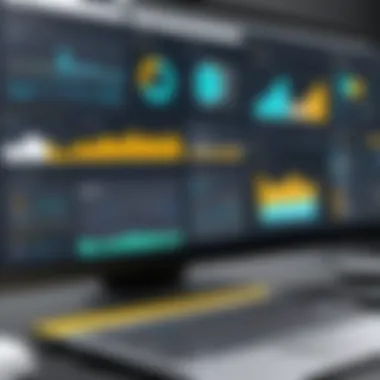

Intro
Power BI Studio represents a significant advancement in the realm of business intelligence tools. Its design and functionalities cater to a growing need for organizations to analyze data efficiently. By transforming raw data into insightful visuals, it aids decision-makers in understanding complex datasets. In this exploration, we delve into the nuances of Power BI Studio, examining its core features, installation processes, user experience, and the vital role it plays in data-driven decision-making.
Overview of Core Features
Power BI Studio boasts a robust set of functionalities that make it a preferred choice among analytics professionals.
Description of Essential Functionalities
Key features include:
- Data Connectivity: Power BI Studio connects seamlessly with numerous data sources such as SQL Server, Excel, and cloud-based storage like Azure. This versatility allows users to consolidate data in one central location for analysis.
- Data Transformation: With its Power Query Editor, users can clean and transform data before visualization. This step is crucial for ensuring accuracy and consistency in reports.
- Custom Visualizations: A wide variety of built-in visualizations is available, enabling users to choose the best representation for their data. Moreover, users can create bespoke visuals using R or Python scripts, enhancing creativity and versatility.
- Dashboards and Reports: The ability to create interactive dashboards gives users immediate insights. Reports can be shared across the organization, ensuring all stakeholders have access to vital information.
Comparison of Features Across Top Software Options
When evaluating Power BI against competitors like Tableau and QlikView, distinctive attributes emerge.
- Cost-Effectiveness: Power BI often proves to be more budget-friendly, making it accessible to small and medium enterprises.
- Integration with Microsoft Products: Its synergy with other Microsoft services such as Azure and Office 365 enhances workflow efficiency.
- User Community: The active Power BI community provides extensive resources, including forums and online tutorials, helping users navigate challenges effectively.
User Experience and Interface
A well-designed user interface is paramount in software like Power BI Studio.
Insights into UI/UX Design Aspects
Power BI offers an intuitive UI that minimizes the learning curve for new users. Navigation is straightforward, allowing for easy access to different functionalities. Elements are logically structured, from data import to visualization creation, enabling users to flow seamlessly through their tasks.
Importance of Usability and Accessibility
Usability is critical, especially for enterprise environments with diverse user skill levels. Therefore, Power BI incorporates accessibility features, allowing users with disabilities to utilize the tool effectively. Features such as keyboard shortcuts and readability adjustments enhance overall user experience.
"A tool is only as powerful as its ease of use. Power BI’s focus on user experience demonstrates its commitment to inclusivity and efficiency."
In summary, Power BI Studio stands out for its comprehensive feature set and user-friendly design, making it an excellent choice for organizations aiming to leverage data for improved decision-making. Understanding its core functionalities and user interface prepares industry professionals for successful application in their business intelligence strategies.
Preamble to Power BI Studio
Power BI Studio serves as a significant tool within the realm of business intelligence. Understanding its pivotal role can transform how organizations approach data analysis and decision-making. In a world increasingly dominated by data, Power BI Studio emerges as an indispensable ally for professionals striving to convert raw data into actionable insights. This section provides an introductory framework to Power BI Studio, its definition, and its importance in the modern business landscape.
Defining Power BI Studio
Power BI Studio is a comprehensive analytics solution developed by Microsoft. It empowers users to visualize and analyze data with a user-friendly interface. The tool integrates data from various sources, including databases, cloud services, and spreadsheets. Its core functionalities revolve around creating reports and dashboards that present data in a clear and interactive form.
Power BI Studio is not merely a data visualization tool; it encompasses a suite of features that address diverse analytical needs. Users can create custom visuals, implement data modeling techniques, and utilize advanced analytics all within this platform. The software is designed for individuals and organizations who require a robust and flexible tool to manage their data journeys effectively.
Importance in Business Intelligence
The relevance of Power BI Studio in business intelligence cannot be overstated. As organizations generate vast amounts of data, the need for efficient data handling becomes paramount. Power BI Studio facilitates this by offering:
- Enhanced Data Insight: Users can explore intricate data patterns that would be difficult to pinpoint without sophisticated tools.
- Real-Time Analytics: The capability to access and visualize real-time data allows for quicker decision-making based on the most current information.
- Collaboration Tools: Teams can share insights and collaborate seamlessly, enhancing the collective understanding of data across departments.
"Power BI Studio transforms complex data into easy-to-understand visuals, promoting a data-driven culture within organizations."
By embedding Power BI Studio into their workflows, businesses can leverage data to drive strategies that are informed by actual performance metrics. The platform does not only support data analysis; it actively encourages a culture of data-centric decision-making. In summary, understanding Power BI Studio is essential for any professional aiming to thrive in today's data-driven business environment.
Core Features of Power BI Studio
Power BI Studio stands as a powerful tool in the business intelligence ecosystem, playing an essential role in extracting insights from complex data. The core features of Power BI Studio equip users with the means to transform raw data into meaningful visualizations, actionable reports, and informed decision-making processes. Understanding these features is fundamental to maximizing the potential of Power BI within any organization.
Interactive Data Visualization
One of the standout features of Power BI Studio is its ability to create interactive data visualizations. This functionality allows users to present data in engaging formats, such as charts, graphs, and maps. Unlike traditional reporting tools, interactive visualizations in Power BI encourage exploration of data rather than passive observation. Users can drill down into specific data points or filter by metrics that matter to them.
This level of interactivity not only aids in understanding trends faster but also brings clarity to complex datasets, enabling teams to collaborate effectively. With tools like Power Query, users can easily manipulate data and see changes in real time. The result is a more intuitive grasp of data narratives, leading to quicker, more informed decisions. The interactive nature of these visualizations also enhances presentations, making data discussions more dynamic and engaging.
Real-Time Data Access
Accessing data in real-time is another critical aspect of Power BI Studio. This feature ensures that users are working with the most current information, which is vital in today’s fast-paced business environment. By connecting to various data sources, including databases, cloud services, and third-party applications, Power BI can pull in data continuously. This minimizes latency and fosters a timely response to changing business landscapes.
Real-time data access is particularly valuable for operational dashboards where immediate insights are required. Companies can monitor KPIs, track sales performance, or oversee customer behaviors as they occur. The ability to pull in data on demand empowers organizations to act swiftly, maintain competitive advantages, and respond to customer needs more efficiently.
Customizable Dashboards
Customizable dashboards in Power BI Studio offer a personalized experience for users, allowing them to tailor their analytical interfaces according to their specific needs. Users can curate their dashboards by selecting which metrics, reports, and visualizations to display prominently. This capability promotes a focused approach to data analysis.

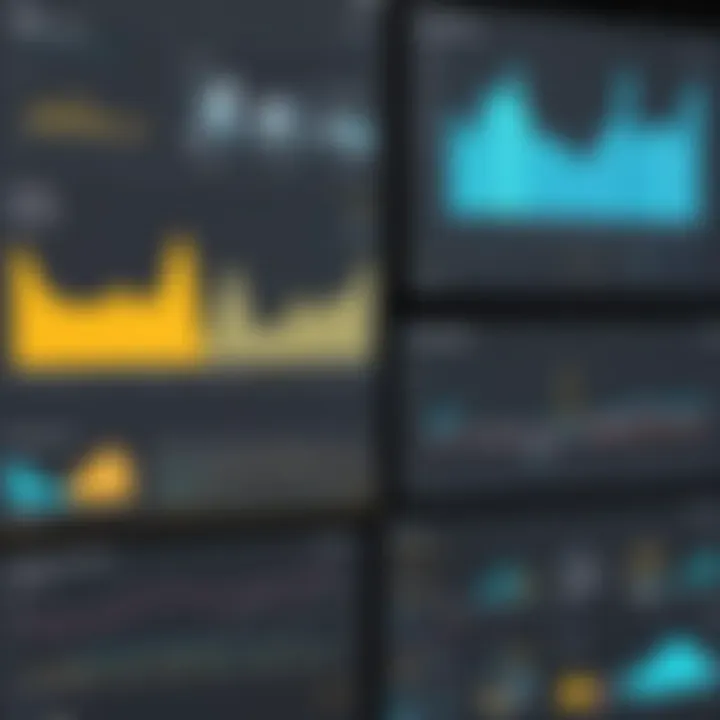
These dashboards are not only visually appealing but also functional. Users can add multiple KPIs to a single view, compare performance across different parameters, and create a narrative around their data. Additionally, Power BI supports drill-through capabilities, enabling users to navigate from summary views to detailed reports easily. This versatility helps teams prioritize information effectively, ensuring that the most relevant insights are always at their fingertips.
"Customizable dashboards allow organizations to centralize key performance metrics, thus facilitating more strategic decision-making."
Installation and Setup
The process of installation and setup is crucial when working with Power BI Studio. This phase lays the fundamental framework upon which users build their analytical and reporting capabilities. Without proper installation and configuration, the effectiveness of the tool can be severely limited. An understanding of system requirements, installation processes, and configuration settings is essential for maximizing productivity and ensuring a smooth experience with the platform.
System Requirements
Before beginning to install Power BI Studio, users must ensure their systems meet the necessary requirements. These specifications enable efficient operation and functionality. The following are the key system requirements to consider:
- Operating System: Power BI Studio is compatible with Windows 10, Windows 11, and Windows Server 2019. Make sure your operating system is updated.
- Processor: A minimum of 1 GHz or faster x86/x64 processor is needed. However, a multi-core processor is recommended for optimal performance.
- RAM: At least 4 GB of RAM is necessary. For larger datasets or more complex data models, 8 GB or more is better.
- Hard Disk: A minimum of 1 GB of available hard disk space is required.
- Display: A screen resolution of at least 1280 x 800 is recommended for a better user experience.
Ensuring that your system meets these requirements can save time and prevent potential issues during installation.
Installation Process
The installation process of Power BI Studio involves a few straightforward steps. Here is a succinct overview:
- Download the Installer: Start by downloading the installer from the official Microsoft website. Ensure you have a reliable internet connection.
- Run the Installer: Locate the downloaded file, double-click to launch it, and follow the on-screen prompts. You may need admin rights to complete the installation.
- Accept Terms and Conditions: Review the licensing agreement and accept it to proceed.
- Choose Installation Location: Select where you wish to install Power BI Studio. The default location is usually adequate for most users.
- Complete Installation: Click on the install button and wait for the installation to finish. This process may take several minutes.
- Launch Power BI Studio: Upon successful installation, launch the application. You might want to check for updates immediately for the latest features.
Properly following these steps helps users avoid common installation errors.
Configuration Settings
Once Power BI Studio is installed, the next step involves configuring settings for optimal use. This step is significant for tailoring the application to your specific needs. Key configuration settings include:
- Data Load Settings: Configure how data is loaded into Power BI. You can specify whether to load direct queries or cached data, depending on your performance needs.
- Regional Settings: Adjust these settings to ensure that date formats, currency, and other locale-related parameters reflect your preferences.
- Privacy Levels: Set privacy levels for data sources to ensure compliance with organizational policies. This helps maintain data security.
- Default File Locations: Specify default folders for saving reports and models for better organization.
Configuring Power BI Studio appropriately enhances usability and aligns functionality with user expectations.
Successfully completing these installation and setup steps prepares users to leverage Power BI Studio's powerful analytical capabilities. Understanding these initial stages is essential for unblocking the full potential of the tool, leading to more informed data-driven decisions in the business landscape.
Integrating Power BI Studio
Integrating Power BI Studio effectively is crucial for organizations striving to harness data insights and transform them into actionable intelligence. Power BI excels in its ability to connect with diverse data sources, thus amplifying its utility across various business applications. This pivotal integration empowers decision-makers to derive insights from multiple datasets, facilitating a comprehensive view of their operations and informing strategic choices.
Connecting to Data Sources
Power BI Studio offers the capacity to connect seamlessly to a myriad of data sources, enhancing its applicability in varied environments. Users can link data from traditional databases such as Microsoft SQL Server or Oracle, cloud-based services like Microsoft Azure or Google BigQuery, and even flat files like CSVs or Excel spreadsheets. The breadth of Power BI's connectivity options allows businesses to centralize their data landscape and ensure that all relevant information is taken into account when analyzing performance metrics and generating reports.
Establishing these connections involves a straightforward process. Generally, users choose the appropriate data connector from a list provided in Power BI, followed by entering necessary credentials and connection details. Once the data source is linked, Power BI can import data, performing direct queries when real-time analysis is essential.
This capability not only saves time but also fosters collaboration across departments. Different teams can import and analyze the same datasets, ensuring a cohesive approach to data interpretation and decision-making.
APIs and Plugin Integration
The extensibility of Power BI Studio is further enhanced through its support for APIs and plugin integrations. Power BI API allows developers to integrate the tool with other applications, enabling a tailored user experience that meets specific business needs. By leveraging APIs, organizations can automate data refreshes, embed reports and dashboards within their platforms, and customize functionalities to suit various workflows. This feature aligns with the increasing demand for adaptable business intelligence solutions that cater to unique organizational requirements.
In addition to APIs, Power BI Studio supports a variety of third-party plugins, broadening its functional scope. These plugins can include connectors for platforms like Salesforce or HubSpot, providing even deeper integration possibilities. Utilizing these tools facilitates a more holistic view of customer data or sales performance, allowing businesses to make informed decisions based on real-time analytics.
In summary, the integration capabilities of Power BI Studio play a vital role in its overall effectiveness. By connecting to diverse data sources and leveraging APIs and plugins, organizations can ensure that they are not only analyzing data but also doing so in a manner that promotes collaboration, efficiency, and strategic decision-making.
"The strength of Power BI Studio lies in its ability to integrate smoothly into existing systems, thereby enhancing business intelligence without disruption."
By considering these integration aspects, decision-makers can maximize the functionalities that Power BI offers, paving the way for enlightened business strategies and efficiency gains.
Data Processing Capabilities
Data processing capabilities are vital for unlocking the full potential of Power BI Studio. These capabilities facilitate the examination, manipulation, and analysis of data, leading to informed decision-making. Effective data processing helps organizations improve their operational efficiency, ultimately driving growth. The tools within Power BI Studio aid users in converting raw data into actionable insights, thus enhancing business intelligence.
Data Transformation Tools
Data transformation is the process of converting data from its original form into a format suitable for analysis. Power BI Studio provides a range of data transformation tools that streamline this process. Important functions include:
- Data cleansing: Removing inaccuracies and inconsistencies improves the overall quality of the data. Users can filter out noise that might otherwise skew results.
- Data reshaping: This allows users to modify the structure of the data, reorganizing it into a more analytically relevant format.
- Data merging: Combining data from multiple sources enables users to have a unified view. This is crucial for comprehensive analysis.
These transformation tools allow decision-makers to prepare their data efficiently, which significantly enhances the insights that can be gathered later. By utilizing these tools, organizations can ensure their analyses are based on clean and well-organized datasets.
Data Modeling Techniques
Data modeling is an essential component of Power BI's data processing capabilities. It involves creating a conceptual model that reflects the relationships between different data elements. Effective data modeling techniques provide a structured approach to managing data, ensuring accurate analysis and reporting. Key techniques include:
- Star schema: This is a common design that simplifies the relationship between facts and dimensions, allowing for efficient querying. It is useful for organizing large datasets and improving report performance.
- Snowflake schema: An extension of the star schema, this structure normalizes data into smaller related tables, ensuring less redundancy. It is beneficial for complex datasets with many relationships.
- Direct Query: This technique allows users to work with live data without importing it, providing real-time insights. It is advantageous for analyzing large datasets that change frequently.
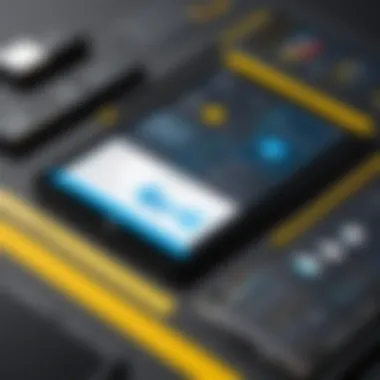
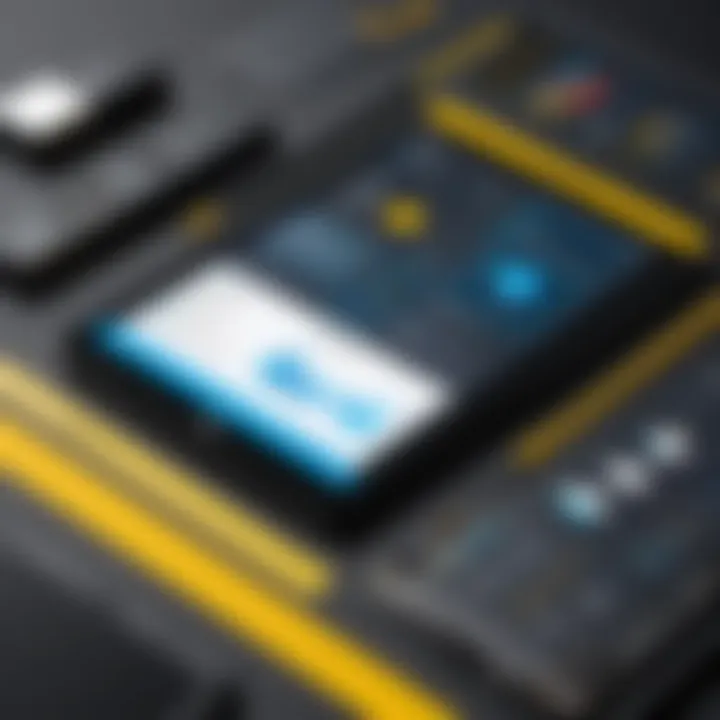
Data modeling techniques help organizations create better data architectures, which is crucial for effective reporting and visualization. When users leverage these techniques, they can ensure their data reflects the business processes accurately, ultimately leading to better strategic decisions.
"Data is a precious thing and will last longer than the systems themselves." – Tim Berners-Lee.
Understanding how to process data effectively is essential for maximizing any analytics tool's value, including Power BI Studio.
Visualizations and Reporting
Visualizations and reporting are central to the functionality of Power BI Studio. They transform complex data into understandable insights, enabling users to make data-driven decisions. Effective visualizations provide clarity, allowing users to quickly grasp trends, patterns, and anomalies in the data. The reporting tools in Power BI help in summarizing these insights, making it easier for stakeholders to understand the implications of the data.
Decision-makers rely on visualizations and reports to guide their strategies. The ability to present data visually can significantly influence how information is interpreted. Presented properly, charts, graphs, and maps can tell compelling stories that lead to actionable insights. Moreover, customized reports allow individuals to focus on the metrics that matter most to them. This targeted approach enhances engagement with the data and aids in strategic planning.
Types of Visualizations
Power BI Studio offers an extensive array of visualizations to suit different analytical needs. Here are some key types:
- Bar and Column Charts: These are classic visuals, easy for comparing values across categories.
- Line Charts: Ideal for showing trends over time, emphasizing growth or decline.
- Pie Charts: Useful for displaying proportions, though best used sparingly due to potential misinterpretations.
- Maps: Geographical data can be represented through maps, providing insights into location-based trends.
- Tables and Matrices: For detailed views of data, tables allow a structured presentation of multiple dimensions.
Each visualization type serves a specific purpose and should be chosen based on the data at hand and the intended message. By selecting the appropriate type, users can present data effectively, enhancing comprehension and engagement.
Creating Reports
Creating reports in Power BI involves a series of strategic choices. Users can compile various visualizations into a cohesive narrative. Here are some considerations when creating reports:
- Define Objectives: Determine what the report aims to achieve. Knowing the target audience is crucial.
- Select Data Sources: Choose relevant datasets that will underpin the insights being reported.
- Design Layout: Organize visualizations in a manner that tells a logical story. Group related visuals together for better flow.
- Utilize Filters and Slicers: Incorporating filters can allow users to interact with the report, focusing on specific data points.
- Incorporate Annotations: Clear notes or comments can help explain complex visuals, guiding readers through the insights.
Effective reporting in Power BI not only conveys information but also enables users to engage with the data interactively. This allows decision-makers to explore insights in depth, fostering a better understanding of the underlying metrics and facilitating informed decision-making.
Performance Optimization
Performance optimization is a vital aspect when utilizing Power BI Studio. It directly correlates with how quickly and effectively data can be accessed, processed, and analyzed. Ensuring that your Power BI reports and dashboards run smoothly helps in maintaining productivity levels and making informed decisions timely. It encompasses various elements like speed, data management, and practices aimed at maximizing efficiency while minimizing resource expenditure.
Speed and Efficiency
In the context of Power BI Studio, speed and efficiency are paramount. They determine how users interact with the reports and dashboards created.
- Load Times: The initial loading time of reports should be minimal. Long load times can discourage users from engaging with the data.
- Query Performance: Optimizing data queries can significantly improve how quickly data is fetched from sources. Utilize the query folding feature to delegate processing to the data source where possible.
- Data Model Design: A well-structured data model can enhance performance. This involves reducing the size of your model by removing unnecessary columns and tables. Additionally, establishing relationships intelligently can streamline calculations and visualizations.
Implementing these strategies leads to smoother workflow and user satisfaction. Users expect real-time insights, and achieving this through performance optimization is crucial.
Best Practices
To ensure efficient performance in Power BI Studio, it is advisable to follow certain best practices. These practices not only improve speed but also contribute to better overall user experience.
- Data Loading: Load only necessary data. It’s a best practice to filter data at the source when possible to limit the volume of data transferred.
- Star Schema Design: Adopt a star schema for your data model. This design simplifies queries and improves performance by organizing data efficiently.
- Reduce Visuals: Too many visuals on a single report page can slow down performance. Limit the number of visuals to essential ones that convey the most critical information.
- Use Aggregations: Aggregating data can lead to significant performance enhancements. Pre-calculated values reduce the need for real-time calculations on large datasets.
- Regularly Update: Keep your Power BI software updated. Each update often includes performance improvements and new features.
"Optimizing Power BI performance can make the difference between a sluggish report and an interactive dashboard that enhances decision-making capabilities."
Following these best practices ensures that your Power BI environment runs optimally, promotes efficiency, and supports the organizational goal of effective data utilization.
Security Features
In the realm of data analytics and business intelligence, security is paramount. Power BI Studio integrates robust security features that are critical for protecting sensitive information. Businesses face constant threats and vulnerabilities, making strong security measures indispensable. Implementing these features not only reinforces compliance with regulatory requirements but also builds trust among stakeholders. Organizations can mitigate risks associated with data use and access through careful planning and execution of security protocols.
User Access Controls
User access controls in Power BI Studio determine who can see or interact with certain data and features. This functionality is fundamental in preventing unauthorized access and ensuring data integrity.
Power BI allows administrators to define user roles, granting specific permissions based on individual responsibilities. Roles can be granular, providing access to sensitive datasets only to those needing it. Examples of roles include:
- Administrator: Full access to all datasets, reports, and dashboards.
- Member: Can modify content but cannot delete or share.
- Viewer: Limited to viewing reports without editing capabilities.
Furthermore, implementing row-level security creates a tailored experience where users only see data relevant to their role. For instance, a sales team will only access sales data pertinent to their territory. Thus, by incorporating user access controls, organizations enhance accountability and oversight significantly.
Data Encryption Methods
Data encryption is another cornerstone of Power BI's security framework. It transforms readable data into an encoded format, which is inaccessible without the appropriate decryption key. This offers a formidable layer of protection, especially during data transmission across networks and while at rest.
Power BI Studio employs several encryption techniques, including:
- Transport Layer Security (TLS): Protects data transmitted between Power BI services and client applications.
- Encryption at Rest: Encrypts data stored in databases and cloud storage to prevent unauthorized retrieval.
- Always Encrypted: Allows sensitive columns in the database to be encrypted, ensuring only authorized applications can access the data.
By implementing these encryption methods, organizations not only protect sensitive customer and company data but also align with industry standards and regulations.
"Effective security measures not only protect data but also enhance the overall integrity of the organization's operations."
Overall, Power BI Studio's security features are crucial for maintaining a secure data environment. Utilizing user access controls and encryption methods effectively safeguards valuable information and helps ensure compliance with regulatory demands.
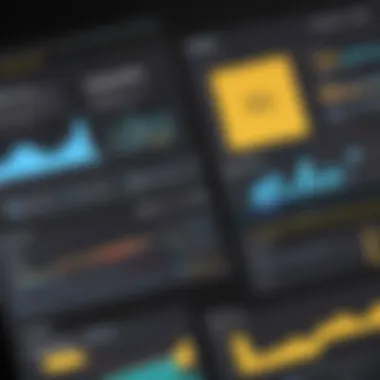
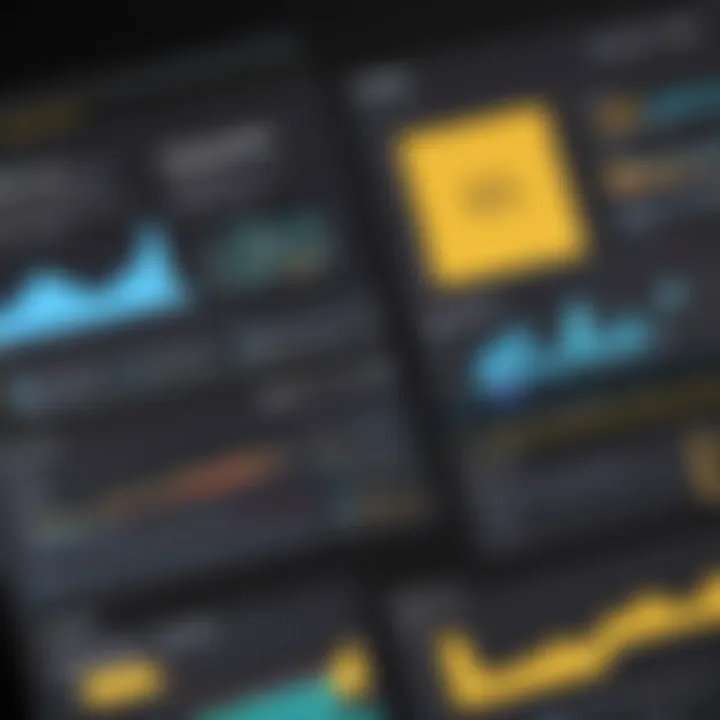
Collaboration and Sharing
Effective collaboration and sharing are critical components in the realm of Power BI Studio. In today’s data-driven environment, the need for teamwork and seamless information sharing has never been more significant. Organizations can harness the capabilities of Power BI Studio to democratize data across various departments. This enhances collective insights and promotes a culture of informed decision-making.
Working in Teams
Power BI Studio facilitates team collaboration through its user-friendly features, which allow multiple users to work on the same reports and dashboards. This multi-user functionality enables real-time input and fosters a harmonious workflow. When teams utilize Power BI, they can quickly exchange information and insights.
Synchronous work patterns can greatly improve productivity. Users can comment on reports, suggest changes, and even track each other’s progress. With the shared workspace feature, all team members can access the latest versions of reports without cumbersome email exchanges or version control issues.
Benefits of working in teams with Power BI include:
- Enhanced Communication: Integrated discussion threads help ensure everyone is aligned on project goals.
- Increased Accountability: Collaborative efforts allow team members to take ownership of their parts in the project.
- Shared Knowledge: Teams can learn from each other’s insights and expertise, thereby boosting overall performance.
Sharing Reports and Dashboards
Once reports and dashboards are created in Power BI Studio, sharing them is straightforward. This process is essential for ensuring key stakeholders have access to vital information. Power BI Studio provides several options for sharing:
- Direct Sharing: Users can share dashboards directly with colleagues, who can access them from any web-enabled device. This ensures that insights are available to those who need them, regardless of location.
- Publish to Web: Reports can be published publicly, allowing for broader dissemination of data without compromising sensitive information.
- Embedding in Applications: With the embedding feature, reports can be integrated into existing applications, making them accessible within different workflows.
- Workspaces: Different workspaces can be created within Power BI for specific teams or projects, ensuring that access is controlled and relevant.
"The ability to share reports easily transforms the way organizations interact with data, making insights accessible across all levels of the business."
When sharing reports, it is also vital to consider data security and access permissions. Only authorized users should have access to sensitive information, as data integrity is paramount. Power BI Studio addresses this concern with detailed user access controls, ensuring data is shared responsibly.
Real-World Applications
The real-world applications of Power BI Studio reveal its transformative potential in various sectors and functions. As organizations increasingly rely on data to inform decisions, the importance of Power BI in translating raw data into actionable insights cannot be overstated. The ability to visualize complex datasets allows businesses to remain agile and responsive to changes in their operational environments.
In this section, we delve into the implications of using Power BI in practical contexts. There are specific elements that underscore its value: ease of integration with existing systems, scalability across business units, and the democratization of data access among team members.
Case Studies
Exploring tangible outcomes through case studies provides a compelling perspective on how Power BI has enabled organizations to achieve significant results. For instance, a leading retailer employed Power BI to streamline inventory management. By integrating various data sources, they developed intuitive dashboards that provided real-time insights into stock levels and turnover rates.
As a result, they were able to reduce excess inventory by 30%, translating to substantial cost savings. Furthermore, the enhanced ability to forecast demand based on historical sales data empowered the organization to optimize its supply chain operations. This highlights a key benefit of Power BI; it not only raises efficiency but also supports strategic alignment across different departments.
Industry-Specific Uses
Different industries leverage Power BI in unique ways. In the healthcare sector, for example, hospitals are utilizing Power BI to track patient outcomes more effectively. They can analyze treatment efficacy through data visualization, helping medical teams make informed decisions regarding patient care strategies. By visualizing trends in patient demographics and treatment responses, healthcare providers can allocate resources more efficiently and improve service delivery.
In the financial services industry, companies are using Power BI to monitor market trends and assess risk. By creating comprehensive dashboards, they analyze large datasets that inform investment strategies and client advisory services. This ability makes data more accessible and facilitates rapid decision-making, which is crucial in a dynamic market.
Key Insight: "The adaptability of Power BI across different sectors illustrates its potential to drive innovation and efficiency in business operations."
Future Trends in Power BI
The realm of business intelligence is ever-evolving, and Power BI is at the forefront of these changes. Understanding future trends in Power BI is crucial for organizations aiming to maintain a competitive edge. As data becomes more integral to decision-making, the advancements in this analytic tool reflect broader shifts in technology and user expectations.
Emerging Technologies
Emerging technologies play a pivotal role in shaping the future of Power BI. One significant trend is the increasing emphasis on artificial intelligence (AI) and machine learning (ML). These technologies are not just buzzwords; they are transforming how data is analyzed and interpreted. Power BI is integrating AI capabilities, allowing users to leverage advanced analytics without requiring extensive data science expertise.
Some of the notable advancements include:
- Automated insights that help identify trends automatically.
- Natural language processing (NLP) features that enable users to ask questions about their data in plain language.
- Integration with various AI-based service such as Azure Machine Learning.
These features provide deeper insights and streamline the decision-making process, making Power BI a more powerful tool in the analyst's arsenal.
User Experience Innovations
The user experience in Power BI is also set to evolve significantly. The focus is on making the platform more intuitive and user-friendly. As businesses continue to prioritize data-driven strategies, it is essential that the tools used are accessible to a wider audience, not just data specialists.
Key innovations expected in this space include:
- Enhanced visual design tools that will allow for more customized and engaging reports.
- More interactive dashboards that can be manipulated easily by users of all skill levels.
- Improved collaboration features that support real-time teamwork, making it easier for teams to work in harmony.
By focusing on user experience, Power BI can ensure its relevance in a landscape where effective communication of data is critical. The emphasis on accessibility will also reduce training times and enable more professionals to harness the full potential of Power BI.
End
In this final section of the article, focusing on the conclusion emphasizes the importance of Power BI Studio within the realm of business intelligence. Through the various features and functionalities discussed, it becomes clear that Power BI Studio is not just another analytics tool but a cornerstone for effective decision-making.
Summarizing Key Takeaways
- Comprehensive Features: Power BI Studio offers a suite of tools that enable users to analyze data interactively. This capability enhances data visualization, making complex information more accessible.
- Integration Options: The tool's ability to connect with various data sources solidifies its role in today's data-centric environments. This ensures that decision-makers have real-time access to relevant information.
- User Empowerment: The customizable dashboards and reporting features empower users to tailor insights that are pertinent to their specific needs. This leads to a more informed decision-making process, one that is agile and adaptive to changing business dynamics.
- Future-Ready Trends: Understanding the emerging technologies and user experience innovations helps professionals stay ahead in a competitive landscape. This foresight is crucial for maintaining relevance and maximizing the return on investment in data tools.
Final Thoughts on Power BI Studio
Power BI Studio stands out in the crowded space of business intelligence solutions. Its ability to cater to both novice users and seasoned professionals alike is commendable. As organizations continue to grapple with increasing data volumes and complexity, investing in tools like Power BI is no longer optional. This tool not only simplifies data analysis but also fosters a culture of data-driven decision-making. Ultimately, the insights gained from Power BI can be transformative, ushering businesses into an era defined by informed strategic shifts.
"Data is the new oil, and tools like Power BI Studio refine that oil into actionable insights."
This final reflection underscores the significance of understanding and utilizing Power BI Studio effectively as organizations strive to be at the forefront of innovation and analytical prowess.



