A Deep Dive into Smartsheet for Mac Users
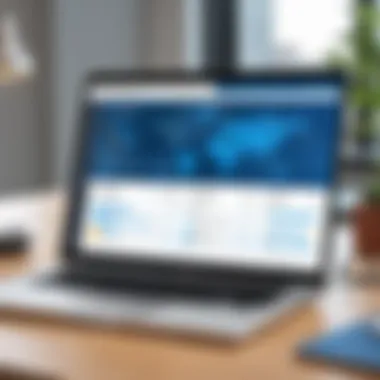
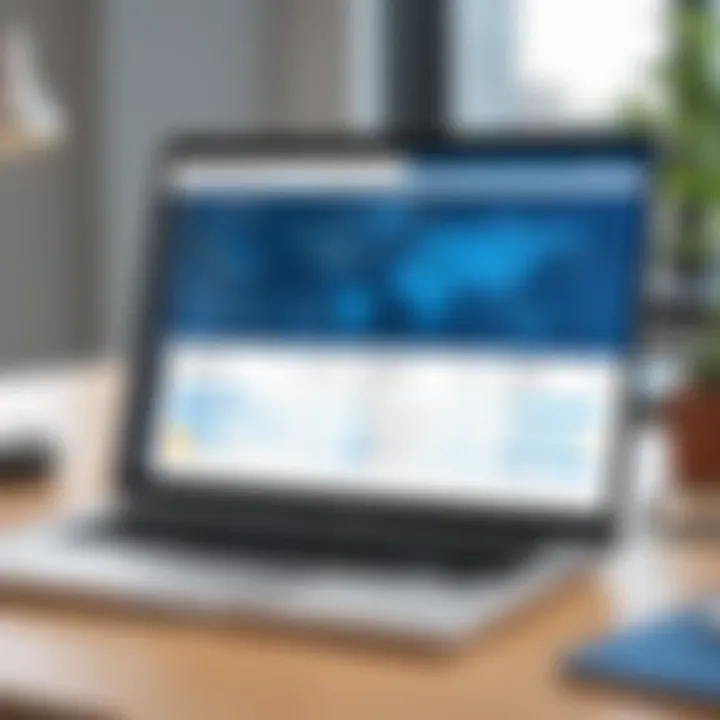
Intro
The Smartsheet app for Mac is a powerful tool designed to enhance project management capabilities and improve collaboration among teams. Understanding its functionalities and user experience is crucial for decision-makers seeking to streamline workflows and boost productivity. This article aims to provide an in-depth exploration of the app, focusing on essential features and usability while also comparing it with other leading software options.
Overview of Core Features
Description of Essential Functionalities
Smartsheet offers a range of core features that cater to the needs of project managers and teams. The platform enables users to create, manage, and track projects in a flexible interface. Key functionalities include:
- Task Management: Users can assign tasks, set deadlines, and track progress. This feature helps ensure accountability within teams.
- Collaboration Tools: Built-in comments and attachments facilitate communication around tasks, reducing the need for excessive email threads.
- Automation Capabilities: Automating repetitive tasks can save time and minimize human error. Smartsheet allows users to set triggers and workflows based on specific conditions.
- Gantt Charts: These visual tools help project managers to see timelines and dependencies at a glance, making it easy to make strategic adjustments when needed.
- Reporting and Insights: The app provides robust reporting options that can generate insights into performance metrics, assisting managers in informed decision-making.
Comparison of Features Across Top Software Options
When evaluating Smartsheet against alternatives such as Asana, Trello, and Microsoft Project, it becomes apparent that each platform has its unique strengths. Smartsheet stands out in several areas:
- Project Scalability: Unlike Trello, which uses a card-based system, Smartsheet’s grid format is more akin to spreadsheets, making it suitable for complex projects.
- Integration Flexibility: Smartsheet integrates seamlessly with tools like Google Workspace, Slack, and Microsoft 365, providing a cohesive experience across applications, which might not be as comprehensive in other platforms.
"Smartsheet’s ability to adapt to different project sizes and types makes it a favorite among large organizations looking for robust project management tools."
User Experience and Interface
Insights into UI/UX Design Aspects
The UI/UX design of the Smartsheet app for Mac emphasizes clarity and functionality. Users find the layout intuitive, featuring a clean dashboard that consolidates all project information. Key design aspects include:
- User-Friendly Navigation: The logical arrangement of menus and options makes it easy for new users to adapt quickly.
- Customizable Views: Users can switch between grid, card, Gantt, and calendar views, allowing flexibility depending on the project timeline or team preference.
Importance of Usability and Accessibility
Usability is critical for professionals who may not possess advanced technical skills. Smartsheet prioritizes accessibility, providing support for various user needs. Additionally, the app is compatible with screen readers, which benefits users with visual impairments. Ensuring that all team members can contribute effectively enhances overall productivity and fosters a more inclusive work environment.
As organizations continue to navigate the complexities of project management, tools like Smartsheet that prioritize usability and integration will remain essential. Understanding and optimizing these features can significantly impact the efficiency and effectiveness of project workflows.
Intro to Smartsheet App
The Smartsheet app is an important tool in the realm of project management. It provides essential functionality that allows teams to collaborate effectively and manage tasks in an organized manner. Understanding this app is vital for anyone looking to improve their workflow and efficiency.
Overview of Smartsheet
Smartsheet offers a platform that blends project management with collaboration features. Users can create and manage projects through a structured interface that resembles familiar spreadsheet formats. This design helps teams transition easily from traditional spreadsheet tools to a more dynamic project management solution.
Key features of Smartsheet include its versatility in handling various project types, offering customizable templates, and enabling real-time task assignments. Users can track progress through visual indicators, which simplify the management of deadlines and assignments. Additionally, the ability to integrate with other tools enhances its applicability in diverse work environments.
In summary, Smartsheet serves as an all-in-one solution, catering to complex project requirements while maintaining user-friendliness.
Significance of Project Management Tools
In today's fast-paced business environment, project management tools like Smartsheet are indispensable. They provide a systematic approach to planning, executing, and monitoring projects. Here are a few considerations that highlight their significance:
- Enhanced Collaboration: These tools facilitate teamwork by allowing multiple users to access and contribute to project information in real-time. This is particularly useful for teams spread across different locations.
- Improved Visibility: By centralizing project data, management tools provide better visibility into project status. This leads to informed decision-making and proactive problem-solving.
- Resource Management: Effective project management software helps in allocating resources more efficiently. Users can prioritize tasks based on available resources and deadlines, which can lead to increased productivity.
- Time Management: Features such as Gantt charts and timelines help teams to adhere to deadlines. The ability to track time spent on tasks ensures accountability and can help in identifying bottlenecks.
"Using project management tools, teams can streamline workflows and maintain focus on objectives, reducing the risk of project failure."
Installation Process on Mac
Understanding the installation process for the Smartsheet app on Mac is crucial for ensuring that users can leverage its capabilities without interruption. A seamless installation contributes significantly to the overall user experience, allowing for immediate engagement with the app’s features. In professional settings, efficiency in project management tools like Smartsheet can lead to enhanced productivity. Therefore, knowing how to properly install the app sets a solid foundation for maximizing its benefits.
System Requirements
Before diving into the installation process, it’s essential to review the system requirements for the Smartsheet app. This ensures that your Mac meets the necessary specifications. Smartsheet is designed to operate optimally on recent versions of macOS. For installation, it is recommended to have at least:
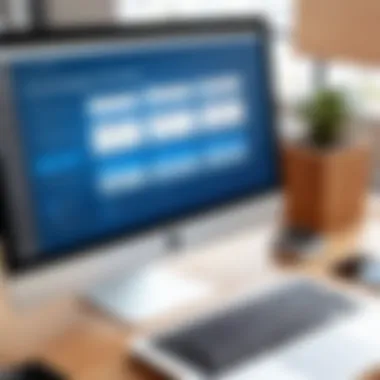
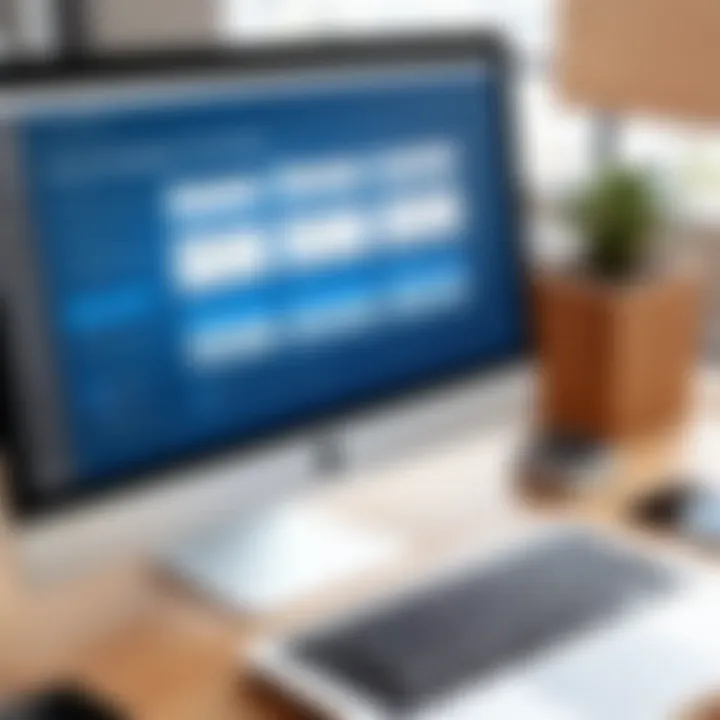
- macOS 10.13 (High Sierra) or later
- 4 GB of RAM (8 GB recommended for better performance)
- 500 MB of available disk space
- An active internet connection for real-time collaboration
Ensuring that your system meets these requirements allows the app to function smoothly and reduces potential issues during usage. Lack of sufficient hardware or outdated software can lead to slow performance or crashes, thus impacting project timelines.
Step-by-Step Installation Guide
The installation of the Smartsheet app on a Mac is straightforward, but following each step carefully is essential.
- Download the App
Go to the official Smartsheet website (https://www.smartsheet.com/) and navigate to the download section. Here, you will find the option to download the application specifically for macOS. - Open the Installer
Once the download is complete, locate the downloaded .dmg file in your Downloads folder. Double-click on the file to mount the installer. - Drag and Drop
A window will appear, showing the Smartsheet icon and your Applications folder. Drag the Smartsheet icon into the Applications folder. This step installs the app onto your Mac. - Launch the App
Navigate to the Applications folder and find the Smartsheet app. Double-click to open it. The first time you run the app, you may receive a security warning. Confirm that you want to launch the application. - Sign In
Upon launching, enter your Smartsheet account credentials. If you do not have an account, you can create one directly from the app interface. - Update Settings
After logging in, check for any updates. Keeping the app updated ensures that you have the latest features and security improvements.
By adhering to these steps, users can install the Smartsheet app effectively and without complications. Completing the installation promptly allows teams to begin leveraging collaborative features right away, enhancing project management and fostering teamwork.
Exploring Smartsheet Features
Smartsheet serves as a multifaceted project management tool, allowing teams and individuals to coordinate tasks more effectively. This section elucidates key functionalities of the Smartsheet app, shedding light on elements like user interface design, collaboration features, automation capabilities, and its robust reporting function. Understanding these features is essential for leveraging the app's full potential in various project management scenarios.
User Interface Overview
The user interface of Smartsheet is pivotal in defining the experience for users. Smartsheet opts for a simple yet efficient layout. Users can navigate easily through sheets, dashboards, and reports. One distinct aspect is the spreadsheet-like grid, which is familiar to many users. This layout makes it easier for newcomers to adapt quickly.
Additionally, users have options for customizing views. You can switch between grid, card, Gantt chart, and calendar views. This flexibility allows teams to visualize their work in the manner that best suits their process. Smartsheet also integrates drag-and-drop functionality, enhancing its usability. Overall, the design contributes to a more streamlined workflow and minimizes barriers to adoption.
Collaboration Tools
Collaboration is a core strength of Smartsheet. The platform features real-time updates, ensuring that team members stay informed about task statuses and comments. A noteworthy aspect is the comment feature embedded within each task. This enables discussions right where the work is happening, promoting clarity.
Moreover, Smartsheet supports shared folders and sheets. Users can easily give and manage permissions, allowing stakeholders access to pertinent data. Notifications and alerts keep everyone engaged with their responsibilities. It’s also noteworthy that the platform allows for different levels of engagement, accommodating users who may not need full access to the project details, facilitating a smooth collaborative environment.
Automation Capabilities
Automation within Smartsheet is a significant advantage for teams seeking efficiency. The platform offers various automation options that can help eliminate repetitive tasks. Users can set up rules based on specific triggers, such as status changes or due dates. For instance, you can automate task assignments or send alerts when deadlines approach.
Integration with other applications can also enhance these capabilities. For example, tools like Microsoft Teams and Slack can be integrated to receive notifications directly within these platforms. This integration ensures that critical updates are never missed, consequently saving time and reducing manual follow-up.
Reporting and Analytics
Reporting tools in Smartsheet provide users with insightful analytics. Custom reports can be generated to aggregate data from various sheets, enabling teams to track performance against specific metrics. The capability to visualize data through charts and graphs is another important feature.
Additionally, Smartsheet provides templates for reports that users can customize as needed. This feature is invaluable for decision-makers who require concise data representations to inform strategy. By leveraging these analytical capabilities, organizations can make data-driven decisions and enhance overall productivity.
"In the fast-paced world of project management, efficient reporting can significantly influence outcomes."
Through these highlighted features, Smartsheet emerges as a versatile app tailored to enhance project management effectiveness. Users can adapt its functions to fit unique workflows, ultimately promoting organizational success.
Integration with Other Software
Integration stands as a pivotal aspect of the Smartsheet App, particularly for Mac users. The ability to seamlessly connect with other applications amplifies project management efficiency and enhances workflow. In a dynamic work environment, the compatibility of tools can dramatically alter productivity. Smartsheet knows this and consequently offers various options for integration that cater to diverse user needs.
Third-Party Application Compatibility
Smartsheet boasts impressive compatibility with a wide array of third-party applications. This means you can connect relevant tools, enhancing your project's capabilities. For example, the integration with Google Workspace allows users to link Sheets, Docs, and Calendar, streamlining information access and collaboration. Additionally, applications like Slack facilitate communication, allowing teams to engage directly within Smartsheet. Users can enable notifications from Smartsheet, keeping teams updated without tedious email threads.
Moreover, integrating software like Microsoft Teams ensures that project conversations and file sharing occur within a familiar interface. This compatibility reduces the need to switch between apps, thus saving time and minimizing errors. Using tools such as Zapier further expands connectivity, enabling automation between Smartsheet and countless applications. This flexibility in integration helps in consolidating tasks and automating repetitive actions, leading to improved efficiency in project management.
API Capabilities for Custom Integration
The API capabilities of Smartsheet present an opportunity for custom integration tailored to specific project needs. Developers can leverage the Smartsheet API to create unique solutions that go beyond the default integrations. This can include syncing data with other platforms, creating custom dashboards, or building bespoke applications that enhance project workflows.
Utilizing the API allows businesses to tailor Smartsheet functionalities to their operational requirements. It supports various programming languages, granting flexibility for developers in crafting integrations that suit user scenarios. The API documentation provided by Smartsheet is comprehensive, ensuring developers can navigate through functionalities and implement them effectively.
Additionally, organizations can maintain data consistency across multiple platforms, making it easier to analyze performance and outcomes. This capability is essential for businesses looking to enhance their operational efficiency. By custom integrating with Smartsheet, companies are equipped to meet unique challenges and adapt their project management strategies accordingly.
"Effective integration allows Smartsheet to transform into a centralized hub, where all project-related tools converge, enhancing decision-making and response times."


User Experience Analysis
The user experience (UX) plays a critical role in how effective and efficient an application is for its users. In the case of the Smartsheet app for Mac, analyzing the user experience provides insights into not only how users engage with the tool but also how it enhances their project management processes. A seamless user experience results in improved productivity, higher user satisfaction, and better collaboration among team members. Understanding UX involves assessing the interface, usability, and overall functionality. This analysis can help us identify key aspects that affect user interactions and satisfaction.
User Feedback and Reviews
User feedback serves as a valuable resource that reveals the practical implications of using the Smartsheet app. Feedback often highlights various aspects like ease of use, performance, and feature richness. Many users praise its capacity for handling complex projects with multiple tasks. However, there are mixed reviews regarding its learning curve, especially for those new to project management software.
Key points from user feedback include:
- Ease of Navigation: Many find the interface intuitive, allowing users to swiftly navigate through features.
- Collaboration Options: Strong positive feedback is often noted for its real-time collaboration features. Teams appreciate the ability to work concurrently on tasks.
- Steep Learning Curve: Some users express difficulty in mastering all functionalities. This can deter new users or those with limited experience in project management software.
Understanding this feedback is essential for future upgrades and adjustments, ensuring that Smartsheet evolves in line with user expectations.
Common Issues and Resolutions
Despite its strengths, users encounter common issues when utilizing the Smartsheet app. Awareness of these challenges, along with resolutions, can significantly enhance user experience.
Some frequent problems include:
- Syncing Errors: Occasionally, users face issues with data syncing, especially when collaborating across different devices.
- Loading Time: Users sometimes report delays in loading times with large projects.
- Mobile Functionality: Limited features are reported on mobile versions, which can frustrate mobile users.
- Resolution: Regular updates and checks on internet connectivity often alleviate these problems.
- Resolution: Users are advised to regularly clear the cache and optimize project sizes by archiving unused sheets.
- Resolution: To bypass this, users can access the desktop version for a complete experience, or consider using the app on a tablet for a better interface.
Addressing these common issues through systematic problem-solving not only helps retain existing users but also attracts new ones.
Comparative Analysis with Competitors
A comparative analysis with competitors is crucial when evaluating the effectiveness and functionality of any software, including the Smartsheet app for Mac. Understanding how Smartsheet stands against its key competitors, like Trello and Monday.com, can offer potential users insights into its unique features, strengths, and weaknesses. This analysis helps decision-makers choose the right tool that aligns with their project management needs.
By dissecting different aspects such as user interface, collaboration features, and reporting capabilities, users can make informed choices. This ensures that they pick a platform that not only meets their requirements but also enhances productivity within their team.
Smartsheet vs. Trello
Trello is known for its simplicity and visual task management, utilizing boards and cards that provide users a straightforward method to organize their projects. In contrast, Smartsheet offers a more robust set of features, emphasizing structured project management with grid and sheet views.
- User Interface: Trello’s card-based interface is intuitive for beginners. Smartsheet’s layout, while straightforward, requires some technical understanding to utilize fully.
- Task Detail and Management: In Trello, task detail is limited to descriptions and checklists. Smartsheet allows for additional data fields, dependencies, and analytics, which can be beneficial for complex projects.
- Collaboration Tools: While both platforms offer collaboration features, Smartsheet's tools are more suited for larger teams and multiple stakeholders.
Smartsheet vs. Monday.com
Monday.com presents itself as a highly customizable project management tool, with a visually appealing interface that allows teams to build their workflows. However, Smartsheet provides deeper functionality that caters more to traditional project management methodologies.
- Customization Options: Monday.com excels in customization, allowing users to tailor workflows extensively. Smartsheet, while also customizable, leans towards standardized project tracking.
- Data Management: Smartsheet is equipped with extensive reporting and data analytics features, helping teams make data-driven decisions effectively. Monday.com offers basic reporting capabilities but lacks the depth of Smartsheet.
- Integrations: Both platforms integrate with various tools; however, Smartsheet’s API capabilities allow for tailored application integrations more freely.
Pros and Cons of Smartsheet
Analyzing the pros and cons of Smartsheet helps in determining its suitability for different project management needs.
Pros:
- Comprehensive feature set, catering to complex project requirements.
- Powerful reporting and analytics functionalities that help visualize project data.
- Strong collaboration tools suitable for larger teams and organizations.
- API capabilities enhance integration with other essential software.
Cons:
- Higher learning curve compared to simpler tools like Trello.
- For small projects, the extensive features might be seen as excessive, potentially overwhelming new users.
- Pricing can be more significant when compared to more basic systems.
A well-rounded analysis of competitors is often necessary for stakeholders aiming to maximize productivity through the right project management software.
Best Practices for Using Smartsheet
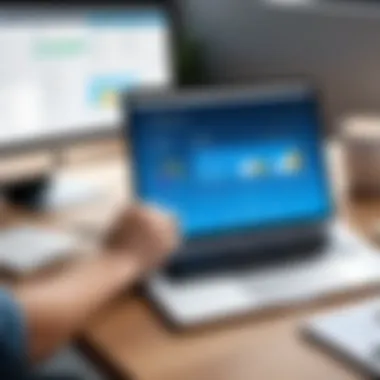

Utilizing Smartsheet effectively requires a strategic approach in project management. Adopting best practices can significantly enhance how teams collaborate, organize, and execute their projects. This section addresses two critical aspects: organizing projects effectively and maximizing team collaboration. Following these guidelines can lead to improved productivity and better outcomes for your projects.
Organizing Projects Effectively
Organizing projects in Smartsheet begins with setting a clear structure. Each project should have defined goals and timelines to ensure every team member understands expectations. Using features such as Task Lists and Gantt charts help visualize project timelines, making it easier to track progress.
A well-structured project includes the following elements:
- Clear objectives: Set achievable goals that align with overall project aims.
- Defined milestones: Break the project into phases with measurable checkpoints. This provides a sense of progress and keeps teams focused.
- Task assignments: Clearly designate responsibilities to team members. This avoids confusion and ensures accountability.
- Prioritization: Rank tasks based on urgency and importance. This helps in channeling resources towards what matters most.
Additionally, leverage available templates in Smartsheet tailored for specific industries or project types. These templates can save time and provide guidance to adopt best practices right from the start.
Maximizing Team Collaboration
Collaboration is at the heart of successful project management. Smartsheet offers various tools that facilitate effective communication among team members. To maximize collaboration, consider these strategies:
- Utilize shared sheets: Create and share sheets with all project relevant stakeholders. This ensures everyone has access to the same information.
- Commenting features: Use the commenting function to leave feedback or queries directly on tasks. This minimizes the need for separate email chains and keeps discussions contextual.
- Real-time updates: Encourage team members to update their task statuses in real-time. This promotes transparency and allows for timely decision-making.
- Regular check-ins: Implement weekly or bi-weekly meetings to discuss project status. Use Smartsheet dashboards to visualize progress and identify areas needing attention.
Effective collaboration requires consistent communication and clear information flow.
These strategies will help ensure teams are aligned and working towards a common goal. By prioritizing organization and collaboration, users can extract the full value from Smartsheet, driving projects to successful completion.
Security and Data Management
Security and data management are paramount in the context of the Smartsheet app for Mac, particularly for businesses that rely on sensitive information in project management. Ensuring the safety of data has become a critical requirement in the digital age, and Smartsheet seeks to address these concerns effectively. The app employs a range of mechanisms designed to protect data from unauthorized access and breaches, thus establishing trust and reliability for its users.
One core benefit of robust security measures is the assurance it provides to users about the integrity of their project data. Organizations can function with confidence knowing their classified information remains protected. Furthermore, effective data management facilitates proper governance, ensuring compliance with relevant regulations and policies. This not only protects the organization but also enhances the overall credibility of project management practices.
The following sections will discuss two critical components of Smartsheet’s security framework: data encryption and user access control.
Data Encryption and Protection Standards
Data encryption in Smartsheet serves as a key defense mechanism to secure information both in transit and at rest. By employing advanced encryption protocols, Smartsheet ensures that even if data is intercepted, it remains unreadable to unauthorized individuals. This standard aligns with industry best practices and is crucial for organizations handling sensitive data.
Protecting data in transit means that when users access Smartsheet, their information is securely transferred over the Internet using HTTPS. This prevents interception during the communication process. Additionally, data at rest, stored on servers, is also encrypted, which shields it from potential intrusions.
Adopting this framework not only protects sensitive information but also fosters user confidence. Enterprises can focus on project goals without undue concern about data leakage.
User Access Control Features
User access control is another significant facet of Smartsheet’s approach to data security. This feature enables administrators to configure permissions and access rights for different team members, ensuring that only authorized personnel can access specific documents or project details. By applying principles of least privilege, Smartsheet allows users to perform their tasks without exposing unnecessary information.
The following elements reflect the efficacy of Smartsheet’s user access control:
- Role-based Permissions: Administrators can assign roles that define access levels, from full administrative rights to limited viewing permissions.
- Audit Trails: Smartsheet maintains logs of user activity, allowing organizations to monitor access and changes made to projects.
- Two-Factor Authentication: An added layer of security that requires users to verify their identity through a second method, reducing the risk of unauthorized access.
In summary, security and data management in Smartsheet are designed to provide organizations with the tools necessary for secure operations. Through data encryption and user access control features, businesses can protect their information while facilitating a seamless project management experience. Effective management of data security not only safeguards sensitive information but also enhances overall productivity and collaboration.
Closure and Recommendations
The conclusion section plays a crucial role in synthesizing the insights discussed throughout the article about the Smartsheet app for Mac. This is the point where readers can reflect on the details they have absorbed, understanding its significance in improving project management tasks. A well-rounded recommendation can lead professionals towards making informed decisions based on the information provided.
Smartsheet stands out as an efficient tool for not only managing projects but also enhancing collaborations among team members. Recommendations for using Smartsheet include taking advantage of its automation capabilities and reporting tools. These features enable users to streamline workflows and generate meaningful insights from project data. Integrating Smartsheet with other software such as Slack and Google Workspace can amplify productivity, offering seamless communication and data sharing.
When considering the adoption of Smartsheet, it is also essential to evaluate the unique needs of your team or organization. Assess current project management practices, and identify specific challenges that the tool can help address. This strategic approach ensures that the implementation of Smartsheet aligns with organizational objectives.
Lastly, continuous investigation into the evolving features of Smartsheet is recommended. Staying updated with new functionalities and enhancements helps users maximize the benefits of such a robust platform.
Final Thoughts on Smartsheet App for Mac
In summary, the Smartsheet app for Mac is designed not just to manage tasks but to empower teams. Its user-friendly interface, combined with powerful features like automation and visualization, can significantly enhance both individual and collective productivity. Users consistently highlight the ease of use and flexibility offered by Smartsheet.
It is vital for professionals and decision-makers to realize that tools like Smartsheet can be a game changer. The ability to customize workflows, track progress efficiently, and facilitate real-time collaboration equips teams with a substantial edge in managing their projects. Furthermore, feedback mechanisms within the app allow users to constantly improve their workflows.
Future of Project Management Tools
The landscape of project management tools is rapidly evolving. Future developments will likely focus on more integrated solutions that combine various functionalities into a single platform. This will offer users a coherent experience from project inception to completion. Predictive analytics and AI-driven insights may also become more prevalent, enabling organizations to anticipate challenges before they arise.
As project complexities grow, tools that support remote work and foster real-time collaboration will be essential. The increase in hybrid work models reflects the demand for flexibility. Therefore, Smartsheet and similar apps must adapt to these changing work environments.



