Switching QuickBooks from PC to Mac: A Comprehensive Guide
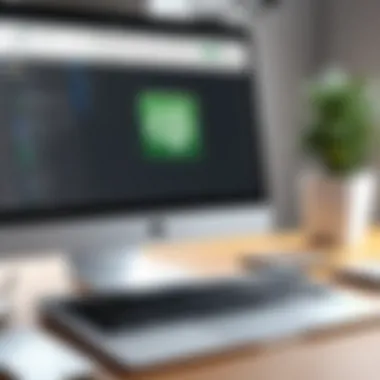
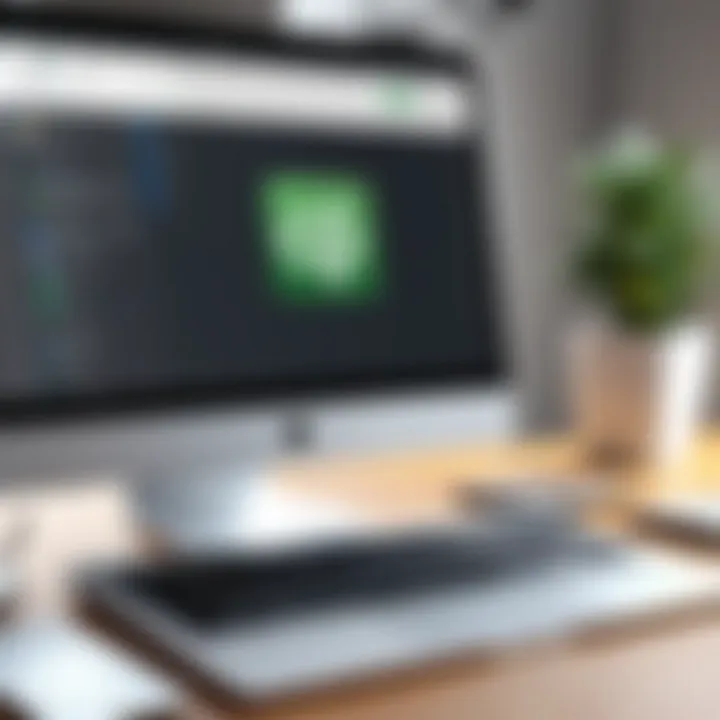
Intro
Making the shift from QuickBooks on a PC to a Mac can be a significant undertaking. Understanding the nuances of both platforms is critical for smoothing the transition. Many business owners, IT professionals, and entrepreneurs need clarity on the process. It is not just about moving software; it's about ensuring that all financial data remains intact and that the new system functions effectively. This guide delves deep into essential elements like data migration, compatibility considerations, and user experience. By mapping out these steps, we aim to empower users to navigate this transition with confidence.
Overview of Core Features
Switching systems involves a thorough understanding of the critical functionalities that QuickBooks offers. Both the PC version and the Mac version tout impressive capabilities, but they are not without their differences.
Description of Essential Functionalities
QuickBooks is renowned for its robust accounting features. Key functionalities include:
- Invoicing: Create and send invoices easily. Both versions provide this feature, but the interface may differ slightly.
- Expense Tracking: Track expenses incurred during business operations, an essential part of financial management.
- Reporting: Generate detailed financial reports that are crucial for decision-making.
- Tax Calculations: Facilitate taxes with ready-to-use templates.
Comparison of Features Across Top Software Options
When evaluating QuickBooks for PC and Mac, some discrepancies are worth noting. For instance, the Mac version sometimes lacks specific integrations available in the PC version. Users often see compatibility differences with third-party applications.
Pro users might rely on these integrations, so assessing compatibility before committing to the switch is necessary. Consider comparing QuickBooks with alternatives like FreshBooks or Xero if specific features are critical for your operations.
User Experience and Interface
A seamless user experience can determine the success of any software transition. As you migrate to QuickBooks on Mac, recognizing how the interface differs from the PC version is key.
Insights Into UI/UX Design Aspects
The user interface on Mac may feel more intuitive for long-time Mac users. The layout tends to be cleaner, and navigation is optimized for Apple's design philosophy. However, there may be a learning curve for users accustomed to Windows' interface.
Importance of Usability and Accessibility
Usability and accessibility are paramount. QuickBooks has taken steps to ensure that functions are easily reachable and understandable, regardless of platform. However, the navigation may lead to some confusion for new Mac users, necessitating an adjustment period.
"The change in interface can impact how users manage their financial tasks, thus proper acclimatization is essential during the transition."
Making your way through this transition requires close attention to detail. Understanding these features and usability aspects will lead to a smoother migration and usage experience on the Mac platform.
Understanding QuickBooks Functionality
Understanding the functionality of QuickBooks is crucial when making the transition from a PC to a Mac. This financial software is widely used for bookkeeping, accounting, and managing business finances. Each platform may have specific advantages that can influence a user’s experience and productivity. The goal of this section is to outline the essential features of QuickBooks and provide insight into its overall importance for businesses.
Overview of QuickBooks Software
QuickBooks comes in different versions and offers tools designed to help businesses track income and expenses. The software is scalable, making it suitable for both small and large organizations. Many users appreciate its user-friendly interface, which simplifies tasks like generating invoices and tracking payments. It supports various accounting methods, including cash and accrual.
For those considering a switch, understanding the core functions can assist in identifying what remains unchanged and what adjustments will be necessary when moving to a Mac environment.
Key Features of QuickBooks
QuickBooks boasts several key features that enhance its functionality:
- Invoicing and Billing: Users can create customized invoices and send them to clients directly through the software.
- Expense Tracking: The software helps monitor expenses and categorize them, making tax time much easier.
- Reporting: QuickBooks generates detailed financial reports that provide insights on sales, profits, and expenses.
- Integration: It works well with other software, such as Microsoft Excel and many CRM systems, allowing for improved data handling.
- Multiple Users: Different user roles can be established, which enables collaboration within teams while maintaining data integrity.
Using QuickBooks on a Mac may introduce new interface elements and functionalities. Understanding these features will help users to maximize their efficiency and ensure that the migration is smooth.
"Transitioning to a new platform doesn't have to be a cumbersome process. Knowing how features operate can ease this experience."
In summary, grasping the functionality of QuickBooks provides a solid foundation for preparing for the transition to a Mac. It helps potential users appreciate the software’s strengths and prepares them for the user experience awaiting them.
Reasons for Switching from PC to Mac
Switching from PC to Mac for running QuickBooks is a significant decision for many business owners and professionals. This transition is often driven by a mix of personal preferences, operational requirements, and a desire for seamless integration with other tools or devices. In this section, we will explore some of the core reasons that motivate users to consider making this switch. Understanding these reasons is intrinsic to fully grasping the implications of such a change.
Benefits of Using QuickBooks on Mac
Using QuickBooks on a Mac can offer several advantages. Firstly, many Mac users appreciate the cohesive design and user-friendly interface that macOS provides. The aesthetic appeal and intuitive navigation may lead to increased user satisfaction and productivity.
Another benefit revolves around security. Mac computers are known for their reputation in safety. They often experience fewer virus attacks and malware issues compared to PCs. Consequently, businesses using QuickBooks on Macs may find their financial data is better protected.
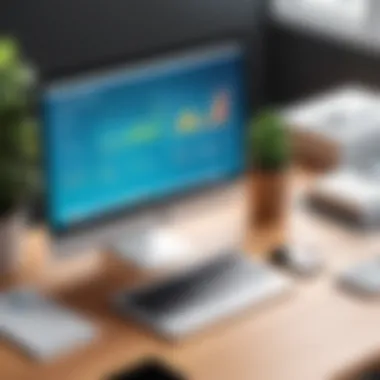

Moreover, QuickBooks for Mac integrates well with other Mac applications such as Numbers and Pages. This compatibility can simplify workflows and enhance collaboration within teams. When data can move effortlessly between applications, productivity increases.
Lastly, the customer support for QuickBooks on Mac has improved significantly. QuickBooks Online has enhanced features that align with Mac usage, making it an attractive option for users who prefer the operating system.
Common Challenges Faced on PC
Despite the functionality of QuickBooks on PC, many users face notable challenges. One prevalent issue is software compatibility. QuickBooks updates sometimes prioritize macOS features, leaving PC users with outdated functions. This disparity can limit efficiency and hinder business operations.
Additionally, many PC users report performance-related issues. As QuickBooks requires substantial system resources, PCs with lower specifications can struggle to run the software efficiently. This can lead to frustrating delays during critical tasks such as generating reports or processing transactions.
Another consideration is the total cost of ownership. While PCs may appear cheaper at first glance, ongoing maintenance costs can add up, impacting the overall budget for some businesses.
Switching from PC to Mac may not only resolve these specific issues but can also usher in a more streamlined and productive working environment.
Pre-transition Considerations
Before embarking on the journey of switching from QuickBooks on PC to Mac, it is crucial for users to consider several key factors. The transition is not merely a matter of changing computers; it involves understanding how QuickBooks operates on different systems and ensuring compatibility with both hardware and software. By taking the time to evaluate these considerations, one can avoid potential pitfalls and make the migration smoother and more efficient.
System Requirements for QuickBooks on Mac
When planning to install QuickBooks on a Mac, awareness of the system requirements is fundamental. QuickBooks has specific needs that must be met to function optimally. Failing to meet these requirements may lead to performance issues or, even worse, inability to run the software.
Common system requirements for running QuickBooks on Mac include:
- Operating System: macOS Mojave (10.14) or later. Ensure that your version of macOS is updated to the latest version suitable for QuickBooks as some older versions may not be supported.
- Processor: A processor with at least 2 GHz.
- RAM: Minimum of 4 GB, but 8 GB is recommended for better performance, especially when running multiple applications simultaneously.
- Disk Space: At least 2.5 GB of free disk space is necessary for the installation, plus additional space for any associated files.
- Internet Connection: A reliable internet connection is needed for updates and online features.
It is advisable to consult the official QuickBooks website for the most current and detailed requirements.
Compatibility Factors to Review
Compatibility is another major aspect to consider when switching software between platforms. Each operating system has unique features and limitations. As such, various factors must be assessed to ensure a viable transition without major disruptions.
First, you should evaluate:
- File Formats: Check if your QuickBooks files from the PC can be opened or imported on Mac without issues. QuickBooks offers tools that facilitate this process, but ensuring file integrity is paramount.
- Add-ons and Integrations: Examine any third-party applications or integrations you currently use with QuickBooks. Not all add-ons available for PC will work on Mac. Identifying alternatives for those that do not support Mac is essential.
- User Licences: Validate if your current QuickBooks licenses permit switching operating systems. Some licenses are tied to specific platforms and may require adjustments.
- Data Migration: Assess the amount of data and complexity of the company file. Using the built-in migration tools can help, but intricate data structures might need extra care during transfer.
If compatibility factors are overlooked, users may face frustrating issues that hinder business operations. Ensuring compatibility is key to a seamless transition.
By taking into account system requirements and compatibility factors before the transition, users can ensure that their move to QuickBooks on Mac is as efficient as possible. Addressing these considerations reduces the risk of encountering difficulties and enhances the overall migration experience.
Preparing for the Migration
Preparing for the migration from QuickBooks on PC to Mac is a critical step that cannot be overlooked. The anticipation of transitioning software can come with excitement but also considerable anxiety. A thorough preparation is essential to ensure a smooth transition and to minimize potential disruptions in business operations.
This process demands careful planning and execution. The primary aim is to protect your existing data while assessing its quality, organization, and usefulness. Taking these preparatory steps leads to clearer data management, allowing for a better user experience post-migration. Furthermore, a structured approach to migration can save valuable time and resources, avoiding complications that can arise in the transition process.
Backing Up Your QuickBooks Data
Backing up your QuickBooks data is arguably the most vital aspect of the migration process. Data loss during migration can have devastating effects on any business. To safeguard your financial and operational information, a reliable backup system must be in place.
QuickBooks provides a built-in feature to create backups. To back up your data on a PC, you can follow these steps:
- Open QuickBooks and log in to your company file.
- Go to the File menu, select Back Up Company, then click Create Local Backup.
- Choose your preferred backup option, typically Local backup and select Next.
- Specify your desired backup location and name the backup file for easy identification.
- Finally, click on Save to complete the backup.
Once the backup is complete, verify that all files are intact by navigating to the backup location and checking the file's properties. It can be recommended also to store the backup in a separate location, like an external hard drive or cloud storage, to mitigate risks of data loss.
Assessing Your Existing Data
Assessing your existing data is equally important as backing it up. This process entails evaluating the relevance and accuracy of the data you intend to migrate. A careful examination can expose discrepancies or outdated information that may need cleaning.
During this assessment, consider the following points:
- Data Structure: Check how your data is organized. Is it segmented appropriately into accounts, customers, vendors, etc.?
- Data Accuracy: Review entries for accuracy. Misreported transactions can lead to bigger problems down the road that affect financial statements.
- Necessity of Historical Data: Determine if historical data is essential for future references or if certain periods can be excluded from the migration to enhance performance.
- Integration with Other Systems: Assess how existing data interacts with other software used within your business. Identifying dependencies can facilitate any necessary adjustments before migration or integration.
Effective data assessment not only streamlines the migration process but also enhances productivity and ensures better future strategies. It equips decision-makers with a clear understanding of what is necessary for seamless operation once QuickBooks is up and running on a Mac.
The Migration Process
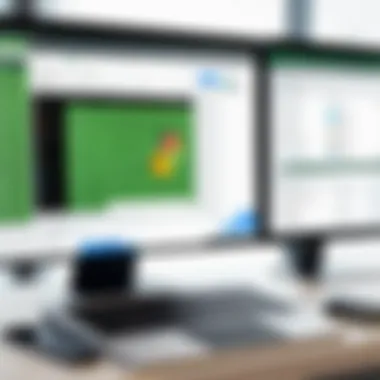
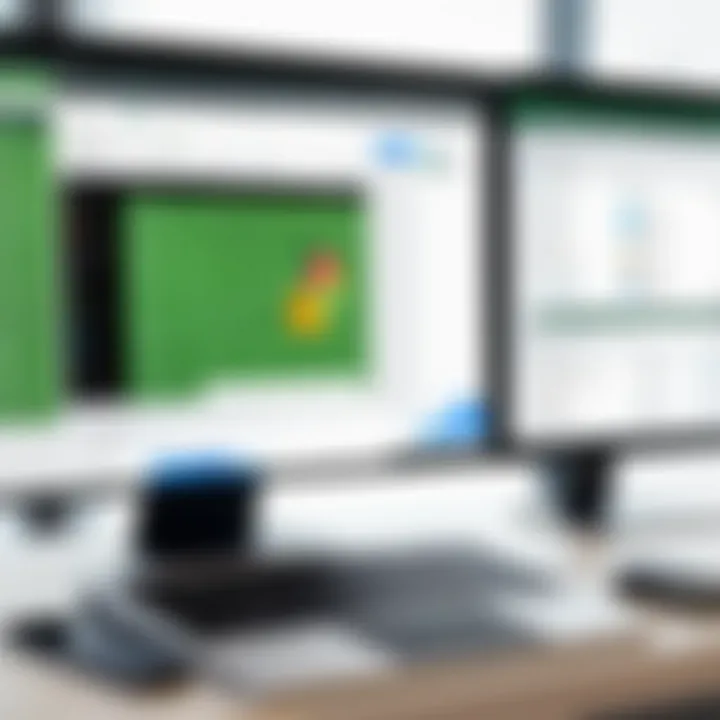
The migration from QuickBooks on a PC to a Mac is a pivotal phase in ensuring that your business operations transition smoothly. This process is not merely about installing new software; it encompasses various steps that can significantly impact your workflow and productivity. Proper execution of this migration lays the groundwork for enhanced performance on a Mac, which is known for its stability and impressive user experience.
Several key elements require consideration during this phase. First, understanding the specific requirements for installing QuickBooks on a Mac is essential. Additionally, the data transfer from your PC needs to be carefully handled to avoid the loss of crucial financial information. Finally, being aware of common migration errors will facilitate a more straightforward resolution process, allowing you to maintain business continuity.
Installing QuickBooks on Mac
Before utilizing QuickBooks on your Mac, first, you need to install the software. This process typically begins with purchasing the Mac version of QuickBooks. Once you obtain the software, follow these steps:
- Download QuickBooks for Mac from the official Intuit website or insert the installation CD if you have one.
- Open the downloaded file or insert the CD, and double-click on the QuickBooks installer.
- Follow the on-screen instructions, agreeing to the terms and conditions as prompted.
- Select the destination folder for installation. The default option usually works well.
- Click on Install and enter your administrator password if prompted.
After installation is complete, QuickBooks should be readily available in your Applications folder. Make sure that your Mac meets the system requirements before initiating the installation to prevent any issues.
Transferring Data from PC to Mac
Transferring data from your PC to Mac is a critical step in the migration process. Proper data transfer ensures that your financial records remain intact and accurate. Here are the necessary steps to do this:
- Back Up QuickBooks Data on PC: Start by opening QuickBooks on your PC, then navigate to the File menu and select Back Up Company. Choose Create Local Backup and follow the prompts.
- Transfer the Backup File: Once you complete the backup, move the file to a USB drive or cloud storage service, such as Google Drive or Dropbox.
- Restore the Backup on Mac: Open QuickBooks on your Mac. Go to File, select Open or Restore Company, then choose Restore a Backup Copy. Locate the transferred backup file and follow the prompts to restore it to your Mac.
It's vital to ensure that all the data transferred correctly, as discrepancies may lead to accounting errors down the road.
Common Migration Errors and Solutions
As with any software transition, errors can arise during the migration process. Recognizing and addressing these common issues early can be crucial. Here are a few frequent errors along with proposed solutions:
- Incompatible Data File Format: If your QuickBooks backup file is not in a format that QuickBooks for Mac recognizes, you may encounter errors. Ensure you have the latest updates on both versions of QuickBooks for compatibility.
- Issues with File Permissions: Sometimes, file permission settings might restrict access to the data files on Mac. Adjust the file permissions to allow QuickBooks to access your data.
- Corrupted Data File: A corrupted file can hinder your migration. You can attempt to repair the data file on the PC before backing it up using the Verify and Rebuild Data tool in QuickBooks.
Post-migration Steps
Post-migration steps are crucial in ensuring that QuickBooks operates effectively on the Mac platform. After transferring your data from PC to Mac, it is essential to verify that all information has successfully migrated and is being processed accurately. This part of the transition process is not merely about checking if the application opens on Mac; it requires a systematic approach to confirm consistency and functionality of your data. Addressing post-migration concerns can prevent issues down the line, leading to uninterrupted business operations and a seamless experience.
Verifying Data Integrity
Verifying data integrity should be the first priority once the migration is complete. This process involves systematically checking data for accuracy and completeness. You want to ensure that all financial records, transactions, and customer information have transferred without loss or alteration.
Here are the steps to verify data integrity:
- Run Data Validation Reports: Within QuickBooks, generate reports such as Profit and Loss or Balance Sheet for a comparison. The data should match your records prior to migration.
- Check Lists and Preferences: Verify that customer, vendor, and employee lists are unchanged. Additionally, review accounting preferences to ensure they align with your previous setup.
- Test Transactions: Perform sample transactions—entering invoices, payments, and other entries—to check if they reflect correctly on the reports.
- Review Banking and Reconciliation Functions: Inspect your bank feeds and reconcile recent transactions to make sure they are pulling accurately and match your statements.
For users unfamiliar with data validation, consulting the built-in Help resources in QuickBooks or accessing detailed guidance on Wikipedia might be beneficial.
Setting Up Integration with Other Software
Integrating QuickBooks on Mac with other software is vital to ensure a cohesive operational environment. Many businesses rely on complementary applications such as payment processors, inventory tracking tools, and customer relationship management solutions. Establishing these integrations post-migration can enhance productivity and streamline processes.
Consider these steps when setting up integrations:
- Identify Necessary Integrations: Determine which software applications you regularly used with QuickBooks on your PC. This could include platforms like Shopify, Salesforce, or Square.
- Use Approved Connectors: QuickBooks provides a range of approved applications for seamless integrations. Ensure that the software you choose is compatible with QuickBooks on Mac.
- Follow Installation Instructions: Each third-party software will have specific setup requirements. Adhere to these guidelines precisely to avoid complications in sharing data between linked applications.
- Test Each Integration: After installing, run tests to confirm that data flows correctly between QuickBooks and the integrated software. Monitor for any discrepancies regularly.
It is prudent to document all integrations for future reference, including any issues encountered and resolutions applied.
Taking measures to verify data integrity and establish necessary integrations fosters confidence in your QuickBooks environment on Mac. As the integration landscape continues to evolve, keeping up with updates and best practices will ensure a successful transition.
Understanding User Experience Changes
When transitioning from QuickBooks on a PC to Mac, understanding user experience changes is crucial for ensuring a smooth adjustment. This section delves into how these changes affect daily operations, efficiency, and overall satisfaction with the software. Recognizing the variations in the interface and functionality will enable users to adapt their workflows accordingly, maximizing the benefits of the Mac environment.
Differences in Interface Design
The interface of QuickBooks on Mac differs significantly from its PC counterpart. This is important because the design can influence navigation and user productivity. Mac users will notice changes in layout, color schemes, and how menu options are organized. For instance, the toolbar locations are different, and some features may be placed in unexpected areas.
Emphasizing simplicity and aesthetics, the Mac version of QuickBooks often prioritizes user-friendliness. However, it may take time to become accustomed to these changes. Users are advised to explore the interface thoroughly after migration. Familiarizing oneself with the new layout can enhance speed and efficiency in performing tasks.
Additionally, some functionalities available on PC might not exist in the Mac version. Understanding these differences early can help users adjust expectations and avoid potential frustrations during the transition.
Keyboard Shortcuts Specific to Mac
Keyboard shortcuts are an essential aspect of using any software effectively. In QuickBooks, those accustomed to PC shortcuts may find new shortcuts specific to Mac. It is critical to learn these new shortcuts to streamline operations and maintain productivity during the adjustment period.
Some commonly used shortcuts in QuickBooks on PC may not work on Mac, and vice versa. For example, copy and paste shortcuts change from Ctrl+C and Ctrl+V to Command+C and Command+V. Here are some other relevant shortcuts:
- Command+N: Create a new transaction
- Command+P: Print
- Command+S: Save
By learning these new keyboard shortcuts, users can navigate QuickBooks more efficiently on their Mac. It is advisable to keep a reference list of these new shortcuts handy until they become second nature.
Understanding user experience changes, such as interface design and keyboard shortcuts, is essential when transitioning from QuickBooks on PC to Mac. These adaptations are not merely cosmetic; they shape how users interact with the software. By addressing these changes, users can foster a more seamless and productive transition.
Troubleshooting Common Issues
Transitioning QuickBooks from PC to Mac is a complex process that can present various hurdles. It is crucial to understand that troubleshooting common issues will be a significant aspect of this migration. This section will address potential problems that could arise during and after the transition, focusing on solutions and preventative measures. Effective troubleshooting can save time and prevent data loss, ensuring that businesses can operate smoothly without interruption.
Resolving Software Compatibility Problems
One of the primary challenges that users may face when moving to QuickBooks on Mac is software compatibility. QuickBooks for Mac is designed differently than its Windows counterpart, which means certain features and integrations may function differently or not at all.
To tackle these compatibility issues, consider the following steps:
- Check for Updates: Ensure you have the latest version of QuickBooks for Mac. Software updates often fix bugs and enhance compatibility with other applications.
- Review Add-Ons: Examine all plugins and extensions that you used on the PC version. Not all add-ons will have Mac equivalents, so it is vital to verify which ones are critical to your operations.
- Cross-Platform Functionality: Confirm that any other software your business uses is compatible with Mac. This could include accounting software, payment processing systems, or CRM solutions.
"Failing to address compatibility issues can lead to significant disruptions, potentially impacting financial reporting and customer management."
Having a clear understanding of these aspects before making the switch will ease the transition significantly.
Addressing Performance Issues Post-migration
After migrating to QuickBooks on Mac, users might experience performance issues that were not evident in the PC version. These challenges can stem from differences in how the Mac operating system manages applications and resources. Identifying and resolving these issues promptly is essential for effective workflow.
Here are some measures to take:
- Monitor System Resources: Use the Activity Monitor on your Mac to observe how QuickBooks utilizes CPU and memory. Unusually high usage might indicate that the software is struggling to integrate or that your hardware may need an upgrade.
- Optimize Preferences: Adjust your QuickBooks preferences to enhance performance. Disable features unnecessary for your operations, as they may slow down processing.
- Reboot Regularly: Many users underestimate the importance of rebooting their device. Regularly restarting your Mac can help clear temporary files and refresh system resources, potentially improving app performance.
- Seek Professional Help: If issues persist despite your efforts, consider consulting an IT professional who can delve deeper into your system configuration and software setup.
Dealing with performance issues right after migration is critical. It allows users to fully utilize QuickBooks' capabilities while minimizing disruptions in business operations.
User Resources and Support
As users transition from QuickBooks on a PC to QuickBooks on a Mac, having access to effective user resources and support becomes vital. The switch can involve various challenges, including unfamiliar software interfaces, data migration concerns, and compatibility issues. Therefore, it is crucial that users can tap into dependable support mechanisms to help them navigate these complexities. Reliable user resources not only mitigate potential hurdles but also enhance the overall experience during and after the transition. This section delves into essential resources that can assist users in this migration process, highlighting their benefits and any considerations to keep in mind.
Accessing QuickBooks Help Resources
QuickBooks offers a variety of help resources aimed at aiding users throughout their transition. These resources encompass official documentation, tutorials, and customer support services. Users can access the QuickBooks Help Center online, which provides an extensive database of articles and guides. These resources are tailored to answer common questions about using QuickBooks on a Mac, covering topics such as installation instructions, troubleshooting tips, and functionality differences from the PC version.
Some key elements of QuickBooks Help Resources include:
- User Manuals and Guides: Detailed documentation is provided that explains features and their usage.
- Video Tutorials: Visual references for various tasks can facilitate learning for users who prefer multimedia over reading.
- Live Support Options: Users can reach out to customer service representatives for real-time assistance.
Using these resources effectively can significantly shorten the learning curve, allowing users to adapt to their new environment more quickly.
Community Support and Forums
In addition to official support resources, community support can be an invaluable asset during the transition. Online forums and discussion groups offer platforms where users can share experiences, challenges, and solutions regarding QuickBooks on Mac.
Websites like Reddit and Facebook host various groups dedicated to QuickBooks. These forums allow users to:
- Ask Questions: Members can post specific queries and receive responses from seasoned users.
- Share Insights: Experienced users can share tips or shortcuts they have discovered, enhancing community knowledge.
- Discuss Challenges: Users facing problems can find others who experienced similar issues and learn how they resolved them.
Engaging with community resources not only provides practical solutions but also makes transitioning less isolating. Users benefit from the shared experience of the broader QuickBooks community, gaining different perspectives and insights that can help them feel more confident as they embrace their new software.
"A community of users can often provide answers that official resources may miss, making their insights essential for new users."
As users make the transition from PC to Mac, utilizing both QuickBooks help resources and community support will play a significant role in their successful adaptation to the new system.
Culmination
The transition from QuickBooks on PC to Mac is significant and deserves careful consideration. This article has explored various elements that are crucial for such a change. Users must not only understand the technical differences between the two platforms but also how these differences can impact their day-to-day operations.
Final Thoughts on the Transition
Migrating to QuickBooks on Mac brings several advantages. Mac users often experience smoother integration with other Mac-based applications, which could increase productivity. Additionally, QuickBooks on Mac tends to have a more streamlined interface, potentially making it easier for users to navigate.
However, it is essential to keep in mind the challenges, such as the necessity for data migration and potential compatibility issues. If a user does not address these correctly, it could lead to loss of important financial data or interruptions in service. To ensure a seamless transition, proper planning and understanding of the software’s functionality are crucial.
Ultimately, making this move can enhance the overall business operation when executed thoughtfully. Awareness of both benefits and drawbacks will prepare users to make an informed decision that aligns with their specific needs, ensuring that the transition contributes to long-term success in financial management.
"Understanding the full scope of any transition is key to leveraging its advantages effectively."



