Synchronizing Outlook and Google Calendars Effectively
Intro
In today's fast-paced world, juggling multiple calendars can often feel like trying to tame a wild beast. The Outlook Calendar and Google Calendar stand as two of the most powerful tools for organizing our schedules, yet many find themselves stuck in a silos, switching between apps to manage their time effectively. Synchronizing these calendars not only streamlines one’s workflow but also enhances productivity. This guide takes you through the ins and outs of connecting Outlook Calendar with Google Calendar, shedding light on not just the steps involved, but also the benefits and potential hiccups along the way.
Overview of Core Features
Both Outlook Calendar and Google Calendar boast a plethora of features designed to cater to the diverse needs of their users. Understanding these functionalities can help you make the best use of both tools in unison.
Description of Essential Functionalities
- Event Creation: Both platforms allow users to create events, assign attendees, and set reminders. However, Google Calendar offers a more intuitive interface for quick event creation, leveraging its outstanding integration with Gmail.
- Task Management: Google Calendar incorporates tasks seamlessly, whereas Outlook’s task feature is somewhat separate, necessitating a different approach to manage tasks.
- Color-Coding & Organization: Users can color-code their calendars in both systems. This feature enables quick visual categorization for easier schedule management.
- Mobile Access: Both calendars offer strong mobile applications, ensuring users can manage their time on the go. Yet, the user experience can vary, with some users preferring the Google Calendar’s mobile UI.
Comparison of Features Across Top Software Options
When weighing the features of Outlook Calendar versus Google Calendar, some notable differences linger:
- Integration:
- Sharing Capabilities:
- Customization:
- Google Calendar integrates flawlessly with Gmail and Google Workspace tools.
- Outlook Calendar is robust within the Microsoft ecosystem, intertwining closely with Microsoft Teams and OneNote.
- Sharing in Google Calendar is often regarded as easier, allowing anyone with access to view, edit, or comment.
- Outlook Calendar provides sharing options as well, but requires a bit more navigation to set permissions properly.
- Google Calendar excels in providing widgets for personal use and customizable reminders.
- Outlook Calendar offers in-depth customization, but with a steeper learning curve.
"A well-connected calendar ecosystem can mean the difference between chaos and control in one’s life."
User Experience and Interface
Navigating through the user interfaces of both calendars reveals intricacies worthy of attention.
Insights into UI/UX Design Aspects
The user experience design of any tool influences how effectively users can adopt and adapt it into their daily routines.
- Outlook Calendar offers a structured interface that aligns well with other Microsoft products. For long-time Microsoft users, this feel becomes second nature. However, the learning curve can challenge newcomers.
- Google Calendar embraces simplicity and accessibility. Its clean layout allows new users to jump in without much fuss, making it an appealing choice for those who prefer a frictionless experience.
Importance of Usability and Accessibility
Usability isn’t just a buzzword—it's vital in today’s digital ecosystem. A platform that is easy to navigate ensures that users can spend more time focusing on what matters, rather than wrestling with technology.
- Both platforms provide accessibility features, but it’s worth noting that Google’s dedication to inclusivity often shines through its continuous updates.
- Professionals need to understand that integrating tools and understanding their unique user experiences contributes to more efficient workflows.
With both calendars now on your radar, let’s dive into how to streamline these tools effectively.
Prelude to Calendar Synchronization
In an increasingly connected world, the ability to synchronize calendars cannot be overlooked. With professionals often juggling multiple tasks and responsibilities, having a unified view of appointments and commitments is crucial. Calendar synchronization serves not just as a luxury but as a necessity for effective management of time and resources.
The integration of Outlook Calendar and Google Calendar is a prime example of how staggered systems can coalesce into a more streamlined approach. This amalgamation allows individuals to access their schedule regardless of platform, thereby enhancing productivity and preventing those pesky scheduling conflicts that can derail an entire day.
Understanding Calendar Applications
The term "calendar applications" might seem straightforward, yet it encompasses a diverse set of tools designed to keep our lives organized. From traditional desk-based software like Outlook to cloud-based solutions like Google Calendar, each brings its unique flair and functionality.
- Outlook Calendar: An integral part of Microsoft’s suite of office tools, it’s heavily favored by businesses. Its interface is tailored towards work-related tasks, with features for sharing and managing group schedules.
- Google Calendar: This is where simplicity meets versatility. With its easy sharing options and seamless integration with other Google services, it has become the go-to choice for many who prioritize accessibility.
- Benefits of Integration: Linking these applications means that users can enjoy the robust features of both platforms. For instance, one can effortlessly manage work appointments on Outlook while also tracking personal events on Google Calendar.
- Considerations: However, it is essential to be wary of privacy settings and data management policies from both platforms. Doing your homework ensures your sensitive data remains confidential while taking full advantage of the synchronization capabilities.
Ultimately, grasping the intricacies of these calendar applications lays the foundation for effective synchronization. Being aware of what each application provides and how they complement one another is key to mastering calendar management.
The Importance of Synchronization
The act of synchronizing calendars goes beyond mere convenience; it serves as a critical strategy for effective time management and organization. By ensuring that your Outlook Calendar and Google Calendar are perfectly aligned, you lay the groundwork for smooth operations in your personal and professional life. Here, we delve into the core benefits derived from this synchronization process and its necessity in today’s fast-paced environment.
Streamlining Time Management
When you integrate Outlook Calendar with Google Calendar, one of the most noticeable advantages is the enhancement of your time management capabilities. Think of it as having your cake and eating it too—no need to toggle between multiple apps. This unified interface allows you to view all your commitments in one place, ensuring that nothing falls through the cracks.
Efficient time management hinges on easy access to all your appointments and tasks. With a synchronized calendar, you can:
- Consolidate events: Merging events from both calendars reduces the hassle of keeping track of multiple sources.
- Utilize alerts and reminders: Setting reminders for deadlines becomes seamless, as you avoid the pitfall of overlapping notifications from different platforms.
- Enhance productivity: You can segment your day more effectively when all commitments are found in one calendar, thus allocating time slots accurately for different activities.
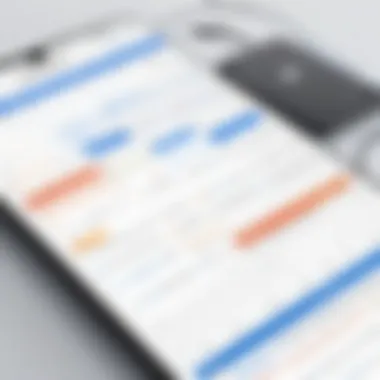
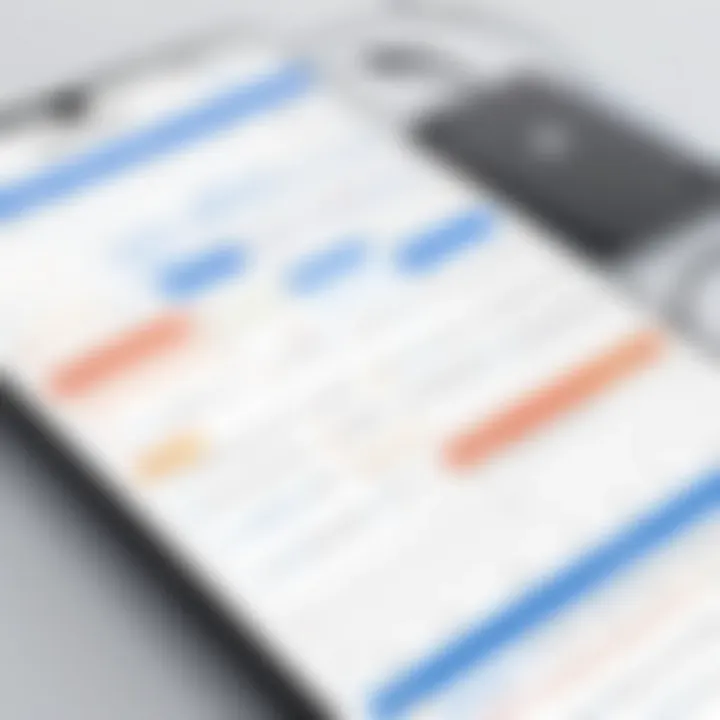
The prospective savings in time quickly add up. Instead of wasting precious minutes switching between applications, your focus can remain on completing tasks effectively—a luxury in any high-stakes environment.
Avoiding Scheduling Conflicts
Another prominent benefit of synchronizing your calendars is the ability to steer clear of scheduling conflicts, which can lead to unnecessary stress. When your Outlook and Google Calendars appear as one cohesive entity, you gain a clearer view of your availability, allowing for better decision-making.
Miscommunication and oversight are often the culprits behind double bookings and frustrated meetings. A coalesced calendar maximizes clarity regarding your schedule:
- Live updates: Any changes made in one platform reflect instantly in the other, ensuring that you're always working with the most current information.
- Conflict alerts: Many synchronization tools come with built-in features that alert you to potential conflicts, allowing you to resolve issues before they escalate.
- Improved collaboration: When teams have access to a unified calendar system, teamwork operates more smoothly. Everyone can see when others are available or busy, making it easier to schedule collective meetings.
Ultimately, a synchronized calendar acts as your shield against the chaos that can arise from poor scheduling. It gives you and your colleagues peace of mind, knowing that everyone is on the same page, reducing friction and promoting a more harmonious professional interaction.
Synchronization isn't just about technology; it's about enhancing the quality of our daily organization and commitments.
In summary, the importance of synchronization cannot be understated. It not only streamlines your time management strategies but also effectively minimizes the chances of scheduling conflicts. In a world where time is of the essence, ensuring you can view your appointments in one cohesive space invariably leads to a more productive and serene existence.
Setting Up Your Environment
Setting up your environment is a crucial initial step in the process of synchronizing your Outlook Calendar with Google Calendar. This stage ensures that all necessary conditions are met for a seamless integration. The environment encompasses both your digital workspace, which includes software settings, and the physical setup often involving user access credentials. Properly preparing this environment minimizes the risk of hiccups down the line and lays the foundation for efficient calendar management.
Prerequisites for Synchronization
Before diving into the synchronization process, it’s essential to check off several prerequisites. These are key elements that help avoid complications later on:
- Updated Software: Ensure that both your Outlook and Google applications are updated to their latest versions. Compatibility issues can arise if either software is outdated.
- Active Accounts: You must have an active Microsoft Outlook account as well as a Google account. Each calendar will need to be actively maintained to reflect accurate updates.
- Internet Connectivity: A stable internet connection is non-negotiable. Synchronization involves data exchange between services, and without reliable internet, the process is likely to fail.
- User Permissions: Verify that you have the appropriate permissions in both applications. For instance, if you're working on a corporate account, ensure that syncing is permitted by your organization’s IT policies.
Being mindful of these prerequisites not only prepares the environment but also enhances the overall user experience during synchronization.
Choosing the Right Tools
Once the prerequisites are in check, the next step involves selecting the appropriate tools that can facilitate an efficient synchronization process. The right tools can make a world of difference, streamlining procedures and ensuring that your calendars speak the same language. Here are a few aspects to consider:
- Third-Party Applications: Several third-party tools specialize in syncing Outlook with Google Calendar. Look for established names like Sync2 or gSyncit that have solid user reviews. They can handle complex syncing tasks while offering user-friendly interfaces.
- Add-ons: If you are using Outlook via Office 365 or Outlook online, various add-ons can provide additional features specifically designed for synchronization. Explore the available options in the add-ins market.
- Manual Export and Import: If you prefer not to deal with additional software, the manual export and import option is always available. This method does require some extra steps, but it’s effective if done correctly.
Choosing the right tools boils down to your specific needs and workflow preferences. Whether you lean towards automation via third-party applications or value the control of manual operations, the choice will affect how smoothly your synchronization proceeds.
Tip: Check online forums and communities, such as the Reddit technology subreddit, to see reviews and experiences that other users have had with different synchronization tools.
Methods of Synchronization
Synchronizing Outlook Calendar with Google Calendar can at first seem like an uphill battle, but it holds significant, game-changing potential for anyone juggling multiple schedules. Understanding how to effectively carry out these synchronizations streamlines your day-to-day routine and enhances overall productivity. When you manage your time well, tasks fall into place, and minimizing chaos becomes a reality.
The importance of synchronization lies in the ability to maintain consistency across platforms. As many professionals use both Google and Outlook for various reasons—whether it's for collaboration with teams or sharing personal schedules—keeping both calendars aligned saves time and reduces the mental load associated with checking multiple sources.
Using Third-Party Applications
One popular method to sync these calendars is by leveraging third-party applications. These tools allow seamless integration without needing to manually transfer data. It’s like having a bridge between two islands—it allows for easier access and doesn’t require the hassle of connecting via boat.
Some of the most recognized applications include
- Zapier
- Sync2
- gSyncit
- CalendarBridge
These applications come packed with features, making them attractive to busy professionals. They can automate the sync process, saving precious minutes that add up over time. Moreover, many of these tools provide additional functionalities like event reminders, which enhance your organizational skills.
However, it’s important to keep several considerations in mind before going this route:
- Compatibility: Ensure the application seamlessly integrates with both Outlook and Google Calendar.
- Cost: Some advanced features may come with a price tag. Evaluate what you need versus what you are willing to pay.
- Security: Opt for applications that prioritize user data protection, as you’re granting access to personal and professional information.
Ultimately, using third-party applications can simplify the process significantly, enabling a smooth flow of information between Google and Outlook calendars.
Manual Synchronization Process
On the flip side, we have the manual synchronization process. Although it's less glamorous and can indeed take up more time, it’s an effective solution, especially for those who prefer a hands-on approach. This method can come in handy, particularly when specific details need extra attention or when one isn’t too keen on handing over their data to an outside party.
The manual process typically involves a few straightforward steps:
- Export your Outlook Calendar: Via Outlook, you can export your calendar data in the form of an ICS file.
- Import into Google Calendar: After exporting, you can simply import that ICS file into Google Calendar, creating a snapshot of your Outlook Calendar.
- Regular Updates: Since this isn’t an automatic sync, you must repeat these steps periodically to ensure that any new events or changes made in Outlook reflect in Google Calendar.
This traditional method may deter some professionals due to its time-consuming nature. However, it carries its own perks. For example, it requires no additional tools or subscriptions, thus dedicating more control over your data back to you.
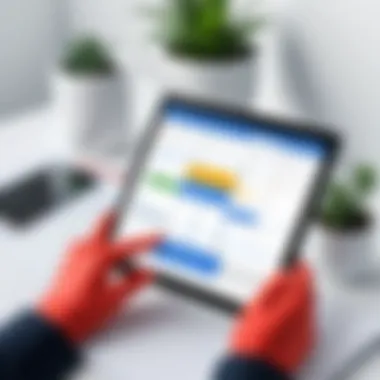
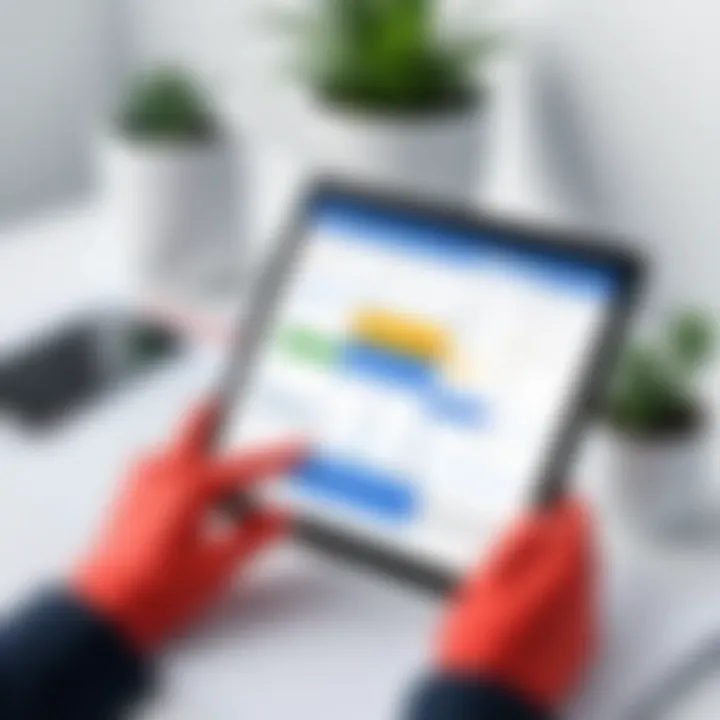
Step-by-Step Guide for Synchronizing Outlook with Google Calendar
In today’s ultra-busy world, managing your time effectively can feel like juggling flaming torches. Seamlessly syncing your Outlook and Google Calendars can significantly reduce the chaos of overlapping meetings and missed appointments. With this a step-by-step guide, you will not only save time but also ensure you’re always on top of your schedule.
Linking Accounts
To kick things off, the first step is linking your Outlook and Google accounts. This initial integration creates a bridge between the two software ecosystems, allowing them to communicate efficiently. Make sure both your accounts are ready for the task ahead. Find the integrated settings often hidden within the menus of each application.
- Open Outlook: Go to your Outlook settings, usually by clicking the gear icon.
- Select Account Settings: Choose the option that allows you to manage accounts.
- Add your Google Account: Enter your Google credentials when prompted.
Successful linking means that any event you add in one calendar can be reflected in the other. Don’t forget that keeping your passwords secure is crucial in this digital age.
Exporting Outlook Calendar Data
Next up is exporting your Outlook Calendar data. This step is essential as it allows you to transfer existing appointments and events into Google Calendar. Think of it as moving houses; you want to carry not just your furniture but also all those little items that make your space feel like home.
To export:
- Open Outlook Calendar: Click on the calendar tab.
- Access File Menu: Go to File > Save Calendar.
- Choose Format: Select the Calendar format you prefer, typically , which is a standard format readable by many calendars.
- Name Your File: Give it a friendly name, something like "MyWorkCalendar.ics", and save it to an easily accessible location.
Now the data is primed and ready for the next leg of its journey to Google Calendar.
Importing into Google Calendar
So, you’ve got your Outlook calendar data all zipped up and ready to go. The final stop is importing this data into Google Calendar. This is where the magic happens, bringing all your planning efforts together.
Follow these steps for a smooth import:
- Open Google Calendar: Head over to Google Calendar in your preferred web browser.
- Settings Gear Icon: Click on the gear icon, then select "Settings" from the dropdown menu.
- Select Import & Export: Here you can find the option to import your file.
- Upload the File: Choose the file you exported previously and confirm your choice. Make sure to specify which calendar you want to import it into if you have multiple ones.
- Complete the Process: Hit the import button and watch as the events from your Outlook Calendar populate your Google Calendar.
Importing calendar data can take a few moments, depending on how many events are involved.
Wrapping It Up
By linking your accounts, exporting your data from Outlook, and then importing it into Google Calendar, you create a fluid operation between the two systems.\n Each of these steps ensures that you maximize your scheduling potential and minimize the chances of missing crucial appointments. Remember, a well-synced calendar isn’t just about dates; it’s about reclaiming control over your time.
Maintaining Synchronization
Keeping your calendar up-to-date is not just a nice-to-have; it’s a necessity in today’s fast-paced world. Synchronizing Outlook Calendar with Google Calendar requires ongoing attention to detail, ensuring that all your appointments, tasks, and commitments are accurately represented across platforms. This maintenance of synchronization holds substantial benefits that any professional or entrepreneur should not overlook.
First and foremost, consider the efficiency it brings to your daily operations. An integrated calendar can save an enormous amount of time. When changes occur, whether it’s rescheduling a meeting or adding new appointments, both calendars should reflect these updates. Imagine the chaos if someone relies on one calendar without knowing it hasn’t updated; it can lead to double bookings or worse, missed appointments.
"An unmaintained calendar is the root of all scheduling evils."
Additionally, maintaining synchronization fosters improved communication among team members or stakeholders. When everyone is aligned, misunderstandings become less frequent, and professional relationships can flourish. Keeping these threads tied tightly for smooth cooperation is a valuable practice in any collaborative environment.
Moreover, the elements involved in maintaining synchronization are not just about clicks and updates; they also require feedback and adjustments tailored to individual preferences and workflows. The adaptability of your synchronization structure can significantly enhance productivity.
Regular Updates and Feedback
Regular updates play an instrumental role in maintaining synchronization. If your calendars aren’t updated relibially, they lose their primary purpose—to keep you organized. Establishing a habit of routinely checking both calendars ensures that discrepancies are caught early.
Consider using desktop notifications or mobile alerts that signal updates. For example, if you book a new meeting in Outlook, allow Google Calendar to alert you that the sync is complete. Feedback loops from users contribute to this process, where observations from individual experiences can shed light on inefficiencies. Everyone in a collaborative environment should feel encouraged to share their thoughts on the synchronization process, making it a dynamic system.
Adjusting Calendar Settings
Adjusting calendar settings is often overlooked but it’s crucial for seamless synchronization. Each user has specific preferences on how information is displayed and what notifications are necessary. Taking the time to fine-tune these settings allows users to filter out irrelevant distractions and focus on what truly matters.
- Time Zones: Make sure that the time zones align correctly. If someone books a meeting across borders, discrepancies here might confuse participants.
- Notification Preferences: Adjust how early you receive reminders for upcoming events. Different professions may require different lead times for notifications.
- Colors and Tags: If you utilize color coding for events, ensure these settings match between both calendars for better visual organization.
By revisiting these settings periodically, you can adapt to your changing needs, making your synchronization even more effective.
In essence, maintaining synchronization between Outlook and Google Calendar is about simplification. It’s a level of diligence that translates into greater efficiency, enhanced communication, and an organized approach towards managing your time.
Common Issues in Calendar Synchronization
Synchronizing Outlook Calendar with Google Calendar is a task that seems straightforward at first glance. However, many users encounter a handful of common hurdles that can complicate this process. Recognizing these issues is crucial for ensuring a seamless experience that allows professionals to stay on top of their schedules without a hitch. Understanding these common problems prepares users for any bumps in the road, leading to smoother solutions.
Identifying Synchronization Problems
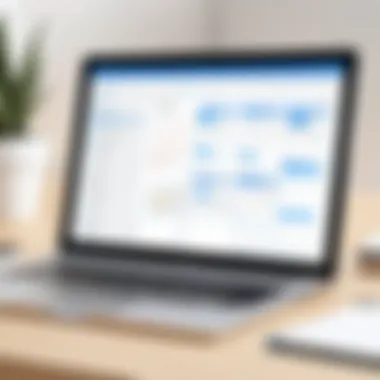
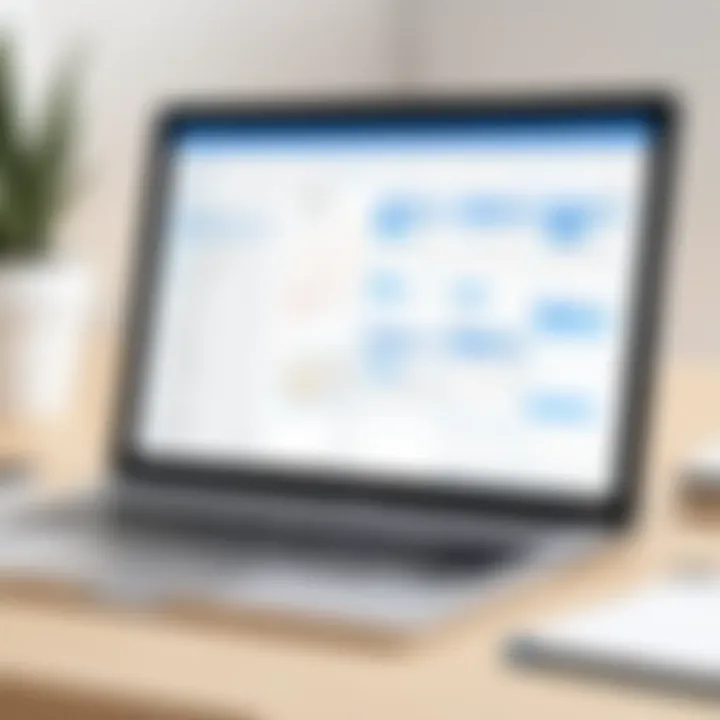
This is the first step in troubleshooting synchronizing efforts. Some signs can indicate that the synchronization isn't working as it should. Here are a few key issues to watch out for:
- Missing Events: If appointments that have been added to either calendar aren't appearing in the other, this could signal a connection issue.
- Duplicate Entries: You may notice duplicates in either calendar. This often happens when events are re-imported or if two devices are syncing separately without aligning properly.
- Incorrect Time Zones: Sometimes, events appear at odd times or on the wrong days, which can ruin an entire week’s planning. This misalignment often stems from time zone settings in either application being misconfigured.
Once you spot these problems, you can start to effectively address them.
Troubleshooting Steps
Fixing synchronization problems can sometimes feel like finding a needle in a haystack, but by following a few logical steps, the process can become manageable. Here are suggested actions to consider:
- Check Account Connection: Ensure that both calendars are linked properly. Sometimes, re-linking the accounts can refresh the connection.
- Re-sync Your Calendars: This step often clears up glitches that may be causing issues. In Outlook, navigate to your calendar settings and select the option to refresh or sync. In Google Calendar, similar options are available under settings; you might need to disconnect and reconnect your accounts.
- Review Event Settings: Go through the settings in both calendars. Ensure that time zones are consistent across both platforms. For Google Calendar, make sure that your primary time zone is correctly set.
- Use Reliable Third-Party Tools: If you’re often running into issues, consider integrating a reliable third-party service designed specifically for synchronizing these calendars. Tools like Zapier or Sync2 can alleviate some of those headaches by serving as a bridge between the two services.
- Consult Documentation and Forums: Sometimes, the best solutions come from others who have tread the same path. Online forums, in particular, like those on Reddit or specialized tech help sites, can offer firsthand experiences that lead to effective solutions.
"Understanding is the first step towards solving any problem. The simpler the solution, the more it often relies on the foundation of comprehension."
Taking the time to identify the problems and follow through with clear, actionable steps can transform synchronization frustrations into straightforward solutions. The smoother your calendars work together, the more effectively you can manage your time and commitments.
Best Practices for Calendar Management
Effective calendar management is more than just keeping track of appointments. It's about creating an organized and streamlined system that caters to personal and professional scheduling needs. With countless tools at our disposal, especially in the realm of digital calendars, ensuring seamless compatibility can bring about significant time savings and less stress.
By adhering to the best practices highlighted in this section, users can foster a environment that promotes productivity and efficiency. Understanding the nuances of calendar management not only elevates individual organization but also enhances collaboration within teams, as everyone stays in the loop regarding appointments and deadlines.
"A calendar is not just a piece of paper or pixels on a screen; it's the framework of our daily lives."
Creating a Unified Calendar System
A unified calendar system acts as the backbone of efficient scheduling. To facilitate this, consider consolidating multiple calendars into one main interface. Here are some pivotal steps:
- Choose Your Primary Calendar: Start by deciding which calendar will be the primary hub. Whether it's Google Calendar or Outlook, stick to one that suits your workflow best.
- Import and Merge Events: Gather events from all other calendars and import them into the primary one. Ensure that you check for overlapping appointments, and resolve any conflicts that arise.
- Color Code Categories: Decipher your scheduling by color-coding different types of events, whether they be work-related, personal, or promotional. It's a simple trick that brings clarity.
- Integrate Communication Tools: If your calendar can sync with tools like Slack or Microsoft Teams, integrate them. This helps ensure that everyone involved in a meeting receives updates in real-time.
The effort of establishing this unified system pays off in the long run. You’ll find you can prioritize your time efficiently and avoid the chaos of missed meetings or double bookings.
Maximizing Calendar Features
Once your calendars are unified, the next step is to utilize all features available to enhance functionality. Many calendar applications come packed with tools that can amplify your scheduling efficiency. Here are some strategies to leverage these features:
- Set Recurring Events: For regular meetings or tasks, don’t recreate them weekly. Use the recurring event feature to save time.
- Utilize Reminders and Alerts: Don’t forget to set up reminders. These can be tailored to your preferences, allowing you to receive notifications days or hours ahead of critical events.
- Integrate with Task Management Tools: If your calendar integrates with task managers like Todoist or Trello, it can provide a holistic view of your commitments. You'll know what’s on your plate at a glance.
- Review and Adjust: Regularly assess and adjust your calendar settings to suit your evolving needs. This might include changing notification preferences or layout adjustments to improve visibility.
Maximizing these features doesn't just streamline daily work; it transforms the way you approach scheduling altogether. With each tool and feature tailored for usability, you're well on your way to becoming a calendaring connoisseur.
By sticking to these best practices, professionals can ensure that their calendars not only serve as time organizers but also as powerful tools for productivity.
Future of Calendar Syncing Technologies
The landscape of calendar synchronization is poised for a transformation that could further streamline the way professionals manage their schedules. With the increasing dependence on digital tools, understanding the future of calendar syncing technologies has become paramount. The essence of this topic lies in recognizing not only the innovations on the horizon but also the potential implications these technologies may have on productivity, collaboration, and data security.
Trends in Calendar Applications
Adapting to the fast-paced world of digital communication has resulted in noticeable trends in calendar applications. Here are some key developments to watch:
- Artificial Intelligence Integration: AI is set to revolutionize calendar management, offering features such as predictive scheduling and automated conflict resolution. Rather than manually adjusting meeting times, your calendar can suggest optimal slots for group meetings based on attendees' availability.
- Cloud-Based Connectivity: Cloud technology fosters easier access and sharing of calendar information across various devices. This trend is essential for busy professionals on the go, allowing them to sync updates in real-time without the hassle of manual entry.
- Enhanced Customization: Calendar apps are increasingly allowing users to tweak settings to tailor their experiences. This includes changes in notifications, color coding events, and creating custom views to more accurately reflect individual preferences and business needs.
- Seamless Integration with Other Tools: The ability to integrate with project management applications and communication platforms ensures that your calendar does not exist in isolation. Tools like Slack and Asana are moving toward more collaborative features, where calendar events can directly influence project timelines.
These trends not only provide significant improvements in user experience but also enable individuals and teams to work more efficiently.
Potential Challenges Ahead
As the future unfolds, several challenges may emerge in the realm of calendar synchronization technologies:
- Data Privacy and Security: One significant concern is maintaining the security of sensitive information. As calendars become more integrated and connected with other platforms, the risk of data breaches rises. Ensuring that synchronization processes are secure is non-negotiable.
- Compatibility Issues: While the trend favors seamless integration, the reality is that, with countless applications in existence, ensuring every tool works together without glitches can be a daunting task. Inconsistencies could lead to missed appointments or miscommunications if not adequately managed.
- User Adoption and Training: Even with fantastic features, the effectiveness of new technologies hinges on user acceptance. There may be resistance to adopting new solutions or the learning curve involved in training teams to utilize them effectively.
- Reliability of Technology: As more businesses rely on automated solutions, the expectation for these technologies to function smoothly increases. Outages or service interruptions can disrupt workflows and impact productivity.
In summary, while the future holds exciting possibilities for calendar synchronization, awareness of these potential challenges is vital. Staying informed and adaptive will be key for decision-makers and IT professionals in navigating the waves of change in this domain.
"The transformation of calendar syncing technologies is not merely about convenience; it's a cornerstone of modern productivity."
With the understanding of these trends and challenges, businesses can prepare for the evolving landscape and ultimately harness the full potential of calendar synchronization.
The End
In the whirlwind of professional life, where every tick of the clock counts, the ability to synchronize your calendars becomes more than just a convenience—it evolves into a necessity. This article has traversed the intricate pathways of aligning Outlook Calendar with Google Calendar, illustrating the technicalities, benefits, and troubleshooting strategies involved. What stands out through this guide is not just the process, but the overarching impact on efficiency and productivity.
Recapping Key Points
Let’s revisit some key takeaways that potentially shape the way you approach calendar management:
- Streamlined Workflow: By merging Outlook and Google calendars, you create a holistic view of your commitments, mitigating the chances of overlapping appointments.
- Increased Accessibility: Synchronization ensures that your schedule is at your fingertips, whether you’re on your desktop at work or checking your phone on the go. Once set up, maintaining this connection can drastically cut back on the need to switch between accounts day in and day out.
- Technical Considerations: Throughout this guide, we’ve pointed out the steps necessary to troubleshoot common synchronization issues, empowering you to maintain a functional and reliable system.
- Best Practices: Implementing the suggestions for a unified calendar system and leveraging the full features of both applications can lead you to make the most out of these powerful tools.
As we navigate through a world increasingly reliant on digital organization, grasping the nuances of synchronizing these calendars simplifies our responsibilities. The fusion of Outlook and Google calendars embodies an approach towards time management that prioritizes clarity, efficiency, and simplicity. Remember, in the end, it’s not just about having the right tools at your disposal; it’s about utilizing them in a manner that elevates your professional life.



