Understanding Adobe Reader DC: Features and Uses
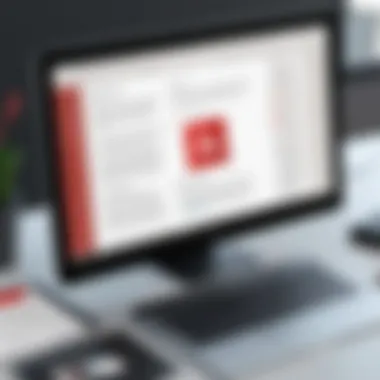

Intro
In a world where digital documents are the norm, understanding how to navigate and manage them effectively has never been more crucial. Adobe Reader DC stands as a cornerstone in this domain, providing users with a robust platform for viewing, printing, and annotating PDFs. Whether you're an entrepreneur needing to review contracts or an IT professional tasked with deploying software across your organization, getting a handle on this program can streamline your workflow and elevate your document management strategies.
This article aims to unpack the intricacies of Adobe Reader DC for Windows, focusing on its core functionalities, user experience, and potential obstacles that users might face. By the end, decision-makers and industry professionals will have a clear understanding of how to leverage this tool in both personal and professional settings.
Overview of Core Features
Adobe Reader DC prides itself on a host of functionalities that serve various user needs. Let’s delve into some of the essential features that make it a go-to choice for many:
- PDF Viewing and Printing: The primary function of Adobe Reader is to open and display PDF files with accuracy. It maintains the original formatting, ensuring that every font and layout appears as intended.
- Annotation Tools: Users can highlight text, add sticky notes, and draw shapes directly onto the PDF. This is particularly useful for collaborative environments where feedback is necessary before finalizing documents.
- Form Filling and Signing: Adobe Reader allows completion of interactive forms and even facilitates electronic signatures, removing the hassle of printing and scanning.
- Accessibility Features: The program is equipped with tools that cater to individuals with disabilities, such as read-aloud functions and text recognition capabilities.
Comparison of Features Across Top Software Options
While Adobe Reader DC stands out, several alternatives are available in the market. Here’s a snapshot comparing its features with those of other popular options:
- Foxit Reader: Offers a similar array of annotation tools but is often touted for its speed.
- Sumatra PDF: A lightweight alternative that sacrifices some functionalities for speed and simplicity.
- Nitro PDF Reader: Known for its premium features like advanced editing options, but comes at a higher price point than Adobe.
In terms of flexibility and user adoption, Adobe Reader still holds a strong position due to its well-established reputation and comprehensive feature set.
User Experience and Interface
The user interface of Adobe Reader DC is designed with simplicity and functionality in mind. It aims to cater to both novice users and those who are more tech-savvy. Key aspects include:
- Intuitive Navigation: The layout is straightforward, allowing easy access to all tools and functionalities, minimizing confusion for new users.
- Customized Toolsets: Users can tailor their toolbars to display frequently used options, enhancing workflow efficiency.
Importance of Usability and Accessibility
Usability and accessibility are paramount, especially for businesses that must comply with various standards. Adobe Reader DC integrates various features to accommodate all users:
"The importance of accessibility in software solutions cannot be overstated; it's not just a nice-to-have, but a necessity for inclusive practices."
By focusing on ease of use and accessibility, Adobe Reader DC positions itself as a reliable choice for individuals and organizations alike who prioritze efficient document management.
In summary, understanding Adobe Reader DC goes beyond just knowing how to open a PDF. It’s about integrating this powerful tool into your daily practices to enhance your workflow, make document handling easier, and ensure that you're making use of every feature available to you.
Prelude to Adobe Reader
Navigating the ever-evolving world of digital documents often brings up one indispensable tool: Adobe Reader DC. It's not just a simple software to open PDFs; it serves as a cornerstone in the realm of document management for various users, from students to business professionals. This introductory section sheds light on why understanding Adobe Reader DC is crucial.
Overview of Adobe Reader
Adobe Reader DC is a powerful application designed to view, interact with, and manage PDF files efficiently. With its sleek and intuitive interface, it empowers users to perform a myriad of tasks related to document handling. You can read, print, and comment on PDF documents seamlessly, and much more. This flexibility makes it suitable for casual users and high-stakes environments where document integrity is paramount.
Key features include:
- Cross-platform capabilities: Whether on Windows, Mac, or mobile, users can access their files without a hitch.
- User-friendly interface: Its layout is designed for ease of navigation, catering to both tech-savvy users and novices.
Adobe Reader DC isn’t just a tool; it’s a comprehensive solution for anyone dealing with digital documents.
Importance in Document Management
In today's fast-paced digital landscape, the importance of effective document management cannot be overstated. Adobe Reader DC plays a significant role here. For businesses that rely on efficient document workflows, the ability to manage, annotate, and share files easily can be the difference between productivity and chaos.
Moreover, with the rise of electronic documentation, Adobe Reader DC ensures that sensitive information is kept secure while allowing for easy collaboration among teams. As organizations increasingly move towards a paperless environment, understanding the functionalities of Adobe Reader DC becomes essential for maintaining compliance and ensuring accountability.
"Adobe Reader DC isn’t just a viewer. It blends functionality with security, enhancing productivity without sacrificing safety."
This is vital for decision-makers who are evaluating software solutions to optimize their operations. By mastering Adobe Reader DC, users can enhance their document management strategies, making it a worthwhile pursuit for any professional.
System Requirements for Windows
When it comes to software like Adobe Reader DC, understanding the system requirements is crucial. After all, you wouldn’t expect a sports car to run on a bicycle's lane. Getting a grip on the technical aspects ensures that users have a smooth and efficient experience. The right specifications not only optimize performance but also avoid common pitfalls that can lead to frustration.
Minimum System Specifications
Adobe Reader DC may be user-friendly, but it does have some base needs in order to function properly. Here are the minimum specifications that every Windows user should be aware of:
- Operating System: Windows 10 (or later). Earlier versions may lack compatibility.
- Processor: Intel or AMD processor; at least 1 GHz.
- RAM: Minimum of 1 GB for 32-bit, slightly higher for 64-bit versions—around 2 GB is ideal.
- Hard Disk Space: You’ll need a few hundred megabytes at least. Make sure to keep some room for updates too!
- Screen Resolution: A minimum of 1024 x 768 is advisable to clearly view documents and menus.
Having the minimum specs means you can run Adobe Reader, but it might feel as if you are walking on eggshells. It can be sluggish when dealing with larger files or multiple documents. Therefore understanding these specifications is the first step to preventing a world of headaches, especially when deadlines are just around the corner.
Recommended Specifications for Optimal Performance
Let’s not beat around the bush—using Adobe Reader DC with the recommended specifications is akin to driving a fully loaded car instead of a jalopy. Here’s what to aim for:
- Operating System: Windows 10 or Windows 11 for improved compatibility and features.
- Processor: A dual-core processor or better, sitting comfortably at 2 GHz.
- RAM: At least 4 GB for 32-bit systems; 8 GB is almost necessary for 64-bit.
- Hard Disk Space: Aim for 1 GB of available space, along with room for future software updates.
- Graphics Card: A DirectX 9 capable graphics card with a WDDM driver for optimal rendering of PDFs.
- Screen Resolution: Aim for 1920 x 1080 for an enjoyable user experience; larger screens allow for better multitasking.
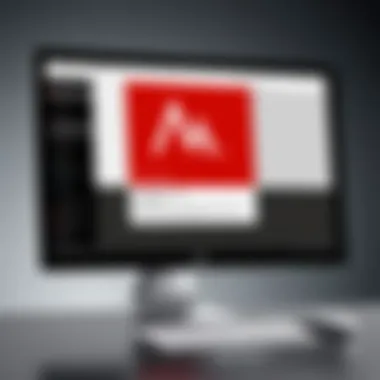

The difference between minimum and recommended specs is stark. With higher specifications, users will find that loading times drop, rendering is faster, and tasks such as combining files or applying annotations happen without a hitch. Essentially, it's about providing a seamless experience tailored to today’s work demands and expectations.
By adhering to these guidelines, users can significantly enhance their overall experience with Adobe Reader DC, ensuring they get the best out of this powerful tool in their document management arsenal.
Understanding these specifications helps to set realistic expectations. When in doubt, double-check before getting started with Adobe Reader DC. After all, embarking on this journey without the right tools is like trying to fix a car with a butter knife.
Downloading and Installing Adobe Reader
When it comes to managing PDF files, the process of downloading and installing Adobe Reader DC stands as a cornerstone. This software not only provides extensive documentation capabilities but also ensures that users can access vital functionalities needed in both personal and professional settings. Proper downloading and installing methods can prevent future headaches while utilizing the software. Those who overlook this can find themselves tangled in unresponsive systems and unwanted complications.
Step-by-Step Installation Guide
Setting up Adobe Reader DC may seem daunting, but it’s fairly straightforward when broken down into bite-sized pieces. Here’s a succinct guide:
- Visit the Official Adobe Website: Navigate to Adobe’s official site. It’s important to download from reputable sources to avoid malware.
- Select the Right Version: Ensure you're downloading the version compatible with Windows. Review the system requirements mentioned earlier to avoid mismatches.
- Download the Installer: Click on the download button. Depending on your internet speed, this may take a few moments.
- Run the Installer: Locate the downloaded file (usually found in your ‘Downloads’ folder) and double-click to execute it.
- Follow On-Screen Instructions: You’ll see a setup wizard guiding you through the installation. Read any prompts carefully.
- Accept License Agreement: Make sure to read and accept the license conditions. It’s good practice to understand what you’re agreeing to.
- Select Installation Path: You can either accept the default location or choose your own folder. For ease, the default is typically recommended.
- Finish Installation: Once the setup completes, you can launch Adobe Reader DC right from the installer or your desktop.
By closely adhering to these steps, one can ensure a smooth installation experience without falling into common traps.
Common Installation Issues and Solutions
Even with a systematic approach, installation hiccups can occur. Here’s a look at some frequent problems and how to resolve them:
- Problem: Slow Download Speeds
Solution: Ensure a stable internet connection. If issues persist, consider pausing other downloads or resetting your router. - Problem: System Compatibility Errors
Solution: Refer back to the system requirements. If your operating system is outdated, an update might be necessary. Try to run an update before attempting the installation again. - Problem: Installation Failure
Solution: Check if you have administrative privileges on your device. Sometimes, restrictions can prevent installations. Running as an administrator may do the trick. - Problem: Missing Components Post-Install
Solution: This can occur due to incomplete installations. Re-running the installer often fixes the issue, as it can catch any components that were initially missed.
"Installing software is often more about patience than skills. Many issues can be resolved by merely trying again with a different approach."
In sum, awareness of potential installation hurdles can prepare users and make their experience far more efficient. Armed with knowledge and support, using Adobe Reader DC can become an effortless task.
Key Features of Adobe Reader
Adobe Reader DC stands out in the realm of PDF readers not merely for its ability to open documents but for a suite of advanced functionalities tailored specifically for efficiency and user experience. Thorough comprehension of these key features can significantly enhance how users interact with their documents, making it essential for decision-makers and IT professionals to delve into what Adobe Reader DC has to offer.
View and Navigate PDFs
An essential first step with any document is to view and navigate through it seamlessly. Adobe Reader DC furnishes users with a host of options such as:
- Multiple Viewing Modes: Whether you prefer single-page or continuous scrolling, the software accommodates varied reading preferences, allowing users to flip through documents in a way that feels comfortable.
- Search Functionality: Quickly locate phrases or terms with the integrated search function. This can be a time-saver when dealing with lengthy reports or manuals.
- Bookmarks and Thumbnails: Users can easily navigate through sections using bookmarks or preview pages via thumbnails, simplifying the process of managing large documents.
These navigation features not only boost productivity but also help users pinpoint valuable information in a jiffy.
Annotation and Commenting Tools
Collaboration is often necessary in professional settings, and Adobe Reader DC recognizes this necessity through its robust annotation suite. Users can:
- Highlight Text: Mark significant sections for easy reference later.
- Add Comments: Insert notes directly on the PDF, ensuring that context is preserved for team members.
- Draw Shapes and Use Stamps: Customize the document further by annotating with shapes or pre-designed stamps, making feedback obvious and engaging.
These tools not only enhance the visibility of feedback but also facilitate clear communication among team members, significantly improving the overall review process.
Form Filling and Signing
Adobe Reader DC simplifies the often tedious task of filling out forms electronically. It enables users to:
- Fill Interactive Forms: Instead of the hassle of printing and scanning, users can fill in fields directly on their screens, making it much quicker and more environmentally friendly.
- E-signature Features: With the ability to sign documents digitally, users can ensure their approvals and agreements are legally binding without traditional pen and paper. This mitigates delays associated with physical signatures and enhances workflow efficiency.
These features ensure that time-sensitive documents are processed with ease while remaining secure and valid.
Integration with Cloud Services
The modern workplace often requires access to data from various locations, and Adobe Reader DC is designed with this in mind. Its integration with cloud services allows users to:
- Save Documents to Cloud Storage: Easily save and sync PDFs directly to platforms like Google Drive or Dropbox.
- Collaborate In Real Time: With features like Adobe Document Cloud, team members can work on the same file, receive updates, and avoid version mishaps while being geographically dispersed.
Incorporating these cloud functionalities not only streamlines access to documents but also fosters a more collaborative environment, essential in today’s fast-paced business landscape.
"Understanding and utilizing these key features can transform a user’s experience with Adobe Reader DC from merely functional to truly exceptional."
In summary, the key features of Adobe Reader DC elevate it beyond a conventional PDF reader into a powerful tool for document management. From enhancing navigation to simplifying collaboration, Adobe Reader DC is well-equipped to meet the needs of professionals aiming for efficiency in their daily tasks.
User Experience and Interface
When it comes to software, user experience (UX) and interface design are pivotal in ensuring that users can navigate and utilize the features effectively. Adobe Reader DC is no exception. The interface is not simply a backdrop for functionalities; it's the window through which users engage with PDF documents, manage annotations, and execute form-fill operations. This section will dive into the elements that define the user experience and interface of Adobe Reader DC, and why they matter.
Navigation Features
At the core of any good user experience lies efficient navigation. Adobe Reader DC excels in providing intuitive navigation features that allow users to find their way around documents without a hitch. Bookmarks are a stand-out tool, enabling users to jump between sections of lengthy reports or manuals with ease. Once you’ve opened a document, you can simply use the side panel to select a saved bookmark and instantly locate key information.
Furthermore, the thumbnail view of pages is highly beneficial for those who need a visual representation of their documents. This feature makes it easy to scan through and choose which sections you want to review. Search functionality is another critical feature. It’s designed to help users locate specific text phrases or keywords throughout a document efficiently. Given that many professionals often deal with large volumes of information, this ability to quickly find relevant content is indispensable.
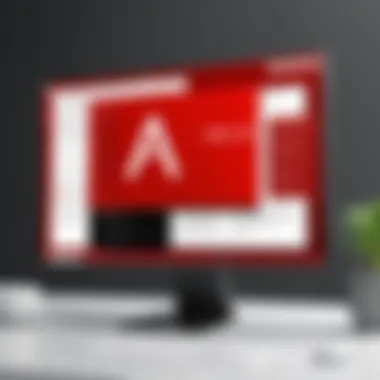

Other navigation tools include shortcuts and gestures that enhance fluidity. For instance, using the arrow keys to move between pages or the scroll wheel provides a seamless reading experience. Even the option to flip pages by swiping is designed with user comfort in mind.
"A well-designed interface doesn’t just look good; it makes users feel good by helping them accomplish tasks effortlessly."
Customization Options
The interface of Adobe Reader DC isn't a one-size-fits-all design; it allows for customization to cater to diverse user preferences. This flexibility is key for maintaining an effective workflow.
First off, users can rearrange toolbars according to their specific tasks. Let’s say you frequently use the annotation tools—these can be prioritized within the interface so that they are readily accessible. This kind of personalization saves time and enhances productivity.
Beyond a simple rearrangement, Adobe Reader DC also permits a variety of display options. Users can adjust the zoom levels to their liking, switch to full-screen mode for focused reading, or opt for a two-page layout that mimics the feel of reading a book. For those who may struggle with reading small text, the ability to increase font size or modify color contrasts can significantly enhance the reading experience. Each of these features offers users control over how they interact with their documents, streamlining their engagements according to personal or professional needs.
Moreover, the dark mode feature is a welcome addition for late-night readers, reducing eye strain substantially. Users can choose the theme that suits them best based on their environments or personal tastes. Not just about aesthetics, these settings contribute to an overall more comfortable and productive experience when working with PDF files.
Security Features in Adobe Reader
In today’s digital landscape, guarding sensitive information has taken on a new level of importance. Adobe Reader DC has integrated a variety of security measures to protect users from the lurking dangers of malicious documents. Security features are paramount not just to safeguard one’s privacy, but also to build trust in the application itself. By implementing stringent security protocols, Adobe ensures that users can manage confidential files without constant worry.
Protection Against Malicious Documents
Navigating the digital world comes with its fair share of threats, particularly from PDF files which can harbor harmful scripts and malware. Adobe Reader DC addresses these risks head-on. One of its main protective layers comes through sandboxing technology. This isolates the PDF being viewed from the rest of the system, preventing any malicious scripts from executing outside the viewer. If you were concerned about a PDF you downloaded becoming a gateway for a cyber-attack, Adobe’s approach to sandboxing certainly provides some peace of mind.
Moreover, Adobe has adopted measures like file validation, which checks PDFs for known vulnerabilities before they are opened. These layers of defense contribute significantly to users' security when using their application. It’s a bit like having a guard at the door checking IDs before letting anyone in, thus ensuring that only those with pure intentions gain access.
"The key takeaway here is that Adobe Reader DC goes beyond mere file viewing; it actively protects users from risks associated with PDF documents."
Privacy Settings and User Controls
Maintaining privacy in the digital age isn’t just about using a secure application; it’s also about having control over how that application handles your data. Adobe Reader DC recognizes this and provides a suite of privacy settings that allow users to tailor their experience.
For instance, users can manage autofill options for forms. This means if you are concerned about your information being auto-saved and potentially accessed by unauthorized parties, you can turn off this feature with a few clicks. Additionally, users can easily set password protection on sensitive PDF documents, restricting access to only those who hold the password.
Furthermore, Adobe Reader DC offers document permissions settings that go beyond mere password protection, allowing users to specify who can print, copy or comment on a document. This level of detail ensures that sensitive documents remain secure, even in shared environments.
- Users can:
- Access document security settings via the “Protect” menu.
- Enable or disable permissions on a per-document basis.
- Adjust access levels for different users seamlessly.
In summary, by prioritizing security and offering customizable privacy options, Adobe Reader DC establishes itself as a reliable tool for professionals and decision-makers alike, who cannot afford to take risks with their documents.
Comparative Analysis with Other PDF Readers
In an ever-increasing digital age, selecting the right PDF reader isn’t merely about convenience; it's about enhancing productivity and ensuring efficiency in document management. A comparative analysis of Adobe Reader DC with other PDF readers sheds light on its strengths and limitations, ultimately aiding professionals in making informed decisions tailored to their specific needs.
Understanding how Adobe Reader DC stacks up against its competitors provides valuable insights on features, usability, and overall performance. This reflection helps users appreciate what makes Adobe Reader DC a preferred choice for many, while also acknowledging potential areas for improvement.
Strengths of Adobe Reader
Adobe Reader DC boasts a rich set of features that elevate it above many free or less equipped PDF readers. Some key strengths include:
- Industry Standard: Being the original PDF reader, Adobe Reader DC is well-optimized for handling PDF documents. Almost all PDFs are designed with Adobe’s specifications in mind, ensuring compatibility.
- Robust Annotation Tools: Users can easily highlight text, add notes, and even create stamps, making collaboration simpler and more productive.
- Form Functionality: The ability to fill out forms and add digital signatures streamlines tasks that require documentation, which is crucial in professional settings.
- Cloud Integration: Seamlessly connecting with Adobe Document Cloud enhances mobility, allowing users to access their documents from anywhere without hassle.
- Regular Updates: Adobe consistently updates its software, ensuring that it stays secure and incorporates new features based on user feedback.
Such features make Adobe Reader DC a strong contender among PDF readers, providing a reliable and feature-rich environment for handling PDF documents.
Limitations Compared to Competitors
Despite its numerous strengths, Adobe Reader DC has a few shortcomings when placed alongside other PDF readers:
- Resource Intensity: Compared to lighter alternatives like Foxit Reader or Sumatra PDF, Adobe Reader DC can be slower and require more system resources, which may deter users with older computers.
- Limited Free Version: The free version, while functional, does lack some advanced features that are available in cheaper or free alternatives, prompting frustration for users who desire more extensive capabilities without a premium subscription.
- Complex Interface for New Users: The plethora of features and tools can be overwhelming for new users or those unfamiliar with PDF technology, which may lead to a steeper learning curve.
- Cost of Subscription: For individuals or businesses needing advanced features like Redaction or OCR capabilities, the cost of Adobe Acrobat Pro DC can be a barrier.
In a market flooded with options, understanding the pros and cons of Adobe Reader DC compared to its competitors helps users harness its strengths while being aware of its limitations.
"Choosing the right PDF reader can improve document management efficiency significantly, and a well-informed decision is always key to productivity."
Use Cases in Professional Settings
Adobe Reader DC plays a pivotal role in the modern workplace, serving as a cornerstone for document management and collaboration. Its rich array of features isn't just for individual use – it elevates team dynamics and compliance standards across various industries. Understanding its implications in professional settings can lead to improved efficiency and communication.
Document Collaboration in Teams
Collaboration often hinges on effective communication, and Adobe Reader DC offers tools that cater specifically to this need. The commenting tools allow team members to review, annotate, and discuss documents in real-time. In many organizations, especially those working with remote teams, this feature becomes essential. Rather than gathering around a table with printed documents, users can provide feedback using digital sticky notes directly on PDFs. This not only saves paper but also streamlines the feedback process, ensuring everyone stays on the same page.
- The ability to easily share annotated documents fosters a culture of transparency.
- It allows for richer discussions, substantiated by visual references, leading to quicker decisions.
- Collaboration often means dealing with multiple iterations of a document. Adobe Reader's version control helps teams keep track of changes, which diminishes confusion over which version is currently being reviewed.
Additionally, when documents require team input for final drafts, the real-time sharing functionality ensures that updates reflect immediately for every team member. This synchronous nature of working cuts down on miscommunications that often plague project timelines.
Accountability and Compliance in Documentation
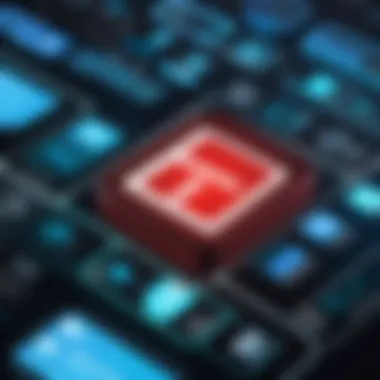

In regulated industries, maintaining compliance is crucial. Adobe Reader DC is not just about viewing documents but also adhering to standards, regulations, and internal policies. For instance, businesses need to track who accessed specific documents and what changes were made. This necessitates a good level of accountability, and Adobe Reader DC offers tools to address these concerns adequately.
"In a world where information can easily slip through the cracks, accountability becomes the bedrock of a sound business strategy."
- Features like audit trails maintain logs tracking user activity – who viewed, edited, or commented on a document. This is pivotal for organizations required to keep meticulous records for regulatory purposes.
- Digital signatures provide a robust mechanism for ensuring document integrity and authenticity. When team members digitally sign off on a document, it creates a legally binding representation, cementing accountability in all transactions.
- For sensitive documents, the option to restrict access adds another layer of compliance, ensuring that only authorized personnel have the ability to view or edit critical information.
Employing Adobe Reader DC in professional settings not only enhances collaborative efforts but also establishes frameworks for accountability and compliance. It's an investment in fostering a transparent and effective organizational culture.
Troubleshooting Common Issues
Handling problems with software is an integral part of a seamless digital experience. Troubleshooting Common Issues is no exception, especially when dealing with a tool as ubiquitous and indispensable as Adobe Reader DC. Whether you're a seasoned IT professional or an occasional user, understanding how to navigate technical hiccups is crucial. Potential disruption caused by performance issues or file compatibility can hinder workflows, waste valuable time, and frustrate users. By familiarizing yourself with common challenges associated with Adobe Reader DC, you've already taken the first step toward maintaining productivity.
Performance Glitches: Causes and Remedies
Performance glitches can throw a wrench into the smooth operation of Adobe Reader DC. Users often encounter slow loading times or freezing screens, which can be attributed to various factors. Understanding these can make a world of difference in how effectively you use the program.
Some common causes include:
- Outdated Software: Failing to keep Adobe Reader DC updated may lead to compatibility issues and bugs.
- Insufficient System Resources: Sometimes, too many applications running simultaneously can slow down your system, affecting Adobe Reader's performance.
- Corrupted Preferences: Erroneous settings in your Adobe Reader can lead to dysfunctional operations.
Here are a few remedies to tackle these issues:
- Update Regularly: Make it a habit to install updates. They often come with bug fixes and performance enhancements.
- Close Unused Applications: Freeing up system resources can substantially improve Adobe Reader’s responsiveness.
- Reset Preferences: If the program continues to misbehave, restoring it to default settings can often resolve unexplained glitches. This method can restore functionality without fully reinstalling the software.
File Compatibility Concerns
Another frequent pain point for Adobe Reader DC users involves file compatibility concerns. As the digital landscape evolves, you'll come across various formats and versions, each bringing its own set of compatibility challenges. This can particularly affect organizations using multiple software solutions or transitioning from older systems.
Some key compatibility considerations include:
- PDF Versions: Files created in older versions of PDFs may not function perfectly in the latest Adobe Reader DC settings.
- Embedded Content Issues: Files containing multimedia elements or forms may encounter display problems in Adobe Reader if they aren’t properly coded.
- Security Settings: High security settings in Adobe Reader can inadvertently block access to certain files or features, causing confusion and delays.
To address these concerns, consider these tips:
- Check File Version: Always verify the PDF file version and, if possible, convert it to a more compatible format.
- Review Embedded Content: Before sharing or opening documents, assess their content to ensure compatibility.
- Adjust Security Settings: Temporarily lowering security settings may help open stubborn PDFs, but be cautious and return them to standard once the task is completed.
Keeping abreast of these troubleshooting tips can empower users to address common Adobe Reader issues swiftly, ensuring continued effectiveness in document management and collaboration.
Updates and Future Trends
Updates and future trends play a pivotal role in keeping software tools like Adobe Reader DC relevant in an ever-evolving digital landscape. As technology progresses, user expectations rise alongside it. Innovations not only enhance functionality but also facilitate smoother workflows for both individuals and organizations. Staying abreast of these changes is crucial for decision-makers and IT professionals who rely on software solutions to optimize productivity, ensure compliance, and enhance security in document management. The catch is to understand not just what changes are happening, but how they impact the user experience and adaptability of Adobe Reader DC in various professional environments.
Recent Updates to Adobe Reader
Adobe Reader DC recently introduced several notable features that enhance user interaction and bolster security. One of the key highlights includes improvements in the Fill & Sign function, allowing for a more streamlined experience when completing forms electronically. This update not only saves users time but also reduces frustration by minimizing the number of clicks needed to finish tasks.
Another significant update is the integration of enhanced collaboration tools, which allow multiple users to comment and annotate on a PDF simultaneously. This is more than just a flashy addition; it makes remote teamwork more efficient and cohesive.
Performance-wise, Adobe has focused on optimizing loading times and overall responsiveness, which is essential in today’s fast-paced work environment. These updates support businesses in maintaining productivity, especially when dealing with large documents or multifaceted projects.
"Staying updated is not just about new features; it's about the engagement and effectiveness of the tools we use."
The Future of PDF Solutions
Looking ahead, the future of PDF solutions, particularly with Adobe Reader DC, signifies a strong trend towards increased integration with artificial intelligence (AI). As AI continues to embed itself into various sectors, the functionality within document management is poised to become increasingly intelligent. For example, smart document recognition could allow Adobe Reader DC to automatically suggest actions based on user behavior, streamlining the process of reviewing and editing documents.
Moreover, cloud-based collaboration is likely to dominate, as workers increasingly operate in hybrid or fully remote environments. Adobe Reader DC will probably evolve to seamlessly incorporate tools that facilitate real-time collaboration among users across different platforms without losing document integrity.
Security will also be a focal point. Enhanced encryption methods and secure access protocols are needed as the digital landscape grows more complex. The expectation is not just to safeguard documents but to offer users clear controls over who accesses their sensitive information.
In summary, understanding recent updates and envisioning future trends with Adobe Reader DC can empower organizations to better manage their documents, ensuring they remain ahead in a digital-first world.
End and Recommendations
In summing up the exploration of Adobe Reader DC within this article, it's evident that this software transcends mere utility to become a cornerstone in effective document management. Not only does it offer a robust suite of features tailored for varied user needs, but it also embeds itself into the workflows of many professionals. The significance of understanding the nuances of Adobe Reader DC cannot be overstated, particularly for decision-makers who rely heavily on documentation processes.
Summarizing Key Takeaways
- Comprehensive Features: Adobe Reader DC is loaded with functionalities such as annotation tools, form-filling capabilities, and seamless integration with cloud services. These elements collectively enhance productivity and collaboration, especially in team settings.
- User Interface: The software's intuitive user interface ensures that both newcomers and seasoned users can navigate effectively, which is a fundamental aspect when considering software deployment in professional environments.
- Security Measures: With built-in protections against harmful documents and customizable privacy settings, Adobe Reader DC prioritizes user safety, making it a trustworthy choice for sensitive information.
- Compatibility and Integration: Its ability to work alongside various cloud platforms like Adobe Document Cloud enhances its utility, allowing for fluid document management practices.
Guidance for New Users
Starting with Adobe Reader DC can feel a bit overwhelming due to its array of features. Here's some advice to ramp up your experience:
- Take the Tour: When you first open the application, consider using any guided tours provided. It helps to familiarize yourself with the layout and functionalities.
- Engagement with Support Resources: Leverage the numerous resources available online, such as tutorials from Adobe and user forums on platforms like Reddit, to understand tips and tricks.
- Practice Makes Perfect: Spend time practicing essential tasks like creating annotations or filling forms. The more you use the features, the more intuitive they’ll become.
Maintaining Effective Usage
To keep your experience smooth and productive over time, consider the following practices:
- Regular Updates: Always ensure that your Adobe Reader DC is up to date. Regular updates from Adobe often include security patches and new features that can greatly enhance usability.
- Backup Your Preferences: If you’ve customized settings, it’s a good idea to save them periodically. This way, you can restore them easily if needed after an update.
- Engage with Community Feedback: Follow discussions on forums like Facebook or relevant subreddits to stay informed about common issues or newly discovered functionalities. Being part of a community can provide insights that make your experience even richer.
Adopting these conclusions and recommendations can elevate not only your skill level with Adobe Reader DC but also improve your overall efficiency in handling digital documents, which is vital in today’s fast-paced business environment.



