Mastering User Management in TeamViewer
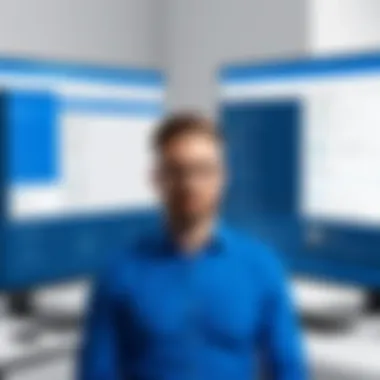

Intro
Effectively managing users within TeamViewer is crucial for organizations seeking to optimize their remote access capabilities. With the rise of remote work, having a robust user management system becomes more important than ever. Understanding user roles, permissions, and access controls can enhance collaboration while ensuring data security. This article presents a detailed exploration of user management in TeamViewer, offering strategies and best practices aimed at decision-makers, IT professionals, and entrepreneurs.
Overview of Core Features
TeamViewer is equipped with several core features that facilitate comprehensive user management. This section will delve into the essential functionalities and how they compare with those of rival software options.
Description of Essential Functionalities
TeamViewer offers a user-friendly interface to manage various aspects of remote connections. Key functionalities include:
- User Role Assignment: Allows administrators to define roles such as 'Viewer', 'Supporter', and 'Administrator', each with distinct access levels.
- Access Controls: Administrators can set permissions that regulate the extent of control users have over remote sessions. This includes read/write access and view-only permissions.
- Account Configurations: Users have the flexibility to customize their accounts, including profile settings and password policies.
- Security Measures: Features like two-factor authentication and IP whitelisting enhance security. Tracking user sessions and activity logs help maintain compliance.
Comparison of Features Across Top Software Options
When comparing TeamViewer to competitors like AnyDesk and RemotePC, it is notable that TeamViewer excels in providing a comprehensive security framework. While AnyDesk features fast connections, its management tools may not be as sophisticated as TeamViewer's. RemotePC is user-friendly but lacks certain advanced control options available in TeamViewer.
Here are some comparative points:
- User Role Flexibility: TeamViewer provides a broader range of user roles.
- Security Protocols: The dual-layer security in TeamViewer is more extensive than what is typically offered by its competitors.
- Usability: TeamViewer's interface is designed for ease of use, but some users may require a more guided experience.
Effective user management not only enhances collaboration but also fortifies security measures against potential threats.
User Experience and Interface
An effective user experience is vital to the adoption of TeamViewer’s user management functions. The design choices influence how users interact with the software.
Insights into UI/UX Design Aspects
TeamViewer boasts a clean and intuitive user interface. This simplicity is crucial for onboarding new users efficiently. Key UI/UX elements include:
- Dashboard Accessibility: The dashboard presents options clearly, enabling users to navigate easily between features.
- Mobile Compatibility: The mobile app offers similar functionalities, which provide seamless access on various devices.
- Customizable Views: Users can tailor their workspace to fit their preferences, improving overall interaction.
Importance of Usability and Accessibility
Usability drives productivity. By enabling easy access to essential user management features, TeamViewer helps organizations operate smoothly. Accessibility complements usability by allowing individuals with diverse needs to utilize the platform without hindrance. Ensuring that all users can navigate the software enhances team collaboration.
Understanding TeamViewer User Management
User management within TeamViewer is a critical component for organizations aiming to ensure smooth operation and collaboration. With the increasing reliance on remote access software, understanding the intricate user management features of TeamViewer is essential. This section illuminates the significance of effectively managing users to maximize the potential of the software while fortifying security.
Overview of TeamViewer's Functionality
TeamViewer is designed not only for remote desktop access but also to facilitate collaboration across various teams and devices. It provides features that allow users to connect, share screens, transfer files, and conduct meetings seamlessly.
These functionalities are enhanced when paired with strong user management practices. The user management interface enables administrators to create, modify, and monitor accounts, ultimately enhancing the user experience.
In addition to managing users, TeamViewer offers multiple integration options with other software platforms, which adds to its versatility. By understanding these features, professionals can better leverage TeamViewer's capabilities to meet their varying needs and objectives.
Importance of User Management
The importance of user management should not be underestimated. It serves as the backbone for maintaining order in any organization. Here are several key reasons:
- Security: Effective user management helps safeguard sensitive data by controlling access levels. Preventing unauthorized access is vital in today's cyber environment.
- Accountability: By maintaining clear user roles and permissions, it becomes easier to track actions and hold individuals accountable for their tasks.
- Efficiency: Setting user roles allows team members to focus on their responsibilities without unnecessary confusion or overlaps.
- Collaboration: With the right user setup, TeamViewer fosters better collaboration among team members, enhancing productivity and reducing friction in achieving work goals.
Proper user management is fundamental to ensuring a safe and efficient work environment.
Navigating the TeamViewer User Interface
Understanding how to navigate the TeamViewer user interface is critical for effective user management. The interface serves as the cornerstone for accessing various features and functionalities within the application. A well-designed interface allows users to operate smoothly, reducing potential errors and increasing productivity.
User Dashboard Overview
The user dashboard in TeamViewer acts as the central hub from which all actions stem. Upon logging in, users are presented with a clear view of the accounts they manage, ongoing sessions, and available tools. This layout is intentionally user-friendly and intuitive, catering to both novice and experienced users.
Key features of the user dashboard include:
- Quick Access to Features: The dashboard provides one-click access to commonly used functions such as remote control, file transfer, and user list management.
- Session Overview: Active sessions are displayed, allowing for immediate oversight and quick reference. Users can monitor ongoing connections seamlessly.
- Notifications: Alerts related to user activity and updates help maintain security and inform users of vital changes or tasks needing attention.
These elements enrich user experience and facilitate efficient management practices in TeamViewer. Effective navigation ensures that users can leverage the platform's capabilities to the fullest.
Accessing User Management Settings
Accessing user management settings is a straightforward process that places significant control in the hands of administrators. To reach these settings, users typically need to navigate to the main menu, where options related to account configurations are grouped.


- Log in to TeamViewer: Start by entering your credentials.
- Locate Settings: Click on the gear icon, usually present at the top right corner of the dashboard.
- Select User Management: Within the settings menu, look for the user management option. This will take you to the section where permissions and roles can be adjusted.
Beyond accessibility, understanding the intricacies of user management settings is crucial. It allows for tailored user experiences, addressing specific needs based on organizational requirements. Each user can be assigned appropriate roles and permissions, helping maintain security along with systematic governance.
"Navigating effectively ensures that administrators can leverage TeamViewer’s robust features to enhance collaboration and security."
Through careful management of these settings, organizations can not only streamline operations but also cultivate an environment of productivity and security in their remote access practices.
Creating and Managing User Accounts
Creating and managing user accounts are critical components of effective user management within TeamViewer. This process serves as the foundation for how team members interact with the software and each other. Proper account settings ensure that users have appropriate access based on their roles. Poorly configured accounts may lead to security vulnerabilities or operational inefficiencies.
In this section, we will dive deep into account creation, modification, and deletion. We will explore step-by-step procedures, key considerations, and the benefits of maintaining an organized user account structure. By implementing these best practices, organizations enhance team collaboration while ensuring secure access to the resources within TeamViewer.
Step-by-Step Account Creation
Creating a user account in TeamViewer involves several steps, each requiring careful attention. Here is a simple guide to streamline the process:
- Login to Admin Console: Navigate to the TeamViewer management console and sign in with your admin credentials.
- Access User Management Section: Locate the user management area, usually found in the main menu panel.
- Add New User: Look for an option to add a new user. This option will typically invite you to fill in essential details such as name, email, and role.
- Define User Role: Choose the appropriate role from the predefined roles to ensure the user has the correct permissions.
- Set Access Rights: Configure access levels, ensuring they align with the user’s duties while restricting unnecessary permissions.
- Send Invitation: After verifying the details, an invitation email will be sent to the new user. They must follow the link to activate their account.
Following these steps creates a user account that integrates smoothly into your organization’s workflow.
Modifying Existing Accounts
There may be occasions when existing user accounts require modification. Changes could range from role adjustments to updating contact information. To modify an account in TeamViewer, follow these steps:
- Navigate to User Management: Log in to the admin console and access the user management section.
- Select User to Edit: Find the specific user needing modification. Utilize search filters to expedite this process if necessary.
- Update Information: Click on the user’s profile to access their details. Update names, emails, roles, and permissions as required.
- Save Changes: Ensure to save the modifications to finalize the changes. Notify the user of any significant alterations to their account promptly.
Regularly updating user information prevents confusion and maintains operational efficiency within the team.
Deleting User Accounts Safely
Deleting user accounts is sometimes necessary, especially when users depart from the organization or no longer require access. However, proper procedures must be observed to ensure data security. Here’s how to delete an account safely:
- Access User Management: Log in and open the user management section in the admin console.
- Locate User to Delete: Search for the user whose account you wish to delete, prioritizing accuracy to avoid impacting active users.
- Review Access Rights: Before deletion, review whether the user has any files or information to transfer to other users.
- Delete Account: Select the option to delete the account. Confirm any prompts to ensure that the action is intentional.
- Monitor for Any Issues: Post-deletion, it is wise to monitor user activity to identify potential access anomalies.
Deleting accounts carefully helps maintain system integrity and prevent unauthorized access.
User Roles and Permissions
User roles and permissions form a foundation for effective user management in TeamViewer. They dictate the level of access and control individual users have within the system. Understanding this structure is crucial for protecting sensitive information while promoting streamlined collaboration. In a world where teamwork and integration are essential, defining user roles ensures that the right individuals have the appropriate level of access to accomplish their tasks efficiently.
Different User Roles Explained
TeamViewer differentiates user roles based on the needs of the organization. Typically, these roles are categorized into several types:
- Admin: This role has the highest level of access. Admins can create, modify, and delete user accounts. They manage overall settings for TeamViewer and oversee the security measures in place.
- User: Regular users can access TeamViewer to participate in sessions but have limited control over settings. They can connect to sessions initiated by others but cannot alter critical configurations.
- Guest: A guest role is often temporary and designed for outsiders. Guests might access certain features or sessions without having full privileges, making this role useful for short-term collaborations.
Understanding these roles helps in assigning access that balances between functionality and security. Each type has its own purpose, focusing on both security and usability.
Customization of User Permissions
Customization of user permissions is key to tailoring the TeamViewer experience to fit an organization’s specific needs. Flexibility in defining what each role can do allows companies to create a secure environment. Here are some key points to consider:
- Role-Based Access Control: Permissions can be adjusted based on each role’s responsibilities. For example, while an admin can access all data and settings, a user might be limited to only view specific reports.
- Granular Control: The ability to customize permissions at a fine level is critical. This means not only defining who can access TeamViewer features but also what they can do with them, such as creating or deleting meetings.
- Regular Review: As teams grow and change, performing regular reviews of these permissions ensures users have appropriate access levels. This reduces risks and helps maintain the integrity of data.
Utilizing the customization features of TeamViewer effectively protects assets and fosters an enjoyable experience for all users.
"Tailoring user permissions enhances security while enabling effective teamwork across various roles."
By understanding user roles and customizing permissions, organizations can leverage TeamViewer to its fullest potential. This proactive approach enhances collaboration while safeguarding sensitive information.
Implementing Access Controls
Implementing access controls is a fundamental aspect of user management in TeamViewer. This ensures that the right individuals have appropriate levels of access to the system and protects sensitive information from unauthorized users. Effective access control mechanisms provide numerous benefits. First, they help in safeguarding company data. Without proper controls, sensitive information can be exposed, leading to potential losses. Secondly, they streamline collaboration by allowing team members to access the tools and resources they need while restricting access to unnecessary features or data.
Organizations often grapple with the balance between accessibility and security. It is crucial to understand that access controls are not just about locking users out. Instead, they should enable users to perform their jobs efficiently while maintaining security protocols. This creates a dynamic environment where employees feel empowered, yet the organization remains secure.
Overview of Access Control Mechanisms
In TeamViewer, several mechanisms implement user access control. The most common include:


- User Roles: Assigning roles helps in defining what actions users can perform within the software. Each role comes with certain permissions, allowing for tailored control based on job function.
- User Groups: Grouping users simplifies access management. Instead of modifying permissions for each user individually, changes can be made at the group level, ensuring consistency.
- Permissions Settings: These allow administrators to grant or restrict specific functionalities. This includes the ability to view, edit, or delete data.
Organizations should evaluate and select mechanisms based on their specific needs, ensuring that the solution aligns with their operational goals.
Best Practices for User Access Control
Implementing user access controls effectively requires careful consideration of best practices. Here are a few essential strategies to adopt:
- Regularly Review User Permissions: Periodic audits of user access rights help ensure that no former employees or irrelevant users retain access. This practice reduces the risk of unauthorized data access.
- Implement Role-Based Access Control (RBAC): This limits access based on the user's role within the organization. By establishing clearly defined roles, users receive permissions relevant to their work without excess.
- Use Two-Factor Authentication: Enhancing security through elaborate measures, like two-factor authentication, can drastically reduce the chances of breaches, ensuring that only legitimate users gain access.
- Train Employees on Access Protocols: It is vital to educate your staff about the importance of access controls. Understanding how and why certain data must be protected contributes to a culture of security.
- Monitor Access Logs: Keeping an eye on who accesses what and when can raise flags in case of suspicious activity. This enables quicker responses to potential threats.
Following these practices ensures that user access control remains effective, balancing security and efficiency within TeamViewer.
Security Features in User Management
The significance of security features in user management cannot be overstated. As remote access software like TeamViewer becomes integral to organizational operations, maintaining strict security protocols is imperative. This section delves into essential security features that safeguard user credentials, ensure privacy, and protect sensitive data from potential breaches. Prioritizing security helps build trust with users, enhancing collaboration while minimizing vulnerabilities that can lead to significant operational setbacks.
Two-Factor Authentication
Two-Factor Authentication (2FA) serves as a critical layer of security within TeamViewer’s user management framework. By requiring a second form of verification in addition to standard password entry, it drastically reduces the likelihood of unauthorized access. This is particularly important in environments where sensitive information is handled, such as financial data or proprietary company details.
To implement 2FA, follow these steps:
- Go to the TeamViewer settings menu.
- Select the Security tab.
- Enable Two-Factor Authentication.
- Link your mobile device via an authentication app, like Google Authenticator.
Benefits of using 2FA include:
- Enhanced Security: Even if a user's password is compromised, access cannot be gained without the second authentication step.
- User Accountability: Users must be aware and responsible for their credentials and authentication tools.
- Flexibility: 2FA can often be implemented in ways that suit organizational needs, allowing for various authentication methods.
Monitoring User Activity and Audit Logs
Monitoring user activity is a fundamental aspect of maintaining security within TeamViewer. By employing comprehensive audit logs, administrators can track user interactions, access times, and activities conducted during remote sessions. This level of oversight is essential not only for compliance but also for identifying potential security breaches.
Key points regarding monitoring user activity include:
- Real-Time Tracking: Admins can view active sessions and user actions as they occur, allowing for immediate response to suspicious behavior.
- Historical Data: Audit logs provide a record of user actions that can be reviewed for compliance purposes or to investigate incidents.
- Alerts and Notifications: Administrators can set up alerts for unusual activity, helping to quickly mitigate risks.
To access audit logs in TeamViewer:
- Open the Management Console.
- Navigate to the section for user management and security settings.
- Review the available logs for specific user activities.
Implementing such monitoring measures not only reinforces security but also fosters a culture of accountability, ensuring users remain aware of their responsibilities within the platform.
Remember: Data is only as secure as the weakest link. Regularly reviewing and updating security procedures can greatly enhance the overall safety of your user management strategy.
Integrating TeamViewer with Other Platforms
Integrating TeamViewer with other platforms is crucial for maximizing its functionality and enhancing user experience. Such integrations can streamline workflows, improve collaboration, and ensure seamless access across different tools. The ability to connect with various platforms allows organizations to harness the full potential of TeamViewer in their specific environments. With multiple integration options, users can customize their settings to fit their needs, ultimately leading to increased productivity.
Third-Party Integration Options
TeamViewer offers a variety of third-party integration options. These integrations can enhance functionalities by allowing TeamViewer to work in conjunction with other services.
- CRMs and Project Management Tools: Connecting TeamViewer with platforms like Salesforce or Asana allows users to manage customer interactions and projects more effectively. This integration provides a single view of all relevant data, reducing tracking time and increasing efficiency.
- Communication Tools: Integrating with services like Slack or Microsoft Teams enables users to initiate remote control sessions or share screens directly from their chat windows, streamlining communication between team members.
- Accounting Software: Integration with tools like QuickBooks ensures that financial data can be reviewed while in a remote session, improving collaboration between remote teams.
When choosing third-party integrations, it’s essential to assess compatibility with current systems, evaluate security implications, and consider user training needs to ensure successful implementation.
Collaboration Tools Integration
Collaboration platforms can significantly benefit from integrating with TeamViewer. By combining its features with tools designed for collaboration, users can improve teamwork and efficiency.
- File Sharing: Integrating with file sharing services like Dropbox lets users access necessary files without needing to leave the TeamViewer environment. It allows viewing, editing, and sharing documents during remote sessions, ensuring uninterrupted workflows.
- Video Conferencing: Integrating TeamViewer with video conferencing tools enhances meetings by allowing participants to share screens and collaborate in real-time. This combination can lead to better decision-making by providing clear visual references during discussions.
- Calendars and Scheduling Apps: Connecting TeamViewer with scheduling tools like Google Calendar enables users to plan sessions more effectively. It automates reminders and allows for easier coordination among multiple team members.
The integration of collaboration tools with TeamViewer enhances the overall user experience. It allows professionals to streamline their workflows, making remote work as effective as possible.
In today’s remote work environment, the ability to integrate user management tools with other platforms is not just an option; it is a necessity for success.
Troubleshooting User Management Issues
Effective user management is crucial for maintaining productivity and security within an organization utilizing TeamViewer. Any issues can hinder workflow, disrupt collaboration, and compromise sensitive data. Therefore, diagnosing and resolving user management problems is essential for IT professionals and decision-makers. This section will explore common user management issues, along with practical steps to ensure a smooth experience within TeamViewer.
Common User Management Problems


In the realm of user management, several recurring issues can surface. Some of the most prevalent problems include:
- Access Denied: Users may face restrictions despite having the appropriate permissions. This issue often stems from misconfigured access settings.
- Account Lockouts: Users can be locked out of their accounts due to incorrect password entries or administrative actions. Frequent lockouts can frustrate users and slow down operational processes.
- Role Misassignments: Roles assigned to users may not align with their responsibilities, leading to unauthorized access or insufficient permissions.
- Authentication Failures: Users often encounter problems during login, particularly if two-factor authentication settings are improperly configured.
- Data Synchronization Issues: In cases where TeamViewer is integrated with other platforms, discrepancies between user accounts may occur, creating confusion and reducing efficiency.
These problems show how vital it is for organizations to have a structured approach to troubleshooting user management issues.
Steps to Resolve Issues Effectively
Addressing user management issues requires a systematic approach. The following steps can be utilized to resolve common problems effectively:
- Identify the Problem: Start by gathering information about the issue. Ask users to describe their experience. Understanding the circumstances under which the problem occurs helps narrow down the cause.
- Check Permissions and Roles: Review the user’s permissions and roles. Ensure that they are in line with organizational policies and operational needs. Proper authorization is key to avoiding access challenges.
- Test Account Settings: Verify that the account settings, such as email, password, and two-factor authentication, are correctly configured. Testing the login process can often clarify the source of authentication failures.
- Monitor User Activity: Utilize TeamViewer’s monitoring tools to track user activity. Audit logs can provide insight into when and why problems occurred, helping to pinpoint underlying issues.
- Implement Resolution Protocols: Once the root cause is established, take corrective action. Whether it’s resetting passwords, adjusting permissions, or correcting account settings, prompt and effective responses are crucial.
- Follow Up with Users: After resolving the issues, check in with affected users to ensure that they can access their accounts and workflows have returned to normal. Their feedback can be valuable for future improvements.
- Document the Issue: Keep a record of the problem and the steps taken to resolve it. This documentation can serve as a reference for future incidents and help in refining overall troubleshooting strategies.
Proper troubleshooting can enhance user satisfaction and effective interaction with TeamViewer, benefiting the entire organization.
By establishing a clear process for troubleshooting, organizations can minimize disruptions caused by user management issues in TeamViewer.
Scaling User Management Strategies
Scaling user management strategies is crucial for organizations that grow rapidly or have fluctuating team sizes. As teams expand, the complexity of user management increases. This complexity can include managing permissions, ensuring security protocols, and maintaining effective collaboration among team members. Well-structured user management strategies can help streamline these processes, providing clarity and efficiency.
Efficient scaling prepares an organization to adapt to changes without disrupting workflow. This includes aligning user management with business goals and ensuring that user roles are clearly defined. When scaling is done correctly, it not only minimizes potential roadblocks but also maximizes productivity. It becomes imperative to evaluate how existing processes and tools can be leveraged or adjusted to meet growing demands.
Adapting to Organizational Growth
As an organization grows, user management systems must evolve. Growth can stem from hiring new employees, acquiring other businesses, or expanding into new markets. Each of these transitions generates a need for robust user management.
- User roles: Alongside growth, the roles within the organization may become more specialized. It is important to define new roles and responsibilities promptly. This ensures that each user has access only to the resources needed for their position.
- Hierarchy adjustments: In larger organizations, hierarchies can get complicated. Clear hierarchies help maintain a structured approach to access control, avoiding unnecessary confusion about permissions.
- Regular audits: Conducting regular audits of user accounts and roles can highlight areas that require adjustment in your user management strategy. This proactive measure can save time and resources in the long term.
Utilizing Automation in User Management
Automation plays a pivotal role in modern user management, particularly as organizations scale. With increasing numbers of users, manual processes become inefficient and error-prone. Automating various aspects of user management can boost accuracy and save valuable time.
Key areas to consider for automation include:
- User account creation: Automating the process of account creation allows for quick onboarding when hiring new employees. Automated workflows can ensure that new hires receive proper access from day one.
- Permissions management: Automated permission adjustments based on role changes or organizational shifts can simplify user management. This helps in minimizing human error and ensuring compliance with security protocols.
- Monitoring and alerts: Automated monitoring systems can flag unusual activities or violations of access policies. Alerts can ensure that the appropriate team responds without delay.
Effective use of automation can lead to more secure, efficient, and manageable user environments, particularly for expanding organizations.
In summary, understanding how to scale user management strategies is critical in today's fast-paced business environment. As organizations evolve, adapting to changes and leveraging automation can significantly enhance user management efficiency, security, and overall productivity.
Future Trends in User Management
User management in modern software solutions like TeamViewer is rapidly evolving. This section focuses on the future trends in user management, emphasizing how these changes can benefit organizations. As businesses grow, the need for effective and innovative user management becomes paramount. Key considerations include adaptability, security, and efficiency, which can significantly influence organizational success.
Emerging Technologies and Innovations
Emerging technologies are reshaping the landscape of user management. Cloud computing, blockchain, and biometric authentication are just a few examples of tech that are making an impact. These innovations bring a range of benefits, such as increased security, seamless scalability, and improved user experiences.
- Cloud-Based Solutions: The shift to cloud platforms allows for real-time access to user data and simplifies management processes.
- Blockchain Technology: This offers enhanced security features, ensuring that user data is not only secure but also tamper-proof.
- Biometric Authentication: Utilizing biometrics can reduce the risk of unauthorized access and streamline the authentication process.
As these technologies mature, organizations need to stay informed and adaptable. The integration of these innovations may require adjustments in existing processes, but the long-term benefits can outweigh the short-term challenges.
Impact of Artificial Intelligence on User Management
Artificial intelligence (AI) is poised to play a crucial role in user management. Its ability to analyze large sets of data and learn from user interactions can greatly enhance how organizations manage their users.
AI can help in several ways:
- Enhanced Security: AI algorithms can continuously monitor user behavior to detect anomalies that may indicate security breaches, allowing for immediate responses.
- Personalization: By analyzing user data, AI can tailor experiences for users, improving satisfaction and productivity.
- Automation: Routine tasks can be automated, freeing up valuable time for IT teams to focus on more complex challenges.
"The future belongs to those who prepare for it today." This quote emphasizes the importance of proactive strategies in user management.
Closure
In summary, the effective management of users within TeamViewer is critical for organizational efficiency and security. This article has highlighted the fundamental attributes of user management, underlining the significance of defining user roles and permissions.
Recap of Key Concepts
User management is structured around several core principles:
- Setting distinct user roles to align access with responsibilities.
- Implementing robust access controls to prevent unauthorized interactions.
- Enhancing security through measures like two-factor authentication.
- Proactively auditing user activities to identify potential anomalies.
Each of these concepts plays a role in establishing a secure and efficient environment for remote collaboration.
Given the rise of remote work and virtual teams, these strategies become indispensable in ensuring streamlined operations while minimizing risks. By putting these principles into practice, organizations can enhance their use of TeamViewer.
Final Thoughts on Improving User Management
Ultimately, enhancing user management involves a continuous cycle of evaluation and adaptation. As organizations grow and technologies evolve, the approach to user management must also adapt.
- Regularly review and update user roles to address changing responsibilities.
- Utilize automation tools that can help with scalability and efficiency.
- Stay informed about emerging trends and technologies that can optimize user management processes.
Collectively, these practices ensure that user management not only supports organizational goals but also nurtures a culture of collaboration and security in the digital age.



