Best Free Label Printing Software for Excel Users
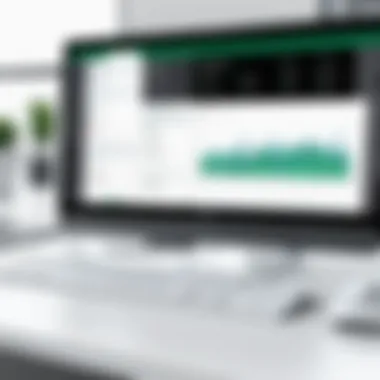
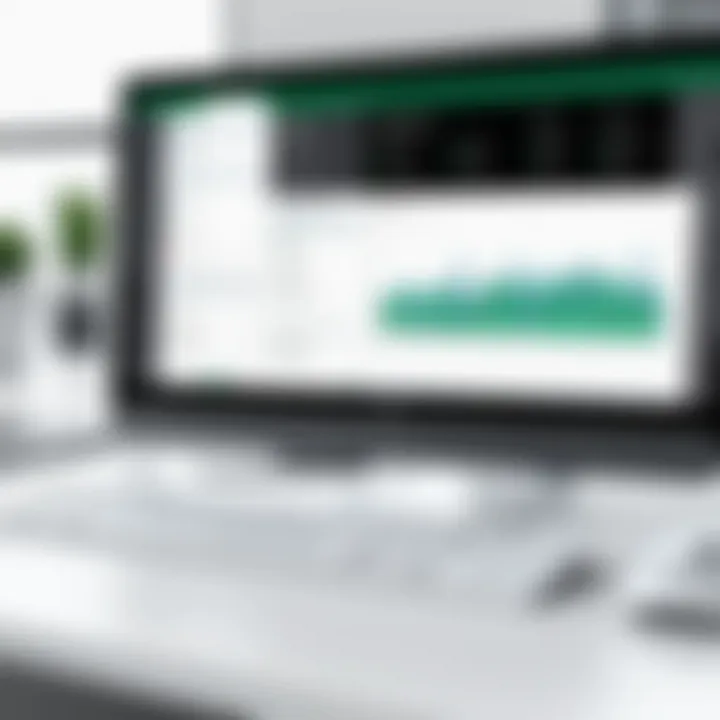
Intro
In the digital age, efficiently managing and printing labels is crucial for both personal and professional use. While many professionals rely heavily on dedicated design software, the integration of label printing with tools like Microsoft Excel offers a practical and accessible alternative. This article will delve into the landscape of free label printing software that works seamlessly with Excel. By illuminating various options, key functionalities, and user experiences, this discussion aims to empower decision-makers, IT professionals, and entrepreneurs with informed insights for selecting the right software.
Understanding the core features and usability of these programs can significantly impact the efficiency of label creation. Whether you are preparing addresses for direct mail campaigns or organizing inventory, selecting the appropriate label printing software is vital for optimal results.
Overview of Core Features
To effectively create labels using Excel, it is important to familiarize yourself with the core functions offered by various free label printing software options. Below are the key functionalities to consider:
- Integration with Excel: The software should easily pull data directly from Excel spreadsheets, allowing for personalized and dynamic label production.
- Template Variety: Look for a diverse selection of pre-designed templates. This helps save time and enables quick customization without requiring advanced design skills.
- Customizability: Users should be able to adjust label sizes, fonts, colors, and graphics to meet specific needs.
- Print Preview Functionality: Ensuring that labels appear correctly before printing can prevent waste and errors. Print previews are a critical feature.
- Batch Printing Capabilities: The ability to print multiple labels at once increases productivity, especially for larger projects.
Comparison of Features Across Top Software Options
When analyzing various free label printing software, it helps to compare their offerings. Notable programs include Avery Design & Print, Inksoft, and LabelMaker. Each tool presents unique features that cater to different user preferences:
- Avery Design & Print: Known for its extensive library of templates and simple integration with Excel. The interface is user-friendly for beginners and features sophisticated design options for advanced users.
- Inksoft: Offers a focus on e-commerce and online design, along with customizable label options. Ideal for businesses looking to integrate label printing within a broader marketing strategy.
- LabelMaker: A straightforward tool that emphasizes batch printing. Its simplicity makes it suitable for quick tasks, but it may lack more advanced design features.
Identify and explore each option that aligns with your unique needs.
User Experience and Interface
The user experience is a crucial component when evaluating label printing software. A well-designed interface is essential for maintaining productivity and reducing frustration.
Insights into UI/UX Design Aspects
Software that manages to balance functionality with aesthetic appeal enhances user engagement. A clean layout with intuitive navigation simplifies the creation process. Features that allow drag-and-drop elements and straightforward editing functionalities contribute to a more streamlined workflow.
Importance of Usability and Accessibility
Accessibility is paramount, especially for users who may not have extensive technical skills. Software that is easy to learn and provides clear guidance can foster a positive experience. Support resources, such as tutorials and FAQs, play a significant role in user satisfaction.
The effectiveness of label printing is not solely contingent on aesthetic design. Often, a practical, user-friendly interface encourages greater efficiency and engagement.
Understanding Label Printing Software
Label printing software plays a critical role in creating labels that are both visually appealing and functionally effective. As businesses and individuals increasingly rely on labels—whether for products, events, or personal use—the demand for effective software solutions continues to grow. Having a comprehensive understanding of this software helps in choosing the right tool, which can significantly impact efficiency and output quality.
Purpose and Importance
The primary purpose of label printing software is to simplify and automate the labeling process. This software enables users to design and print labels that can include essential information like product details, barcodes, or addresses. The importance of this software cannot be overstated, especially for businesses that require consistent and accurate labeling.
With the ability to customize label designs, users can maintain brand consistency while adhering to regulatory requirements. In an age where branding and presentation matter, high-quality labels can enhance the image of a product and instill confidence in consumers. Additionally, label printing software can save time and reduce errors compared to manual label creation, ensuring a more streamlined operation. Organizations that invest time in understanding their options can select software that best meets their specific needs, leading to better results overall.
Types of Label Printing Software
Label printing software varies in capabilities and features, catering to different user needs. The types include:
- Basic Label Makers: This software usually offers simple templates and functions for creating straightforward labels with minimal design options. They are user-friendly and often free, making them suitable for occasional personal use.
- Professional Label Design Software: More advanced than basic options, professional software provides extensive design features, such as advanced graphics and layout tools. These programs are often used in business settings for high-volume production.
- Online Label Printing Services: These web-based solutions allow users to design labels directly within the browser. They often include various templates which can be customized. Once the design is complete, the labels can be printed either by the user or the service provider, which handles the printing and shipping.
- Specialized Sector Software: Certain industries have unique labeling needs, necessitating software that specializes in those requirements. Examples might include software for healthcare which must comply with specific regulations or logistics software that focuses on shipping labels.
Ending
Understanding label printing software is fundamental to make informed choices that suit specific personal or professional needs. With the right information and consideration, selecting the appropriate software can optimize the labeling process, improving both efficiency and quality.
Excel as a Tool for Label Printing
Microsoft Excel is often perceived as a mere spreadsheet application, but its capabilities extend far beyond basic calculations and data management. When it comes to label printing, Excel can serve as a powerful tool, enabling users to create custom labels efficiently. With its familiar interface and extensive organizational features, Excel allows users to manage label content seamlessly, from addresses to product information.
The ability to import data from various sources makes Excel particularly valuable in label printing scenarios. Users can easily merge data into label templates, ensuring that each label is accurately populated with the desired information. This automation can save time and reduce errors, especially for businesses that require a large volume of labels.
However, utilizing Excel as a label printing solution is not without its nuances. It is important to understand both the benefits and the limitations of using Excel in this capacity. This understanding will guide users in making informed decisions about their label printing needs.
Benefits of Using Excel
- Data Management: Excel's spreadsheet format enables efficient organization of data. Users can manage names, addresses, and other information in a structured manner.
- Mail Merge Functionality: The mail merge function allows users to create different labels using the same template. This feature is especially useful for personal or professional applications, where individualized labels are required.
- Customization Options: Excel offers a range of formatting options, enabling users to customize the look and feel of labels to suit their branding or personal preferences.
- Accessibility: As a widely used software, many users are already familiar with Excel, reducing the learning curve associated with adopting new software for label printing.
- Integration with Other Microsoft Tools: Excel works seamlessly with other Microsoft Office applications, such as Word. This allows for a streamlined workflow when creating and printing labels.
Limitations of Excel for Label Printing
While Excel is a useful tool for label printing, its limitations should not be overlooked. Understanding these can help users make better choices about their software options.
- Design Limitations: Excel lacks the advanced design features found in dedicated label design software. Users looking for complex designs may find Excel insufficient.
- Template Complexity: Creating effective label templates in Excel can be complex. Users must invest time into setting up a proper layout, which might not be intuitive for everyone.
- Printing Challenges: Aligning print settings can be tricky. Users may experience difficulty ensuring that labels print correctly on various types of label sheets, potentially leading to wasted materials.
- No Built-in Label Library: Unlike specialized software, Excel does not provide access to pre-designed templates or a library of label layouts. Users must create or find templates, which can be time-consuming.
- Limited Printing Options: Compared to dedicated label software, Excel provides fewer options for custom sizes and configurations specific to label formats.
In summary, while utilizing Excel for label printing can be beneficial, it is critical for users to weigh these advantages against inherent limitations to determine if it meets their specific label creation needs.
Choosing Free Label Printing Software


Choosing the right free label printing software is crucial for efficient label creation and management. The software you select can determine not only the ease of use but also the quality and functionality of the output. Various factors need to be weighed when making this decision. You should consider your specific labeling needs, whether it's for business or personal use, and how the software fits within your existing processes.
From flexibility to user-friendliness, understanding the essential elements that contribute to a positive user experience is key. The market offers a variety of options, each with its strengths and weaknesses. Therefore, evaluating which software aligns best with your requirements can significantly enhance productivity and reduce frustration when creating labels.
Key Features to Consider
When selecting free label printing software, there are essential features to keep in mind that can affect usability and satisfaction. Here are several critical functionalities:
- Ease of Use: Intuitive interface facilitates quicker learning and helps manage time effectively.
- Template Availability: The software should offer a range of designed templates for various applications.
- Customization Options: Being able to modify fonts, colors, and layouts enhances branding opportunities.
- Data Integration: The ability to import data from Excel can streamline label creation, making the process more efficient.
- Print Preview Feature: This feature helps ensure labels look exactly as intended before printing.
- Support and Documentation: Availability of user guides and technical support can be advantageous, especially when issues arise.
Keeping these critical features in mind can considerably improve the software selection experience, leading to optimal label printing outcomes.
Compatibility with Excel
Ensuring that your chosen label printing software integrates smoothly with Excel is necessary for a hassle-free experience. Many users rely on Excel for data management, and the ability to merge label designs with existing data can save considerable time and effort.
When assessing compatibility, consider the following aspects:
- Data Import Capabilities: The software should enable easy importing of data from Excel spreadsheets into label templates.
- File Format Support: Verify that the software supports the specific versions of Excel you use. Some may function better with .xls formats, while others might favor .xlsx.
- Template Compatibility: Ensure that any templates created or used within the software can seamlessly accept the data from Excel spreadsheets.
- User Forums and Community Support: Being part of a community can help address common compatibility issues or questions.
Overall, compatibility with Excel not only enhances the user experience but also increases efficiency by connecting labeling tasks with familiar data handling processes.
Top Free Label Printing Software for Excel
Choosing the right label printing software is essential, especially when integrating with Excel. Free software options provide businesses and individuals alike with several advantages, allowing for efficient label creation without a financial investment. In this article, we will explore various free label printing software options, emphasizing their relevance for users looking to create labels easily with Excel.
Software Review: Label Creator
Overview
Label Creator is a popular tool many users praise for its user-friendly interface. It is designed specifically for easy label making, which is especially important for users who may not have technical expertise. A standout characteristic of Label Creator is its intuitive design features, which allow users to customize labels with minimal effort. One unique aspect of the software is its wide variety of templates, which aim to save time by providing ready-to-use designs. Users can expect quick label production, although some advanced features may require a bit more exploration.
Key Features
One of the key features of Label Creator is its drag-and-drop functionality. This characteristic streamlines the design process, making it accessible even for novices. The software also supports numerous label sizes, which is ideal for versatile applications. While it is generally easy to use, some users have reported occasional bugs with the template downloader, which can hinder the overall experience.
User Feedback
User feedback on Label Creator reflects a general satisfaction with its design capabilities. Many appreciate the variety of templates available, calling it a valuable resource. However, users have pointed out that the limited printing customization options do not meet the needs of all professionals. Innovative users find workaround solutions, but this may not be ideal for everyone.
Software Review: Avery Design & Print
Overview
Avery Design & Print is well recognized for its extensive range of templates that cater to various labeling needs. Many users find this software beneficial because it connects directly with the Avery product line, making it simple to use their labels. The large library of templates stands out, allowing it to cater to everything from personal use to business applications.
Key Features
Key features of Avery Design & Print include an array of customizable templates and easy integration with data sources like Excel. This ease of access is a significant plus for time-conscious users. However, some users report experiencing limitations in designing custom labels beyond the provided templates. This might not fit the expectations of those seeking a fully flexible design environment.
User Feedback
Users generally appreciate the seamless integration between Avery Design & Print and Avery products. The collaborative feedback suggests many find it easy to create labels. However, some feedback highlights frustration with the software’s dependency on an internet connection for certain features, which limits offline functionality for those who need it.
Software Review: LibreOffice Draw
Overview
LibreOffice Draw is an open-source software option that provides powerful design tools. It is particularly popular among users looking for a budget-friendly yet robust solution. The flexibility of this software is notable, allowing for various designs beyond labels, which makes it attractive for users who may have different projects. However, the learning curve can be steep for those unfamiliar with graphic design software.
Key Features
Among the key features of LibreOffice Draw is its extensive shape and drawing tools. It allows users to create complex labels, offering a wide range of customization. This is beneficial for users seeking unique designs tailored to specific needs. However, the complexity could discourage users who want a quick solution with minimal effort, as it requires a bit more investment in time to master.
User Feedback
User feedback often highlights the versatility of LibreOffice Draw. Many users express appreciation for the open-source nature, stating it is an excellent alternative to costly software tools. However, some also note that the interface can feel outdated, which may not appeal to those favoring modern aesthetics. This creates a mixed bag in overall user experience.
Software Review: Canva
Overview
Canva is a well-known graphic design platform that has recently expanded its offerings to include label creation. Its popularity make it a preferred choice for many due to its straightforward approach and robust community support. Users find Canva's templates and editing tools particularly helpful in making visually appealing labels without professional design skills, but its flexibility means that it is not limited solely to labels.
Key Features
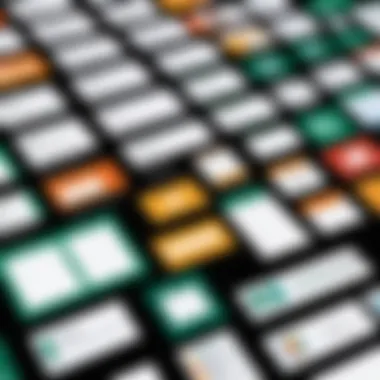
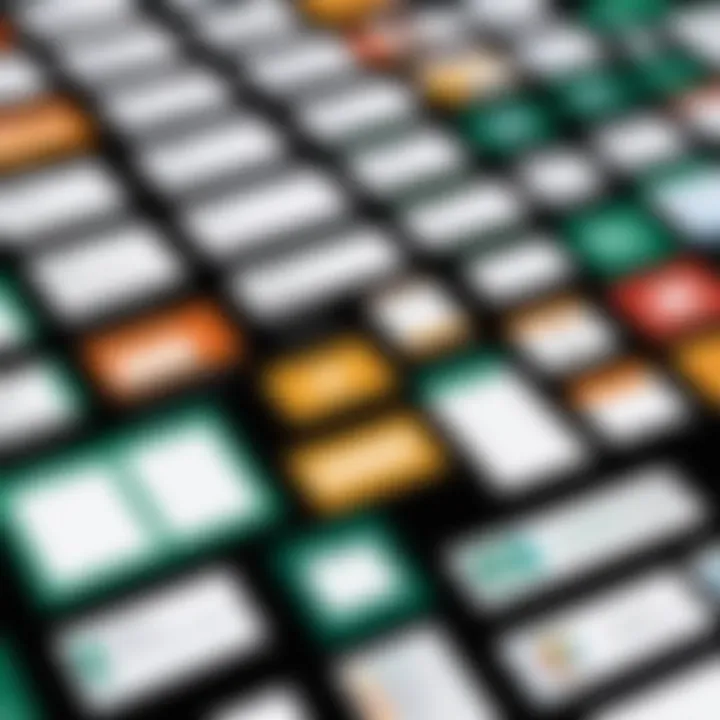
The drag-and-drop feature is one of Canva's standout characteristics. It offers users a simplified design process that welcomes even the most inexperienced users. The ability to collaborate with others on projects is also a bonus, as it enables sharing designs easily. Nevertheless, some users have pointed out that certain premium features are locked behind a paywall, which could be a drawback for those seeking only free options.
User Feedback
User feedback reveals high levels of satisfaction with Canva's usability and creative options. Users enjoy the variety offered, and many commend the quality of the templates available. On the flip side, some users express frustration with their inability to use certain advanced features without purchasing a subscription. This limitation can be discouraging for dedicated users looking for fully free tools to meet their needs.
Comparing Software Options
When exploring label printing software for Excel, it is crucial to compare various options available. This comparison provides clarity on which software best suits individual needs. Recognizing how these tools align with your specific label printing requirements allows for informed decisions. Not all software delivers the same functionality or user experience. Therefore, understanding the distinctions in features, usability, and performance is essential.
Analyzing software options leads to several benefits. First, it helps to identify unique features that might be game-changers for your label making process. Secondly, it allows users to weigh the pros and cons of each application before investing time and resources. Lastly, having this comparison can save frustration later when trying to use software that does not meet your printing needs.
Side-by-Side Feature Comparison
A meticulous feature comparison is at the heart of deciding which label printing software to utilize. This comparison often includes aspects such as user interface, design capabilities, templates available, and integration with Excel. For example, some software may offer better template designs while others might excel in customizability.
Consider comparing the following key features:
- User Interface: Is it intuitive? Can users navigate easily?
- Design Options: What types of label designs are available or can be created?
- Integration with Excel: How seamlessly does it pull data from Excel for label creation?
- Printing Capabilities: What printing formats and sizes does it support?
- Cost and Licensing: Is the software truly free, or does it come with hidden costs?
By laying these features out side by side, it becomes easier to discern which software stacks up against the others. This process leads to a tailored choice that fits the precise requirements of your organization or personal use.
User Experience Evaluations
User experiences provide qualitative insights that statistical data alone may not capture. Individual feedback from users highlights real-world application results, showcasing how software functions under different conditions. For effective evaluation, consider user experiences relating to the following:
- Ease of Use: Are users able to quickly adapt to the software?
- Support and Community: Is assistance readily available for troubleshooting minor issues?
- Performance Consistency: Does the software perform reliably across various tasks?
- Output Quality: How do the printed labels look in terms of resolution and accuracy?
Gathering insights from reviews and testimonials assists in forming a holistic understanding of each software's performance. By actively seeking out and prioritizing user feedback, decision-makers are better equipped to choose the most effective label printing solution for Excel.
Setting Up Label Printing with Excel
Setting up label printing with Excel is an essential aspect of streamlining the labeling process. This function provides users the ability to utilize robust Excel features to efficiently create, modify, and print labels for various applications. Understanding how to set up label printing correctly is necessary for ensuring optimal organization and presentation of information. In a professional setting, labels can represent products, office supplies, and other materials requiring clear identification. For personal use, labels may signify organizing home items or crafting projects. Therefore, the importance of mastering this aspect cannot be overstated.
Step-by-Step Guide
Setting up label printing involves a series of systematic steps. This ensures that the process is efficient and the outcome is satisfactory. Here’s how to do it:
- Prepare Your Data: Start by organizing the data in Excel. Each label should have its information neatly arranged in a column, such as names, addresses, or product details.
- Choose the Right Template: Excel offers built-in templates for labels. Navigate to the File menu and select New. Search for “label” to find and select a template that suits your needs.
- Adjust the Page Layout: In the Page Layout tab, configure the margins and orientation as per the requirements of your label sheets to avoid issues during printing.
- Merge Data with Labels: Use the Mailings tab to perform a Mail Merge. This will allow you to link the data from your worksheet with the label template. Follow the prompts to select recipients and insert the appropriate fields on the label template.
- Preview Before Printing: Before the final print, utilize the Preview Results feature in the Mailings tab to ensure everything looks accurate and correctly aligned.
- Print: Finally, select the option to print out the labels. It is advisable to conduct a test print on regular paper to confirm settings, then proceed with the labels.
Common Issues and Troubleshooting
While setting up label printing may seem straightforward, there are several common issues that users often encounter. Awareness of these issues can save time and frustration.
- Misaligned Labels: Ensure that the printer settings match the label size. This includes checking paper size and margins.
- Incorrect Data Merging: Double-check that you selected the correct data source during the mail merge process. Any discrepancies can lead to inaccurate labels.
- Clogged Print Heads: If colors appear distorted or if lines are missing on prints, the printer head might need cleaning. This is particularly relevant for inkjet printers.
- Outdated Software: Keep Excel and the printer drivers up to date to mitigate compatibility issues.
To achieve optimal results, always conduct a test run with regular paper first, ensuring everything is perfect before using label sheets.
In closing, setting up label printing with Excel can seem daunting, yet it is manageable with clear steps and a troubleshooting mindset. Anyone can create effective labels for various purposes by understanding the process and common pitfalls.
Best Practices for Label Design
Label design can significantly impact the effectiveness and functionality of your labels, especially when using software like Excel. Good design ensures that labels convey the required information clearly and attractively. Poorly designed labels can lead to confusion and inefficiency, causing delays in communication and processing. It is essential to adhere to certain best practices to maximize the utility of labels in any application, whether personal or professional.
Design Considerations
When it comes to label design, several factors must be taken into account. First, the purpose of the label often dictates its design. For instance, labels used for shipping might require a different approach than those used for branding or inventory. Consideration of the target audience is crucial. Each audience might react differently to design elements, such as color, font, or size. Therefore, understanding who will use or see the labels can guide the design choices.
Color choice is also vital. Colors can influence emotion and behavior. For example, red might signal urgency, while blue can evoke trust. Thus, the selected color palette should align with the message the label aims to send. Keep the design simple, focusing on readability. Too many intricate designs can detract from the primary purpose of the label, which is to communicate information effectively. It is advisable to leave ample white space around text to improve legibility.
A comprehensive label design also considers sizing. Ensure that the size of the label is appropriate for the information being presented. Overcrowding information on a small label may lead to misinterpretation. Utilising graphical elements, like icons, can enhance understanding but should be used sparingly to avoid clutter.
Formatting Tips in Excel
When designing labels in Excel, specific formatting techniques can elevate the quality of your output. Utilizing the built-in formatting options in Excel allows users to create clean and professional labels. Here are several tips:
- Use Borders: Adding borders can help separate each label clearly, particularly when printing multiple labels on a single sheet.
- Consistent Font Usage: Select a clear, easily readable font for the label content. Avoid overly decorative fonts that might impair readability.
- Alignment: Proper alignment of text, especially when dealing with multiple lines, can enhance the clarity of the information presented. Centered text often works well for titles, while left-aligned text may be better for detailed information.
- Conditional Formatting: Use Excel's conditional formatting feature to apply specific styles based on certain criteria, such as highlighting expired labels or marking high-priority items.
- Test Print: Always conduct a test print before the final production. This step helps ensure that everything appears as intended and allows for necessary adjustments.
By implementing these best practices for label design, users can create labels that not only fulfill functional requirements but also enhance the overall branding and communication process.
User Case Scenarios
Understanding User Case Scenarios is crucial in determining how free label printing software can effectively meet the needs of different types of users. This section focuses on varying scenarios where such tools can be applied, showcasing their specific benefits and considerations.
Small Business Applications


Label printing in a small business context holds significant importance. Many small enterprises rely on labeling for branding, inventory management, and compliance. The right software can streamline these processes, making label creation more efficient.
For instance, a local bakery might use label printing software to design custom labels for packaging. This not only increases the professionalism of the products but also enhances brand recognition. Features such as easy integration with Excel ensure that inventory data can be transferred seamlessly.
When considering options, small business owners should evaluate:
- User Interface: A straightforward interface is essential for users who may not have a technical background.
- Templates Availability: Pre-designed templates save time and the potential hassle of creating labels from scratch.
- Support: Access to customer support is vital, especially for those new to label printing software.
By addressing these factors, small businesses can select software that boosts operational efficiency and meets their unique labeling needs.
Personal Use Examples
On a personal level, labeling can be just as important. Individuals may need to print labels for organizing household items, personal projects, or events. For example, someone preparing for a large family gathering might print labels for food items. Having clear, visually appealing labels can help guests identify dishes quickly.
When exploring options for personal use, it is beneficial to consider:
- Customization: The ability to create personalized labels enhances personal projects.
- Affordability: Many individuals look for free options that do not compromise on quality.
- Ease of Use: Non-business users will benefit from a simple setup and intuitive design tools, allowing them to produce labels without a steep learning curve.
In both small business and personal contexts, selecting the appropriate label printing software can considerably simplify the labeling process. Effective labeling can improve organization and communication, catering to the specific needs of each user.
Evaluating Software Performance
Evaluating software performance is a critical aspect when considering any label printing software. This evaluation helps to identify how well the software meets user needs and expectations. Effective performance metrics can reveal the efficiency, speed, and overall functionality of the label printing software. Additionally, understanding user feedback mechanisms can enhance software improvements and ensure it aligns with user demands.
Performance Metrics
Performance metrics quantitatively assess how well the software operates. They provide insights into various parameters, including:
- Speed: How quickly the software processes data and prints labels. Time efficiency is crucial, especially for businesses with high printing demands.
- Quality: This metric evaluates the fidelity of the printed labels. Poor quality impacts readability and brand presentation.
- Usability: Ease of navigation and user interface can greatly influence the overall user experience. A complex application can lead to frustration and wasted time.
- Integration: How well the software integrates with Excel and other systems is vital. This affects the workflow efficiency and data management.
Overall, these metrics allow users to make informed comparisons between different software options. Regular assessment of these performance indicators is necessary to ensure sustained effectiveness in label printing tasks.
User Feedback Mechanisms
User feedback mechanisms are essential for understanding the real-world performance of label printing software. These can take various forms:
- Surveys and Questionnaires: Collecting user opinions through structured surveys can provide insights into satisfaction levels and feature requests.
- Online Reviews: Platforms like Reddit and various software review sites offer community-driven insights. Users often share detailed experiences and issues they encountered, thus creating a more comprehensive feedback loop.
- User Forums: Participating in forums allows users to discuss problems and solutions, fostering community support. This adaptability can enhance user experience and software updates.
Understanding user feedback offers a valuable perspective that quantitative metrics alone cannot provide. It enables software developers to prioritize enhancements based on actual usage scenarios.
Future Trends in Label Printing Software
In the evolving landscape of label printing, notable trends are shaping the way small businesses and individuals design, print, and manage labels. Understanding these trends is essential for decision-makers and IT professionals as they navigate the options available today. Users increasingly expect not only high-quality printing but also innovations that enhance usability and integration with existing software. The shift towards digital solutions brings about efficiencies that traditional methods often lack. This section will explore emerging technologies in label printing software and shifts in user expectations that could influence future developments in the industry.
Emerging Technologies
The integration of new technologies into label printing software is paving the way for enhanced functionality and better user experiences. For instance, cloud computing allows users to access software from any device, enabling remote work scenarios and collaboration. This technology fosters efficiency, especially for organizations with multiple locations.
Another critical technology trend is the incorporation of artificial intelligence. AI can help streamline the design process. Features such as auto-layout suggestions and design prediction based on user preferences are becoming common in label printing software. This enhances creativity while reducing the time spent on meticulous tasks.
Additionally, the rise of augmented reality (AR) presents novel ways to interact with labels. For example:
- Interactive Labels: Labels embedded with AR can provide consumers with enhanced product information or engaging experiences when viewed through a mobile device.
- Real-Time Editing: Users can see live previews of label adjustments through AR, allowing for immediate feedback during the design process.
These technologies increase versatility and create new pathways for label applications across various sectors, fostering creativity and efficiency in label management.
Shifts in User Expectations
User expectations are shifting significantly as technology progresses and commercial landscapes evolve. Today’s consumers demand solutions that not only meet functional needs but also align with their broader operational strategies.
One primary expectation is intuitive user experience. As many label printing applications are used by individuals without extensive technical knowledge, ease of use becomes paramount. Users prefer software with streamlined interfaces, guided workflows, and minimal learning curves. Many label software providers are investing in user-centric designs and offering extensive customer support to address this need.
Moreover, there is a growing demand for sustainability in manufacturing processes. Users are increasingly seeking label printing solutions that minimize environmental impact. Features like the option to print on recycled materials or use environmentally friendly ink are becoming critical selling points in the software marketplace.
Furthermore, integration capabilities with other software suites are a key expectation among users. Professionals look for label printing software that seamlessly connects with spreadsheet tools like Microsoft Excel, Customer Relationship Management (CRM) systems, and inventory management software. This integration enables more efficient data management and label generation from existing information.
Culmination
In evaluating free label printing software for Excel, it is crucial to recognize the significance of making informed choices. This article explored several software options, highlighting their features, pros, and cons. The process begins by identifying specific requirements and compatibilities for efficient label creation. By focusing on user needs, professionals can select software that not only meets functional criteria but also enhances productivity.
Summary of Insights
The exploration of free label printing software presents several key points of insight:
- Versatility: Many software options allow users to design labels tailored to unique needs, from shipping to inventory.
- User Interface: Intuitive interfaces facilitate ease of use, essential for varying levels of computer skills among users.
- Integration with Excel: Compatibility with Microsoft Excel stands out as a significant factor, enabling seamless data import for labels without excessive manual entry.
- Cost-effective Solutions: Free software options provide budget-friendly paths for individuals and businesses looking to undertake label printing without heavy financial investment.
Final Thoughts on Selection
When selecting the appropriate free label printing software, one must weigh different factors carefully. Considerations should include:
- Key features: Look for essential functionalities, including template options, design flexibility, and printable formats.
- User feedback: Analyze reviews to gauge the experiences of others, understanding which tools perform reliably.
- Technical support: Reliable customer support can significantly influence the user experience, especially if complications arise during use.
Overall, the decision should align with both current needs and future scalability. By applying the insights gathered in this article, decision-makers will be better equipped to choose software that maximizes efficiency and effectiveness in label printing.



