Mastering Google Slides for Professional Presentations
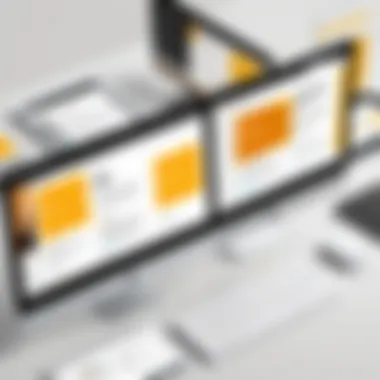
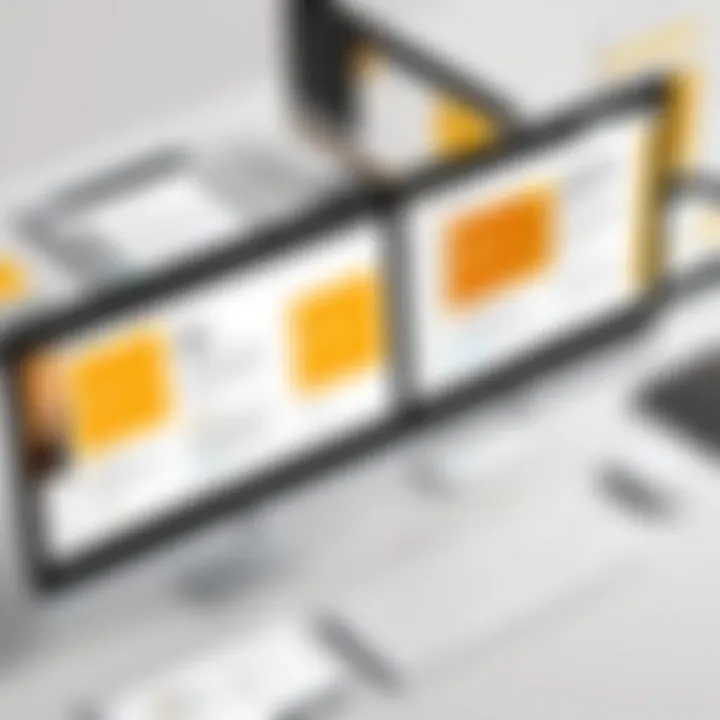
Intro
Google Slides is a versatile presentation tool that has gained traction among professionals seeking effective ways to communicate ideas. In this guide, we will take an in-depth look at its essential features, user interface, and integration possibilities. The aim is to equip you with the knowledge to utilize Google Slides to its full potential in various contexts, from board meetings to team collaborations. This guide will generate insights necessary for decision-makers, IT professionals, and entrepreneurs who rely on presentations as part of their workflow.
Overview of Core Features
One of the hallmarks of Google Slides is its array of functionalities that empower users to create impactful presentations.
- Customizable Templates: The platform offers a variety of templates designed for different presentation needs. These templates streamline the process of setting up a visually appealing presentation, saving valuable time.
- Real-Time Collaboration: Google Slides shines in collaborative efforts. Multiple users can edit and comment simultaneously, enhancing teamwork and enabling immediate feedback.
- Cloud Storage: Being a cloud-based application, users can access their work from anywhere. This feature is crucial for professionals who are often on the move.
Comparison of Features Across Top Software Options
When comparing Google Slides to other leading presentation tools like Microsoft PowerPoint or Apple Keynote, certain distinctions arise.
- Collaboration: While PowerPoint has made strides in cloud integration, it does not match the seamless collaboration offered by Google Slides.
- Accessibility: Google Slides operates effortlessly across various devices and platforms. On the other hand, PowerPoint tends to be more reliant on its desktop application.
Overall, while Google Slides provides a user-friendly environment suited for collaborative efforts, some detailed design features found in PowerPoint may appeal to more traditional users.
User Experience and Interface
The user interface of Google Slides reflects a commitment to simplicity and effectiveness. When you first open the application, you are greeted with a clean dashboard showcasing your presentations. This layout minimizes chaos and allows users to focus on their content.
Insights into UI/UX Design Aspects
The design aspects are intentionally straightforward, reducing the learning curve for new users. This means professionals can upskill quickly and focus more on content creation rather than software navigation.
Importance of Usability and Accessibility
Usability is further enhanced by keyboard shortcuts and simple drag-and-drop functionalities. Furthermore, Google Slides is designed with accessibility in mind, offering various options for those with disabilities. For example, screen readers can interact with Slides efficiently, ensuring that everyone can participate in presentations regardless of their abilities.
"Google Slides combines functionality with accessibility, making it a well-rounded choice for diverse teams and varied audiences."
The platform's focus on both usability and accessibility positions it as a solid choice for professionals looking to craft presentations that resonate.
Foreword to Google Slides
The introduction to Google Slides serves as a fundamental cornerstone for understanding this presentation software's capabilities. In today's digital era, where impactful communication is paramount, the ability to create visually appealing presentations is essential for professionals across various industries. Google Slides offers a suite of features that cater specifically to such needs, making it a popular choice among many users.
A key element of using Google Slides is its cloud-based nature. This allows for accessing and editing presentations from anywhere with an internet connection. Furthermore, collaboration is simplified, enabling multiple users to work on a presentation simultaneously. This is particularly beneficial for teams aiming to enhance productivity and streamline their workflow.
In addition to its user-friendly interface, Google Slides integrates seamlessly with other Google services. This interconnectedness makes it easier for users to leverage tools like Google Docs, Google Sheets, and Google Drive for cohesive project management. Overall, the introduction to Google Slides emphasizes not only its practical applications but also the strategic advantages it provides for today's decision-makers and entrepreneurs.
Overview of the Platform
Google Slides is part of Google's suite of productivity tools, positioned as a web-based alternative to traditional presentation software. The platform allows users to create, edit, and present slideshows directly in a web browser. One of its most notable features is the ability to collaborate in real-time, which enhances teamwork and feedback mechanisms. Through a simple interface, users can manipulate text, images, videos, and shapes to craft engaging visual narratives.
The platform supports various file formats for importing and exporting content, making it versatile in terms of content compatibility. Many professionals favor Google Slides for its ease of use and the efficiency it promotes in preparing presentations. Additionally, the conventions of cloud storage ensure that documents are backed up and accessible from diverse devices, accentuating its practicality.
History and Development
Google Slides was launched in 2006 as part of Google Apps, which sought to provide alternatives to conventional office software. Initially, it was based on a product called Tonic Systems, later acquired by Google, which marked the beginning of its evolution. Since its inception, Google Slides has undergone numerous enhancements to improve usability and incorporate user feedback.
Over the years, the development of Google Slides prioritized user collaboration, which is reflected in features like comments, suggestions, and a vast array of templates. With each update, functionalities have expanded to include animation and transition effects, providing users with increased creative control. The continuous integration of AI and machine learning is setting new boundaries, pushing the capabilities of presentation software and making it a pertinent tool for the modern-day professional.
Core Features of Google Slides
Understanding the core features of Google Slides is crucial for professionals aiming to enhance their presentation skills. This section examines the fundamental aspects of the platform, which facilitate efficiency, creativity, and collaboration. Familiarity with these features helps users create presentations that are not only visually appealing but also effectively communicate their messages.
User Interface and Navigation
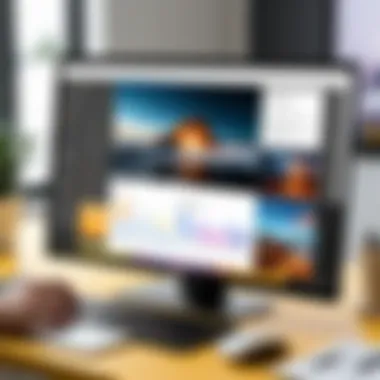
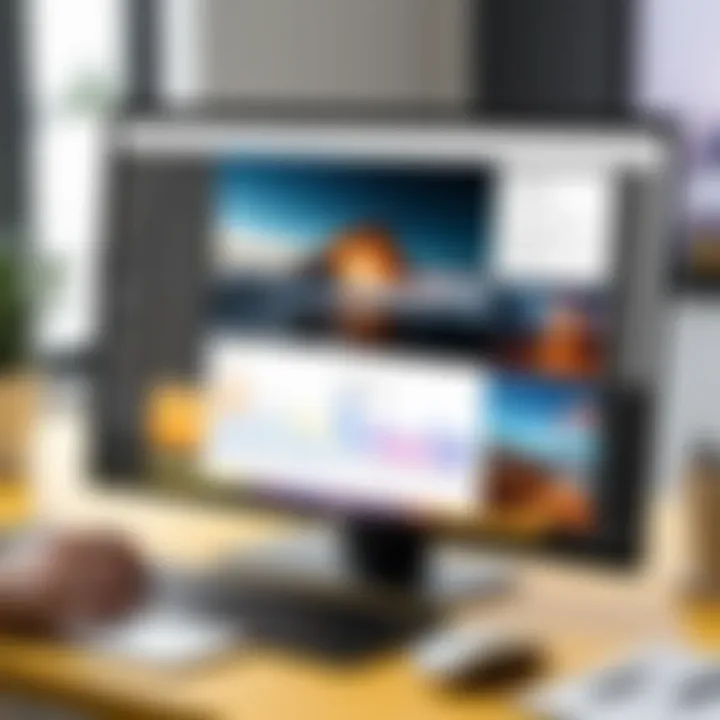
Google Slides presents a user-friendly interface. The layout is intuitive, which makes navigation straightforward for users of all skill levels. The main toolbar contains essential tools for editing and formatting, while a sidebar provides access to slide layouts and themes. Users can quickly switch between slides and adjust settings without becoming overwhelmed by complex menus. This design fosters a seamless experience, allowing professionals to focus on content creation rather than struggling with the tools.
Slide Creation and Editing Tools
In Google Slides, creating and editing slides is a streamlined process. Tools such as text boxes, image insertion, and shape options are highly accessible. Users can format text with various fonts, sizes, and colors. Slides allow multimedia elements, like videos and audio, to enrich presentations. The ability to easily duplicate slides, reorder them, or delete unnecessary pages contributes to a flexible editing process. This adaptability is particularly beneficial for those needing to adjust their presentations on-the-fly.
Templates and Design Options
Google Slides offers a diverse array of templates and design options, enabling users to select styles that align with their presentation goals. Users can choose from built-in templates or create custom designs, ensuring that the visual theme matches their branding. Consistency in design helps maintain audience engagement, which is why finding the right template is vital. Overall, the variety of design options encourages creativity without sacrificing professional standards.
Collaborative Features
Collaboration is at the heart of Google Slides. This section outlines the essential features that facilitate teamwork in creating presentations.
Real-time Editing
Real-time editing is a standout feature. It allows multiple users to work on a presentation simultaneously. Changes made by one person appear instantly to others, enabling dynamic collaboration. This aspect is particularly advantageous for teams spread across different locations. The ability to combine perspectives enhances the final output. However, managing multiple edits can sometimes lead to confusion if not organized properly.
Commenting and Feedback
The commenting feature is crucial for gathering input. Users can leave comments directly on slides, providing specific feedback without altering the main content. This clarity makes it easier for collaborators to understand the context of suggestions. The commenting system is beneficial for maintaining an organized review process. Yet, receiving feedback from multiple collaborators can overwhelm the user if not managed.
Version History
Version history serves as a safety net for users. It allows individuals to track changes made to a presentation over time. This feature enables users to revert to prior versions if necessary. Understanding who made specific edits instills accountability in collaborative settings. While this feature is valuable, it could lead to complications if users are not attentive to updates made by others.
Advantages of Using Google Slides
Google Slides presents several advantages that cater specifically to professionals requiring a reliable presentation tool. Understanding these advantages is vital for anyone seeking to elevate their presentation skills. By exploring its features, users can harness its full potential, leading to more dynamic and effective communication.
Accessibility and Cloud Storage
One key advantage of Google Slides is its cloud-based accessibility. Users can access their presentations from any device with an internet connection. This flexibility allows for seamless work between home and office environments. Since the files are stored in the cloud, there is no fear of losing important data, even if a device malfunctions. This aspect is particularly important for professionals who travel frequently or need to collaborate with colleagues in different locations.
Integration with Other Google Services
Google Slides excels in its integration with other Google services, which streamlines the workflow for users. This interconnectedness allows users to pull data and content easily from various Google tools, enhancing the quality and cohesiveness of their presentations.
Google Drive
Google Drive is an essential aspect of Google Slides. It provides generous cloud storage with automatic backups, ensuring that users' work is secure. The easy file-sharing options in Google Drive enable multiple users to collaborate effortlessly in real time. Its synchronization with Google Slides means that any changes made in a presentation are instantly saved and reflected across all devices. This feature makes it easy to access previous versions of presentations, which can be crucial when changes need to be tracked.
Google Docs
Google Docs plays a significant role in enhancing presentations created in Google Slides. Users can draft speech notes or supporting documents in Google Docs and link them seamlessly to their slides. This integration fosters a more fluid presentation creation process. Additionally, Google Docs' commenting feature allows collaborators to provide feedback directly. This innovative aspect improves communication and minimizes misunderstandings.
Google Sheets
Google Sheets offers a way to incorporate data directly into Google Slides. This can be particularly useful for professionals who routinely present data-driven reports. Users can create charts and tables in Google Sheets that link directly to their slides, allowing them to update the data in real-time. One limitation, however, is that advanced functionalities found in spreadsheets might not be as robust when transferred to slides, requiring users to be mindful of what data visualization will be effective in a presentation.
Cross-Platform Functionality
The cross-platform functionality of Google Slides allows presentations to be created and presented on various devices, including tablets and smartphones. This attribute is essential in today's diverse technological landscape. Users need not worry if they switch devices or platforms; the presentation remains consistent and retains its formatting. This capability ensures that users can engage their audience, regardless of the platform utilized, leading to a higher adaptability essential for today’s fast-paced business environment.
Best Practices for Creating Presentations
Creating effective presentations is a skill that can greatly enhance communication and influence. Best practices guide professionals in structuring their content clearly, making use of visual elements, and engaging their audience effectively. Following these practices can help convey information more succinctly, maintain audience interest, and ultimately achieve the intended goals of the presentation.
Structuring Your Presentation
Prologue
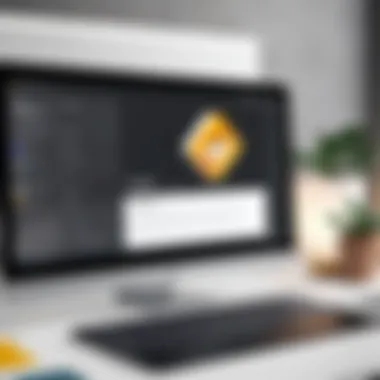

The introduction sets the stage for the entire presentation. Its role is to provide context and outline what will be discussed. A well-crafted introduction gives the audience a clear understanding of the topic and the speaker's intentions. It often includes the main points and objectives, which can help capture attention early.
The key characteristic of an introduction is clarity. A clear introduction allows the audience to grasp what they should expect, making it a beneficial choice for any presentation. However, if it is too lengthy or complicated, it may confuse or disengage listeners. Thus, striking a balance is vital.
Body
The body contains the core content of the presentation. This section presents arguments, supporting information, and discussions about the topic. Its main contribution to the goal is to provide thorough analysis and evidence that supports the main points introduced earlier. The body stands out due to its structured layout, typically divided into sections or topics. This organization makes information easier to follow and digest, beneficial especially in complex subjects. A unique feature of the body is the use of supporting visuals and data, which can enhance understanding but may also become cluttered if overused.
Closure
The conclusion wraps up the presentation by revisiting the main points and summarizing key insights. It allows the audience to reflect on the material and provides a sense of closure. A strong conclusion reinforces the message and can inspire action or further discussion. The finality of a conclusion is its most distinctive characteristic. A well-constructed conclusion is beneficial as it helps in relying the presentation’s key takeaways. However, if it is not concise or clear, it may leave the audience with unanswered questions. Therefore, it is essential to deliver it thoughtfully.
Effective Use of Visuals
Images
Images are powerful tools in presentations. They can convey messages quickly and efficiently, often capturing what words cannot. Utilizing relevant images can enhance the overall impact of a presentation. The key characteristic of using images effectively is their ability to evoke emotional responses or illustrate complex ideas simply. This makes them a popular choice in various contexts. However, too many images or irrelevant ones can distract or confuse the audience, so careful selection is essential.
Charts
Charts are indispensable for displaying data succinctly. They can simplify complex information into easily digestible visual formats. The usage of charts makes data comparison and trend analysis straightforward. This distinctive feature is why they are highly regarded in professional presentations. However, overly complicated or cluttered charts can obscure insights rather than highlight them. Thus, clarity should remain a priority.
Videos
Videos can engage audiences in dynamic ways, providing another layer of interaction. When used properly, videos can elaborate on a subject matter or tell compelling stories that captivate the viewers. The appealing aspect of videos is their ability to demonstrate concepts or showcase testimonials. Nevertheless, excessive length or poor quality can lead to disengagement, pointing to the need for concise and high-quality video content.
Enhancing Audience Engagement
Engaging an audience is crucial for a successful presentation. It fosters interaction, encourages feedback, and ensures that the material has an impact. To heighten audience engagement, presenters can make use of questions, discussions, and interactive elements. Encouraging active participation creates a shared experience and solidifies understanding.
Audience engagement can be enhanced through various means, such as polling, Q&A sessions, or deliberate pauses for discussions. These strategies make the audience feel involved and valued, reinforcing the connection with the material being presented.
Comparing Google Slides with Other Presentation Software
In an era saturated with various presentation software, understanding the strengths and weaknesses of each option is vital. This section aims to explore how Google Slides stacks up against its primary competitors. Key motivations for this comparison include the need for professionals to select the right tools for their specific demands and preferences. The evaluation focuses on usability, features, and overall performance.
PowerPoint vs Google Slides
When discussing presentation software, Microsoft PowerPoint is often the first name that comes to mind. It has a long-standing reputation in the corporate world and has established features favored by many users. However, Google Slides presents a compelling alternative.
User Interface
Google Slides offers a straightforward interface that maximizes accessibility. Unlike PowerPoint, which can sometimes overwhelm novice users with its extensive feature set, Slides is more streamlined. However, some advanced PowerPoint features, such as detailed animations and transitions, are less pronounced in Google Slides.
Collaboration
One of the most significant advantages of Google Slides is its seamless collaboration capabilities. Multiple users can edit presentations in real time, making it an ideal choice for teams working remotely. In contrast, PowerPoint's collaboration features are available but less robust, often requiring additional steps like saving the document to OneDrive.
Cloud Integration
Google Slides operates completely in the cloud, ensuring users can access their work from any device. This convenience contrasts with PowerPoint, which also offers online capabilities through Office 365 but may not be fully compatible with the desktop version.
Cost
Google Slides is free for anyone with a Google account, making it an attractive option for budget-conscious users. In contrast, PowerPoint typically requires a purchase or subscription, which can be a barrier for some.
Keynote and Its Distinct Features
Apple's Keynote is another popular alternative in this presentation landscape. Users appreciate its design-centric approach and ease of use. However, it is essential to analyze how Keynote's unique features compare to those of Google Slides.
Design Quality
Keynote often outshines its competitors with elegant themes and high-quality graphics. Users who prioritize aesthetics may find it superior to Google Slides, which, while functional, may not always match Keynote's visual appeal.
Ease of Use
Keynote is designed to provide a user-friendly experience, especially for those already familiar with Apple's ecosystem. However, new users transitioning from other platforms may encounter a learning curve. In contrast, Google Slides maintains a more universal appeal, with less variance in experience across different devices.
Integration
Keynote’s integration with other Apple applications is seamless, but it falls short when it comes to collaboration. Users looking to collaborate across platforms may find Google Slides more accommodating, as it integrates smoothly with various operating systems and devices.
Overall, comparing Google Slides with other prominent software like PowerPoint and Keynote highlights the diversity of options available. Each tool brings its strengths and weaknesses, rendering the choice dependent on individual or organizational needs. Understanding these factors can lead to more informed decisions and potentially improve overall presentation quality.
Troubleshooting Common Issues
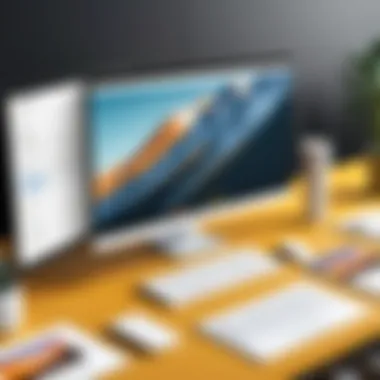
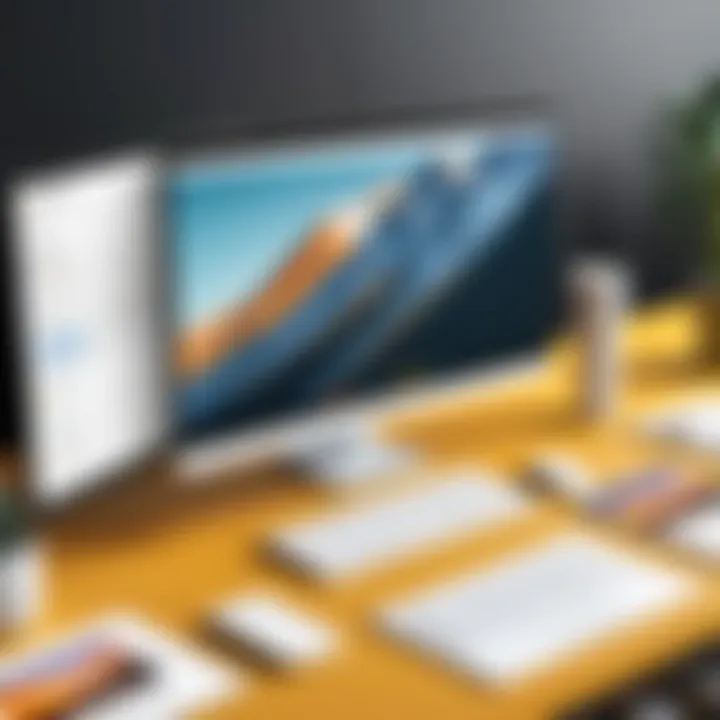
Addressing common issues in Google Slides is crucial for users aiming to maximize their efficiency during presentations. Recognizing these problems can help save valuable time and ensure that the quality of the presentation remains intact. With professionals relying heavily on this software, understanding how to swiftly resolve common hurdles can lead to smoother collaborative efforts and a better overall experience.
Loading Errors and Connectivity Issues
Loading errors can be frustrating, especially when time is of the essence. Users may experience problems when trying to open their presentations or when slides fail to load correctly. Such issues often arise due to connectivity problems. Ensuring a stable internet connection is the first step in mitigating these errors. Here are common factors to look out for:
- Poor internet connection can lead to incomplete loading of content.
- Browser issues, such as outdated versions or incompatible extensions, can hinder performance.
- Heavy file sizes or complex media can slow down loading times.
To address these challenges:
- Verify your internet connection speed and stability. Use tools such as Google speed test to confirm.
- Clear browser cache to ensure that previous data does not interfere with loading.
- Consider simplifying slide contents or breaking larger presentations into smaller segments for optimal performance.
By implementing these strategies, the experience of using Google Slides can be significantly enhanced.
Collaboration Conflicts
Collaboration is one of Google Slides' standout features. However, it is not without its challenges. When multiple users work on the same presentation, conflicting edits can occur. This is particularly critical during high-stakes presentations where clarity and coherence are essential. Here are some points to consider:
- Users may overwrite each other's changes if not careful, leading to loss of important content.
- Conflicts can arise from differences in access permissions, resulting in some users being unable to edit.
To handle collaboration conflicts effectively:
- Establish clear communication among team members before beginning the editing process.
- Utilize the comments feature to provide feedback without altering the main content directly.
- Regularly check the version history to recover any lost or overwritten content.
Following these guidelines can foster a more effective and harmonious collaborative environment when using Google Slides.
Future Trends in Presentation Software
Understanding future trends in presentation software is essential for professionals navigating a rapidly evolving digital landscape. As technology advances, there emerges the need to adapt presentation methods to remain effective and engaging. This section examines two pivotal trends shaping the future: advancements in AI integration and the shift towards interactive presentations.
Advancements in AI Integration
AI integration is transforming various industries, and presentation software is no exception. With machine learning algorithms, tools like Google Slides are becoming more intuitive. These systems can analyze user data and provide personalized suggestions for content, design, and layout. This capability eliminates much of the guesswork involved in creating presentations. Perhaps, the most significant benefit of AI comes from automating repetitive tasks, such as formatting or aligning objects on a slide.
Moreover, AI can facilitate real-time feedback during presentations. Tools that assess audience engagement through facial recognition or sentiment analysis are being developed. This technology helps presenters adjust their delivery immediately based on audience reactions. For example, presenters can change the pace, tone, or even content on-the-fly, making the presentation more responsive and impactful.
The consideration of privacy and data security remains crucial as AI integration deepens. Professionals must be aware of how data collected is used, ensuring compliance with regulations.
The Shift Towards Interactive Presentations
The trend towards interactive presentations represents a significant shift in how information is conveyed. Traditional slideshows often rely on static content. However, modern audiences demand engagement rather than passive consumption. Tools that facilitate interactivity are gaining popularity. This includes embedding polls, quizzes, or interactive charts that allow the audience to participate actively.
Interactive presentations foster a two-way communication stream. This engagement can lead to enhanced retention of information, as participants are more likely to remember content they interacted with compared to mere observation. In sectors like marketing and education, this approach has proven particularly effective.
Additionally, the rise of remote work and virtual meetings has accentuated the need for interactivity in presentations. Tools that allow for breakout sessions, collaborative editing, and audience feedback can make remote presentations feel more connected and dynamic.
"Interactivity in presentations is no longer a luxury; it has become a necessity in engaging today's audiences effectively."
As professionals look to create more compelling narratives through presentations, embracing interactivity will be vital. The ability to adapt content based on audience engagement and to incorporate real-time feedback will undoubtedly set apart effective presenters in the coming years.
Culmination
The conclusion of this article encapsulates the main takeaways regarding Google Slides as a formidable tool for professionals in creating polished and impactful presentations. Understanding the key features and benefits of Google Slides is critical for any user aiming to enhance their presentation capabilities. This section emphasizes the versatility and accessibility of the platform, making it a prime choice for decision-makers and teams working collaboratively.
Summary of Key Points
Throughout the article, several vital aspects of Google Slides were explored, including:
- User-Friendly Interface: Navigating Google Slides is straightforward, even for those less familiar with presentation software.
- Collaboration: Real-time editing fosters teamwork and improves productivity, as users can contribute from various locations instantly.
- Integration: The seamless connection with other Google services like Google Drive, Docs, and Sheets enhances functionality.
- Best Practices: Structuring presentations and using visuals effectively have been highlighted to guide users in creating compelling content.
Incorporating these factors can significantly enhance the presenters' effectiveness and audience engagement, making Google Slides a valuable asset for professional settings.
Final Thoughts on Google Slides
Google Slides is more than just a presentation tool. It is an essential resource for professionals who understand the importance of delivering information clearly and engagingly. As business environments become more interconnected, the ability to present data effectively will only grow more crucial. Leveraging Google Slides, users can expect not only to improve their presentations but also to ensure that their messages resonate with audiences.
"The most important aspect of any presentation is clarity. Google Slides provides the tools necessary to achieve this goal."



