Top Remote Desktop Apps Like AnyDesk: A Comprehensive Guide
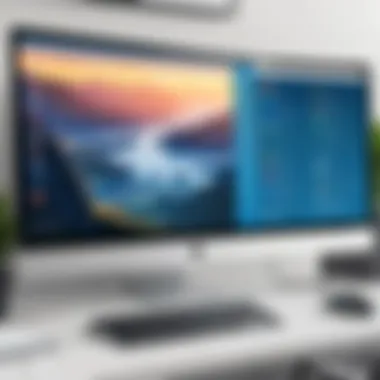

Intro
Remote desktop applications have become integral in today's digital workspace. They allow users to access and control computers remotely, facilitating collaboration, support, and flexibility for both individuals and organizations. AnyDesk is a well-known player in this field, yet there are several alternatives worthy of exploration. This article investigates applications comparable to AnyDesk, emphasizing unique features, performance, security measures, and compatibility with various operating systems. Understanding these elements will help professionals in choosing the right tools to meet their specific needs.
Overview of Core Features
Essential Functionalities
When evaluating remote desktop applications, several core features emerge as critical for effective use:
- Remote Access: Users should be able to connect to machines from virtually anywhere, enabling on-the-go support or collaboration.
- Screen Sharing: The ability to share screens can enhance teamwork, making real-time communication seamless.
- File Transfer: Quick and easy transfer of files between devices is essential for workflow efficiency.
- Multi-Platform Support: Compatibility with various operating systems, including Windows, macOS, Linux, and mobile platforms, ensures flexibility in diverse environments.
- Session Recordings: Users may benefit from recording sessions for training or troubleshooting purposes.
Comparison of Features Across Top Software Options
In comparing different remote desktop applications, it is evident that features can vary significantly:
- TeamViewer offers robust collaboration features, including remote print and file transfer capabilities. It excels in ease of use.
- Splashtop is known for its high performance and low latency, making it a strong choice for multimedia applications.
- RemotePC stands out with its affordable pricing model while still supporting most essential features.
Each application has unique strengths, and choosing the right one depends on organizational priorities.
User Experience and Interface
UI/UX Design Aspects
The usability of a remote desktop application often hinges on its UI and UX design. An intuitive interface allows users to navigate through features effortlessly. For instance, applications with streamlined menus can enhance the overall user experience, minimizing the learning curve necessary for new users. Optimal layout significantly influences productivity, especially in high-pressure environments where time is critical.
Importance of Usability and Accessibility
Accessibility is another essential factor. Some applications prioritize inclusivity by offering accessibility features, such as screen reader support or customizable keybindings. This is particularly important in environments where diverse teams work together, ensuring all members can utilize the software effectively.
The right remote desktop software does not only connect devices but also bridges the gap between users, making technology more accessible and effective.
In summary, exploring remote desktop options similar to AnyDesk reveals a landscape rich with competitive features and usability considerations. Making an informed choice requires examining these aspects closely, tailoring decisions to fit specific organizational needs.
Foreword to Remote Desktop Applications
Understanding remote desktop applications is critical in today’s digital landscape. As professionals increasingly work remotely, the need for reliable tools that enable access to computers from afar becomes evident. Remote desktop applications allow users to operate a computer located at another site as if they were sitting right in front of it. This capability not only enhances productivity but also simplifies support processes and collaboration among teams.
The importance of these tools is profound. They provide a gateway for technical support, enabling specialists to address issues without being physically present. Additionally, these applications are vital in educational settings, where remote learning has gained traction. Businesses and institutions alike can leverage these utilities to maintain efficiency in operations.
Definition and Purpose
Remote desktop applications create a virtual connection between devices. This connection allows a user to see the desktop of a remote machine and interact with it just like they would with their own device. The primary purpose is to provide access and control over a remote computer without needing physical presence at the location. This versatility makes it indispensable for IT support, telecommuting, and cross-office collaboration.
By facilitating remote access, users can perform functions ranging from system maintenance to software installation and troubleshooting. Many individuals might not be aware, but these applications also streamline workflows and reduce travel costs associated with in-person visits.
Brief Overview of AnyDesk
AnyDesk is a prominent player in the market of remote desktop applications. It stands out due to its lightweight design and exceptional performance metrics. With AnyDesk, users can access their devices across the globe swiftly and securely. Its architecture guarantees low latency and high-quality display, which are essential for a smooth user experience.
AnyDesk also features an intuitive interface, making it accessible to non-tech-savvy individuals as well. Furthermore, it offers cross-platform support, enabling connections between different operating systems, enhancing flexibility for users. The application's compatibility with various devices ensures that professionals can connect regardless of whether they are using Windows, macOS, or even mobile platforms like Android and iOS.
Overall, AnyDesk serves as an effective and efficient remote access solution, recognizable for its speed and user-friendliness, contributing to its increasing popularity in both corporate and individual environments.
Key Features of Remote Desktop Tools
Remote desktop applications serve an essential role in today’s fast-paced and increasingly digital environment. They enable users to access and control devices remotely, allowing for streamlined workflows and enhanced productivity. To make an informed decision about which remote desktop tool to adopt, one must understand the critical features that distinguish these tools in terms of usability, performance, and functionality.
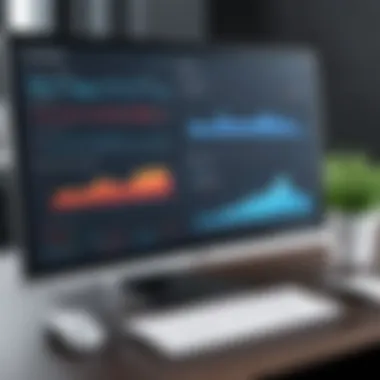
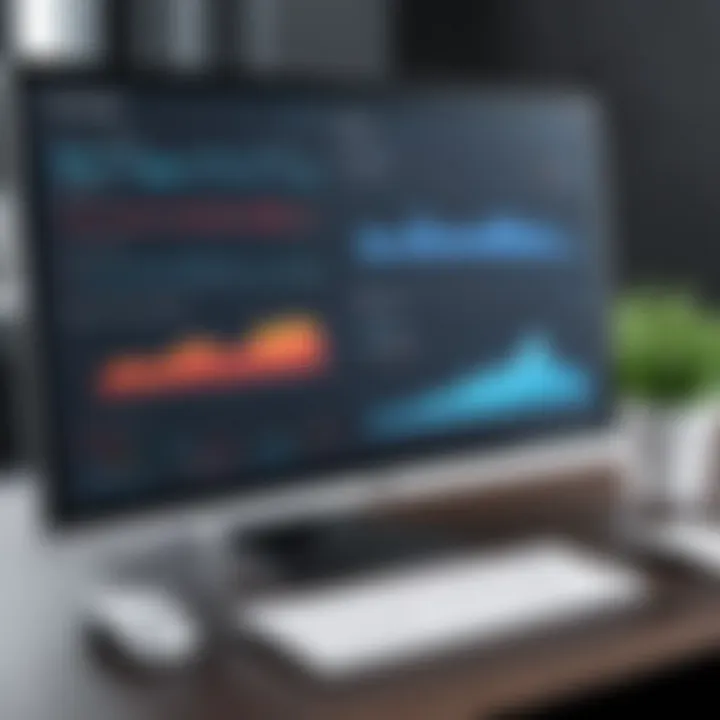
User Interface and User Experience
A clean and intuitive user interface is pivotal in any remote desktop application. Users, especially those with varying technical expertise, benefit from an interface that allows for easy navigation and task execution. Applications with cluttered or complex designs can lead to frustration and reduced efficiency.
Key aspects of user experience include responsiveness and customization options. For example, a responsive interface adjusts well to different screen sizes and resolutions, ensuring usability across devices. Many users prefer tools that offer customizable layouts, allowing them to arrange controls according to their preferences.
Features such as drag-and-drop functionality and easy multi-session management significantly enhance user experience. Users can switch between different sessions seamlessly, boosting productivity during remote assistance or collaborative sessions.
Performance and Speed Metrics
The performance of a remote desktop application is paramount. Low latency and high-speed connections are essential for real-time interaction. A tool's performance is often measured through metrics such as frame rate, responsiveness, and connection stability.
High-performance remote desktop tools minimize lag, allowing users to interact with applications on remote machines as if they were using them locally. Speed metrics can vary considerably between applications, and it is crucial to consider the context in which the tool will be used. For instance, applications that employ advanced encoding methods may provide superior performance in high-latency environments.
Additionally, performance is influenced by the underlying infrastructure. This includes whether the software leverages cloud technology or depends on local networks. Tools that utilize cloud services may offer more reliability in performance but can also incur additional costs.
File Transfer Capabilities
Efficient file transfer is another critical feature of remote desktop applications. The ability to send and receive files quickly and securely can save time and eliminate barriers in collaborative work. Different remote desktop software provides various file transfer options, from simple drag-and-drop functions to more advanced file-sharing protocols.
A good remote desktop tool should ensure that file transfers are secure, utilizing strong encryption methods to protect sensitive data. Some applications also offer session-based file transfer capabilities, enabling users to transfer files without disconnecting the remote session. This feature is valuable during technical support where instant access to files is necessary for troubleshooting.
In summary, understanding the key features of remote desktop tools is essential for decision-makers, IT professionals, and entrepreneurs. Each feature contributes significantly to the overall experience and functionality of remote access software. Assessing these aspects will help in choosing the right remote desktop application that aligns with specific business needs and enhances productivity.
Security Features in Remote Access Software
Security is a critical concern in any remote access application. As professionals increasingly rely on these tools for sensitive tasks, understanding the security features they offer becomes paramount. Remote desktop software allows users to access their machines remotely, which inevitably raises concerns about unauthorized access, data breaches, and other malicious activities. Therefore, evaluating the security protocols integrated within these applications is crucial in making informed decisions.
Encryption Standards
Encryption is the foundation of any secure remote connection. It ensures that the data transmitted between the devices remains confidential and protected from prying eyes. Most reputable remote desktop applications implement robust encryption protocols such as AES (Advanced Encryption Standard) with 256-bit keys. This level of encryption is considered military-grade and is essential for safeguarding sensitive information.
In practice, when a user connects to a remote desktop, the data sent over the network is encoded, making it unreadable to anyone who intercepts it. This is a vital feature for organizations that handle confidential data, such as financial institutions or healthcare providers. The level of encryption not only protects users but also enhances the overall credibility of the remote desktop solution.
Two-Factor Authentication
Two-factor authentication (2FA) adds an additional layer of security to remote access software. It requires users to verify their identity through two distinct means before accessing their remote session. Typically, this could involve something the user knows, like a password, and something the user has, such as a smartphone app that generates temporary codes. This dual verification process significantly reduces the likelihood of unauthorized access, even if passwords are compromised.
Implementing 2FA can be complicated in some environments, but the benefits outweigh the challenges. IT departments must ensure that all users are trained on 2FA protocols. By doing so, organizations can vastly improve their security posture against various forms of cyber threats.
Session Logging and Monitoring
Another essential aspect of security in remote access applications is session logging and monitoring. This feature allows organizations to track user activities during remote sessions, providing logs that can be examined for unusual behavior. For instance, if access is attempted from an unrecognized device or at an odd hour, the logs can alert IT staff for immediate investigation.
Such monitoring is not only about detecting threats. It's also a great tool for compliance in many industries. The ability to produce logs and reports can help organizations demonstrate adherence to regulations regarding data access and privacy. This feature ultimately acts as a deterrent, discouraging unauthorized actions and reinforcing accountability among users.
"The importance of security in remote access software cannot be overstated, especially in an era where data breaches are increasingly common."
Comparative Analysis of Remote Desktop Applications
The comparative analysis of remote desktop applications serves as a crucial component in understanding the landscape of remote access software. Evaluating alternatives to AnyDesk facilitates informed decision-making by identifying distinctive features, strengths, and weaknesses across various platforms. Such an analysis not only highlights the most suitable options for specific needs but also clarifies the unique value propositions of each application. Users can compare performance metrics, security protocols, and usability to select the right software that aligns with professional objectives.
AnyDesk vs. TeamViewer
When juxtaposing AnyDesk and TeamViewer, it is important to assess several key aspects. TeamViewer is known for its extensive set of features, including robust file transfer capabilities and multi-platform support. However, AnyDesk is often praised for its lightweight installation and efficient performance in lower bandwidth scenarios. TeamViewer's interface can feel cluttered for some users, whereas AnyDesk emphasizes simplicity and speed. In terms of pricing, TeamViewer does have a higher cost structure, which may deter startups or small businesses, while AnyDesk offers a more accessible pricing model with flexible options.
AnyDesk vs. Chrome Remote Desktop
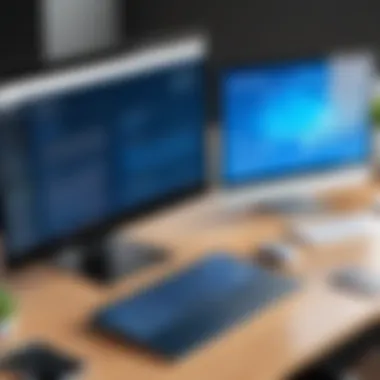
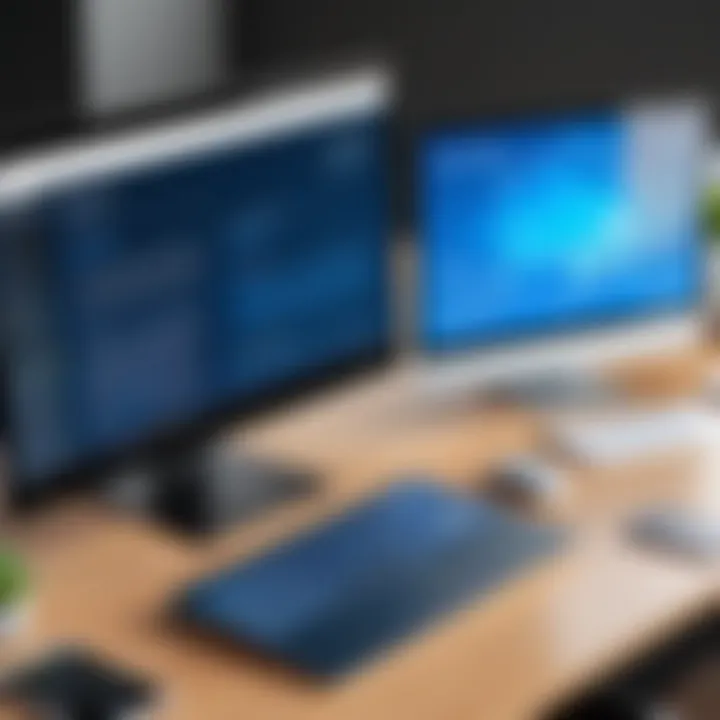
Analyzing AnyDesk alongside Chrome Remote Desktop presents a different angle. Chrome Remote Desktop is embedded within the Google ecosystem, making it highly accessible for users familiar with Google services. This integration fosters ease of use and quick setup. However, AnyDesk provides more advanced features, like session recording and customizable permissions. Users may find that Chrome Remote Desktop lacks the depth of functionality that AnyDesk offers, particularly for more complex remote support tasks. Furthermore, AnyDesk allows for cross-platform compatibility beyond just Chrome browsers, offering flexibility across various devices.
AnyDesk vs. Microsoft Remote Desktop
The comparison of AnyDesk and Microsoft Remote Desktop unveils stark differences in user experience. Microsoft Remote Desktop typically caters to enterprise environments, requiring Windows-based architecture for optimal operation. In contrast, AnyDesk is platform-agnostic and provides seamless access across multiple operating systems, making it more versatile for a diverse user base. Moreover, Microsoft Remote Desktop can be complex for new users to navigate due to its elaborate configuration requirements. On the other hand, AnyDesk’s intuitive interface allows for quicker onboarding and a more straightforward experience for users lacking extensive IT knowledge. Therefore, professionals looking for an adaptable solution might gravitate toward AnyDesk for its ease and convenience.
System Requirements and Compatibility
Understanding the system requirements and compatibility of remote desktop applications is paramount when selecting the appropriate tool. One must consider various elements to ensure seamless usage across different environments. Failing to do so can result in performance issues, connection failures, or even complete incompatibility. This section will elaborate on the necessary components that dictate a successful user experience in remote access solutions.
Supported Operating Systems
The landscape of operating systems is diverse, and software tools must adapt to it. Popular remote desktop applications are often designed to work with a wide array of operating systems including Windows, macOS, and Linux. Each OS comes with its own set of requirements.
- A well-optimized tool should support major versions of these systems, to enhance versatility.
- Mobile operating systems like Android and iOS demand specific considerations. Not every desktop application has a mobile counterpart.
- Users need to check the specific system minimums and recommended specs. This includes CPU, RAM, and network requirements.
By ensuring broad compatibility with various operating systems, decision-makers can facilitate smoother connections and widen their operational capabilities.
Mobile Application Availability
The demand for mobile applications is increasing, as many users rely on smartphones and tablets for remote access. It is essential to explore how remote desktop solutions extend their functionality to mobile platforms.
- Check if the software has dedicated mobile applications. Tools such as TeamViewer or Microsoft Remote Desktop offer mobile options that allow users to manage remote sessions effectively.
- The experience on mobile should not differ dramatically from desktop usage, particularly in performance. Enhanced features, like touch controls, can improve usability.
- It is beneficial for organizations to provide their teams with tools that are flexible. Users can work remotely or on-the-go, thus increasing productivity.
Browser-Based Access Options
Browser-based access has become a significant factor in remote desktop applications. This allows users to connect without needing to install software on their machines.
- Many applications now offer web clients. These can be accessed via a browser, making them easy to use in varied environments.
- Security measures must be in place, considering browser vulnerabilities. Ensure the application employs HTTPS protocols for secure transactions.
- This option enhances accessibility. Users can access their systems from any device with internet connectivity.
"Compatibility considerations will save you time and avoid potential pitfalls when working remotely."
Such insights ensure that businesses and individuals can effectively utilize remote desktop applications like AnyDesk or its alternatives.
Use Cases for Remote Desktop Software
Remote desktop software has become essential for a variety of tasks in today’s increasingly digital world. This section examines the specific use cases of remote desktop applications, providing insights into their practical applications and benefits. Understanding these use cases allows professionals to grasp how to leverage such software effectively within their organizations and workflows.
Remote Technical Support
Remote technical support is one of the primary uses of remote desktop applications. With software like AnyDesk, technicians can remotely access a customer's computer to diagnose issues without needing to be physically present. This immediacy not only increases efficiency but also minimizes downtime for the end-user, which is critical in many business environments. Clients appreciate a fast solution to their technical problems, and remote access tools facilitate this.
Key aspects of remote technical support include:
- Speed of Resolution: Technicians can quickly identify and resolve issues, reducing the time spent on troubleshooting.
- Greater Accessibility: Support teams can assist clients from anywhere, eliminating travel time and costs.
- Comprehensive Solutions: Technicians can directly interact with the user’s system and demonstrate solutions step-by-step.
By utilizing remote desktop tools for technical support, businesses maintain high customer satisfaction levels and ensure operational continuity.
Collaborative Work Environments
As work increasingly shifts toward remote and hybrid models, collaborative work environments benefit greatly from remote desktop software. Teams can share screens, access files, and engage in real-time discussions, regardless of geographical barriers. This capability enhances teamwork and fosters creativity, contributing to more effective problem-solving.
Benefits of remote desktop solutions in collaborative settings include:
- Unified Access to Resources: All team members can access shared applications and files, streamlining workflows.
- Improved Communication: Built-in communication features facilitate instant messaging and video calls, promoting interaction among team members.
- Flexible Collaborations: Teams can work on projects in real-time, making it easier to iterate on ideas and implement changes promptly.
Utilizing remote desktop software helps organizations create an impactful collaborative culture, ensuring projects are completed efficiently.
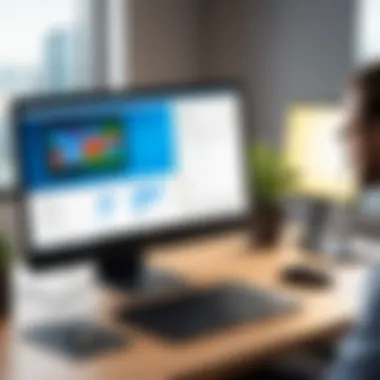
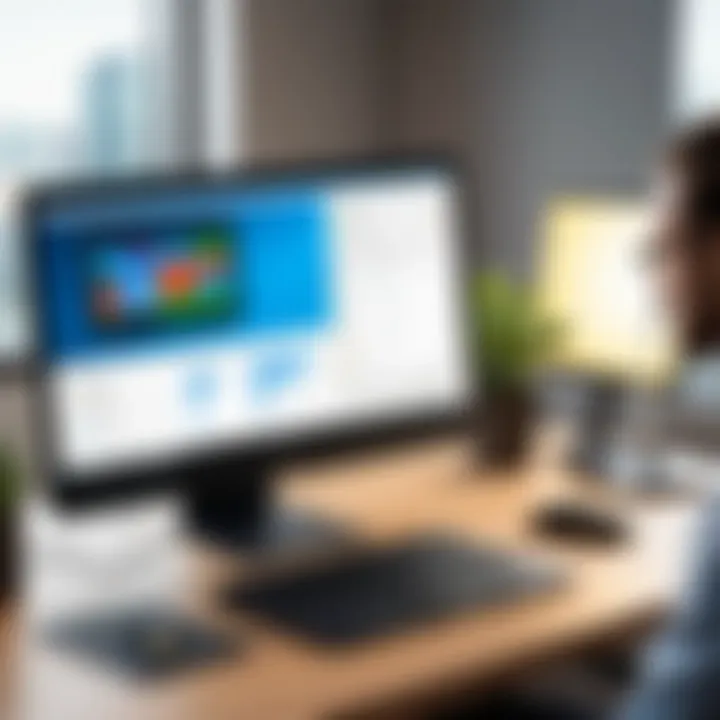
Efficient Remote Learning
Remote desktop applications are contributing to the growth of remote learning environments. Educational institutions and learning organizations find these tools beneficial for conducting virtual classes, allowing educators to provide personalized support to students in real-time. Students can access necessary resources from anywhere, making education more accessible.
Important elements of remote learning via remote desktop include:
- Access to Learning Materials: Students can review coursework, practice exercises, and educational software directly from their devices.
- Real-Time Guidance: Educators can guide students through complex subjects, providing immediate help and feedback.
- Engagement in Interactive Sessions: Virtual classrooms enable interactive sessions where students can collaborate on projects or participate in discussions.
By integrating remote desktop solutions into their teaching methods, educators can create an enriched learning environment that adapts to the needs of diverse learners.
Understanding the practical use cases for remote desktop software is vital for professionals looking to enhance productivity and effectiveness.
In summary, remote desktop applications play a crucial role in various important aspects of business, education, and support. Their versatility opens up new opportunities for streamlined communication and increased productivity.
Cost Considerations for Remote Desktop Solutions
Cost is a crucial aspect to evaluate when selecting remote desktop solutions, particularly for businesses and IT professionals. Understanding the expenses associated with these tools can help decision-makers not only manage budgets but also maximize the return on investment. Selecting the right remote desktop application relies on aligning its cost with the specific needs and operational requirements of the organization.
Factors influencing costs include the licensing model, feature set, and the number of users. Thus, it's imperative to analyze each element closely.
Subscription Models
Many remote desktop applications function on subscription-based pricing. Subscriptions often come in tiers or levels, offering various features tailored to different user needs. Common subscription models include monthly, quarterly, or annual payments. Each model presents unique advantages:
- Monthly subscriptions allow flexibility. Users can adjust their plans according to changing requirements without long-term commitments.
- Annual subscriptions may offer discounts, reducing the overall expenditure. However, this requires a more significant upfront investment.
- Tiered plans provide options for scalability based on usage, which can be vital for growing businesses.
It is also important to note that subscription models may include additional costs for enhanced features like advanced security or technical support.
Free vs. Paid Versions
While exploring remote desktop applications, many users encounter both free and paid versions. Free versions often provide basic functionalities, enabling users to assess the software. Nevertheless, they typically lack advanced features, such as:
- Enhanced security protocols
- Remote file transfer capabilities
- Multi-user collaboration tools
Investing in a paid version may become essential for businesses needing consistent performance and comprehensive security protocols.
Considerations include:
- Functionality: More elaborate functions will likely be available in paid versions.
- Support: Paid subscriptions often come with dedicated technical support services. Free users may need to rely on community forums for help, which can be less efficient, especially in critical situations.
- Updates and Maintenance: Paid solutions usually ensure regular updates, keeping software aligned with the latest technological advancements.
Epilogue: Making the Right Choice
Choosing the right remote desktop application is crucial for maximizing productivity and ensuring effective communication in a digital workspace. The increasing reliance on remote work necessitates that professionals carefully evaluate their options. This importance is amplified when considering tools that need to meet specific functions, as well as security and efficiency demands.
Assessing Your Specific Needs
To make an informed decision, you have to start with an assessment of your specific needs. Ask yourself questions like:
- What tasks do you need to perform remotely?
- How many users will access the system?
- Do you require advanced features like file transfer and session recording?
- How important is cross-platform compatibility for your operations?
Each consideration carries weight in determining the right tool for you. For example, if your primary concern is providing tech support, you may prioritize ease of use and fast connection speeds. A business that relies heavily on collaboration might look for applications with robust sharing features and mobile accessibility.
Additionally, the type of devices you and your team use will affect compatibility and performance. Ensure that any remote desktop solution integrates seamlessly with existing infrastructure, such as operating systems or specific applications.
Long-Term Considerations
Long-term planning is vital in the decision process. One needs to take into account potential growth and changing needs. A remote desktop application should not only meet current requirements but adapt to future circumstances. Licensing models and costs are also worth noting.
Consider whether the chosen tool offers scalability. This is essential as businesses frequently expand. It is also essential to evaluate the overall pricing structure and whether it aligns with your budget as that will help avoid unexpected expenses later on.
"Choosing the right tools today sets the foundation for success tomorrow."
Making the right choice will enhance productivity, security, and overall satisfaction within your team.



