Alternative Remote Desktop Solutions to Chrome

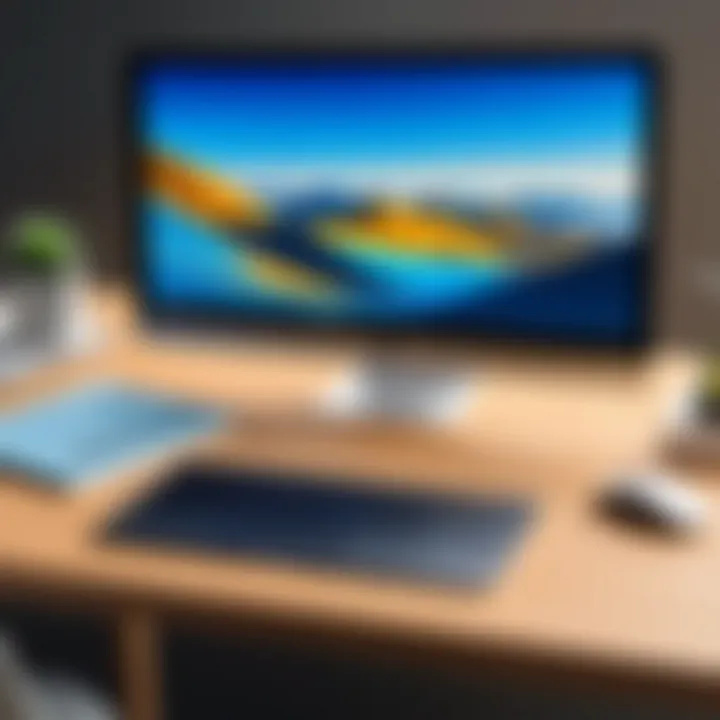
Intro
In today's fast-paced digital landscape, remote work and seamless access to computing resources have become a staple. Chrome Remote Desktop is one of the popular players in this space, allowing users to connect to their machines from virtually anywhere. However, as you might expect, it’s not the only option available. There’s a sea of remote desktop applications out there, each boasting unique features and functionalities. This guide embarks on a mission to explore alternatives to Chrome Remote Desktop, ensuring that both seasoned IT professionals and entrepreneurs have the information needed to make an informed choice.
Overview of Core Features
When considering alternatives, it's crucial to look at the core features these applications offer. Not every solution fits every need, so understanding the essentials is the first step in narrowing your options. Here, we’ll break down some functionalities cross various software.
Description of Essential Functionalities
- Remote Access & Control: The ability to access and control a desktop remotely is the heart of any remote access software. Most options provide this functionality, but the efficiency can vary.
- File Transfer: Some software allows users to transfer files between connected devices. This is particularly useful when working on projects that require constant back-and-forth communication.
- Multi-Platform Support: With a mix of operating systems in use, a strong alternative should support various platforms—Windows, macOS, Linux, and sometimes mobile OS.
- Security Features: Given the sensitivity of remote access, security features like two-factor authentication and encryption are non-negotiable.
- Collaboration Tools: In an environment where teamwork is key, tools that allow multiple users to work on the same screen or document can greatly enhance productivity.
Comparison of Features Across Top Software Options
To provide clarity, here’s a snapshot comparing features among three prominent remote desktop applications:
| Feature | TeamViewer | AnyDesk | Microsoft Remote Desktop | | Remote Access | Yes | Yes | Yes | | File Transfer | Yes | Yes | Limited | | Multi-Platform Support | Yes | Yes | No | | Security Features | High | High | Moderate | | Collaboration Tools | Yes | Limited | Limited |
This table captures fundamental differences, making it easier to see at a glance which app might suit your needs.
User Experience and Interface
While features are king, the user experience can make or break a remote desktop solution. An intuitive interface can save time and streamline workflows, which is indispensable for businesses and individuals alike.
Insights into UI/UX Design Aspects
The design philosophy behind a remote desktop application greatly influences how effectively users can navigate it. Applications that prioritize user-centric design often feature clean layouts, easy navigation, and fewer distractions. For instance, TeamViewer’s interface offers a straightforward setup, making it easy even for less tech-savvy users. On the other hand, some might find Microsoft Remote Desktop somewhat clunky, requiring more clicks to achieve the same outcomes.
Importance of Usability and Accessibility
Usability goes hand-in-hand with functionality. Solutions that are accessible to everyone, including people with disabilities, can significantly affect team dynamics and productivity. Tools that offer customizable configurations to suit individual needs demonstrate a commitment to inclusivity.
"An excellent user experience can often outweigh advanced features. If users can’t figure out how to use a tool, its capabilities are rendered moot."
End
Choosing the right remote desktop application involves much more than just selecting the one that does the most tricks. By understanding the core features and comparing user experiences, decision-makers can find the best fit for their specific requirements. The seamless integration of these tools into various workflows has the potential to enhance productivity and collaboration, ultimately aiding in reaching organizational goals.
Preface to Remote Desktop Applications
The realm of technology is ever-evolving, and with this constant change comes the increasing need for efficient and reliable remote desktop applications. As work dynamics shift, remote access solutions have become indispensable for individuals and businesses alike. This section delves into the core concept of remote desktop applications, understanding their significance in today's digital landscape, and the advantages they bring to the table.
Understanding Remote Access
Remote access refers to the ability to connect to a computer or network from a distant location. Imagine being able to troubleshoot an office PC while sitting in a coffee shop halfway across town. It's like having a magic key that opens every digital door, regardless of where you are physically located. This technology replaces traditional methods that often required on-site interventions. With the right software, users can access files, run applications, and even assist colleagues without the constraints of being present in the same space. This flexibility changes how teams operate, allowing for greater collaboration and productivity.
Importance of Remote Desktop Solutions
The importance of remote desktop solutions stems from several key factors:
- Increased Productivity: Employees no longer need to be tethered to their desks or wait until they return to the office to resolve issues. This flexibility can lead to faster problem-solving and enhanced output.
- Cost Efficiency: For businesses, traveling to remote sites for support can be a drain on resources. Remote desktop solutions eliminate much of this cost, allowing companies to allocate funds elsewhere.
- Flexibility and Scalability: As organizations grow, so do their needs for support. Remote desktop applications can easily scale to accommodate more users and devices without extensive investment in infrastructure.
- Enhanced Security: Many modern remote desktop solutions come equipped with advanced security measures, making them safer options compared to traditional methods that often expose organizations to risks.
In essence, remote desktop applications don’t just provide convenience; they represent a significant shift in how we think about connectivity in the workplace. As we shift our focus to Chrome Remote Desktop and explore the leading alternatives, understanding these foundational concepts is critical. With technology moving at lightning speed, being equipped with the right remote access solution can make all the difference in staying ahead of the curve.
Overview of Chrome Remote Desktop
As we enter the realm of remote desktop applications, understanding Chrome Remote Desktop becomes essential. This platform, while user-friendly and functional, sets the stage for a deeper exploration of not just its strengths, but also its shortcomings. In a world increasingly leaning towards flexible work arrangements and cloud-based solutions, knowing the ins and outs of Chrome Remote Desktop helps users make informed decisions when looking for alternatives.
Chrome Remote Desktop appeals to many due to its simplicity and integration with Google services. Users can quickly access this tool via a browser or mobile app, but it isn't without its considerations. For example, while the free version is appealing for casual users, corporate environments might require more robust features found in third-party applications. This is where alternatives come into play—what do other platforms offer that might suit your specific needs?
Key Features of Chrome Remote Desktop
- Cross-Platform Support
Chrome Remote Desktop is accessible on various operating systems, including Windows, Mac, and Linux. This versatility allows users to connect to their computers from almost any device with internet access. - Free of Charge
Unlike many competitors, Chrome Remote Desktop is completely free. This can be a significant factor for small businesses or individuals who may not want to invest heavily in remote access software. - Simplicity in Setup
Setting up Chrome Remote Desktop is quite straightforward. Users simply need to enable remote access from their devices and share the access code with anyone they wish to connect with, making the onboarding process smooth. - Security Measures
The application uses a combination of authenticated access and encryption, adding a layer of security for users who may be concerned about potential breaches.
User Experience and Interface


When it comes to user experience, Chrome Remote Desktop is praised for its minimalistic interface. Users often find it straightforward and easy to navigate. Upon installation, individuals are greeted with a clean layout that makes accessing remote computers an uncomplicated affair.
However, it can be argued that this simplicity comes at a cost. Some users miss advanced configurations or settings that are available in more comprehensive software. For example, features like multiple monitor support or customizable settings aren’t as robust, which can frustrate those seeking a richly featured experience.
Limitations of Chrome Remote Desktop
Even the most popular tools come with their downsides, and Chrome Remote Desktop is no exception. Here are a few limitations users should consider:
- Lack of Advanced Features: Many power users report deficiencies in areas like file transfer and session recording. They may find alternatives with richer functionalities better suited to their needs.
- Conditional Accessibility: The requirement of Google account for accessing remote devices makes it less attractive to users who prefer standalone solutions or those who operate in settings where Google services are restricted.
- Dependent on Browser Performance: Since it's a browser-based application, performance can fluctuate. If the browser is sluggish or the internet connection is unstable, user experience may suffer.
Leading Alternatives to Chrome Remote Desktop
Navigating through the expansive world of remote desktop applications can be quite the task. While Chrome Remote Desktop is a well-known player in the game, it’s essential to consider other options that may better suit your needs. The landscape is dotted with diverse solutions catering to various user requirements. This section aims to shed light on several leading alternatives, each with its own unique offerings and idiosyncrasies. Understanding these alternatives will help ensure you’re picking the right tool for your particular scenario.
TeamViewer
Features and Functionalities
TeamViewer stands out with a robust set of features that cater to various user needs. One major aspect is its cross-platform functionality; it allows connections across operating systems such as Windows, Linux, and macOS. This broad compatibility means that working in a mixed-environment is not a headache.
Additionally, File Transfer and Remote Printing capabilities present a seamless experience for users needing more than just screen sharing. A unique feature of TeamViewer is the ability to connect to unattended devices, which is handy for IT support. However, some users might find the interface a bit cluttered, especially if they are new to remote access tools.
Pricing and Licensing Options
On the pricing front, TeamViewer offers various plans ranging from free for personal use to multiple tiers for business needs. The basic free version is sufficient for casual users who just need to access their home computers. However, once the need escalates to more extensive team functionalities or unattended access, businesses must consider a subscription plan.
The pricing can be a double-edged sword; while competitive, it can also become expensive for small businesses requiring multiple licenses. This is worth pondering if your team size fluctuates.
Ideal Use Cases
TeamViewer is particularly beneficial for IT support teams, as it allows multiple users to connect to devices simultaneously. It's also ideal for remote training and presentations, where interactivity is a plus. However, for simple tasks where collaboration isn’t necessary, TeamViewer could feel like overkill, thus compelling users to weigh their specific requirements against its capabilities.
AnyDesk
Performance and Speed
AnyDesk is well-regarded for its low latency and high-quality connections, making it ideal for users who prioritize performance. The use of a proprietary codec, DeskRT, enhances its capabilities in keeping the performance smooth, even in low-bandwidth conditions. This quality can make accessing graphic-intensive applications or media files a more enjoyable experience.
However, while the speed is exceptional, some users have reported occasional connection stability issues. So, if absolute consistency is pivotal for your work, Other factors may need consideration.
User Support and Community
One of AnyDesk's strong points is its growing community and solid customer support. Users can easily access forums and support channels for quick fixes and advice, fostering a healthy user environment. This aspect is especially beneficial for both newcomers and seasoned users alike.
However, since it’s still growing, the community might not have as extensive a knowledge base as seen in more established platforms. Those who prefer a well-trodden path might find this a disadvantage.
Comparison to Chrome Remote Desktop
When lined up against Chrome Remote Desktop, AnyDesk shines in performance and user interface. Many users appreciate its clean layout and ease of navigation. Yet, the difference in user base means that Chrome Remote Desktop offers a more straightforward implementation if you’re already invested in the Google ecosystem. The choice here very much hinges on user priorities.
Microsoft Remote Desktop
Compatibility with Windows
Microsoft Remote Desktop is a natural choice for Windows users due to its excellent compatibility with Windows systems. It allows users to connect to their workstations remotely without needing additional software. The simplicity of setup cannot be understated, making it a practical solution for enterprises using Windows as their backbone.
Although, this compatibility comes with a caveat. Users operating on non-Windows devices might need to explore workarounds that can sometimes become a hassle. Thus, if you work predominantly across various systems, you may need to consider a more versatile solution.
Advanced Features
The platform also boasts features tailored for power users, such as Remote Desktop Gateway and Remote App. These capabilities allow administrators to push applications to end-users without giving them full access to the desktop environment. While great for corporate setups, this complexity could overwhelm smaller teams lacking dedicated IT support to manage these features effectively.
Security Measures
Security is another feather in Microsoft’s cap. The platform benefits from robust security protocols, including Network Level Authentication and support for VPN integration. These security features are invaluable for businesses needing to protect sensitive information. However, with security features, there sometimes come concerns around ease of use. Teams might need training to navigate these security policies effectively.
LogMeIn


Business-Centric Features
LogMeIn positions itself as a premium solution, offering an array of business-centered features such as multi-user access, cloud storage, and reporting tools. Such features can streamline processes in larger organizations significantly, making it an attractive choice for IT departments managing multiple users and devices. Particularly, the session recording functionality is a stand-out feature that some businesses find invaluable for auditing and compliance purposes.
However, this plethora of features may come across as excessive for those looking for a more straightforward tool to control their home desktop. Users need to evaluate whether they require such extensive functionalities.
User Interface Analysis
The user interface of LogMeIn is designed for simplicity. Yet, there are complaints that the layout can sometimes feel outdated compared to its competitors. While functionality is paramount, aesthetics also play a role in user satisfaction, particularly when teams frequently use the tool.
Cost Considerations
LogMeIn operates on a subscription model, and while its features are comprehensive, the cost can be steep for small businesses. Thus, it’s wise for potential users to line up their required features against their budget to ensure alignment before committing.
Parallels Access
Mobile Device Compatibility
For those who rely heavily on mobile devices, Parallels Access stands out with its mobile optimization. This platform allows users to access their desktops from tablets and smartphones seamlessly. With a specific focus on mobility, Parallels provides users with an experience that feels native, which is a clear advantage for professionals on the go.
The downside, however, might be its limitations when it comes to desktop access via a standard browser. Users needing more flexibility with device choice may find this restrictive.
User Experience
Parallels Access has been praised for its intuitive interface. First-time users often find it straightforward to connect to their desktops, a testament to its design. However, while the application shines on mobile, the experience on traditional computers may not match the same expectations, leaving some users wanting.
Limitations and Recommendations
One might note certain limitations that could hinder its peak performance, such as a lack of some advanced features found in competitors like TeamViewer or LogMeIn. Ideally, users need to ensure their use case aligns with what Parallels offers. If access on-the-go is paramount, it might be the perfect fit, but for those needing extensive desktop tools, it might fall short.
In summary, there are plenty of alternatives to Chrome Remote Desktop worth considering. Each of these platforms holds their ground, providing a distinct set of capabilities that cater to various user requirements. By assessing the specific needs of your business or personal use, you can make a more informed choice in your search for the right remote desktop solution.
Emerging Contenders in the Remote Desktop Market
In recent years, the landscape of remote desktop applications has begun to diversify significantly. While established names like Chrome Remote Desktop, TeamViewer, and Microsoft Remote Desktop dominate, a new wave of competitors is rapidly making headway. Understanding these emerging contenders is crucial for organizations and individuals looking to fine-tune their remote access strategies. These newer applications often come with innovative features, competitive pricing, and user-friendly interfaces that cater to modern needs, offering tailored solutions that can sometimes surpass the older, well-known applications.
The importance of exploring these contenders lies in the variety they bring to the table. Each application tends to have unique strengths, such as improved security measures, better performance in various network conditions, or specific tools tailored for particular industries. For decision-makers and IT professionals, evaluating these options can mean the difference between maintaining productivity during remote work setups or facing unnecessary limitations.
Moreover, it’s essential to consider that emerging solutions could potentially offer a more cost-effective choice, essential for budget-conscious businesses. So, let’s dive deeper into two of these rising stars in remote desktop solutions: Splashtop and RemotePC.
Splashtop
Performance Overview
When it comes to performance, Splashtop holds its cards close to the chest, combining a balance of speed and stability. Users frequently note its impressive ability to deliver high-definition visuals with low latency, even in fluctuating network environments. One noteworthy aspect is its support for multi-monitor setups, which tends to be a game-changer for many remote desktop users who depend on extensive screen real estate.
Additionally, Splashtop utilizes advanced encoding techniques that optimize streaming quality while minimizing data consumption. This characteristic makes it particularly beneficial for users in bandwidth-restricted areas, allowing smoother sessions without the lag that can hinder productivity. However, while the performance is robust, the dependency on adequate bandwidth can pose a challenge for some users.
Pricing Structure
Splashtop adopts a subscription-based pricing model, which is often seen as more flexible than one-time purchase software. Their tiered plans cater to a variety of needs, from individual users to large organizations, providing options for business-centric features like device management and access controls. One unique feature of their pricing structure is a free trial, giving users a chance to test the waters before committing.
However, one must weigh the long-term costs associated with subscriptions. For some businesses, continually renewing plans may ultimately surpass the initial outlay of traditional software models. Nonetheless, the broad range of pricing options ensures that many can find a suitable fit.
Specific Use Cases
Splashtop shines in several specific use cases, particularly in education and creative industries. For instance, it’s frequently used in academic environments, allowing educators to deliver lectures remotely while maintaining interactive capabilities with students. Another area where Splashtop excels is in creative sectors, as its ability to function effectively with high-resolution graphics makes it a favored choice among graphic designers and video editors.
One notable advantage is its compatibility with various devices, extending remote access to tablets and smartphones. This versatility means users aren’t tied to a traditional desktop setup, allowing for more fluid work methods and spontaneous access. However, its specific strengths might mean it lacks some of the more comprehensive management tools found in other remote desktop solutions.
RemotePC
Integration Options
RemotePC stands out with its robust integration capabilities, making it a well-rounded solution for businesses that rely on various software and hardware platforms. This versatility allows it to seamlessly integrate with existing IT infrastructure, which is often a requirement for smooth operations in larger organizations. Notably, RemotePC offers compatibility with various operating systems, including Windows, Mac, iOS, and Android, allowing teams to access their systems from virtually any device.
A key characteristic is its ability to connect with other tools, enhancing workflow. For instance, users can synchronize it with cloud storage services and task management applications, streamlining processes. However, while integration brings many benefits, organizations must ensure proper training to maximize these capabilities.


Ease of Use
RemotePC’s user interface is designed with simplicity in mind. From setup to day-to-day use, even those less technically inclined find it manageable. A distinct feature is the one-click remote access, which minimizes the complexity of connecting to devices. This characteristic is particularly attractive to businesses looking to minimize the learning curve for their staff.
Nonetheless, while user-friendliness is a strong selling point, some users have pointed out that the interface could benefit from additional features for advanced users. It successfully caters to novices but may leave seasoned professionals craving more sophisticated options for deeper functions.
Market Positioning
RemotePC has carved a niche for itself primarily within small to medium-sized businesses rather than larger enterprises. Its market positioning as an affordable yet effective solution makes it a sought-after choice for budget-conscious companies seeking reliable remote access without breaking the bank. With straightforward pricing and solid performance metrics, it offers a sweet spot for many users.
Another feature worth mentioning is its commitment to customer support, which can no doubt impact market perception. Good support sends a signal to potential buyers that the company stands behind its product. However, as with any emerging contender, RemotePC must maintain its competitive edge against more established rivals.
Considerations for Choosing the Right Remote Desktop Solution
When it comes to selecting a remote desktop solution, decision-makers need to tread carefully. This isn't just about convenience; it’s about matching the technology with the specific needs of the user or organization. In a world glued to screens, where remote connectivity has become essential, understanding the right choice can save hours of frustration and loss of productivity.
A remote desktop solution is not a one-size-fits-all kind of deal. Different users have their unique requirements. Thus, taking the time to consider various factors can lead to making an informed choice that enhances efficiency and security.
Evaluating User Needs
Understanding the specific needs of users is the first step in navigating the myriad of options available. It’s essential to ask:
- What devices will users connect from
- Will they need to access high-performance applications or just simple files?
- How many users will be accessing the same device?
For instance, a team of graphic designers might need a robust solution like TeamViewer, which handles high-resolution visuals, while a small business owner seeking to control a point-of-sale machine might find RemotePC more effective. Knowing the gap between user expectations and what various solutions provide can be a game changer when choosing the right tool.
Assessing Security Features
Security cannot be side-stepped when it comes to remote desktop solutions. Data breaches or unauthorized access can lead to dire consequences, not just financially, but reputationally too. Evaluating security protocols is crucial. Here are a few things to keep in mind:
- Encryption Standards: Look for solutions that employ strong encryption methods, such as AES-256.
- Two-Factor Authentication: This adds a layer of protection beyond just a password.
- Session Recording: Some tools allow monitoring and recording sessions, enabling better oversight of interactions.
It's worth noting that not all services offer these features as standard. Services like Microsoft Remote Desktop have multi-layered security measures that can reassure businesses operating within sensitive sectors.
“Security is not a product, but a process.”
- Bruce Schneier
You have to view security as an ongoing process, where constant updates and monitoring are part of the package.
Cost versus Value Analysis
Finally, any remote desktop solution must be examined in light of cost versus value. An overly cheap solution might save a few bucks in the short term but could end up costing much more with downtime or poor support. The big question is:
- What are you getting for your investment?
Here are some considerations:
- Total Cost of Ownership (TCO): This includes not just the initial purchase price but also support, maintenance, and any hidden fees.
- Potential ROI: A more efficient tool might have a higher initial cost but lead to considerable savings in time and increased productivity.
- Customer Support: Cheaper services might skimp on customer support, leading to prolonged issues when help is needed.
Mapping out these details could be decisive in making the right choice. A well-thought-out cost vs. value evaluation not only ensures the solution is affordable but also fits within the strategic goals of the organization.
Finale
As we reach the end of this exploration into remote desktop applications, it's pivotal to emphasize the value of judicious selection in this domain. The right remote desktop solution can be the difference between unshackling productivity and encountering frustrating barriers. With a plethora of options now available, understanding their individual strengths and weaknesses is more vital than ever for decision-makers, IT professionals, and entrepreneurs.
Recap of Key Insights
Throughout this guide, we dissected numerous contenders stepping into the ring with Chrome Remote Desktop. Each alternative stands on its own, catering to a diverse set of needs. Here’s a brief overview of what we covered:
- TeamViewer offers robust features, perfect for those needing a versatile tool for both personal and business purposes.
- AnyDesk is known for its speed, making it favorable for users prioritizing performance over everything else.
- Microsoft Remote Desktop excels in its compatibility with Windows systems, appealing directly to organizations entrenched in the Microsoft ecosystem.
- LogMeIn brings business-centric functionalities into play with a focus on ease of use.
- Parallels Access gives users the flexibility they desire on mobile devices, though it also has its limitations.
- Emerging tools like Splashtop and RemotePC are also carving out niches, making them worthy of consideration.
Choosing the right solution is not merely about features; it’s about aligning them with your specific operational requirements.
By evaluating user needs, security features, and conducting a comprehensive cost versus value analysis, you position yourself to make a choice that resonates well with both immediate and future goals.
Final Thoughts on Remote Desktop Applications
In this rapidly evolving technological landscape, remote desktop applications are here to stay. They hold the keys to unlocking collaboration, efficiency, and flexibility that modern work demands. Yet, as with any technology, the challenge lies in choosing what's suitable for your particular environment.
It’s essential to remember that the efficiency gained from these applications can significantly enhance workflows and communication strategies. As such, investing time in assessing the multitude of options on the market can yield valuable long-term benefits.
Ultimately, the insights shared throughout this article should guide you on your journey to finding a remote desktop application that aligns with your professional demands and personal preferences.



